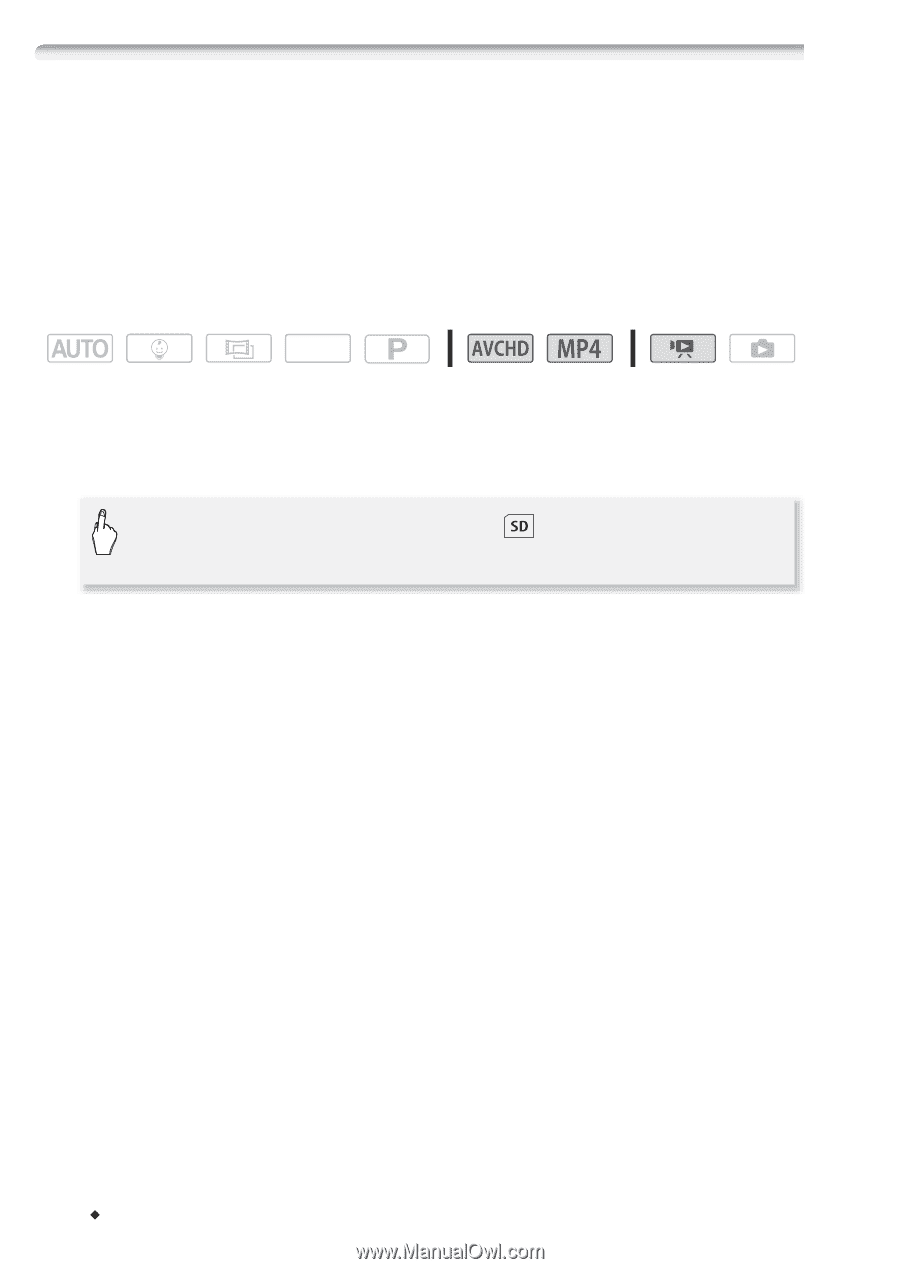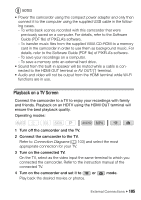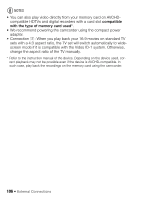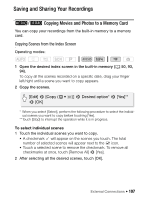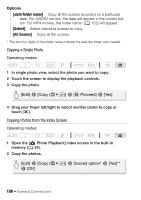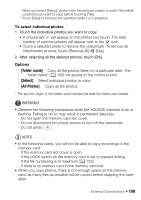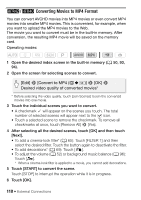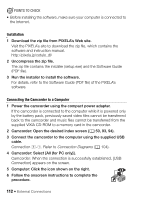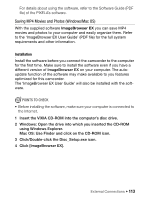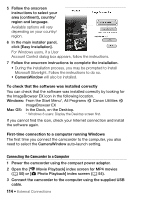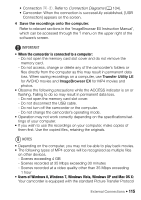Canon VIXIA HF R400 Instruction Manual - Page 110
Converting Movies to MP4 Format
 |
View all Canon VIXIA HF R400 manuals
Add to My Manuals
Save this manual to your list of manuals |
Page 110 highlights
6/4 Converting Movies to MP4 Format You can convert AVCHD movies into MP4 movies or even convert MP4 movies into smaller MP4 movies. This is convenient, for example, when you want to upload the MP4 movies to the Web. The movie you want to convert must be in the built-in memory. After conversion, the resulting MP4 movie will be saved on the memory card. Operating modes: SCN 1 Open the desired index screen in the built-in memory (A 50, 93, 94). 2 Open the screen for selecting scenes to convert. [Edit] > [Convert to MP4 (&` )] > [OK] > Desired video quality of converted movies* * Before selecting the video quality, touch [Join Scenes] to join the converted movies into one movie. 3 Touch the individual scenes you want to convert. • A checkmark ! will appear on the scenes you touch. The total number of selected scenes will appear next to the " icon. • Touch a selected scene to remove the checkmark. To remove all checkmarks at once, touch [Remove All] > [Yes]. 4 After selecting all the desired scenes, touch [OK] and then touch [Next]. • To add a cinema-look filter* (A 65): Touch [FILTER 1] and then select the desired filter. Touch the button again to deactivate the filter. • To add decorations* (A 69): Touch [Ò]. • To adjust the volume (A 52) or background music balance (A 96): Touch [Ý]. * When a cinema-look filter is applied to a movie, you cannot add decorations. 5 Touch [START] to convert the scene. Touch [STOP] to interrupt the operation while it is in progress. 6 Touch [OK]. 110 Š External Connections