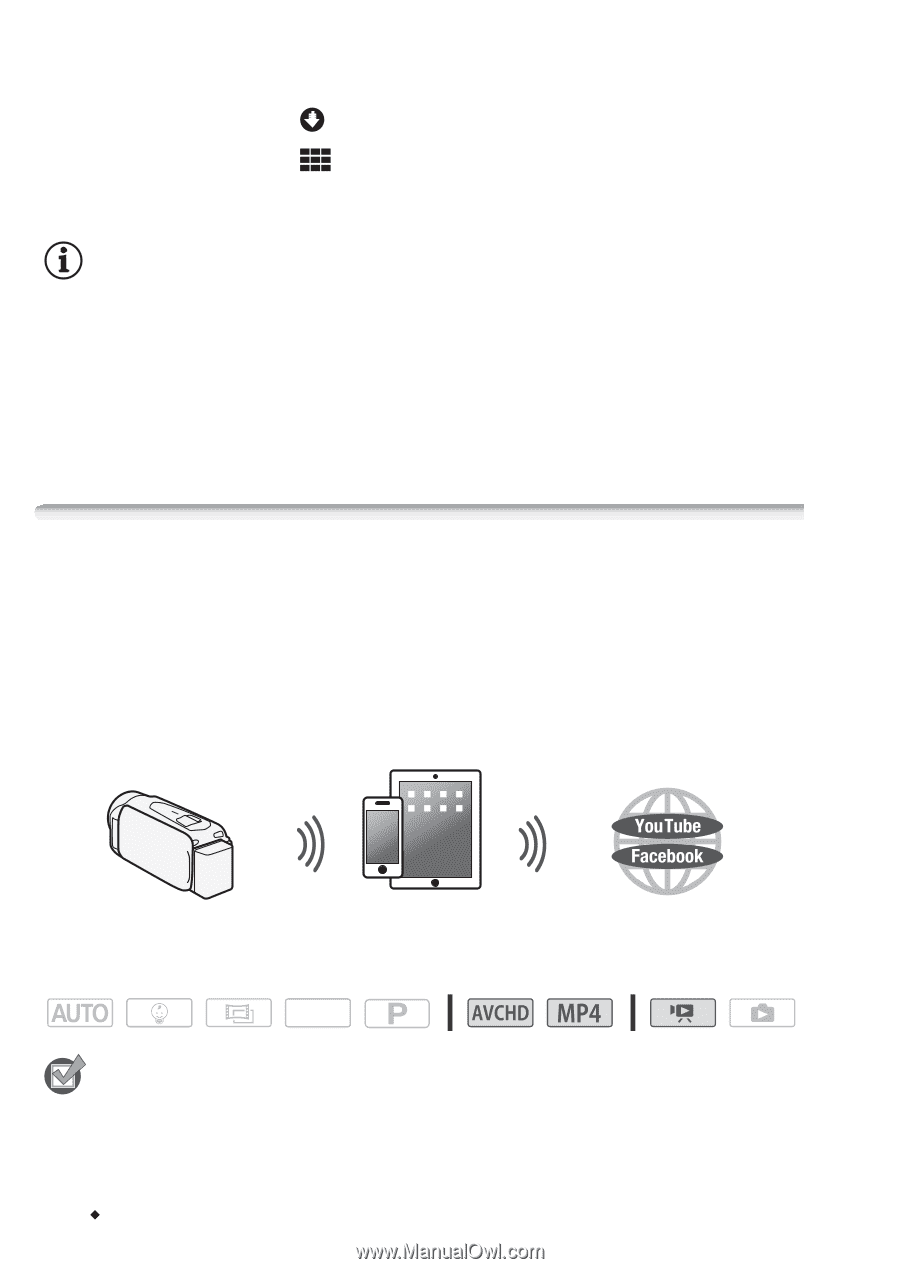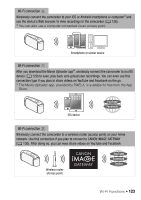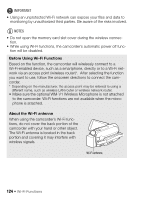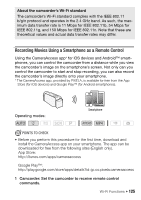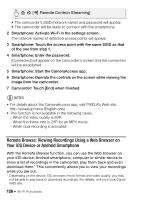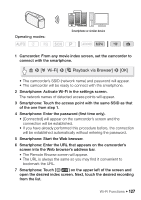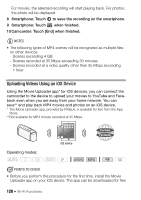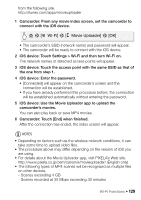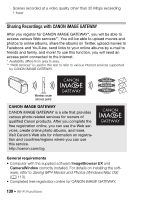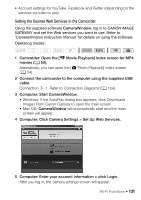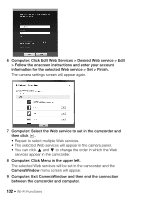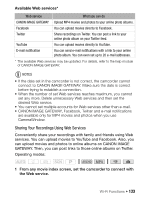Canon VIXIA HF R400 Instruction Manual - Page 128
Uploading Videos Using an iOS Device
 |
View all Canon VIXIA HF R400 manuals
Add to My Manuals
Save this manual to your list of manuals |
Page 128 highlights
For movies, the selected recording will start playing back. For photos, the photo will be displayed. 8 Smartphone: Touch to save the recording on the smartphone. 9 Smartphone: Touch when finished. 10 Camcorder: Touch [End] when finished. NOTES • The following types of MP4 scenes will be recognized as multiple files on other devices. - Scenes exceeding 4 GB - Scenes recorded at 35 Mbps exceeding 30 minutes - Scenes recorded at a video quality other than 35 Mbps exceeding 1 hour Uploading Videos Using an iOS Device Using the Movie Uploader app* for iOS devices, you can connect the camcorder to the device to upload your movies to YouTube and Facebook even when you are away from your home network. You can save** and play back MP4 movies and photos on an iOS device. * The Movie Uploader app, provided by PIXELA, is available for free from the App Store. ** Not available for MP4 movies recorded at 35 Mbps. iOS device Operating modes: SCN POINTS TO CHECK • Before you perform this procedure for the first time, install the Movie Uploader app on your iOS device. The app can be downloaded for free 128 Š Wi-Fi Functions