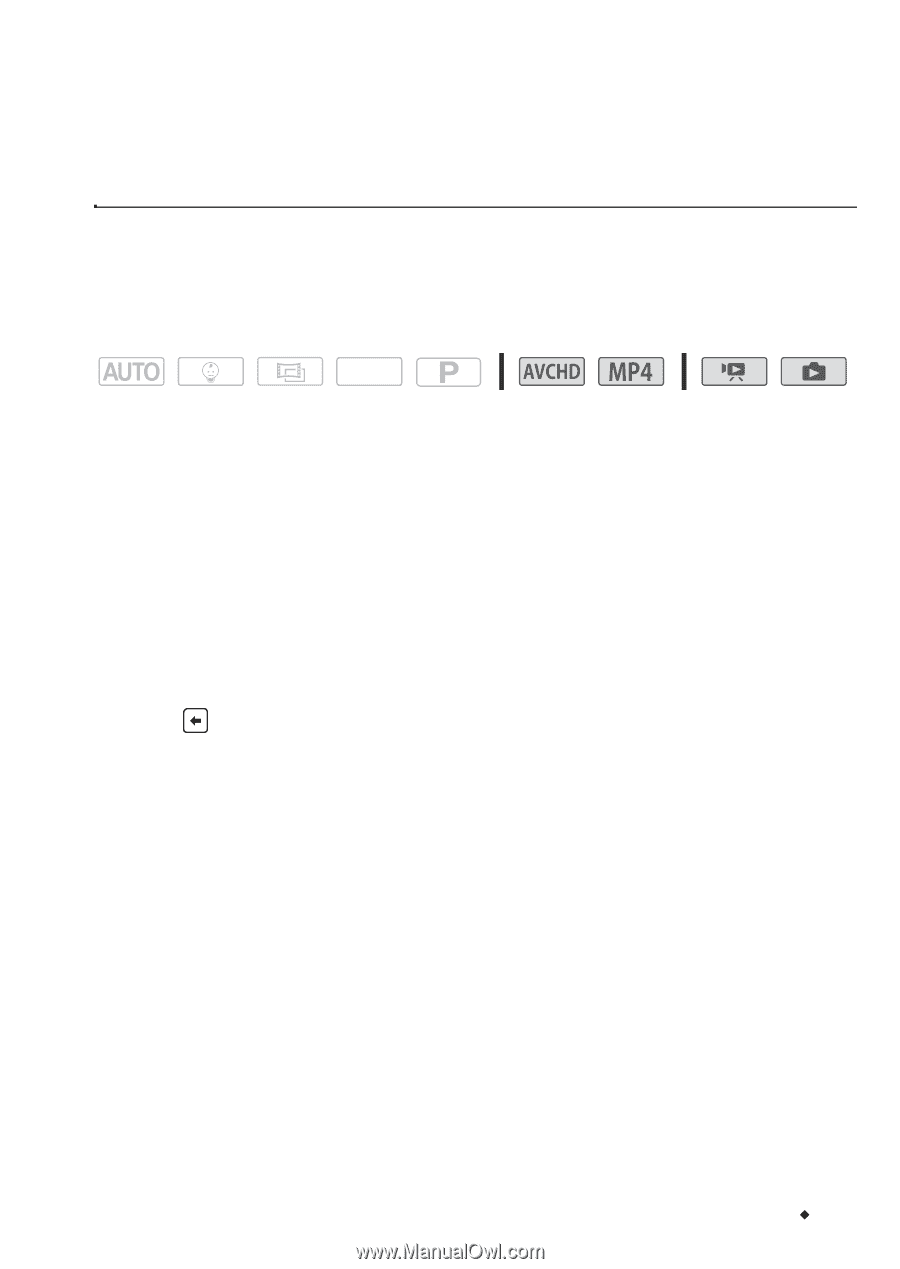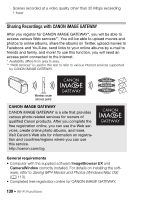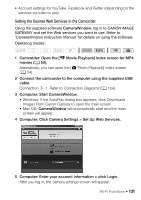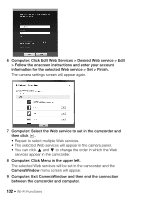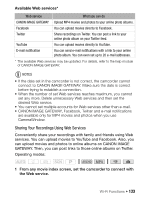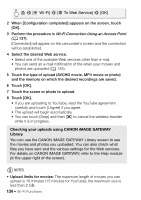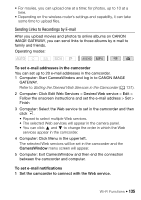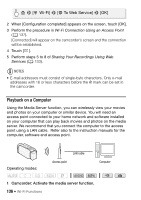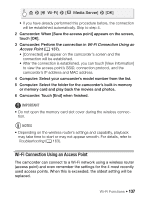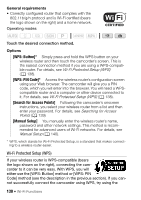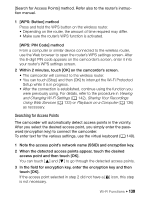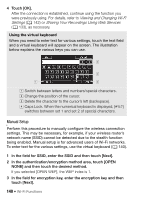Canon VIXIA HF R400 Instruction Manual - Page 135
Sending Links to Recordings by E-mail
 |
View all Canon VIXIA HF R400 manuals
Add to My Manuals
Save this manual to your list of manuals |
Page 135 highlights
• For movies, you can upload one at a time; for photos, up to 10 at a time. • Depending on the wireless router's settings and capability, it can take some time to upload files. Sending Links to Recordings by E-mail After you upload movies and photos to online albums on CANON iMAGE GATEWAY, you can send links to those albums by e-mail to family and friends. Operating modes: SCN To set e-mail addresses in the camcorder You can set up to 20 e-mail addresses in the camcorder. 1 Computer: Start CameraWindow and log in to CANON iMAGE GATEWAY. Refer to Setting the Desired Web Services in the Camcorder (A 131). 2 Computer: Click Edit Web Services > Desired Web service > Edit > Follow the onscreen instructions and set the e-mail address > Set > Finish 3 Computer: Select the Web service to set in the camcorder and then click . • Repeat to select multiple Web services. • The selected Web services will appear in the camera panel. • You can click Í and Î to change the order in which the Web services appear in the camcorder. 4 Computer: Click Menu in the upper left. The selected Web services will be set in the camcorder and the CameraWindow menu screen will appear. 5 Computer: Exit CameraWindow and then end the connection between the camcorder and computer. To set e-mail notifications 1 Set the camcorder to connect with the Web service. Wi-Fi Functions Š 135