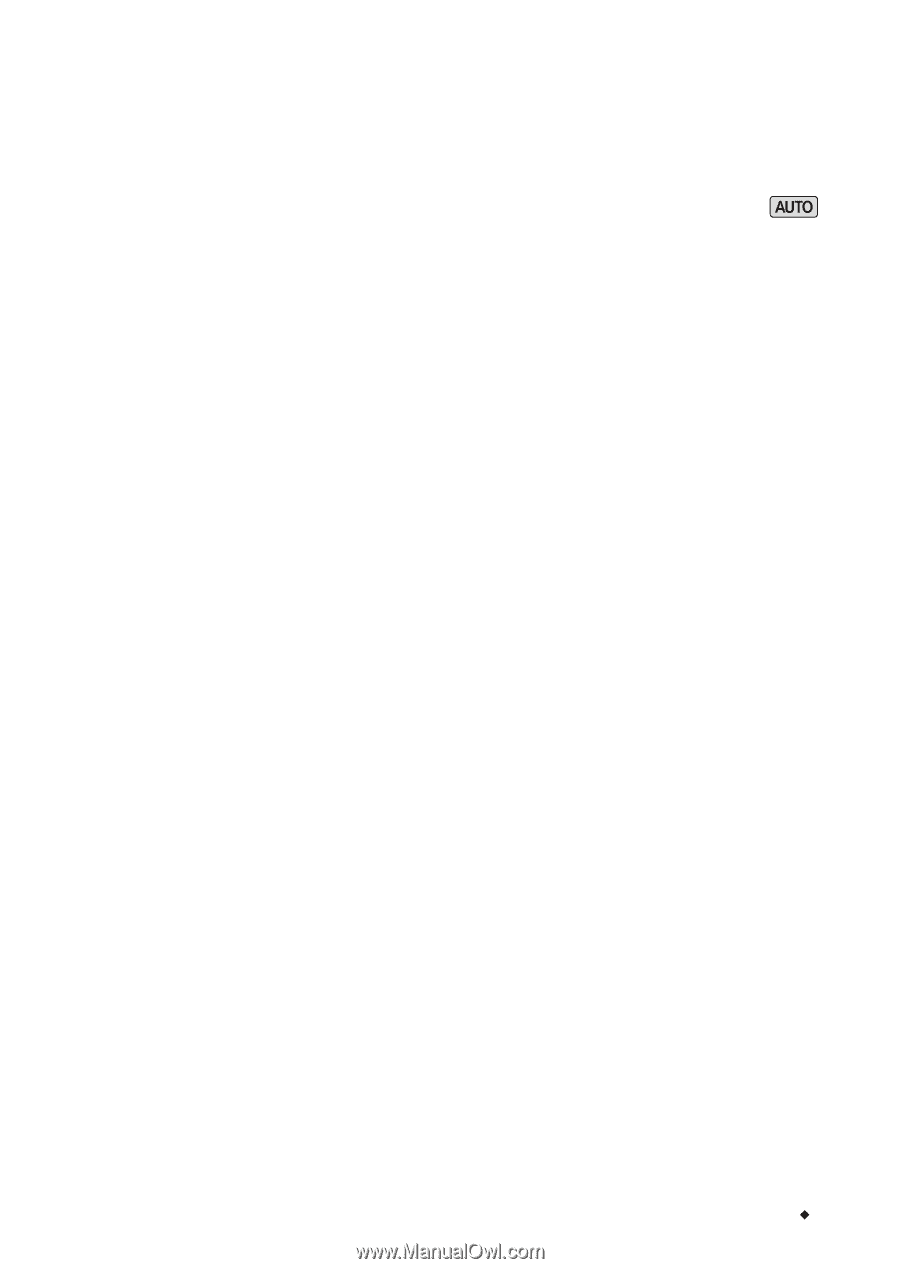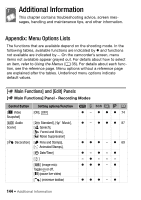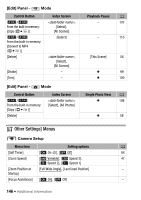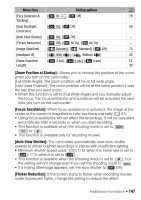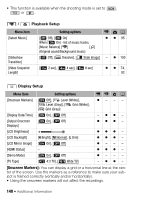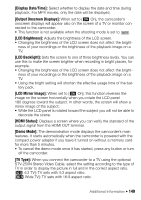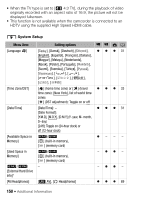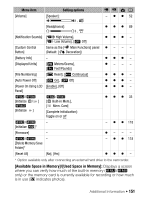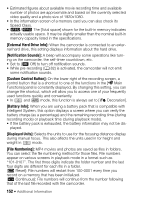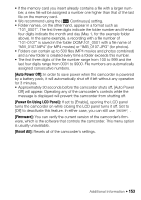Canon VIXIA HF R400 Instruction Manual - Page 149
Display Date/Time], Output Onscreen Displays], LCD Brightness], LCD Backlight], LCD Mirror Image],
 |
View all Canon VIXIA HF R400 manuals
Add to My Manuals
Save this manual to your list of manuals |
Page 149 highlights
[Display Date/Time]: Select whether to display the date and time during playback. For MP4 movies, only the date will be displayed. [Output Onscreen Displays]: When set to [i On], the camcorder's onscreen displays will appear also on the screen of a TV or monitor connected to the camcorder. • This function is not available when the shooting mode is set to . [LCD Brightness]: Adjusts the brightness of the LCD screen. • Changing the brightness of the LCD screen does not affect the bright- ness of your recordings or the brightness of the playback image on a TV. [LCD Backlight]: Sets the screen to one of three brightness levels. You can use this to make the screen brighter when recording in bright places, for example. • Changing the brightness of the LCD screen does not affect the bright- ness of your recordings or the brightness of the playback image on a TV. • Using the bright setting will shorten the effective usage time of the battery pack. [LCD Mirror Image]: When set to [i On], this function reverses the image on the screen horizontally when you rotate the LCD panel 180 degrees toward the subject. In other words, the screen will show a mirror image of the subject. • While the LCD panel is rotated toward the subject you will not be able to decorate the scene. [HDMI Status]: Displays a screen where you can verify the standard of the output signal from the HDMI OUT terminal. [Demo Mode]: The demonstration mode displays the camcorder's main features. It starts automatically when the camcorder is powered with the compact power adapter if you leave it turned on without a memory card for more than 5 minutes. • To cancel the demo mode once it has started, press any button or turn off the camcorder. [TV Type]: When you connect the camcorder to a TV using the optional STV-250N Stereo Video Cable, select the setting according to the type of TV in order to display the picture in full and in the correct aspect ratio. [+ 4:3 TV]: TV sets with 4:3 aspect ratio. [, Wide TV]: TV sets with 16:9 aspect ratio. Additional Information Š 149