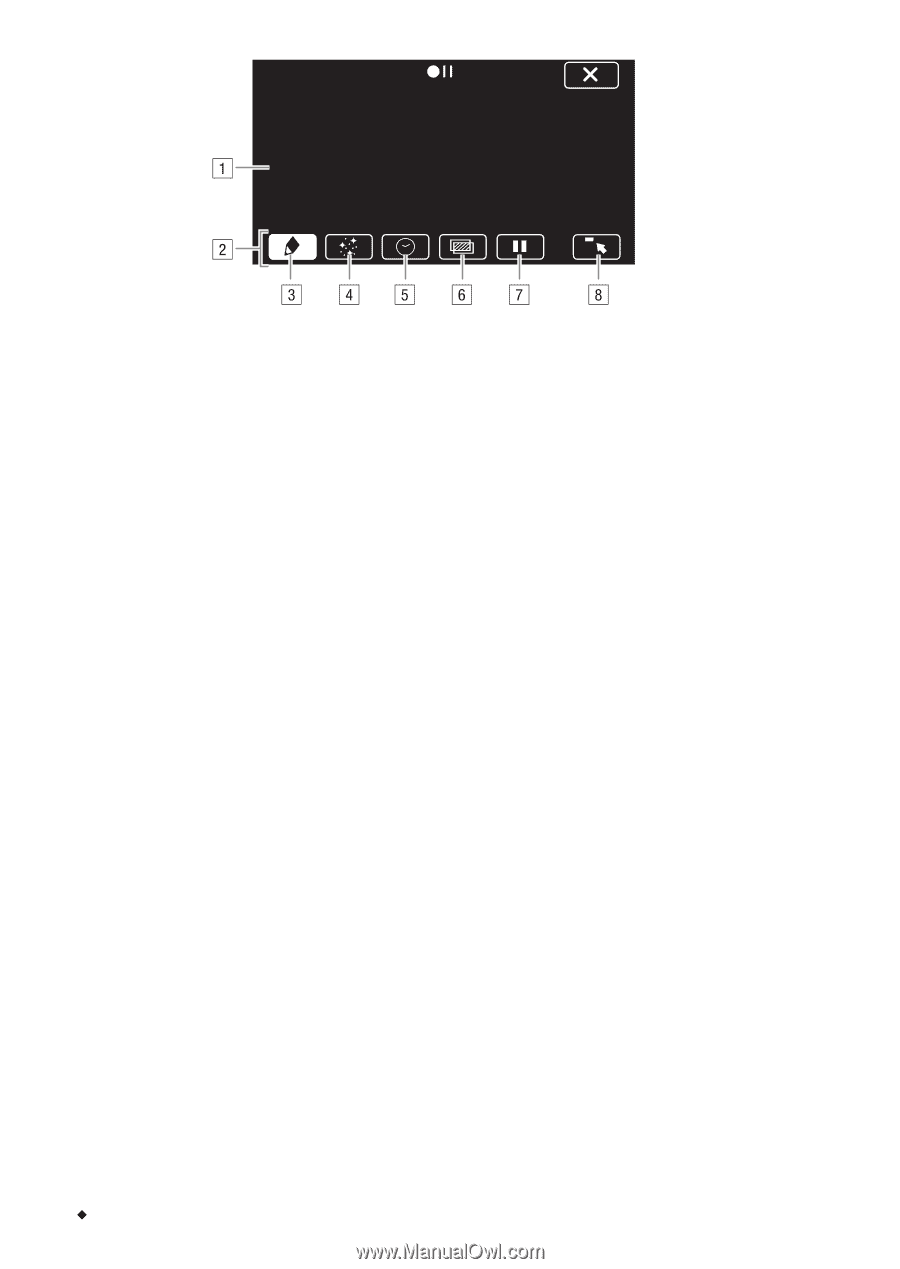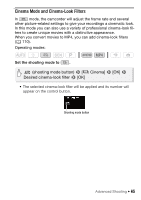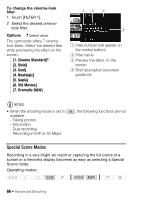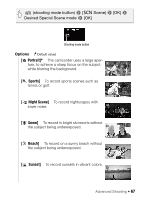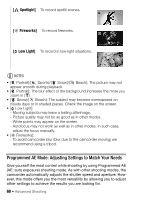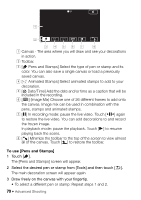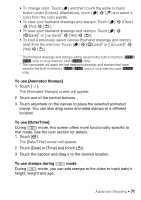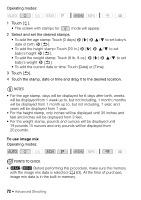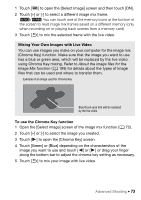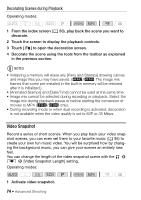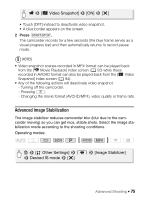Canon VIXIA HF R400 Instruction Manual - Page 70
To use [Pens and Stamps]
 |
View all Canon VIXIA HF R400 manuals
Add to My Manuals
Save this manual to your list of manuals |
Page 70 highlights
! Canvas - The area where you will draw and see your decorations in action. " Toolbar. # [Ó Pens and Stamps] Select the type of pen or stamp and its color. You can also save a single canvas or load a previously saved canvas. $ [× Animated Stamps] Select animated stamps to add to your decoration. % [& Date/Time] Add the date and/or time as a caption that will be included in the recording. & [Ü] (Image Mix) Choose one of 26 different frames to add onto the canvas. Image mix can be used in combination with the pens, stamps and animated stamps. ' [Ý] In recording mode: pause the live video. Touch [Þ] again to restore the live video. You can add decorations to and record the frozen image. In playback mode: pause the playback. Touch [Ð] to resume playing back the scene. ( [ß] Minimize the toolbar to the top of the screen to view almost all of the canvas. Touch [à] to restore the toolbar. To use [Pens and Stamps] 1 Touch [Ó]. The [Pens and Stamps] screen will appear. 2 Select the desired pen or stamp from [Tools] and then touch [K]. The main decoration screen will appear again. 3 Draw freely on the canvas with your fingertip. • To select a different pen or stamp: Repeat steps 1 and 2. 70 Š Advanced Shooting