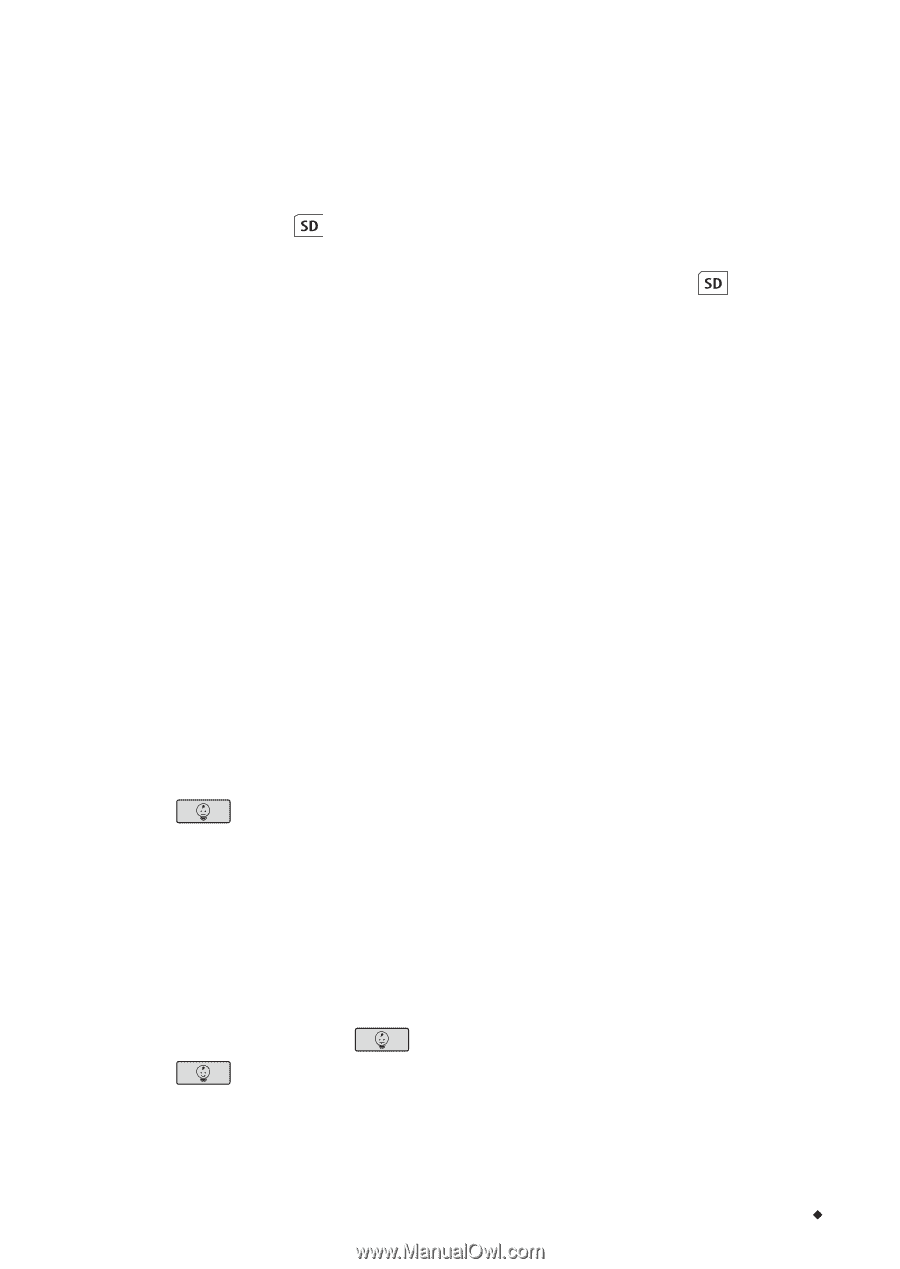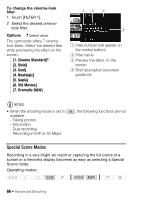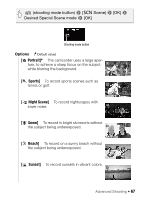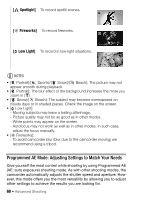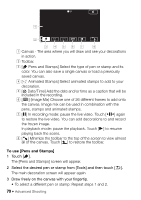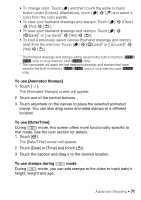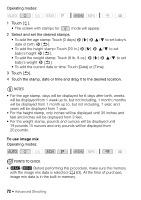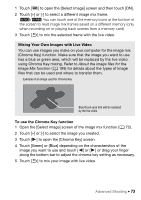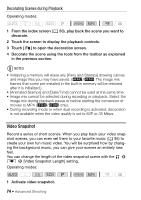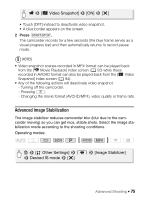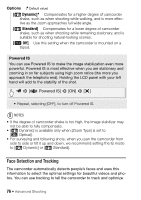Canon VIXIA HF R400 Instruction Manual - Page 71
To use [Animated Stamps], To use [Date/Time], To use stamps during - black friday
 |
View all Canon VIXIA HF R400 manuals
Add to My Manuals
Save this manual to your list of manuals |
Page 71 highlights
• To change color: Touch [Ó] and then touch the white or black button under [Colors]. Alternatively, touch and select a color from the color palette. • To clear your freehand drawings and stamps: Touch [Ó] > [Clear] > [Yes] > [K]. • To save your freehand drawings and stamps: Touch [Ó] > [&Save]1 or [ Save]1 > [Yes] > [K]. • To load a previously saved canvas (freehand drawings and stamps only) from the memory: Touch [Ó] > [&Load]2 or [ Load]2 > [Yes] > [K]. 1 The freehand drawings and stamps will be saved in the built-in memory (6/ 4 only) or on a memory card (7 only). 2 The camcorder will apply the last freehand drawings and stamps that were saved in the built-in memory (6/4 only) or on a memory card (7 only). To use [Animated Stamps] 1 Touch [×]. The [Animated Stamps] screen will appear. 2 Touch one of the control buttons. 3 Touch anywhere on the canvas to place the selected animated stamp. You can also drag some animated stamps to a different location. To use [Date/Time] During mode, this screen offers more functionality specific to that mode. See the next section for details. 1 Touch [&]. The [Date/Time] screen will appear. 2 Touch [Date] or [Time] and touch [K]. 3 Touch the caption and drag it to the desired location. To use stamps during mode During mode, you can add stamps to the video to track baby's height, weight and age. Advanced Shooting Š 71