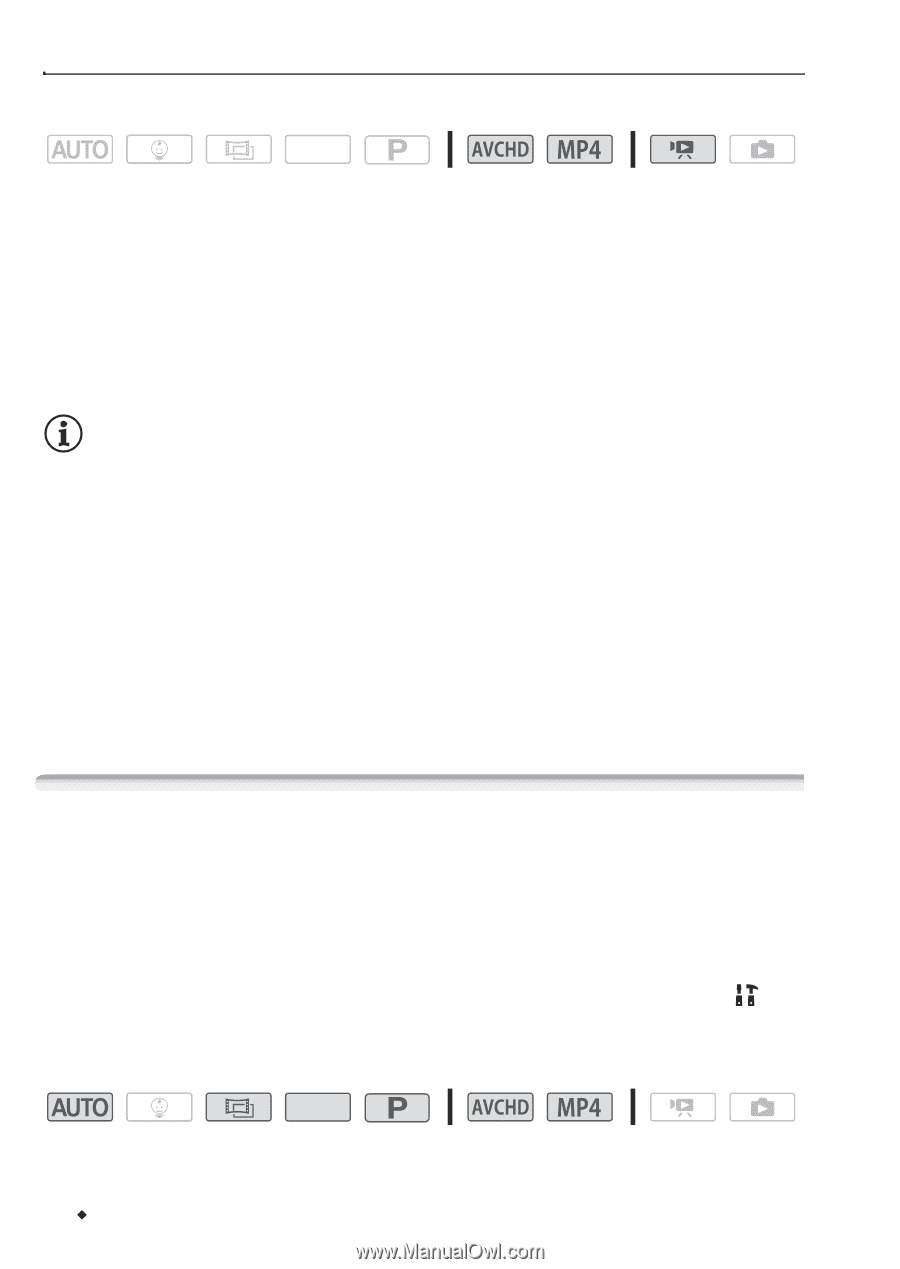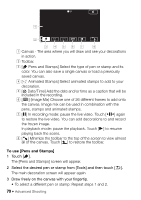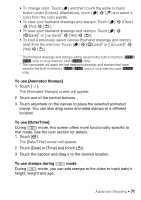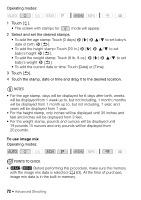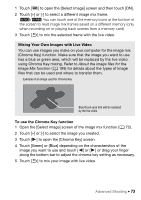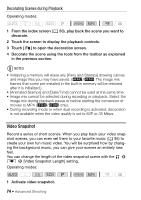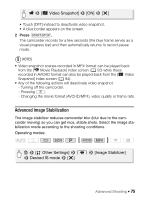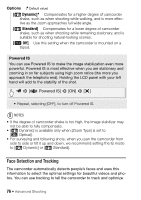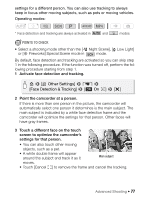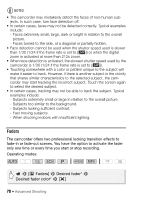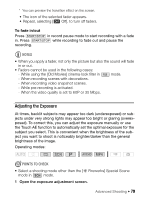Canon VIXIA HF R400 Instruction Manual - Page 74
Video Snapshot
 |
View all Canon VIXIA HF R400 manuals
Add to My Manuals
Save this manual to your list of manuals |
Page 74 highlights
Decorating Scenes during Playback Operating modes: SCN 1 From the index screen (A 50), play back the scene you want to decorate. 2 Touch the screen to display the playback controls. 3 Touch [Ò] to open the decoration screen. 4 Decorate the scene using the tools from the toolbar as explained in the previous section. NOTES • Initializing a memory will erase any [Pens and Stamps] drawing canvas and image files you may have saved. (6/4 The image mix frames that come pre-installed in the built-in memory will be restored after it is initialized.) • [Animated Stamps] and [Date/Time] cannot be used at the same time. • Image mix cannot be selected during recording or playback. Select the image mix during playback pause or before starting the conversion of movies to MP4 (6/4 only). • During recording mode or when dual recording is activated, decoration is not available when the video quality is set to 60P or 35 Mbps. Video Snapshot Record a series of short scenes. When you play back your video snapshot scenes, you can even set them to your favorite music (A 95) to create your own fun music video. You will be surprised how by changing the background music, you can give your scenes an entirely new feel. You can change the length of the video snapshot scene with the > p > [Video Snapshot Length] setting. Operating modes: SCN 1 Activate video snapshot. 74 Š Advanced Shooting