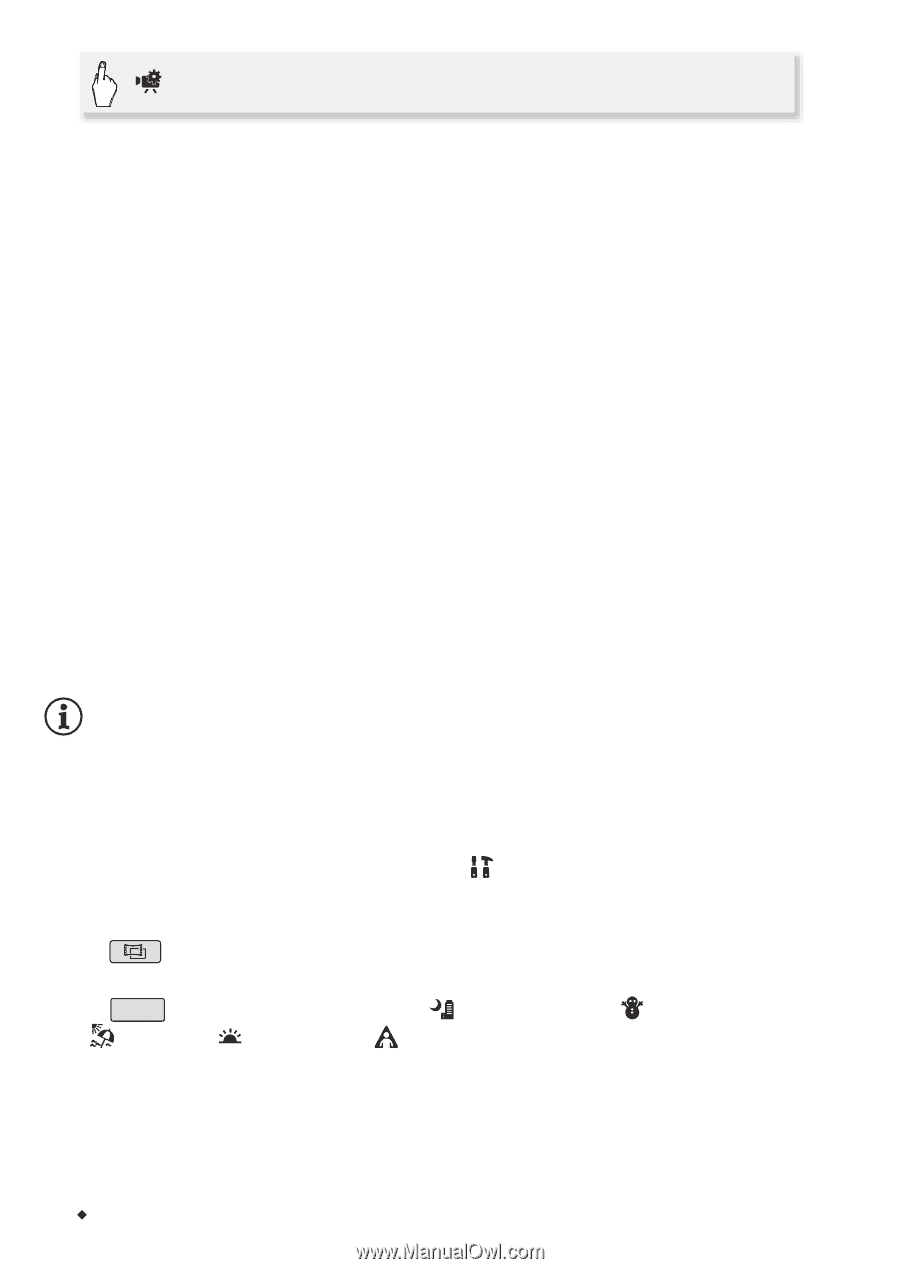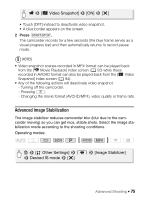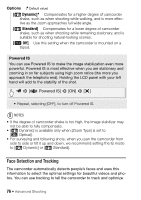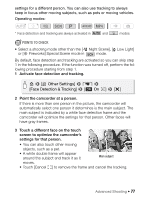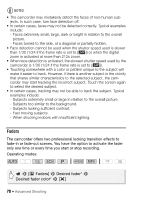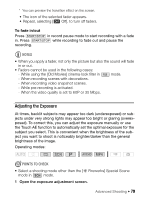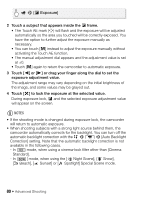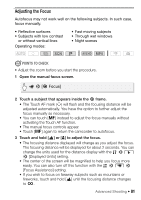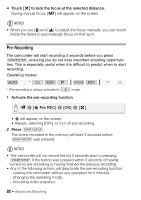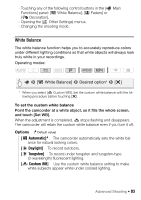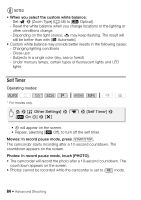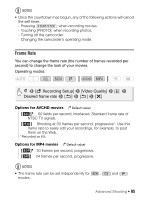Canon VIXIA HF R400 Instruction Manual - Page 80
Exposure] - camcorder manual
 |
View all Canon VIXIA HF R400 manuals
Add to My Manuals
Save this manual to your list of manuals |
Page 80 highlights
> [y Exposure] 2 Touch a subject that appears inside the y frame. • The Touch AE mark (I) will flash and the exposure will be adjusted automatically so the area you touched will be correctly exposed. You have the option to further adjust the exposure manually as necessary. • You can touch [n] instead to adjust the exposure manually without activating the Touch AE function. • The manual adjustment dial appears and the adjustment value is set at ±0. • Touch [n] again to return the camcorder to automatic exposure. 3 Touch [Ï] or [Ð] or drag your finger along the dial to set the exposure adjustment value. The adjustment range may vary depending on the initial brightness of the image, and some values may be grayed out. 4 Touch [X] to lock the exposure at the selected value. During exposure lock, y and the selected exposure adjustment value will appear on the screen. NOTES • If the shooting mode is changed during exposure lock, the camcorder will return to automatic exposure. • When shooting subjects with a strong light source behind them, the camcorder automatically corrects for the backlight. You can turn off the automatic backlight correction with the > p > [Auto Backlight Correction] setting. Note that the automatic backlight correction is not available in the following cases. - In mode, when using a cinema-look filter other than [Cinema Standard]. - In SCN [ mode, when using the [ Night Scene], [ Snow], [ Beach], [ Sunset] or [ Spotlight] Special Scene mode. 80 Š Advanced Shooting