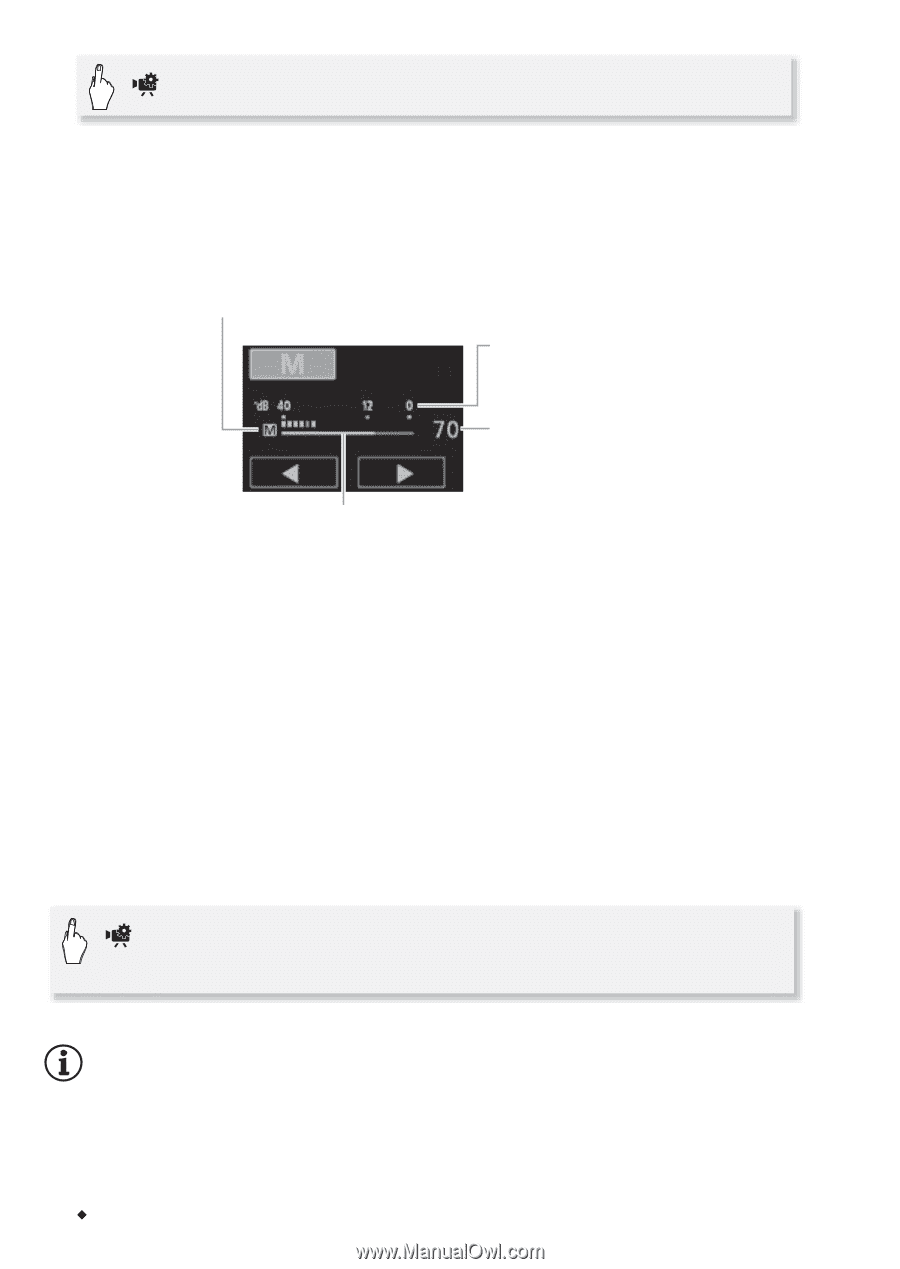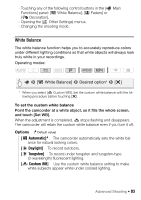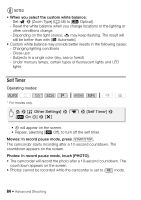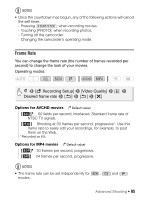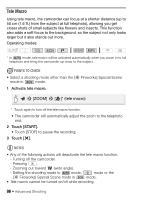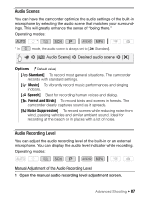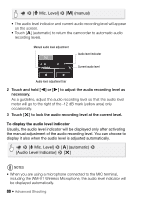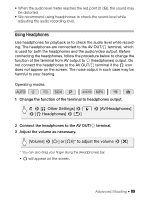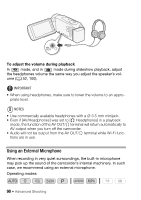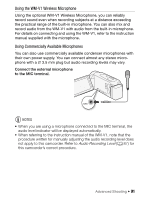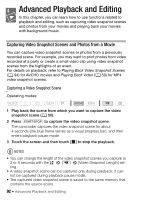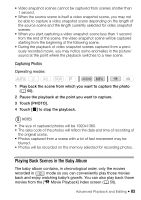Canon VIXIA HF R400 Instruction Manual - Page 88
Mic. Level], manual, automatic, Audio Level Indicator]
 |
View all Canon VIXIA HF R400 manuals
Add to My Manuals
Save this manual to your list of manuals |
Page 88 highlights
> [ä Mic. Level] > [n] (manual) • The audio level indicator and current audio recording level will appear on the screen. • Touch [m] (automatic) to return the camcorder to automatic audio recording levels. Manual audio level adjustment Audio level indicator Current audio level Audio level adjustment bar 2 Touch and hold [Ï] or [Ð] to adjust the audio recording level as necessary. As a guideline, adjust the audio recording level so that the audio level meter will go to the right of the -12 dB mark (yellow area) only occasionally. 3 Touch [X] to lock the audio recording level at the current level. To display the audio level indicator Usually, the audio level indicator will be displayed only after activating the manual adjustment of the audio recording level. You can choose to display it also when the audio level is adjusted automatically. > [ä Mic. Level] > [m] (automatic) > [Audio Level Indicator] > [X] NOTES • When you are using a microphone connected to the MIC terminal, including the WM-V1 Wireless Microphone, the audio level indicator will be displayed automatically. 88 Š Advanced Shooting