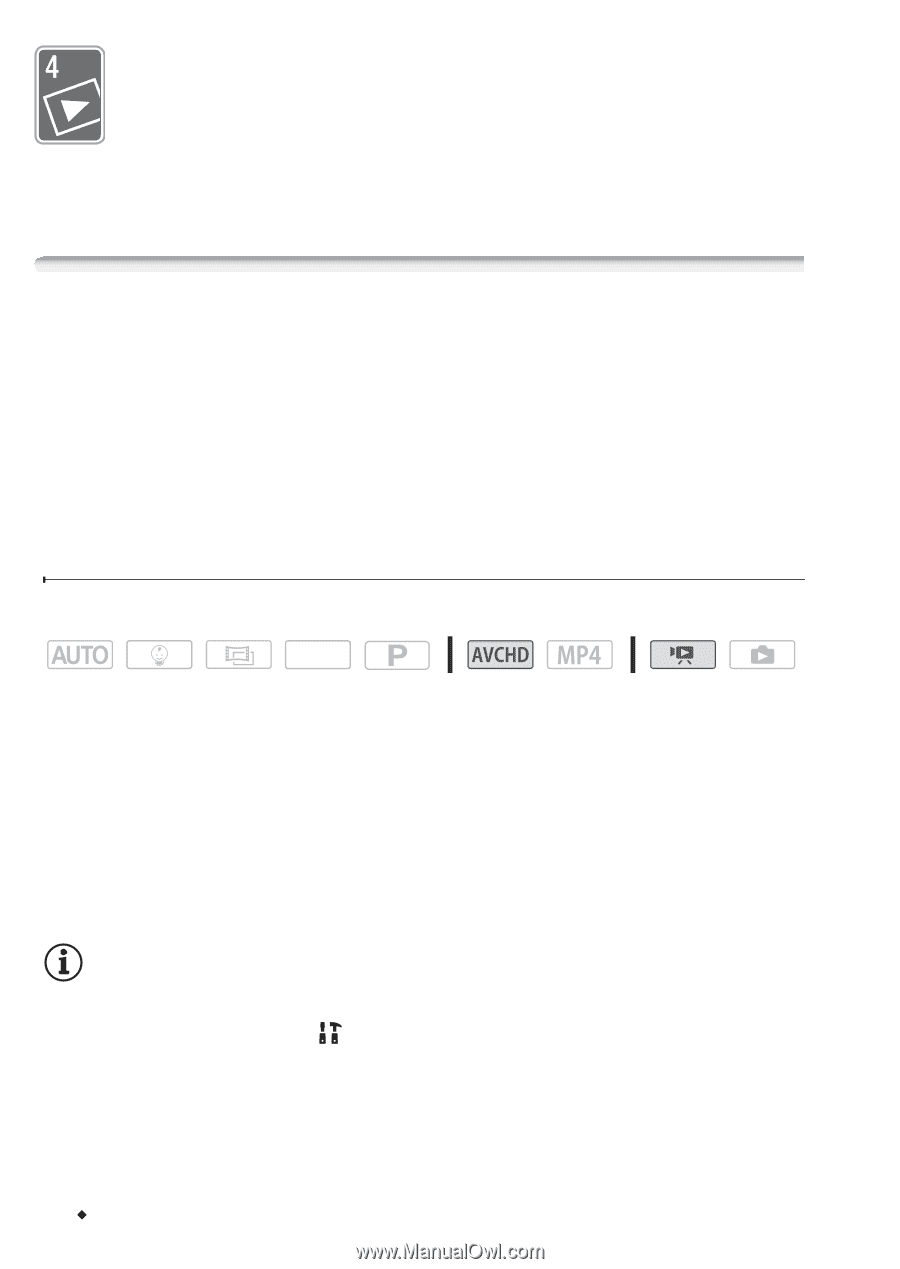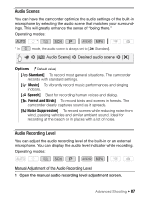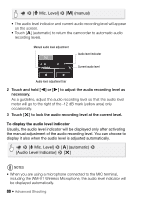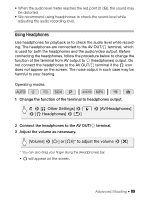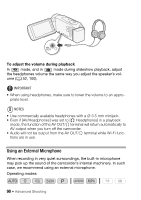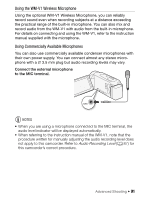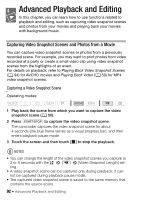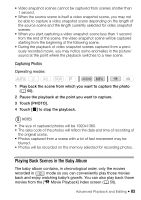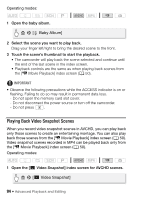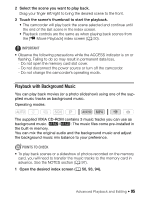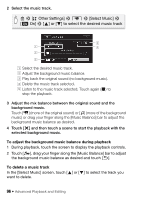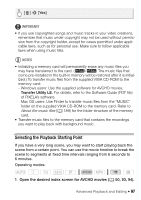Canon VIXIA HF R400 Instruction Manual - Page 92
Advanced Playback and Editing
 |
View all Canon VIXIA HF R400 manuals
Add to My Manuals
Save this manual to your list of manuals |
Page 92 highlights
Advanced Playback and Editing In this chapter, you can learn how to use functions related to playback and editing, such as capturing video snapshot scenes and photos from your movies and playing back your movies with background music. Capturing Video Snapshot Scenes and Photos from a Movie You can capture video snapshot scenes or photos from a previously recorded scene. For example, you may want to print photos from video recorded at a party or create a small video clip using video snapshot scenes from the highlights of an event. For details on playback, refer to Playing Back Video Snapshot Scenes (A 94) for AVCHD movies and Playing Back Video (A 50) for MP4 video snapshot scenes. Capturing a Video Snapshot Scene Operating modes: SCN 1 Play back the scene from which you want to capture the video snapshot scene (A 50). 2 Press Y to capture the video snapshot scene. The camcorder captures the video snapshot scene for about 4 seconds (the blue frame serves as a visual progress bar), and then enters playback pause mode. 3 Touch the screen and then touch [Ñ] to stop the playback. NOTES • You can change the length of the video snapshot scenes you capture to 2 or 8 seconds with the > s > [Video Snapshot Length] setting. • A video snapshot scene can be captured only during playback; it cannot be captured during playback pause mode. • The captured video snapshot scene is saved to the same memory that contains the source scene. 92 Š Advanced Playback and Editing