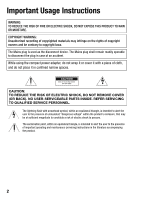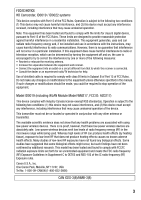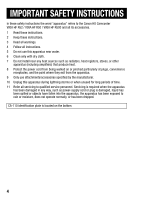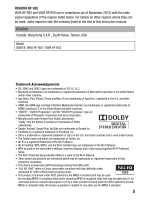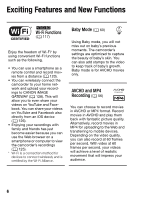Canon VIXIA HF R500 Instruction Manual
Canon VIXIA HF R500 Manual
 |
View all Canon VIXIA HF R500 manuals
Add to My Manuals
Save this manual to your list of manuals |
Canon VIXIA HF R500 manual content summary:
- Canon VIXIA HF R500 | Instruction Manual - Page 1
PUB. DIE-0448-000A HD Camcorder Instruction Manual B - Canon VIXIA HF R500 | Instruction Manual - Page 2
operable to disconnect the plug in case of an accident. While using the compact power adapter, do not wrap it or cover it with a piece of cloth, and is intended to alert the user to the presence of important operating and maintenance (servicing) instructions in the literature accompanying the product. - Canon VIXIA HF R500 | Instruction Manual - Page 3
HD Camcorder class B digital device, the instructions, and on, the user is encouraged to otherwise specified in the manual. If such changes or problems are associated with using low-power wireless devices. There is no proof, however, that these low power wireless devices are absolutely safe. Low-power - Canon VIXIA HF R500 | Instruction Manual - Page 4
the word "apparatus" refers to the Canon HD Camcorder VIXIA HF R52 / VIXIA HF R50 / VIXIA HF R500 and all its accessories. 1 Read these instructions. 2 Keep these instructions. 3 Heed all warnings. 4 Follow all instructions. 5 Do not use this apparatus near water. 6 Clean only with dry cloth - Canon VIXIA HF R500 | Instruction Manual - Page 5
the Wi-Fi Alliance. • Other names and products not mentioned above may be trademarks or registered trademarks of their respective companies. • This device incorporates exFAT technology licensed from Microsoft. • "Full HD 1080" refers to Canon camcorders compliant with high-definition video composed - Canon VIXIA HF R500 | Instruction Manual - Page 6
Wi-Fi functions such as the following. • You can use a smartphone as a remote control and record movies from a distance (A 120). • You can wirelessly connect the camcorder to your home network and upload your recordings to CANON iMAGE GATEWAY (A 128). This will allow you to even share your videos - Canon VIXIA HF R500 | Instruction Manual - Page 7
for beautiful results. Image Stabilization Dynamic IS (A 148) compensates for camcorder shake when you shoot video while walking. Powered IS (A 143) will produce stable shots when you zoom in on distant subjects (full telephoto). Intelligent IS (A 43) selects the type of image stabilization - Canon VIXIA HF R500 | Instruction Manual - Page 8
Enjoying Your Recordings on Other Devices Connect the camcorder to an HDTV (A 101). Copy your recordings to an external video recorder (A 114). B Copy the camcorder's entire memory onto an external hard drive (A 110). Transfer recordings to your computer (A 105). Upload your MP4 movies and - Canon VIXIA HF R500 | Instruction Manual - Page 9
Camcorder's Wi-Fi Functions Use your iOS/Android device to remotely control the camcorder (A 120). Use the Web browser on your iOS/Android device to view the recordings on the camcorder Connect the camcorder to an access point on your home network and then share your recordings on CANON iMAGE GATEWAY - Canon VIXIA HF R500 | Instruction Manual - Page 10
New Functions 14 About this Manual 16 Getting to Know the Camcorder 16 Supplied Accessories 17 Names of Parts „ Preparations 20 Getting Started 20 Charging the Battery Pack 23 Using a Memory Card 23 Memory Cards Compatible for Use with the Camcorder 24 Inserting and Removing a Memory - Canon VIXIA HF R500 | Instruction Manual - Page 11
Photos 53 Deleting Recordings „ Advanced Shooting 56 Selecting the Movie Format (AVCHD/MP4) 56 Selecting the Video Quality 58 B Selecting the Memory (Built-in Memory/ Memory Card) for Recordings 58 B Dual Recording and Relay Recording 59 Shooting Modes 60 Baby Mode 61 Cinema Mode - Canon VIXIA HF R500 | Instruction Manual - Page 12
to a Memory Card „ External Connections 98 Terminals on the Camcorder 99 Connection Diagrams Video Recorder 116 Uploading MP4 Movies and Photos to the Web „ B Wi-Fi Functions 117 The Camcorder's Wi-Fi CANON iMAGE GATEWAY 132 Wireless Playback on a Computer 133 Wi-Fi Connection Using an Access - Canon VIXIA HF R500 | Instruction Manual - Page 13
Icons and Displays 159 Trouble? 159 Troubleshooting 165 List of Messages 175 Do's and Don'ts 175 Handling Precautions 179 Maintenance/Others 180 Using the Camcorder Abroad 181 General Information 181 Optional Accessories 184 Specifications 188 Reference Tables 192 Downloading Music Files and Image - Canon VIXIA HF R500 | Instruction Manual - Page 14
Manual Thank you for purchasing the Canon VIXIA HF R52 / VIXIA HF R50 / VIXIA HF R500. Please read this manual carefully before you use the camcorder and retain it for future reference. Should your camcorder fail to operate correctly, refer to Troubleshooting (A 159). Conventions Used in this Manual - Canon VIXIA HF R500 | Instruction Manual - Page 15
NOTES • When you apply a fader, not only the picture but also the sound will fade i t The names of physical buttons and switches on the camcorder are indicated within a "button" frame. For example Y. The > arrow is used to abbreviate menu selections. For a detailed explanation on how to use the - Canon VIXIA HF R500 | Instruction Manual - Page 16
(see below) * CA-110E, including power cord, in Asia. Transfer Utility LE Startup Guide: This guide explains how to download PIXELA's Transfer Utility LE software, which allows you to save your AVCHD movies and transfer music files to the camcorder or to a memory card. For details on using the - Canon VIXIA HF R500 | Instruction Manual - Page 17
4 MIC (microphone) terminal (A 83) 5 AV OUT terminal (A 98, 100)/ × (headphones) terminal (A 82) 6 HDMI OUT terminal (A 98, 99) 7 USB terminal (A 98, 100) 8 Memory card slot (A 24) 9 START/STOP button (A 37) A q DC IN terminal (A 20) A a Grip belt Adjust the grip belt so that you can reach the zoom - Canon VIXIA HF R500 | Instruction Manual - Page 18
Top view Af Ag A f Speaker (A 49) A g Zoom lever (A 43) A h ACCESS indicator (A 37, 40) A j B Wi-Fi antenna (A 119) Back view Ah Aj Ak Aj A k POWER/CHG (charge) indicator: Green - On Red - Charging (A 20) A l Battery attachment unit (A 20) S q Serial number Al Bottom view Sq Sa Ss S a - Canon VIXIA HF R500 | Instruction Manual - Page 19
Sd 180° S d LCD touch screen (A 31) Open the LCD panel 90 degrees. By default, this will turn on the camcorder. The first time you open the LCD panel, the initial setup screens will appear and guide to specification. Less than 0.01% of the pixels may occasionally misfire or appear as black, red - Canon VIXIA HF R500 | Instruction Manual - Page 20
or directly using the compact power adapter. 1 Plug the compact power adapter into a power outlet. For Asia only: Connect the power cord to the compact power adapter before plugging the power cord into the power outlet. 2 Connect the compact power adapter to the camcorder's DC IN terminal. 3 Attach - Canon VIXIA HF R500 | Instruction Manual - Page 21
to Troubleshooting (A 162). To remove the battery pack 1 Slide d in the direction of the arrow and hold it pressed down. ᕄ 2 Slide the battery pack and then pull it out. ᕃ BATTERY RELEASE switch IMPORTANT • Turn off the camcorder before connecting or disconnecting the compact power adapter - Canon VIXIA HF R500 | Instruction Manual - Page 22
battery time is an issue, you can power the camcorder using the compact power adapter so the battery pack will not be consumed. • Charged battery packs continue to discharge naturally. Therefore, charge them on the day of use, or the day before, to ensure a full charge. • Battery packs for this - Canon VIXIA HF R500 | Instruction Manual - Page 23
use the following types of commercially available Secure Digital (SD) cards with this camcorder. We recommend using memory cards rated CLASS 4, 6 or 10*. As of November 2013, the movie recording function has been tested using SD/SDHC/SDXC memory cards made by Panasonic, Toshiba and SanDisk. For the - Canon VIXIA HF R500 | Instruction Manual - Page 24
the language selection screen of the initial setup screens will appear. 2 Press [ to turn off the camcorder. Make sure the POWER/CHG indicator is off. 3 Open the memory card slot cover. 4 Insert the memory card at a Lens slight angle, with the label facing toward the lens, all the way into the - Canon VIXIA HF R500 | Instruction Manual - Page 25
release it. When the memory card springs out, pull it all the way out. IMPORTANT • Memory cards have front and back sides that are not interchangeable. Inserting a memory card facing the wrong direction can cause a malfunction of the camcorder. Be sure to insert the memory card as described in step - Canon VIXIA HF R500 | Instruction Manual - Page 26
on and off by opening and closing the LCD panel. The first time you turn on the camcorder, you will be guided by the camcorder's easy-to-follow setup screens to configure the camcorder's initial settings. For details on how to use the touch screen, refer to Using the Touch Screen (A 31). 1 Open - Canon VIXIA HF R500 | Instruction Manual - Page 27
in memory) or [8] (memory card) and then touch [æ]. • When selecting the memory, you can check the available recording time based on the video quality setting. • After you you can close the LCD panel or press [ to turn off the camcorder. NOTES • Some buttons, such as [ZOOM] or [PHOTO], will appear - Canon VIXIA HF R500 | Instruction Manual - Page 28
built-in lithium battery (A 178). The next time you turn on the camcorder, you will have to configure the initial settings again. • You can change the 1 > q > [Power On Using LCD Panel] setting so that you can turn the camcorder on and off only by pressing [. Changing the Time Zone Change the time - Canon VIXIA HF R500 | Instruction Manual - Page 29
power adapter. Do not disconnect the power source or turn off the camcorder until the initialization is completed. 2 Initialize the memory. B 0 > [1 Other Settings] > q > [Initialize &/8] > [& Built-in Mem.] or [8 Mem. Card be erased and the memory can be used without any problem. Preparations Š 29 - Canon VIXIA HF R500 | Instruction Manual - Page 30
recovered. Make sure you save important recordings in advance using an external device (A 103). • Initializing a memory card will permanently erase any music files and images you may have transferred to the card. (B The music files and image mix frames that come pre-installed in the built-in memory - Canon VIXIA HF R500 | Instruction Manual - Page 31
Basic Operation of the Camcorder Using the Touch Screen The control buttons and menu items that appear on the touch screen change dynamically depending on the operating mode and the - Canon VIXIA HF R500 | Instruction Manual - Page 32
to learn how to navigate the other menus as well so that you can access all that your camcorder has to offer. 0 (Home) Menu The 0 (Home) menu is the gateway to most of the camcorder's functions and settings. Operating modes: SCN 1 Touch [0] on the upper left of the screen to open the - Canon VIXIA HF R500 | Instruction Manual - Page 33
0 (Home) menu. [ Remote Control+Streaming] (recording mode only) 120 Use your smartphone or tablet as a remote control to record with the camcorder. You can also stream video from the camcorder and record it on the smartphone or tablet. [} Photo Playback] (playback mode only) 50 Switches the - Canon VIXIA HF R500 | Instruction Manual - Page 34
] (playback mode only) 46 Switches the camcorder to movie playback mode and opens the [¦] index screen, which displays only video snapshot scenes recorded in AVCHD format. [- Wi-Fi]* (playback mode only) 117 Allows you to access the various Wi-Fi functions, such as uploading recordings to the - Canon VIXIA HF R500 | Instruction Manual - Page 35
Touch to scroll up or down Touch the control button of the desired function Drag your finger up and down along the scroll bar to display the rest of the panel Using the [1 Other Settings] Menus Refer to [1 Other Settings] Menus (A 146) for available functions. Operating modes: * SCN * In mode - Canon VIXIA HF R500 | Instruction Manual - Page 36
1 > t > [LCD Brightness] setting". Operating Modes In this manual, the camcorder's operating modes are indicated with a bar of icons. Icons are (only scenes recorded in mode) or the [¦] index screen (only video snapshot scenes recorded in AVCHD format). The icon refers to viewing photos from - Canon VIXIA HF R500 | Instruction Manual - Page 37
mode and other basic functions. To enjoy full access to menus and more advanced functions, refer to Advanced Shooting (A 56) and Advanced Playback and Editing (A 85). Basic Recording Shooting Video You can easily record movies with the camcorder. Operating modes: SCN POINTS TO CHECK • Before - Canon VIXIA HF R500 | Instruction Manual - Page 38
format (A 56) % Remaining recording time on the memory & Remaining battery charge ' Video quality (A 56) When you have finished recording 1 Make sure that the ACCESS indicator is off. 2 Close the LCD panel to turn off the camcorder. You can also press [. 3 Slide the lens cover switch up. IMPORTANT - Canon VIXIA HF R500 | Instruction Manual - Page 39
- Do not open the memory card slot cover. - Do not disconnect the power source or turn off the camcorder. - Do not change the camcorder's operating mode. • Be sure to save your recordings regularly (A 103), especially after making important recordings. Canon shall not be liable for any loss or - Canon VIXIA HF R500 | Instruction Manual - Page 40
, photos are recorded in the built-in memory. You can select the memory that will be used to record photos (A 58). • By default, the camcorder will record in mode. You can select a different shooting mode according to the shooting conditions (A 59). 2 Slide the lens cover switch down. 3 Touch [PHOTO - Canon VIXIA HF R500 | Instruction Manual - Page 41
about the approximate number of photos that can be recorded on a memory card, refer to the Reference Tables (A 189). • Photos cannot be recorded while fading in or fading out a scene. AUTO Mode mode is the camcorder's default shooting mode. Using mode, you can record great-looking movies and - Canon VIXIA HF R500 | Instruction Manual - Page 42
Smart AUTO In mode, the camcorder will automatically detect certain charac- teristics of the subject, background, lighting conditions, etc. It will then adjust various settings (focus, exposure, color, image stabilization, image - Canon VIXIA HF R500 | Instruction Manual - Page 43
two ways you can zoom in and out: using the zoom lever on the camcorder or using the zoom controls on the touch screen. In modes other than , you can select the zoom type (optical, advanced or digital) with the [2] > [Zoom Type] setting (A 143). You can also change the zoom speed with - Canon VIXIA HF R500 | Instruction Manual - Page 44
recording. You can also touch [PHOTO] to record a photo. 3 Touch [X] to hide the zoom controls. NOTES • Keep at least 1 m (3.3 ft.) away from the subject. At full wide angle, you can focus on a subject as close as 1 cm (0.39 in.). Using tele macro (A 80), you can focus on a subject as close as - Canon VIXIA HF R500 | Instruction Manual - Page 45
standby mode than when actually recording, except when pre-recording (A 144) is activated. • With the 1 > p > [Zoom Position at Startup] setting, you can tell the camcorder to memorize the zoom position when you turn it off, so the zoom position will be the same the next time you turn on the - Canon VIXIA HF R500 | Instruction Manual - Page 46
Basic Playback Playing Back Video Operating modes: SCN 1 Press ]. • You can press ] repeatedly to switch back and forth between recording mode and playback mode. • You can press ] when the camcorder is off to turn it on directly in playback mode. • The [y] index screen, which contains all the - Canon VIXIA HF R500 | Instruction Manual - Page 47
movies, A 153). % [j] Scene's timeline (for AVCHD movies, A 89). [I] Scene information (for MP4 movies, A 49). 3 Touch the desired scene to play it back. • The camcorder will play back the scene selected and continue until the end of the last scene in the index screen. • Touch the screen to display - Canon VIXIA HF R500 | Instruction Manual - Page 48
playback* backward/forward. % Display the volume (A 49) and background music mix balance (A 87) controls. & Stop the playback. ' Decoration (A 65). ( Capture a video snapshot scene from this movie (A 85). ) Recording date (for AVCHD movies) or the date the recording started (for MP4 movies). * Touch - Canon VIXIA HF R500 | Instruction Manual - Page 49
scene information screen you can check various details, including the scene's length, date and time of recording and video quality. 1 In the [y] index screen for MP4 movies, touch [I]. 2 Touch the desired scene. • data loss. - Do not open the memory card slot cover. Basic Shooting and Playback Š 49 - Canon VIXIA HF R500 | Instruction Manual - Page 50
- Do not disconnect the power source or turn off the camcorder. - Do not change the camcorder's operating mode. • You may not be able to play back with this camcorder movies recorded on a memory card using another device. NOTES • You can play back video snapshot scenes recorded in AVCHD format from - Canon VIXIA HF R500 | Instruction Manual - Page 51
2 Open the [ ] index screen. 0 > [ Photo Playback] 3 B If necessary, change the memory from which to play back. [&] (index screen button) > Memory with the desired photo (& or 8) > [OK] ! B Index screen button. Displays the currently selected memory. Press to change the index screen. " Drag your - Canon VIXIA HF R500 | Instruction Manual - Page 52
. Failing to do so may result in permanent data loss. - Do not open the memory card slot cover. - Do not disconnect the power source or turn off the camcorder. - Do not change the camcorder's operating mode. • The following image files may not be displayed correctly. - Images not recorded with - Canon VIXIA HF R500 | Instruction Manual - Page 53
Recordings from the Index Screen Operating modes: SCN 1 Open the desired index screen (A 46, 50). To delete all the scenes/photos recorded on a specific date, drag your finger left/right until a scene or photo you want to delete appears. 2 Delete the recordings. [Edit] > [Delete] > Desired option - Canon VIXIA HF R500 | Instruction Manual - Page 54
) will appear. [Select] Select individual recordings to delete. [All Scenes] Delete all the scenes. [All Photos] Delete all the photos. * The last four digits of the folder name indicate the date the folder was created. Deleting a Single Scene Operating modes: SCN 1 Play back the desired scene (A 46 - Canon VIXIA HF R500 | Instruction Manual - Page 55
indicator is on or flashing (while recordings are being deleted). - Do not open the memory card slot cover. - Do not disconnect the power source or turn off the camcorder. - Do not change the camcorder's operating mode. • Photos that were protected with other devices cannot be deleted with this - Canon VIXIA HF R500 | Instruction Manual - Page 56
or uploaded to the Web. Operating modes: SCN 0 > [3 Recording Setup] > [Movie Format] > Desired movie format > [K] > [X] Selecting the Video Quality The camcorder offers several video quality options (measured by bit rate*) for recording movies. For AVCHD movies, select 60P or MXP for higher quality - Canon VIXIA HF R500 | Instruction Manual - Page 57
saved on AVCHD discs. Use an external Blu-ray Disc recorder compliant with AVCHD Ver. 2.0 specifications to copy those movies onto Blu-ray discs. • The camcorder uses a variable bit rate (VBR) to encode video so the actual recording times will vary depending on the subject. • The following types of - Canon VIXIA HF R500 | Instruction Manual - Page 58
the built-in memory or on a memory card. The default memory for recording both is the (in MP4 format, at 4 Mbps video quality) in addition to the main scene it is ideal for transferring to another device or uploading to if the assigned memory becomes full while recording movies, the - Canon VIXIA HF R500 | Instruction Manual - Page 59
point where the camcorder switches from one memory to another. • Dual recording is not available in the following cases. - When the video quality is use mode when you want the camcorder to set the initial exposure automatically but still have manual control over some advanced settings. - Canon VIXIA HF R500 | Instruction Manual - Page 60
have the camcorder select the best settings that match the situation you are in (A 62). [' Programmed AE] Enjoy full access to Operating modes: SCN * * Even if the video format was set to MP4, when you change the shooting mode to , the video format is automatically set to AVCHD. Touch the - Canon VIXIA HF R500 | Instruction Manual - Page 61
cute stamps, animated stamps and image mix frames especially designed for recording in mode. Cinema Mode and Cinema-Look Filters In mode, the camcorder will adjust the frame rate and several other picture-related settings to give your recordings a cinematic look. In this mode you can also - Canon VIXIA HF R500 | Instruction Manual - Page 62
35 Mbps. - Monitor from Home, Monitor while Out (using a smartphone or tablet to remotely control the camcorder). Special Scene Modes Recording in a very bright ski resort or capturing the full colors of a sunset or a fireworks display becomes as easy as selecting a Special Scene mode. Operating - Canon VIXIA HF R500 | Instruction Manual - Page 63
Touch the shooting mode button (A 59) > [ƒ Scene] > [OK] > Desired Special Scene mode > [OK] Options ( Default value) [H Portrait] The camcorder uses a large aperture, to achieve a sharp focus on the subject while blurring the background. [I Sports] To record sports scenes such as tennis or golf. - Canon VIXIA HF R500 | Instruction Manual - Page 64
on the screen. - Autofocus may not work as well as in other modes. In such case, adjust the focus manually. • [P Fireworks]: - To avoid camcorder blur (blur due to the camcorder moving) we recommend using a tripod. Programmed AE Mode: Adjusting Settings to Match Your Needs Give yourself the most - Canon VIXIA HF R500 | Instruction Manual - Page 65
Stamps] and the [Date/Time] or [9] stamps cannot be used at the same time. • Decoration is not available when dual recording is activated or the video quality is set to 60P or 35 Mbps. Advanced Shooting Š 65 - Canon VIXIA HF R500 | Instruction Manual - Page 66
and weight. & [Ü] (Image Mix) Choose one of 26 different frames to add onto the canvas. ' [Ý] In recording mode: pause the live video. Touch [Þ] again to restore the live video. You can add decorations to the frozen image and even record it. In playback mode: pause the playback. Touch [Ð] to - Canon VIXIA HF R500 | Instruction Manual - Page 67
the playback before loading a previously saved canvas file. 1 The freehand drawings and stamps will be saved in the built-in memory (B only) or on a memory card (@ only). 2 The camcorder will apply the last freehand drawings and stamps that were saved in the built-in memory (B only) or on a memory - Canon VIXIA HF R500 | Instruction Manual - Page 68
drag it to the desired location. To use stamps from the [9] menu During mode and from the baby album, you can add stamps to the video to track baby's height, weight and age. You can track the information of up to 3 babies. Operating modes: SCN 1 Touch [9]. • The screen with stamps for - Canon VIXIA HF R500 | Instruction Manual - Page 69
To use image mix Image mix frames can be combined with the live video for fun special effects. You can use the image mix function along mix function while recording on a memory card, you will need to download the image mix files and copy them to the memory card in advance (A 192). Operating modes: - Canon VIXIA HF R500 | Instruction Manual - Page 70
mode). • B Only when recording on or playing back scenes from a memory card: You can touch one of the memory icons at the bottom of the screen to read used and where to transfer them. Example of an image used for Chroma Key Blue/Green area that will be replaced by the live video To use the Chroma - Canon VIXIA HF R500 | Instruction Manual - Page 71
as explained in the previous sections. NOTES • The image mix frame cannot be selected during recording or playback. Video Snapshot Record a series of short scenes. When you play back your video snapshot scenes, you can even set them to your favorite music (A 87) to create your own fun music - Canon VIXIA HF R500 | Instruction Manual - Page 72
automatically detects people's faces and uses this information to select the optimal settings for beautiful videos and photos. You can use tracking to tell the camcorder to track and optimize settings for a different person. You can also use tracking to always keep in focus other moving subjects - Canon VIXIA HF R500 | Instruction Manual - Page 73
used is slower than 1/30 (1/24 if the frame rate is set to 24P), when the digital zoom is activated at more than 228x zoom or when using a smartphone or tablet to remotely control the camcorder. • In certain cases, tracking may not be able to track the subject. Typical examples include: - Subjects - Canon VIXIA HF R500 | Instruction Manual - Page 74
. - When shooting indoors with insufficient lighting. Faders The camcorder offers two professional looking transition effects to fade-in or recording scenes with decorations. - When recording video snapshot scenes. - While pre-recording is activated. - When the video quality is set to 60P or 35 - Canon VIXIA HF R500 | Instruction Manual - Page 75
. When you want to record a subject that is much brighter or darker than its surroundings, the automatic exposure obtained by the camcorder may not be best for that specific subject. To correct this, you can compensate the exposure to make the whole picture brighter or darker, you can use Touch AE - Canon VIXIA HF R500 | Instruction Manual - Page 76
• By default, the camcorder corrects for backlight conditions. You can turn off the automatic correction with the 1 > p > [Auto Backlight Correction] setting. Adjusting the Focus Autofocus may not work well on the following subjects. In such case, focus manually. • Reflective surfaces • Subjects - Canon VIXIA HF R500 | Instruction Manual - Page 77
POINTS TO CHECK • Adjust the zoom before you start the procedure. Manual Focus 1 Open the manual focus screen. [2] > [< Focus] 2 Touch [D]. Touch [D] again to return the camcorder to autofocus. 3 Touch and hold [F] or [E] to adjust the focus. • The focusing distance displayed will change as you - Canon VIXIA HF R500 | Instruction Manual - Page 78
NOTES • When you use [E] and [F] to adjust the focus manually, you can touch inside the frame to automatically focus on that with the following procedure before touching [X]. To set the custom white balance Point the camcorder at a white object, so it fills the whole screen, and touch [Set WB - Canon VIXIA HF R500 | Instruction Manual - Page 79
change the look of your movies. Operating modes: SCN 0 > [3 Recording Setup] > [Video Quality] > [I] > Desired frame rate > [K] > [K] > [X] Options for AVCHD movies, for example, to post them on the Web. * Recorded as 60i. Options for MP4 movies ( Default value) [½] 30 frames per second, progressive. - Canon VIXIA HF R500 | Instruction Manual - Page 80
NOTES • When the video quality is set to [60P Recording] (60P or 35 Mbps), the frame rate is automatically set to 60P and cannot be changed. Tele Macro Using tele macro, the camcorder can focus at a shorter distance (up to 50 cm (1.6 ft.) from the subject at full telephoto), allowing you to get - Canon VIXIA HF R500 | Instruction Manual - Page 81
in SCN mode. - Zooming out toward T (wide angle). • Tele macro cannot be turned on/off while recording. Audio Scenes You can have the camcorder optimize the audio settings of the built-in microphone by selecting the audio scene that matches your surroundings. This will greatly enhance the sense - Canon VIXIA HF R500 | Instruction Manual - Page 82
the audio level while recording. The headphones are connected to the AV OUT/× terminal, which is used for both the headphones and the audio/video output. Before connecting the headphones, follow the procedure below to change the function of the terminal from AV output to × (headphones) output. Do - Canon VIXIA HF R500 | Instruction Manual - Page 83
return automatically to AV output when you turn off the camcorder. • B Audio will not be output from the AV OUT/× terminal while Wi-Fi functions are in use. Using an External Microphone When and using the WM-V1, refer to the instruction manual supplied with the microphone. Advanced Shooting Š 83 - Canon VIXIA HF R500 | Instruction Manual - Page 84
can also use commercially available condenser microphones with their own power supply. You can connect almost any stereo microphone with to the instruction manual of the WM-V1, note that the procedure written for manually adjusting the audio recording level does not apply to this camcorder. Refer to - Canon VIXIA HF R500 | Instruction Manual - Page 85
Snapshot Scene Operating modes: SCN 1 Play back the scene from which you want to capture the video snapshot scene (A 46). 2 Press Y to capture the video snapshot scene. • The camcorder captures the video snapshot scene for about 4 seconds (the blue frame serves as a visual progress bar), and then - Canon VIXIA HF R500 | Instruction Manual - Page 86
scene depending on the length of the source scene and the length currently selected for video snapshot scenes. • When you start capturing a video snapshot scene less than 1 second from the end of the scene, the video snapshot scene will be captured starting from the beginning of the following scene - Canon VIXIA HF R500 | Instruction Manual - Page 87
Playback with Background Music Canon offers for download 3 music tracks that can be used as background music when playing back your movies or a slideshow of your photos. You can also mix the original - Canon VIXIA HF R500 | Instruction Manual - Page 88
your video creations, downloading the music files to your computer, use Transfer Utility LE to transfer them to the memory that contains the recordings you want to play back with background music. For details, refer to the 'Transfer Utility LE Software Guide' (PDF file). • Initializing a memory card - Canon VIXIA HF R500 | Instruction Manual - Page 89
Selecting the Playback Starting Point If you have a very long scene, you may want to start playing back the scene from a certain point. You can use the movie timeline (AVCHD scenes only) to break the scene to segments at fixed time intervals ranging from 6 seconds to 6 minutes. Operating modes: SCN - Canon VIXIA HF R500 | Instruction Manual - Page 90
twice to return to the index screen. " Previous/next scene. # Drag your finger left along the ruler to display the next 5 frames. $ Scene's video quality and length. % Recording date and time. & Drag your finger right along the ruler to display the previous 5 frames. ' Current scene / Total number - Canon VIXIA HF R500 | Instruction Manual - Page 91
During the playback of a scene that was divided, you may notice some anomalies in the picture/sound at the point where the scene was cut. • Video snapshot scenes and other scenes that are too short (less than 3 seconds) cannot be divided. • Scenes cannot be divided within 1 second from the beginning - Canon VIXIA HF R500 | Instruction Manual - Page 92
part before or after the ´ marker and whether to save the remaining part of the video as a new scene (keeping the original scene) or to overwrite the original scene. memory to an SDXC memory card. - Scenes recorded or copied onto a memory card using another device. 92 Š Advanced Playback and Editing - Canon VIXIA HF R500 | Instruction Manual - Page 93
Changing the Thumbnail Image of a Scene For scenes recorded in mode, you can change the thumbnail image that will appear in the baby album ([9] index screen). Operating modes: SCN 1 Open the [9] index screen (A 46). 2 Play back the desired scene. 3 When the image you want to use as the - Canon VIXIA HF R500 | Instruction Manual - Page 94
(A 192). • After downloading the music files to your computer, use Transfer Utility LE to transfer them to the memory that contains the recordings you want to play back with background music. For details, refer to the 'Transfer Utility LE Software Guide' (PDF file). • Initializing a memory card will - Canon VIXIA HF R500 | Instruction Manual - Page 95
the recordings into the memory card slot and make sure it has sufficient available space. Copying Recordings from the Index Screen Operating modes: SCN 1 Open the desired index screen in the built-in memory (A 46, 50). To copy all the scenes/photos recorded on a specific date, drag your finger left - Canon VIXIA HF R500 | Instruction Manual - Page 96
all the scenes. [All Photos] Copy all the photos. * The last four digits of the folder name indicate the date the folder was created. Copying a Single not open the memory card slot cover. - Do not disconnect the power source or turn off the camcorder. - Do not change the camcorder's operating mode. - Canon VIXIA HF R500 | Instruction Manual - Page 97
not be able to copy recordings to the memory card: - If the memory card slot cover is open. - If the LOCK switch on the memory card is set to prevent writing. - If the file numbering is at maximum (A 153). - If there is no memory card in the memory card slot. Advanced Playback and Editing Š 97 - Canon VIXIA HF R500 | Instruction Manual - Page 98
's convenient Wi-Fi functions (A 117). Terminals on the Camcorder Open the LCD panel to access the terminals on the camcorder. (cable connector shown upside-down) 1 AV OUT/× Terminal 2 HDMI OUT Terminal* The HDMI OUT terminal offers a high-quality digital connection that combines audio and video in - Canon VIXIA HF R500 | Instruction Manual - Page 99
The HDMI (High-Definition Multimedia Interface) connection (!) is a convenient all-digital connection using a single cable for both video and audio. When you connect the camcorder to an HDTV equipped with an HDMI terminal, you can enjoy video and audio playback at the highest quality. - The HDMI OUT - Canon VIXIA HF R500 | Instruction Manual - Page 100
settings on the camcorder: - 1 > t> [TV Type] according to the TV set (widescreen or 4:3), if the TV cannot automatically detect and change the aspect ratio - 1 > q > [AV/Headphones] to [Ò AV] STV-250N Stereo Video Cable (optional) Yellow White Red Connection # USB Type: Digital data connection - Canon VIXIA HF R500 | Instruction Manual - Page 101
on a computer. For details, refer to the 'Transfer Utility LE Software Guide' (PDF file). - To transfer music files to a memory card in the camcorder in order to use them as background music. For details, refer to the 'Transfer Utility LE Software Guide' (PDF file). - To save your recordings on - Canon VIXIA HF R500 | Instruction Manual - Page 102
with the Video ID-1 system. Otherwise, change the aspect ratio of the TV manually. • You can also play your AVCHD movies directly from your memory card on AVCHD-compatible HDTVs and digital recorders with a card slot compatible with the type of memory card used*. * Refer to the instruction manual of - Canon VIXIA HF R500 | Instruction Manual - Page 103
. After the conversion, the resulting MP4 movie will be saved on the memory card. Operating modes: SCN 1 Open the desired index screen in the built-in Convert to MP4 (&`8)] > [OK] > Desired video quality of converted movies* * Before selecting the video quality, touch [Join Scenes] to join the - Canon VIXIA HF R500 | Instruction Manual - Page 104
in the built-in memory will be converted and then copied to the memory card. AVCHD movies Video quality and resolution of the original scene (&) 60P (1920x1080) MXP (1920x1080) FXP (1920x1080) LP (1280x720) Video quality and resolution of the converted scene (8) 24 Mbps (1920x1080) 17 Mbps - Canon VIXIA HF R500 | Instruction Manual - Page 105
to Wi-Fi Functions (A 117) for details on saving your recordings wirelessly. * Software for AVCHD movies, available for free from PIXELA's Web site. ** Software for photos and MP4 movies, available for free from your local Canon Web site. Saving AVCHD Movies (Windows only) With Transfer Utility LE - Canon VIXIA HF R500 | Instruction Manual - Page 106
, refer to the 'Transfer Utility LE Software Guide' (PDF file). Saving MP4 Movies and Photos (Windows/Mac OS) With ImageBrowser EX you can save MP4 movies and photos to your computer and easily organize them. Download the software and install it before you connect the camcorder to the computer for - Canon VIXIA HF R500 | Instruction Manual - Page 107
EX on your computer. The auto-update function of the software may make available to you features optimized for this camcorder. The 'ImageBrowser EX User Guide' will also be installed with the software. 1 Download the software from your local Canon Web site. Visit the following Web site, click on - Canon VIXIA HF R500 | Instruction Manual - Page 108
camcorder to the computer, you also need to select the CameraWindow auto-launch setting. Connecting the Camcorder to a Computer Operating modes: SCN 1 Power the camcorder using the compact power Non-EOS DIGITAL Cameras: Importing Images with CameraWindow in the 'ImageBrowser EX User Guide'. This PDF - Canon VIXIA HF R500 | Instruction Manual - Page 109
cover and do not remove the memory card. - Do not access, change or delete any of the camcorder's folders or files directly from the computer as this may result in permanent data loss. When saving recordings on a computer, we recommend using Transfer Utility LE for AVCHD movies and ImageBrowser EX - Canon VIXIA HF R500 | Instruction Manual - Page 110
for the first time. Operating modes: SCN Saving a Memory onto an External Hard Drive 1 Power the camcorder using the compact power adapter. 2 Press ] to set the camcorder to playback mode. 3 Connect the camcorder to the external hard drive. • If the USB cable supplied with the external hard drive - Canon VIXIA HF R500 | Instruction Manual - Page 111
recognized. • You cannot use the following types of external hard drives. For the latest information on devices that can be used, please visit your local Canon Web site. - USB-powered portable hard drives. - Hard drives with a capacity over 2 TB. - USB flash drives or media connected to - Canon VIXIA HF R500 | Instruction Manual - Page 112
Playing Back Previously Saved Recordings from the External Hard Drive 1 Power the camcorder using the compact power adapter. 2 Press ] to set the camcorder to playback mode. 3 Connect the camcorder to the external hard drive. • If the USB cable supplied with the external hard drive has a standard-A - Canon VIXIA HF R500 | Instruction Manual - Page 113
Power the camcorder using the compact power adapter. Do not disconnect the power source or turn off the camcorder until the initialization is completed. 2 Press ] to set the camcorder to playback mode. 3 Connect the camcorder be used without any problem. 5 Safely end the connection to the external hard - Canon VIXIA HF R500 | Instruction Manual - Page 114
the external digital video recorder has an SD memory card slot*, you can use the memory card to copy your movies without connecting the camcorder. * Make sure the external device is compatible with the type of memory card used. Connecting 1 Power the camcorder using the compact power adapter. 2 Open - Canon VIXIA HF R500 | Instruction Manual - Page 115
a digital video recorder with analog audio/video inputs. Video output will be in standard definition, although the original scenes are in high definition. Operating modes: SCN Connecting Connect the camcorder to the VCR using Connection ". Refer to Connection Diagrams (A 100). Recording 1 Power the - Canon VIXIA HF R500 | Instruction Manual - Page 116
to YouTube and photos to Facebook from your computer. Additionally, you can use CANON iMAGE GATEWAY* to make photo albums and more. * This service may not be available in all countries/regions. Installation Install the software before you connect the camcorder to the computer for the first time. The - Canon VIXIA HF R500 | Instruction Manual - Page 117
iPads, while "Android device" refers to Wi-Fi-enabled Android smartphones and tablets. iOS Devices • Install the CameraAccess plus app and use your iPhone or iPad as a remote control to record with the camcorder (A 120). You can even stream video from the camcorder and record it directly on your iOS - Canon VIXIA HF R500 | Instruction Manual - Page 118
network (A 132). CANON iMAGE GATEWAY • Connecting the camcorder to an access point (home network) connected to the Internet, you can also share recordings on CANON iMAGE GATEWAY and enjoy a number of Web services, including uploading recordings to Facebook and YouTube (A 128). 118 Š Wi-Fi Functions - Canon VIXIA HF R500 | Instruction Manual - Page 119
camcorder's Wi-Fi standard The camcorder's Wi-Fi standard complies with the IEEE 802.11 b/g/n protocol and operates in the 2.4 GHz band. As such, the maximum data transfer card slot cover during the wireless connection. • While using Wi-Fi functions, the camcorder's Wi-Fi antenna automatic power - Canon VIXIA HF R500 | Instruction Manual - Page 120
play.google.com/store/apps/ details?id=jp.co.pixela.cameraaccessplus Streaming via Wi-Fi (Monitor from Home) With this function, you can monitor the image streamed from the camcorder when it is in another location within Wi-Fi connection range, for example, in another room in the house. You can use - Canon VIXIA HF R500 | Instruction Manual - Page 121
app. Streaming via Wi-Fi and Internet (Monitor while Out) With this function, you can leave the camcorder home and monitor the streamed image while you are away. You can even use your iOS/ Android device to start recording on the camcorder. Using the Remote Monitoring Checker utility program (for - Canon VIXIA HF R500 | Instruction Manual - Page 122
6. • If no connections to access points have been saved in the camcorder, the message [Save the access point] will appear on the screen. Touch [OK] to configure and save a new access point connection (step 2 in Wi-Fi Connection Using an Access Point (A 134)) before continuing with this procedure - Canon VIXIA HF R500 | Instruction Manual - Page 123
the iOS/Android device is connected to the same Wi-Fi network as the camcorder, CameraAccess plus will recognize the camcorder's ID and register it automatically. Otherwise, you can enter the camcorder's ID manually. As long as you do not reset the camcorder's settings, you only need to register the - Canon VIXIA HF R500 | Instruction Manual - Page 124
video camcorder on the optional CT-V1 Camera Pan Table, you can use the CameraAccess plus app on your iOS/Android device as a remote control to move the camcorder sideways (panning) in addition to starting/stopping recording. For details, refer to the instruction manual of the CT-V1. 124 Š Wi-Fi - Canon VIXIA HF R500 | Instruction Manual - Page 125
, OS, browser, movie format and video quality, you may not be able to play back or download recordings. For details, visit your local Canon Web site. Operating modes: SCN 1 Camcorder: From any movie index screen, activate the Remote Browse mode. 0 > [- Wi-Fi] > [5 Playback via Browser] > [OK] • The - Canon VIXIA HF R500 | Instruction Manual - Page 126
(& built-in memory or 8 memory card). • Touch a thumbnail to display the camcorder. NOTES • The following types of MP4 scenes will be recognized as multiple files on other devices. - Scenes exceeding 4 GB. - Scenes recorded at 35 Mbps exceeding 30 minutes. - Scenes recorded at a video Wi-Fi Functions - Canon VIXIA HF R500 | Instruction Manual - Page 127
your iOS device. The app can be downloaded for free from the following Web site. http://appstore.com/movieuploader 1 Camcorder: From any index screen, set the camcorder to connect with the iOS device. 0 > [- Wi-Fi] > [6 Movie Uploader] > [OK] • The camcorder's SSID (network name) and password will - Canon VIXIA HF R500 | Instruction Manual - Page 128
of qualified Canon products. After you complete the free registration online, you can use the Web services, create online photo albums, and more. Visit Canon's Web site for information on registration and countries/regions where you can use this service. http://canon.com/cig 128 Š Wi-Fi Functions - Canon VIXIA HF R500 | Instruction Manual - Page 129
to register the services you want to use. You will need the account information (user name, password, etc.) to register some services. • CANON iMAGE GATEWAY and all other selected Web services will be set in the camcorder and the CameraWindow menu screen will appear. Wi-Fi Functions Š 129 - Canon VIXIA HF R500 | Instruction Manual - Page 130
Conveniently share your recordings with family and friends using Web services. Operating modes: SCN 1 From any index screen, set the camcorder to connect with the Web service. 0 > [- Wi-Fi] > [7 To Web Service] > [OK] • If you have previously configured and saved a connection to an access point - Canon VIXIA HF R500 | Instruction Manual - Page 131
Stop] to cancel the wireless transfer while it is in progress. 5 Touch [OK]. Checking your uploads using CANON iMAGE GATEWAY Library You can service used. • Depending on the access point's (wireless router's) settings and capabilities, it can take some time to upload files. Wi-Fi Functions Š 131 - Canon VIXIA HF R500 | Instruction Manual - Page 132
using a LAN cable. Refer also to the instruction manuals for the computer, software and access point. LAN cable Operating modes: Access point Computer SCN 1 Camcorder: From any index screen, activate the media server function. 0 > [- Wi-Fi] > [8 Media Server] > [OK] • If you have previously - Canon VIXIA HF R500 | Instruction Manual - Page 133
card and play back the movies and photos. 5 Camcorder: Touch [End] > [OK] when finished. NOTES • Depending on the access point's (wireless router's) settings and capa- bilities, playback may take time to start or may not appear smooth. For details, refer to Troubleshooting (A 164). Wi-Fi Connection - Canon VIXIA HF R500 | Instruction Manual - Page 134
described in Wi-Fi Protected Setup (WPS) (A 135). [Search for Access Points] Following the camcorder's onscreen instructions, you select the desired access point from a list and then enter your password. Continue the procedure as described in Searching for Access Points (A 136). [Manual Setup] You - Canon VIXIA HF R500 | Instruction Manual - Page 135
. After the 8-digit PIN code appears on the camcorder's screen, enter it into your router's WPS settings screen. 2 Within 2 minutes, touch [OK] on the camcorder's screen. • The camcorder will connect to the access point. • You can touch [Stop] and then [OK] to interrupt the Wi-Fi Protected Setup - Canon VIXIA HF R500 | Instruction Manual - Page 136
camcorder will automatically connect to the access point. Return to the procedure of the function you were previously using: Step 6 in Streaming via Wi-Fi and Internet (Monitor while Out) (A 122); Step 2 in Sharing Your Recordings Using Web Services Manual setup is for advanced users of Wi-Fi - Canon VIXIA HF R500 | Instruction Manual - Page 137
or [Manual] to Services (A 130); Step 2 in Wireless Playback on a Computer (A 132). • Otherwise, touch [K] > [X] to close the menu. NOTES • The Wi-Fi functions available and the setup method will vary depending on the specifications and characteristics of the Wi-Fi network you want to use. Wi-Fi - Canon VIXIA HF R500 | Instruction Manual - Page 138
0 > [ Remote Control+Streaming] (recording mode) or [- Wi-Fi] (video playback mode, from any index screen) > [w Check/Edit Settings] > [OK] To view the connection settings for iOS/Android devices 2 Touch [Smartphone Connection Settings]. The camcorder's SSID and password will appear. 3 If necessary - Canon VIXIA HF R500 | Instruction Manual - Page 139
To manually change the settings of the access point connection displayed, touch [Edit] > [Manual Setup] and then perform the procedure in Manual Setup 3 If necessary, change the settings. Steps 3 and 4 in Streaming via Wi-Fi and Internet (Monitor while Out) (A 122). 4 Touch [K] repeatedly to return - Canon VIXIA HF R500 | Instruction Manual - Page 140
wireless devices, like your camcorder, to connect to a wired network (including to the Internet) using the Wi-Fi standard. In most cases, this will be your wireless router. IP Address Exclusive number assigned to each device connected to the network. SSID Service Set Identifier. This is simply - Canon VIXIA HF R500 | Instruction Manual - Page 141
troubleshooting advice, screen messages, handling and maintenance tips, and other information. Appendix: Menu Options Lists The functions that are available depend on the camcorder's operating mode. On the camcorder [ Video Snapshot] [- Wi-Fi] Setting Service], [8 Media Server], [w - Canon VIXIA HF R500 | Instruction Manual - Page 142
Full HD)], [¥ Long Play] When [Movie Format] is set to [¸ MP4]: [ 60P Recording], [ High Quality], [ Standard (Full HD)], [ Long Play] [Rec Media for Movies] [& Built-in Memory], 58 [8 Memory Card ), [Ü] (image mix), [Ý] (pause live video), [ß] (minimize toolbar) [ZOOM] Zoom controls - Canon VIXIA HF R500 | Instruction Manual - Page 143
Setting options/Function A [R Faders] [j Off], [T Fade Trigger], [V Wipe] 74 [Black Screen], [White Screen] [Zoom Type] [ Optical], [ Advanced], [ Digital] - [È Powered IS] [ON], [OFF] - [z Pre REC] [ON], [OFF] - [< Focus] [D] (manual focus): Toggle on or off, 76 Touch AF frame - Canon VIXIA HF R500 | Instruction Manual - Page 144
• When the shooting mode is set to , [z Pre REC] will automatically be set to [ON] and pre-recording cannot be deactivated. • The camcorder will not record the full 3 seconds prior to pressing Y if the button was pressed within 3 seconds of having turned on pre-recording or having finished the - Canon VIXIA HF R500 | Instruction Manual - Page 145
[Edit] Panel - Mode Control button B From the built-in memory: [Copy (&`8)] B From the built-in memory: [Convert to MP4 (&`8)] [Delete] [Divide] [Trim] Index screen , [Select], [All Scenes] [Select] , [Select], [All Scenes] - - [Edit] Panel - Mode Control - Canon VIXIA HF R500 | Instruction Manual - Page 146
Speed 3], - [[ Speed 2], [] Speed 1] [Zoom Position at Startup] [Full Wide Angle], [Last Used Position] - [Focus Assistance] [i On], [j Off the camcorder start recording after a 10-sec- ond countdown. After setting [Self Timer] to [i On - Canon VIXIA HF R500 | Instruction Manual - Page 147
was the last time you used zoom. • When this function is set to [Full Wide Angle] and you manually adjust the focus, the focus will be lost and autofocus will be activated the next time you turn on the camcorder. [Focus Assistance]: When focus assistance is activated, the image at the center of - Canon VIXIA HF R500 | Instruction Manual - Page 148
full wide angle. Available only when [Zoom Type] is set to [ Optical]. [ Standard]: Compensates for a lower degree of camcorder camcorder shake is too high, the image stabilizer may not be able to fully compensate. • You can activate the Powered IS function (A 143) when more powerful [Video - Canon VIXIA HF R500 | Instruction Manual - Page 149
the date will be displayed. [Output Onscreen Displays]: When this setting is set to [i On], the camcorder's onscreen displays will appear also on the screen of a TV or monitor connected to the camcorder. [LCD Brightness]: Adjusts the brightness of the LCD screen. • Changing the brightness of the LCD - Canon VIXIA HF R500 | Instruction Manual - Page 150
compact power adapter if you leave it turned on in recording mode without a memory card for more than 5 minutes. • To cancel the demo mode once it has started, press any button or turn off the camcorder. [TV Type]: When you connect the camcorder to a TV using the optional STV-250N Stereo Video Cable - Canon VIXIA HF R500 | Instruction Manual - Page 151
Memory] [&] (built-in memory), [8] (memory card) [Used Space in Memory] B - [&] (built-in memory), [8] (memory card) B - - [External Hard Drive Info]* [ ], [/ Feet/Pounds] - [File Numbering] [m Reset], [n Continuous] - [Auto Power Off] [i On], [j Off] - Additional Information Š 151 - Canon VIXIA HF R500 | Instruction Manual - Page 152
card you can also check its Speed Class. • B The [Total space] shown for the built-in memory indicates actually usable space. It may be slightly smaller than the nominal built-in memory capacity listed in the specifications. [External Hard Drive Info]: During playback mode, when the camcorder - Canon VIXIA HF R500 | Instruction Manual - Page 153
use for the focusing distance display during manual focus. It also affects the units the last file recorded with the camcorder. • If the memory card you insert already contains a file • File numbers consist of 7 digits, for example "101-0107". The 3 digits before the hyphen indicate the folder - Canon VIXIA HF R500 | Instruction Manual - Page 154
can verify the current version of the camcorder's firmware, which is the software that controls the camcorder. This menu option is usually unavailable. [Reset All]: Resets all of the camcorder's settings, including the date and time and all Wi-Fi settings and passwords. 154 Š Additional Information - Canon VIXIA HF R500 | Instruction Manual - Page 155
Appendix: Onscreen Icons and Displays Recording Movies and modes (with the zoom control displayed) 1 Control button [PHOTO]: Take a photo (A 40, 86) 2 Smart AUTO* (A 42) 3 Zoom controls (A 44) 4 Total number of scenes / Total recording time 5 Memory operation (A 158) 6 Intelligent IS (A 43 - Canon VIXIA HF R500 | Instruction Manual - Page 156
(A 148) S a Tele macro (A 80) S s Movie format (A 56) * B only. S d Remaining recording time 8 On the memory card & In the built-in memory* ( Relay recording* (A 58) S f Video quality (A 56) S g Audio scene (A 81) S h Control button [2]: Open the [2 Main Functions] panel (A 142) S j Custom control - Canon VIXIA HF R500 | Instruction Manual - Page 157
control buttons (A 48) D d Scene playback time D f Scene number D g Date/Time (A 149) hD Volume and background music balance controls (A 49, 88) D j Decoration (A 65) D k Control button [¦]: Capture a video snapshot scene (A 85) Viewing Photos D l Control button [Edit]: Open the Edit panel (A 145 - Canon VIXIA HF R500 | Instruction Manual - Page 158
empty battery pack, the power may turn off without displaying . • Depending on the conditions under which the camcorder and the battery pack are setting. Sd Remaining recording time When there is no more free space on the memory, [& End] (built-in memory, B only) or [8 End] (memory card) will be - Canon VIXIA HF R500 | Instruction Manual - Page 159
" box before going on to the more detailed problems and solutions. Consult your dealer or a Canon Service Center if the problem persists. CHECK THIS FIRST Power supply • Is the battery charged? Is the compact power adapter correctly con- nected to the camcorder? (A 20) Recording • Did you turn the - Canon VIXIA HF R500 | Instruction Manual - Page 160
hot. - The camcorder may become hot after using it continuously for long periods of time; this is not a malfunction. If the camcorder becomes unusually hot or it becomes hot after using it only for a short while, it may indicate a problem with the camcorder. Consult a Canon Service Center. 160 - Canon VIXIA HF R500 | Instruction Manual - Page 161
capture video snapshot scenes from MP4 movies. - The memory is full. Delete some recordings (A 53) to free some space. When playing back scenes/slideshow with background music, the music track is not played back correctly. - This can occur when you transfer the music files to a memory card after - Canon VIXIA HF R500 | Instruction Manual - Page 162
compact power adapter or the battery pack is faulty. Con- sult a Canon Service Center. Picture and Sound A rattling can be heard from the camcorder. not be recorded at the actual levels. Adjust the audio recording level manually (A 144). The picture is displayed correctly but there is no sound - Canon VIXIA HF R500 | Instruction Manual - Page 163
AV OUT/× terminal while Wi-Fi functions are in use. Memory Card and Accessories Cannot insert the memory card. - The memory card was not facing the correct direction. Turn the memory card over and insert it. Cannot record on the memory card. - The memory card is full. Delete some recordings (A 53 - Canon VIXIA HF R500 | Instruction Manual - Page 164
recordings to a computer. Try using a card reader to transfer the recordings on the memory card. B only: To transfer the recordings in the built-in memory, copy them to the memory card in advance (A 95). B Wi-Fi Functions Refer also to the instruction manual of your access point and other devices - Canon VIXIA HF R500 | Instruction Manual - Page 165
using Wi-Fi functions. Back up recordings regularly - This message may appear when you turn on the camcorder. In the event of a malfunction, recordings may be lost so back up your recordings regularly. B Built-in memory error - The built-in memory could not be read. Contact a Canon Service Center - Canon VIXIA HF R500 | Instruction Manual - Page 166
a battery pack that is not recommended by Canon for use with this camcorder. - If you are using a battery pack recommended by Canon for use with this camcorder, there may be a problem with the camcorder or battery pack. Consult a Canon Service Center. Cannot convert scenes recorded at 60P - Scenes - Canon VIXIA HF R500 | Instruction Manual - Page 167
. Initialize the memory card with this camcorder (A 29). Cannot record - You cannot capture video snapshot scenes from scenes recorded or edited using another device. - There is a problem with the memory. If this message appears often without apparent reason, contact a Canon Service Center. B Cannot - Canon VIXIA HF R500 | Instruction Manual - Page 168
/playback. If the problem persists, save your recordings (A 105) and initialize the memory card (A 29). Check whether the lens cover is open - Slide the lens cover switch down. Do not disconnect the power source. Cannot write data with this connection. To write data to the camcorder, connect the - Canon VIXIA HF R500 | Instruction Manual - Page 169
a video configuration that is not supported (PAL or SECAM). Play back the recordings in the memory card with the device originally used to record them. Memory card cover is open - After inserting a memory card, close the memory card slot cover. Memory card is full - The memory card is full. Delete - Canon VIXIA HF R500 | Instruction Manual - Page 170
card - The data transfer rate was too high for the memory card in use and the recording was stopped. Replace the memory card with one rated CLASS 4, 6 or 10 (CLASS 6 or 10 when recording movies with a video this camcorder cannot be copied to the memory card. - Scenes that were edited using software - Canon VIXIA HF R500 | Instruction Manual - Page 171
. B List of Messages for Wi-Fi Functions Refer also to the instruction manual of your wireless router and other devices you will use. Another user is already controlling the camcorder. Try again later. - This message appears on the screen of the Wi-Fi device. Multiple Wi-Fi devices are trying to - Canon VIXIA HF R500 | Instruction Manual - Page 172
the Wi-Fi network. Use a UPnP-compatible wireless router. If you are using a UPnP-compatible wireless router, be sure to activate the UPnP protocol. Unable to access configuration files - Turn off the camcorder. After a short while, turn it on again. If the problem persists contact a Canon Service - Canon VIXIA HF R500 | Instruction Manual - Page 173
not using a DHCP server, connect using the [Manual Setup] option and enter the IP address using the [Manual] option (A 136). - Turn on the DHCP camcorder's MAC address in the access point's configuration screen. Wi-Fi cannot be used while the wireless microphone is attached - The camcorder's Wi-Fi - Canon VIXIA HF R500 | Instruction Manual - Page 174
a short while, turn them on again and perform the Wi-Fi network setup again. If the problem persists contact a Canon Service Center. List of Messages for Web Services Check network settings - The network settings in the camcorder are not correctly configured. Check the connection point, SSID and - Canon VIXIA HF R500 | Instruction Manual - Page 175
device such as a computer or digital video recorder (A 103) and save them on a regular basis. This will protect your important recordings in case of damage and create more free space on the memory. Canon shall not be liable for any data loss. • Do not carry the camcorder by the LCD panel. Be - Canon VIXIA HF R500 | Instruction Manual - Page 176
careful of heat generated by lighting equipment. • Do not disassemble the camcorder. If the camcorder does not function properly, consult qualified service personnel. • Handle the camcorder with care. Do not subject the camcorder to shocks or vibration as this may cause damage. • When mounting - Canon VIXIA HF R500 | Instruction Manual - Page 177
cause a poor contact between the battery pack and the camcorder. Wipe the terminals with a soft cloth. Long-term Card • We recommend backing up the recordings on the memory card onto your computer. Data may be corrupted or lost due to memory card defects or exposure to static electricity. Canon - Canon VIXIA HF R500 | Instruction Manual - Page 178
the direction before inserting the memory card. Forcing a memory card into the slot if it is not correctly oriented may damage the memory card or the camcorder. • Do not attach any labels or stickers on the memory card. • Secure Digital (SD) memory cards have a physical switch to prevent writing - Canon VIXIA HF R500 | Instruction Manual - Page 179
cloth. • Condensation may form on the surface of the screen when the temper- ature changes suddenly. Wipe it with a soft dry cloth. Condensation Moving the camcorder rapidly between hot and cold temperatures may cause condensation (water droplets) to form on its internal surfaces. Stop using the - Canon VIXIA HF R500 | Instruction Manual - Page 180
hours before resuming use of the camcorder. Using the Camcorder Abroad Power Sources You can use the compact power adapter to operate the camcorder and to charge battery packs in any country with power supply between 100 and 240 V AC, 50/60 Hz. Consult a Canon Service Center for information on plug - Canon VIXIA HF R500 | Instruction Manual - Page 181
with this camcorder but their availability may differ from area to area. Select accessories are described in more detail in the following pages. BP-718, BP-727 Battery Pack CG-700 Battery Charger CA-110 Compact Power Adapter HTC-100 High Speed HDMI Cable STV-250N Stereo Video Cable IFC - Canon VIXIA HF R500 | Instruction Manual - Page 182
Canon video accessories. You can also obtain genuine accessories for your Canon camcorder by calling: 1-800-828-4040, Canon U.S.A. Information Center. Use of genuine Canon accessories with camcorders and chargers compatible with Intelligent System. CG-700 Battery Charger Use the battery charger to - Canon VIXIA HF R500 | Instruction Manual - Page 183
hard drive. SC-2000 Soft Carrying Case A handy camcorder bag with padded compartments and plenty of space for accessories. This mark identifies genuine Canon video accessories. When you use Canon video equipment, we recommend Canon-brand accessories or products bearing the same mark. Additional - Canon VIXIA HF R500 | Instruction Manual - Page 184
Specifications VIXIA HF R52 / VIXIA HF R50 / VIXIA HF R500 - Values given are approximate figures. System • Recording System Movies: AVCHD* Video: MPEG-4 AVC/H.264; Audio: Dolby Digital 2ch MP4 Video: MPEG-4 AVC/H.264 Audio: MPEG-4 AAC-LC (2ch) Photos: DCF (Design rule for Camera File system), - Canon VIXIA HF R500 | Instruction Manual - Page 185
or Manual focus • Minimum Focusing Distance 1 m (3.3 ft.); 50 cm (1.6 ft.) with tele macro on at full telephoto; 1 cm (0.39 in.) at full wide More than 100 lx • Image Stabilization: Optical-Shift Image Stabilizer • Size of Video Recordings AVCHD movies: 60P, MXP, FXP: 1920 x 1080 pixels; LP: 1440 - Canon VIXIA HF R500 | Instruction Manual - Page 186
) • Standard Complies with the IEEE 802.11b/g/n protocol; Wi-Fi Protected Setup (connection methods: WPS button, PIN code) • Frequency: 2.4 GHz • Supported channels: 1 - 11 • Encryption methods: WEP-64/WEP-128, TKIP/AES Power/Others • Power supply (rated) 3.6 V DC (battery pack), 5.3 V DC (compact - Canon VIXIA HF R500 | Instruction Manual - Page 187
mAh (minimum) • Dimensions: 30.3 x 24.9 x 40.1 mm (1.2 x 0.98 x 1.6 in.) • Weight: 42 g (1.5 oz) Weight and dimensions are approximate. Errors and omissions excepted. The information in this manual is verified as of December 2013. Subject to change without notice. Additional Information Š 187 - Canon VIXIA HF R500 | Instruction Manual - Page 188
min. 5 hr. 55 min. 8 hr. 20 min. 24 hr. 30 min.** For MP4 movies: Video quality and resolution → Memory ↓ 8 GB Memory card/ < Built-in memory* 35 Mbps 30 min. 24 Mbps (1920 x 1080) 40 min. 17 point, the camcorder will stop for about 3 seconds before resuming recording. 188 Š - Canon VIXIA HF R500 | Instruction Manual - Page 189
conditions↓ Using the camcorder Using the CG-700 Battery Charger BP-718 335 min. 220 min. BP-727 465 min. 315 min. Approximate usage times with a fully charged battery pack Recording and playback times given in the following tables are approximate and vary according to video quality and charging - Canon VIXIA HF R500 | Instruction Manual - Page 190
. 240 min. 260 min. 260 min. 270 min. Recording AVCHD movies using a memory card Battery pack BP-718 BP-727 Video quality 60P MXP FXP LP 60P MXP FXP LP Recording (maximum) 95 min. 105 min with repeated operations such as start/stop, zooming, and power on/off. 190 Š Additional Information - Canon VIXIA HF R500 | Instruction Manual - Page 191
min. 245 min. 265 min. 265 min. 285 min. Recording MP4 movies using a memory card Battery pack BP-718 BP-727 Video quality 35 Mbps 24 Mbps 17 Mbps 4 Mbps 35 Mbps 24 Mbps 17 Mbps 4 Mbps recording with repeated operations such as start/stop, zooming, and power on/off. Additional Information Š 191 - Canon VIXIA HF R500 | Instruction Manual - Page 192
• To play back recordings from a memory card with background music, use Transfer Utility LE to transfer the music files from your computer to the following folder on the memory card that contains the recordings. CANON\PRIVATE\MY_MUSIC\ • The camcorder can recognize music files named MUSIC_01.WAV to - Canon VIXIA HF R500 | Instruction Manual - Page 193
can be used only in other modes: CANON\PRIVATE\MY_PICT\ • The camcorder can recognize image files named MIX_01.JPG to MIX_99.JPG. To copy image files directly onto the camcorder 1 Power the camcorder using the compact power adapter. 2 Press ] to set the camcorder to playback mode and open the - Canon VIXIA HF R500 | Instruction Manual - Page 194
Abroad, using the camcorder . . . battery 178 C CameraAccess plus 120 CANON iMAGE GATEWAY* 116, 128 Capturing photos/video snapshot scenes from a movie 85 I Image mix 69 Image mix frames (download) . . . 192 Image stabilizer 148 ImageBrowser EX (download) . . . 107 Initializing the memory - Canon VIXIA HF R500 | Instruction Manual - Page 195
Markers 149 Memory card 23, 177 Memory 63 Power saving 39 Powered IS camcorder settings 154 S Saving recordings 103 Transferring to a computer 105 Using external video Transfer Utility LE (download) . . . 105 Trimming scenes 92 Tripod 176 Troubleshooting 159 * B only. Additional - Canon VIXIA HF R500 | Instruction Manual - Page 196
off notification sounds . . . 153 U Uploading recordings to the Web 116, 126, 128 USB terminal 98, 100 V Video quality 56 Video snapshot 71 Volume 49 W White balance 78 Wide angle 43 Wi-Fi functions 117 Y YouTube 116, 126, 128 Z Zoom 43 Advanced zoom 143 Zoom speed 147 Zoom type 143 - Canon VIXIA HF R500 | Instruction Manual - Page 197
These uses are covered only by such specific warranty as Canon may issue with such sales. This Limited Warranty does not apply to accessories or consumables for the Equipment, which are sold "AS IS", without warranty of any kind by Canon USA. Please retain this warranty card and your Bill of Sale as - Canon VIXIA HF R500 | Instruction Manual - Page 198
USE, MISUSE OR INABILITY TO USE THE EQUIPMENT NOT CAUSED DIRECTLY BY THE NEGLIGENCE OF CANON USA. (SOME STATES DO NOT ALLOW THE EXCLUSION OR LIMITATION OF INCIDENTAL OR CONSEQUENTIAL GIFT. This warranty gives you specific legal rights, and you may also have other rights which vary from state to - Canon VIXIA HF R500 | Instruction Manual - Page 199
the instruction manual; ii) the use of accessories, attachments, products, supplies, parts or devices with the Equipment that do not conform to Canon specifications or that cause abnormally frequent service problems; iii) repairs or services performed by any party other than a Canon Service Facility - Canon VIXIA HF R500 | Instruction Manual - Page 200
, Hunghom, Kowloon, Hong Kong Tel: +852 3191 2333, Fax: +852 2428 3963 For support concerning PIXELA's software, please call PIXELA customer support (see the back cover of the Startup Guide for PIXELA's software). © CANON INC. 2013 PUB. DIE-0448-000A 30-2, Shimomaruko 3-chome, Ohta-ku, Tokyo 146

PUB. DIE-0448-000A
HD Camcorder
Instruction Manual
B