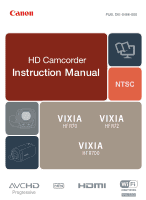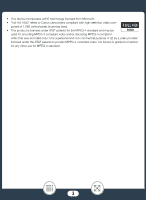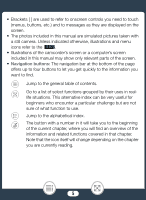Canon VIXIA HF R72 User Manual
Canon VIXIA HF R72 Manual
 |
View all Canon VIXIA HF R72 manuals
Add to My Manuals
Save this manual to your list of manuals |
Canon VIXIA HF R72 manual content summary:
- Canon VIXIA HF R72 | User Manual - Page 1
PUB. DIE-0486-000 HD Camcorder Instruction Manual NTSC N - Canon VIXIA HF R72 | User Manual - Page 2
Instructions WARNING TO REDUCE THE RISK OF ELECTRIC SHOCK AND TO REDUCE ANNOYING INTERFERENCE, USE THE RECOMMENDED ACCESSORIES of the Wi-Fi Alliance. • WPS as used on the camcorder's settings, onscreen displays and in this manual signifies Wi-Fi Protected Setup. • The Wi-Fi Protected Setup - Canon VIXIA HF R72 | User Manual - Page 3
• This device incorporates exFAT technology licensed from Microsoft. • "Full HD 1080" refers to Canon camcorders compliant with high-definition video com- posed of 1,080 vertical pixels (scanning lines). • This product is licensed under AT&T patents for the MPEG-4 standard and - Canon VIXIA HF R72 | User Manual - Page 4
About this Manual and Camcorder Thank you for purchasing the Canon VIXIA HF R72 / VIXIA HF R70 / VIXIA HF R700. Please read this manual carefully before you use the camcorder and retain it for future reference. Should your camcorder fail to operate correctly, refer to Troubleshooting (A 250). - Canon VIXIA HF R72 | User Manual - Page 5
taken with a still camera. Unless indicated otherwise, illustrations and menu icons refer to the O. • Illustrations of the camcorder's screen or a computer's screen included in this manual may show only relevant parts of the screen. • Navigation buttons: The navigation bar at the bottom of the page - Canon VIXIA HF R72 | User Manual - Page 6
data loss or damage to the memory. - Do not open the memory card slot cover. - Do not disconnect the power source or turn off the camcorder. - Do not change the camcorder's shooting mode. - Do not press the ^ button. - When a USB cable is connected to the camcorder, do not disconnect the USB cable - Canon VIXIA HF R72 | User Manual - Page 7
Usage Instructions 2 About this Manual and Camcorder 4 The Camcorder's Camcorder 18 Supplied Accessories 18 Names of Parts 19 Preparations 24 Charging the Battery Pack 25 Using a Memory Card 29 Memory Cards Compatible for Use with the Camcorder .....29 Inserting and Removing a Memory Card - Canon VIXIA HF R72 | User Manual - Page 8
Basic Operation of the Camcorder 40 Using the Touch Screen 40 Using the Menus 41 Recording Format (AVCHD/MP4) ........78 Selecting the Video Quality 78 N Selecting the Memory (Built-in Memory/ Memory Card) for Recordings 80 N Dual Recording and Relay Recording 81 Selecting the Shooting Mode - Canon VIXIA HF R72 | User Manual - Page 9
Tele Macro 118 Recording Audio 120 Audio Scenes 120 Using Headphones 121 Using an External Microphone 123 Advanced Playback and Editing Functions 125 Advanced Playback Functions 126 Capturing Video the Thumbnail Image of a Scene 139 N Copying Recordings to a Memory Card ...........140 9 - Canon VIXIA HF R72 | User Manual - Page 10
Terminals on the Camcorder 150 Connection Diagrams 151 Playback on a TV Screen 154 Saving and Sharing Your Recordings 156 Saving Recordings on a Computer 157 Saving Recordings on the Optional CS100 Connect Station (USB 163 N Memory Save: Saving an Entire Memory onto an External Hard Drive 164 - Canon VIXIA HF R72 | User Manual - Page 11
Icons and Displays 241 Trouble 250 Troubleshooting 250 List of Messages 262 Do's and Don'ts 280 Handling Precautions 280 Maintenance/Others 286 Cleaning 286 Condensation 286 Using the Camcorder Abroad 287 General Information 289 Optional Accessories 289 Specifications 293 Reference - Canon VIXIA HF R72 | User Manual - Page 12
The Camcorder's Functions in Real-Life Situations Unique functions for special cases Keep beautiful memories of baby's most precious moments and use the especially designed stamps to keep track of baby's growth. Baby Mode (A 84) 9 Shoot a cool time-lapse video - Canon VIXIA HF R72 | User Manual - Page 13
. Audio Scenes (A 120) Choose whether to record in AVCHD or MP4 format. Movie Format (A 78) Getting the look you want Let the camcorder select the best settings according to the shooting scene to get beautiful video and photos. N mode (A 56) Make the image brighter or darker than the exposure - Canon VIXIA HF R72 | User Manual - Page 14
Change how smooth or natural movement looks in your videos. Frame Rate (A 117) Give your recordings a professional cinematic look. Cinema Mode and Cinema-Look Filters (A 86) Cinema-look filter [FILTER 2] (Vivid) Challenging subjects and shooting conditions Shoot great video of special scene - Canon VIXIA HF R72 | User Manual - Page 15
N Save all the recordings in a memory directly onto an external hard disk, even without a computer. Memory Save (A 164) Lock your files 129) Enjoy your recordings on a TV. HDMI Connection (A 151) Playback (A 154) Save recordings on your computer and upload them to the Web. Saving Recordings - Canon VIXIA HF R72 | User Manual - Page 16
optional CS100 Connect Station. CS100 Connect Station (A 163, 194) N Wireless functions Use your smartphone or tablet as a remote control while recording. CameraAccess plus (A 177) Use a Web browser on your smartphone or tablet to access and play back the recordings in the camcorder. Playback - Canon VIXIA HF R72 | User Manual - Page 17
to your NFC-enabled Android device. NFC (A 178, 184, 189) Connect the camcorder to your home network and wirelessly stream your recordings. Media Server (A 203) Wi-Fi Connection to an Access Point (A 206) Review and change Wi-Fi settings (for advanced users). Wi-Fi Settings (A 212) 17 - Canon VIXIA HF R72 | User Manual - Page 18
, which allows you to save AVCHD movies to a computer and to transfer music files to the camcorder or a memory card. For details on using the software, refer to the 'Transfer Utility LE Software Guide' included with the downloaded software. • The camcorder may make a rattling sound if it is shaken - Canon VIXIA HF R72 | User Manual - Page 19
Names of Parts Left side view 1 23 4 56 7 8 1 ^ (playback mode) button (A 48) 2 ON/OFF button 3 Memory card slot cover (A 30) 4 Memory card slot (A 30) 5 MIC (microphone) terminal (A 123) 6 AV OUT terminal (A 150, 152)/× (headphones) terminal (A 121) 7 HDMI OUT terminal (A 150, 151) 8 USB - Canon VIXIA HF R72 | User Manual - Page 20
Right side view 12 3 4 1 START/STOP button (A 50) 2 DC IN terminal (A 25) 3 Grip belt Adjust the grip belt so that you can reach the zoom lever with your index finger, and the Y button with your thumb. 4 Lens cover switch Move the lens cover switch down to lens cover. to open the 20 - Canon VIXIA HF R72 | User Manual - Page 21
Front view Top view 1 23 4 1 Stereo microphone (A 120, 239) 2 N NFC (near field communication) touchpoint (A 180, 194) 3 Speaker (A 67) 4 Zoom lever (A 59) 21 - Canon VIXIA HF R72 | User Manual - Page 22
1 234 Bottom view 5 1 LCD touch screen (A 23, 40) 2 ACCESS indicator (A 6, 50, 54) 3 N Wi-Fi antenna (A 176) 4 POWER/CHG (charge) indicator: Green - On; Red - Charging (A 25) 5 Battery attachment unit (A 25) 6 Serial number 7 Tripod socket (A 282) 8 BATTERY RELEASE switch (A 26) 67 8 22 - Canon VIXIA HF R72 | User Manual - Page 23
this will turn on the camcorder. The first time you open the LCD panel, the initial setup screens will appear and guide you through the basic settings . Less than 0.01% of the pixels may occasionally misfire or appear as black, red, blue or green dots. This has no effect on the recorded image - Canon VIXIA HF R72 | User Manual - Page 24
prepare the power supply. This section explains how to charge a battery pack. Using a Memory Card 29 This section explains the types of memory cards that can be used and how to insert one into the camcorder. First Time Settings When you turn on the camcorder for the first time, you will need 33 to - Canon VIXIA HF R72 | User Manual - Page 25
Charging the Battery Pack Charging the Battery Pack The camcorder can be powered with a battery pack or directly using the compact power adapter. 1 1 2 2 1 1 Plug the compact power adapter into a power outlet. • For Asia only: Connect the power cord to the compact power adapter before plugging - Canon VIXIA HF R72 | User Manual - Page 26
go out when you turn off the camcorder. After a moment, the POWER/CHG indicator will turn on in red (battery pack charging). The red POWER/CHG indicator will go out when the battery pack is fully charged. • If the indicator flashes, refer to Troubleshooting (A 255). • Fully charging the supplied - Canon VIXIA HF R72 | User Manual - Page 27
Charging the Battery Pack 12 1 2 • Turn off the camcorder before connecting or disconnecting the compact power adapter. After turning off the camcorder, important data is updated in the memory. Be sure to wait until the green POWER/CHG indicator goes out. • Do not connect to the camcorder's DC - Canon VIXIA HF R72 | User Manual - Page 28
on the day of use, or the day before, to ensure a full charge. • Battery packs for this camcorder can display the remaining battery time. The first time you use a battery pack, fully charge it and then use the camcorder until the battery pack is completely exhausted. Doing so will ensure that the - Canon VIXIA HF R72 | User Manual - Page 29
Digital (SD) cards with this camcorder. We recommend using memory cards rated CLASS 4, 6 or 10*. As of December 2015, the movie recording function has been tested using SD/SDHC/SDXC cards made by Panasonic, Toshiba and SanDisk. Memory card type: . SD card / SDHC card 0 SDXC card SD Speed Class - Canon VIXIA HF R72 | User Manual - Page 30
speed of memory cards. When you buy a new memory card, look for the Speed Class logo on the package. ■ SDXC Cards You can use SDXC cards with this camcorder. When using SDXC cards with other devices, such as digital recorders, computers and card readers, make sure that the external device is - Canon VIXIA HF R72 | User Manual - Page 31
Using a Memory Card 1 23 2 3 4 Top view (lens) SD card 1 Open the LCD panel. • The camcorder will turn on automatically. If this is the first time you turn on the camcorder, the language selection screen of the basic setup will appear. 2 Press [ to turn off the camcorder. • Make sure the - Canon VIXIA HF R72 | User Manual - Page 32
a Memory Card To remove the memory card Push the memory card once to release it. When the memory card springs out, pull it all the way out. • SD cards have front and back sides that are not interchangeable. Inserting an SD card facing the wrong direction can cause a malfunction of the camcorder. Be - Canon VIXIA HF R72 | User Manual - Page 33
Time Settings Basic Setup The first time you turn on the camcorder, you will be guided by the camcorder's basic setup screens to select the camcorder's language, set the date and time, and select the movie format (AVCHD or MP4) and recording memory (N only).For details on how to use the touch screen - Canon VIXIA HF R72 | User Manual - Page 34
the movie format and then touch [æ]. • N After you select the movie format, the [v Rec Media for Movies] screen will appear, where you can select the memory where movies will be recorded. • Q Skip to step 11. 34 - Canon VIXIA HF R72 | User Manual - Page 35
-in memory) or [8] (memory card) and then touch [æ]. • When selecting the memory, you can check the number of pho- tos that can be recorded, based on a photo size of 1920x1080. 11 Touch [OK]. • The basic setup is complete. The settings you selected will appear briefly and then the camcorder will - Canon VIXIA HF R72 | User Manual - Page 36
may discharge completely and the date and time setting may be lost. In such case, recharge the built-in lithium battery (A 285). The next time you turn on the camcorder, you will have to perform the basic setup again. • You can change the 1 > q > [Power On Using LCD Panel] setting so that you - Canon VIXIA HF R72 | User Manual - Page 37
time of another location. This is convenient when you travel so that you can set the camcorder to match the time of your home location or that of your destination. This section requires using the camcorder's menus. For details about how to use the menus, refer to Using the Menus (A 41). Format - Canon VIXIA HF R72 | User Manual - Page 38
Initializing the Memory Initialize memory cards when you use them with this camcorder for the first time. You can also initialize a memory card or the built-in memory (N only) to permanently delete all the recordings it contains. N At the time of purchase, the built-in memory comes preinitialized - Canon VIXIA HF R72 | User Manual - Page 39
will be erased and the memory can be used without any problem. • Initializing a memory will permanently erase all recordings. Lost original recordings cannot be recovered. Save important recordings in advance using an external device (A 156). • Initializing a memory card will permanently erase any - Canon VIXIA HF R72 | User Manual - Page 40
Basic Operation of the Camcorder Basic Operation of the Camcorder Using the Touch Screen The buttons and menu items that appear on the touch screen change dynamically depending on the operating mode and the task - Canon VIXIA HF R72 | User Manual - Page 41
with wet or gloved hands. - Applying excessive force with your finger. Using the Menus The 0 (Home) menu is the gateway to most of the camcorder's functions and settings. In recording mode, the 0 (Home) menu offers immediate access to some frequently used functions. In playback mode, it is from the - Canon VIXIA HF R72 | User Manual - Page 42
Basic Operation of the Camcorder ■ 0 (Home) Menu Recording mode Playback mode 1 Touch [0] to open the 0 ( Settings] (A 45, 218) Opens the [1 Other Settings] menus, which give you access to various camcorder settings. [3 Recording Setup] (recording mode only) (A 78 - 81) In this menu you can - Canon VIXIA HF R72 | User Manual - Page 43
]* (recording mode only) (A 177) Use your smartphone or tablet as a remote control to record with the camcorder. You can also stream video from the camcorder and record it on the smartphone or tablet. [} Photo Playback] (playback mode only) (A 70) Opens the [}] (photo playback) index screen - Canon VIXIA HF R72 | User Manual - Page 44
Basic Operation of the Camcorder Menu item Description [ Video Snapshot] (playback mode only) (A 64) Opens the [¦] index screen, which displays only video snapshot scenes recorded in AVCHD format. [- Wi-Fi]* ( - Canon VIXIA HF R72 | User Manual - Page 45
Other Settings] menus offer many options to control various aspects of the camcorder's operation. For details, refer to the complete list of settings in submenus (tabs). For brevity's sake, these settings are referenced throughout the manual like this: "1 > q > [Language H]". In this example (to - Canon VIXIA HF R72 | User Manual - Page 46
Basic Operation of the Camcorder • You can also touch [Ï] or [Ð] to bring the icon of the desired menu to the center. 2 3 4 5 3 Touch the tab of the desired menu. 4 Swipe up/ - Canon VIXIA HF R72 | User Manual - Page 47
Basic Operation of the Camcorder Operating Modes In this manual, the camcorder's operating modes are indicated with a bar of icons. A full icon in blue (N) indicates that the function described can be used in that particular operating mode; a grayed-out icon (}) indicates the function is not - Canon VIXIA HF R72 | User Manual - Page 48
Basic Operation of the Camcorder Playback Press ] to switch the camcorder between recording mode and playback mode. In the Playback area of from the [}] index screen (A 70). • N When switching to a playback mode, the memory selected for playback will be the same one currently used for recording. 48 - Canon VIXIA HF R72 | User Manual - Page 49
easily record video and photos and 50 explains the convenient N mode. To record using other shooting modes, use more advanced functions and enjoy full access to all menu settings, refer to Advanced Recording Functions (A 77). Basic Playback This section covers how to play back and delete movies - Canon VIXIA HF R72 | User Manual - Page 50
a test recording first to check that the camcorder is operating correctly. 11 1 2 3 3 33 2 1 Open the LCD panel to turn on the camcorder. • You can also press [. • N By default, movies are recorded in the built-in memory. You can select the memory that will be used to record movies (A 80 - Canon VIXIA HF R72 | User Manual - Page 51
default, the camcorder's shooting mode is set to N (A 56). You can select a different shooting mode according to the shooting conditions (A 82). 2 Slide the lens cover switch down. 3 Press Y to begin recording. • Press Y again to stop recording. The scene will be recorded to the memory. • The ACCESS - Canon VIXIA HF R72 | User Manual - Page 52
Recording • If 1 > q > [Auto Power Off] is set to [i On], the camcorder will shut off automatically to save power when it is powered by a battery pack and is left without any operation for 3 minutes. Should this happen, turn the camcorder off and then on again. • When recording in bright places, it - Canon VIXIA HF R72 | User Manual - Page 53
Basic Recording ■ The Info Panel In the info panel you can check some recording settings, such as the memory used for recording (N only), the remaining recording time available on the memory or the currently selected movie format. Touch [I] (in record standby mode or while recording) to open the - Canon VIXIA HF R72 | User Manual - Page 54
. • You can also press [. • N By default, photos are recorded in the built-in memory. You can select the memory that will be used to record photos (A 80). • By default, the camcorder's shooting mode is set to N (A 56). You can select a different shooting mode according to the shooting conditions - Canon VIXIA HF R72 | User Manual - Page 55
Turn off the camcorder and close the lens cover (A 51). The information in the (important precautions) and (additional notes) sections in the previous pages (A 51 - 52) apply also to photo shooting. • For details about the approximate number of photos that can be recorded on a memory card, refer to - Canon VIXIA HF R72 | User Manual - Page 56
select the best image sta- bilization (IS) mode for the shooting conditions. • Face detection (A 106): The camcorder will keep the subject in focus and correctly exposed and track it as it moves. • Automatic tele macro (A 118): Just bring the camcorder close to a small subject at full telephoto and - Canon VIXIA HF R72 | User Manual - Page 57
Basic Recording • Under certain conditions, the Smart AUTO icon that appears on the screen may not match the actual scene. Especially when shooting against orange or blue backgrounds, the Sunset or one of the Blue Skies icons may appear and the colors may not look natural. In such case, we - Canon VIXIA HF R72 | User Manual - Page 58
allows the camcorder to select the best image stabilization option based on your shooting method. When the shooting mode is set to N or 9, the Intelligent IS icon will change to one of the following icons. In other shooting modes, you can set the image stabilization manually - Canon VIXIA HF R72 | User Manual - Page 59
use the 1 > p > [Intelligent IS] setting to change whether Powered IS is available when Intelligent IS is activated. Zooming Use the zoom lever on the camcorder to zoom in and out. You can change the zoom speed with the 1 > p > [Zoom Speed] setting (A 220). Additionally, when the shooting mode is - Canon VIXIA HF R72 | User Manual - Page 60
macro (A 118), you can focus on a subject as close as 50 cm (1.6 ft.) at full telephoto. • When 1 > p > [Zoom Speed] is set to [Y Variable], the zoom 1 > p > [Zoom Position at Startup] setting, you can have the camcorder save the zoom position before it turns off, so the zoom position will be the - Canon VIXIA HF R72 | User Manual - Page 61
make it easier to find the subject. You can select either automatic or manual framing assistance. Automatic Framing Assistance 1 Select the automatic mode in advance. If you lose the subject, move the camcorder to reframe the shot. • The camcorder will zoom out temporarily. The original zoom position is - Canon VIXIA HF R72 | User Manual - Page 62
area indicated by the white frame. 1 2 3 • Operating the zoom lever while the camcorder is zooming in or out during automatic framing assistance will stop the automatic zoom operation. Manual Framing Assistance 1 Select the manual mode in advance. 0 > [1 Other Settings] > p > [Framing Assistance - Canon VIXIA HF R72 | User Manual - Page 63
white frame. • You can use the zoom lever to change the size of the frame. 5 When the desired subject is correctly framed, release [ ]. • The camcorder will zoom in on the area indicated by the white frame. 1 2 3 • You can select the initial size of the framing assistance white frame with the - Canon VIXIA HF R72 | User Manual - Page 64
the playback index screen. • You can press ] repeatedly to switch back and forth between recording mode and playback mode. • You can press ] when the camcorder is off to turn it on directly in playback mode. • The index screen that appears will depend on the recording mode that was used previously - Canon VIXIA HF R72 | User Manual - Page 65
only scenes recorded in 9 mode): 0 > [ Video Snapshot] or [9 Baby Album] • When the index screen button appears on the screen, you can also select the memory selected for playback (N only) and the format of the scenes displayed (A 66). • Swipe left/right (2a) or touch [Ï] or [Ð] (2b) to display the - Canon VIXIA HF R72 | User Manual - Page 66
button may differ, or the button may not appear on the screen depending on the camcorder model and index screen currently displayed. N From the [y] index screen: Touch the index screen button > Memory to play back (& or 8) > Movie format (· or ¸) > [OK] N From the [9], [¦] or [}] index screen: Touch - Canon VIXIA HF R72 | User Manual - Page 67
Basic Playback Q From the [y] index screen: Touch the index screen button > Movie format (· or ¸) > [OK] To adjust the volume 1 During playback, touch the screen to display the playback controls. 2 Touch [Ý], touch [Ø] or [Ù] to adjust the volume, and touch [K]. Playback controls Playback - Canon VIXIA HF R72 | User Manual - Page 68
Basic Playback 4 Display the volume (A 67) and background music mix balance (A 129) controls. 5 Decoration (A 95). 6 AVCHD scenes only: Capture a video snapshot scene (A 126). 7 Fast playback* backward/forward. 8 AVCHD scenes: Recording date and time. MP4 scenes: Recording date. 9 Jump to the - Canon VIXIA HF R72 | User Manual - Page 69
the built-in speaker while headphones or the supplied High Speed HDMI cable is connected to the camcorder. • You may not be able to play back with this camcorder movies recorded on or copied onto a memory card using another device. • About fast/slow playback: - You may notice some anomalies (blocky - Canon VIXIA HF R72 | User Manual - Page 70
in mode on the camcorder, we recommend setting 1 > q > [ View Assistance] to [i On]. Viewing Photos Format Shooting Fmode 9N †ƒ ' Playback y} Index screen button (A 66) 1 1 Press ]. 2 Open the [}] index screen. 0 > [} Photo Playback] • N If necessary, change the memory selected for play- back - Canon VIXIA HF R72 | User Manual - Page 71
Basic Playback Visual bar shows the relative location of the 3a 3a current index screen. [Edit] button (A 240): To delete photos, etc. You can also lock it (A 68) to protect your recordings. 3b 3b Folder name. The last four digits represent the recording date (1103 = November 3). 3 Look for - Canon VIXIA HF R72 | User Manual - Page 72
find the desired photo. Touch [K] to return to single photo view. • The following image files may not be displayed correctly. - Images not recorded with this camcorder. - Images edited on a computer. - Images whose file names have been changed. 72 - Canon VIXIA HF R72 | User Manual - Page 73
Photos You can delete recordings that you are not interested in keeping. Deleting recordings allows you also to free up space on the memory. You can use the lock files function to disable the editing functions and prevent inadvertently deleting your recordings (A 68). ■ Deleting Scenes or Photos - Canon VIXIA HF R72 | User Manual - Page 74
Basic Playback To select individual scenes or photos 1 Touch on the individual scenes or photos you want to delete. • A checkmark ! will appear on the scenes or photos you touch. The total number of selected scenes or photos will appear next to the " icon. • Touch a selected scene or photo to remove - Canon VIXIA HF R72 | User Manual - Page 75
Basic Playback ■ Deleting a Single Scene Format Shooting Fmode 9N †ƒ ' Playback y} 1 Play back the scene you want to delete (A 64). 2 Delete the scene. Touch the screen to display the playback controls > [Ý] > [Edit] > [Delete] > [Yes] > [OK] ■ Deleting a Single Photo Format Shooting Fmode - Canon VIXIA HF R72 | User Manual - Page 76
, they cannot be recovered. • Save copies of important recordings before deleting them (A 156). • Photos that were protected with other devices cannot be deleted with this camcorder. • To delete all recordings and make all recordable space available again you may prefer to initialize the - Canon VIXIA HF R72 | User Manual - Page 77
various shooting modes to obtain great looking recordings. Convenient Functions This section introduces some of the camcorder's functions that 92 you may find convenient in special situations. For example, slow & , such as audio scene selection, and using headphones or an external microphone. 77 - Canon VIXIA HF R72 | User Manual - Page 78
fantastic picture quality during playback. They can also be easily copied to external devices, such as a Blu-Ray Disc recorder. MP4 movies are > Desired movie format > [K] > [X] Selecting the Video Quality The camcorder offers several video quality options (bit rates) for recording movies. For - Canon VIXIA HF R72 | User Manual - Page 79
or MXP mode cannot be saved on AVCHD discs. You can copy such movies from the memory card onto Blu-ray discs using a Blu-ray Disc recorder that has an SD card slot and is compatible with AVCHD ver. 2.0. • The camcorder uses a variable bit rate (VBR) to encode video so the actual recording times will - Canon VIXIA HF R72 | User Manual - Page 80
) for Recordings You can select to record your movies and photos in the built-in memory or on a memory card. The default memory for recording both is the built-in memory. Format Shooting Fmode 9N †ƒ ' Playback y} 0 > [3 Recording Setup] > [Recording Media] > [Rec Media for Movies] or [Rec Media - Canon VIXIA HF R72 | User Manual - Page 81
uploading to the Web. Alternatively, you can activate relay recording so if the assigned memory becomes full while recording movies, recording will continue automatically on the other memory. Format Shooting Fmode 9* N †* ƒ ' Playback y} * Only relay recording. Activate the desired function - Canon VIXIA HF R72 | User Manual - Page 82
settings for a variety of special scenes. You can also use the ' shooting mode when you want the camcorder to set the exposure automatically but control manually some advanced settings. Format Shooting Fmode * 9N †ƒ ' Playback y} * Except for 9 mode. Shooting mode button 1 Touch the shooting - Canon VIXIA HF R72 | User Manual - Page 83
a cinematic look and use cinema-look filters to create unique movies (A 86). [ƒ Scene] From nightscapes to beaches, have the camcorder select the best settings that match the situation you are in (A 88). [' Programmed AE] Enjoy full access to menus, settings and advanced functions (A 91). 83 - Canon VIXIA HF R72 | User Manual - Page 84
Recording Settings and Shooting Modes Baby Mode With the optimized settings in 9 mode, baby's skin will appear with vibrant clarity. In addition, you can add a stamp to the video to show how much time has passed since baby was born. Format Shooting Fmode * 9N †ƒ ' Playback y} * Even if the - Canon VIXIA HF R72 | User Manual - Page 85
recording bright blue skies, skin tones, shimmering water surfaces, shiny metal or glass structures and similar bright scenes. Using brighter settings on a connected TV during playback of scenes recorded in mode, you will be able to enjoy a smoother gradation and more life-like, detailed picture - Canon VIXIA HF R72 | User Manual - Page 86
back scenes recorded in mode, the following adjustments are recommended. - Playback on the camcorder: Set 1 > q > [ View Assistance] to [i On]. - Playback on a TV or external monitor: Increase the brightness of the TV, computer monitor, etc. Cinema Mode and Cinema-Look Filters In † mode, the - Canon VIXIA HF R72 | User Manual - Page 87
on the bottom left corner of the screen. 2 Select the desired cinema-look filter and then touch [OK]. Options ( Default value) The camcorder offers 5 cinema-look filters. Select the desired filter while previewing the effect on the screen. [1. Cinema Standard] [4. Sepia] [2. Vivid] [5. Old - Canon VIXIA HF R72 | User Manual - Page 88
Scene Modes Recording in a very bright ski resort or capturing the full colors of a sunset or a fireworks display becomes as easy Desired Special Scene mode > [OK] Options ( Default value) [H Portrait] The camcorder uses a large aperture to achieve a sharp focus on the subject while blurring the - Canon VIXIA HF R72 | User Manual - Page 89
Recording Settings and Shooting Modes [K Snow] To record in bright ski resorts without the subject being underexposed. [L Beach] To record on a sunny beach without the subject being underexposed. [M Sunset] To record sunsets in vibrant colors. [N Low Light] To record in low-light situations. [O - Canon VIXIA HF R72 | User Manual - Page 90
other modes. - White points may appear on the screen. - Autofocus may not work as well as in other modes. In such case, adjust the focus manually. • [P Fireworks]: To avoid camcorder blur (blur due to the camcorder moving) we recommend using a tripod. 90 - Canon VIXIA HF R72 | User Manual - Page 91
Give yourself the most control while shooting by using the Programmed AE (AE: auto exposure) shooting mode. As with other shooting modes, the camcorder automatically adjusts the shutter speed and aperture. However, this mode offers you the most versatility by allowing you to adjust other settings to - Canon VIXIA HF R72 | User Manual - Page 92
into fast motion (time-lapse) scenes (A 147). Format Shooting Fmode 9N †ƒ ' Playback y} 1 Make sure the camcorder has sufficient power to complete the operation. • Insert a fully charged battery pack or use the supplied compact power adapter. 2 Select the slow or fast motion rate. [2] > [ Slow - Canon VIXIA HF R72 | User Manual - Page 93
Convenient Functions * When you select a fast motion rate between [x10] and [x1200], you can select the desired recording time with the following procedure before touching [X]. • and the selected slow/fast motion rate will appear on the screen. • To turn off the slow & fast motion recording mode, - Canon VIXIA HF R72 | User Manual - Page 94
. Slow motion [x1/2] is available only when the video quality is set to 17 Mbps. - When the frame rate is set to 24P. - N While the camcorder is controlled remotely from an iOS/Android device. 94 - Canon VIXIA HF R72 | User Manual - Page 95
Convenient Functions Decoration: Adding a Personal Touch Add a new level of enjoyment to your scenes by decorating them. You can add animated graphics, stamps and even your own freehand drawings easily just by simply using your fingertip. You can also add decorations when you convert movies to MP4 - Canon VIXIA HF R72 | User Manual - Page 96
Convenient Functions 4 Touch [X] to exit the decoration screen. • [Animated Stamps] and the [Date/Time] or [9] stamps cannot be used at the same time. • Decoration is not available when dual recording is activated (N only) or the video quality is set to 60P or 35 Mbps. 1 2 3 45 678 1 Canvas - The - Canon VIXIA HF R72 | User Manual - Page 97
7 [Ý] In recording mode: Pause the live video. Touch [Þ] again to restore the live video. You can add decorations to the : Touch [Ó] > [Clear] > [Yes] > [OK]. • To save your freehand drawings and stamps on the memory: Touch [Ó] > [& Save]* or [8 Save]* > [Yes] > [OK]. • To load a previously saved - Canon VIXIA HF R72 | User Manual - Page 98
can only be saved or loaded in recording standby mode or during playback pause. * N The canvas file will be saved in the built-in memory. Q The canvas file will be saved on the memory card. ** The camcorder will apply the freehand drawings and stamps that were most recently saved in the built-in - Canon VIXIA HF R72 | User Manual - Page 99
Convenient Functions ■ To use [Date/Time] Format Shooting Fmode 9N †ƒ ' Playback y* } * Except when playing back from the [9] index screen (Baby album). 1 Touch [&]. • The [Date/Time] screen will appear. 2 Touch [Date] or [Time]. • To remove a selected stamp, touch it again. 3 Touch [OK]. • - Canon VIXIA HF R72 | User Manual - Page 100
Convenient Functions 1 Touch [9]. • The screen with stamps for 9 mode will appear. 2 Touch [91], [92] or [93] to select the desired baby. • The design of the stamps is slightly different for each baby. 3 Register baby's information as necessary. • To register baby's birth date: Touch [w] next to the - Canon VIXIA HF R72 | User Manual - Page 101
combined with the live video for fun special effects. You can use the image mix function along with additional [Pens and Stamps] or [Animated Stamps] decorations. The image mix frames are stored in the built-in memory (N only). To use the image mix function while recording on a memory card, you will - Canon VIXIA HF R72 | User Manual - Page 102
Convenient Functions • N Before performing this procedure, make sure that the memory selected for recording (A 80) or playback (A 66) contains the image mix frames. Only when recording on or playing back scenes from a memory card: You can also touch [&] to read image mix frames saved in the built-in - Canon VIXIA HF R72 | User Manual - Page 103
Mixing Your Own Images with Live Video When recording on a memory card, you can use image files you create on your computer for the image mix (Chroma Key) function. Make sure that the image you want to use has a blue or green area, which will be replaced by the live video using Chroma Key mixing - Canon VIXIA HF R72 | User Manual - Page 104
Convenient Functions 5 Touch [OK] to mix your image with live video. • The image mix frame cannot be selected while recording or during playback. ■ Decorating Scenes during Playback You can decorate scenes while playing them back. - Canon VIXIA HF R72 | User Manual - Page 105
snapshot. [2] > [¦ Video Snapshot] > [ON] > [X] • Touch [OFF] instead to deactivate video snapshot. • A blue border appears on the screen. 2 Press Y. • The camcorder records for about 4 seconds (the blue frame serves as a visual progress bar) and then automatically returns to record standby mode - Canon VIXIA HF R72 | User Manual - Page 106
, etc. - Changing the movie format (AVCHD/MP4), video quality or frame rate. - Activating the slow & fast recording mode. Face Detection and Tracking The camcorder automatically detects people's faces and keeps the subject in focus and correctly exposed. To focus on a person other than the one the - Canon VIXIA HF R72 | User Manual - Page 107
pet. • A white double frame will appear around the selected subject and track it as it moves. • Touch [ ] to remove the tracking frame. • The camcorder may mistakenly detect the faces of nonhuman subjects. In such case, turn face detection off. • Touching somewhere with a color or pattern unique to - Canon VIXIA HF R72 | User Manual - Page 108
] or [P Fireworks]. - During slow & fast recording mode. - When the digital zoom is activated and the zoom ratio is larger than 228x. - N While the camcorder is controlled remotely from an iOS/Android device. • In certain cases, tracking may not be able to track the subject. Typical examples include - Canon VIXIA HF R72 | User Manual - Page 109
Convenient Functions Faders The camcorder offers two professional looking transition effects to fadein or fade-out scenes. Format Shooting Fmode 9N †ƒ ' Playback y} [2] > [R Faders] > Desired fader* > Desired fade screen color* > [X] * You - Canon VIXIA HF R72 | User Manual - Page 110
with decorations. - When recording video snapshot scenes. - While pre-recording is activated. - When the video quality is set to 60P or 35 Mbps. - N While the camcorder is controlled remotely from an iOS/Android device. • Turning off the - Canon VIXIA HF R72 | User Manual - Page 111
Exposure When you want to record a subject that is much brighter or darker than its surroundings, the automatic exposure obtained by the camcorder may not be best for that specific subject. To correct this, you can compensate the exposure to make the whole picture brighter or darker, you can - Canon VIXIA HF R72 | User Manual - Page 112
The Touch AE mark (I) will flash and the exposure will be optimized automatically for the subject you selected. • Touch [n] to return the camcorder to automatic exposure. 2 Touch [X] to apply the adjusted exposure. • Using Touch AE also locks the exposure (the exposure compensation dial appears with - Canon VIXIA HF R72 | User Manual - Page 113
• Night scenes Format Shooting Fmode 9N †ƒ ' Playback y} 1 Adjust the zoom before adjusting the focus. 2 Open the manual focus screen. [2] > [< Focus] ■ Manual Focus 1 Touch [D]. • Touch [D] again to return the camcorder to autofocus. 2 Touch and hold [F] or [E] to adjust the focus. 113 - Canon VIXIA HF R72 | User Manual - Page 114
touched on the screen. • Touch [D] again to return the camcorder to autofocus. • If necessary, you can further adjust the focus manually (step 2 in the previous procedure). 2 Touch [X] to lock the focus at the selected distance. • During manual focus, [D] will appear on the screen. • When you use - Canon VIXIA HF R72 | User Manual - Page 115
procedure before touching [X]. • The icon of the selected white balance setting will appear on the screen. To set the custom white balance 1 Point the camcorder at a white object, so it fills the screen. 2 Touch [Set WB]. • When the adjustment is completed, Å stops flashing and disappears. The - Canon VIXIA HF R72 | User Manual - Page 116
When You Want More Control Options ( Default value) [Ã Automatic] The camcorder automatically sets the white balance for natural looking colors. [¼ Daylight] To record outdoors. [É Tungsten] To record under tungsten and tungsten-type 3-wavelength fluorescent lighting. [Å Custom - Canon VIXIA HF R72 | User Manual - Page 117
When You Want More Control Frame Rate You can change the frame rate (the number of frames recorded per second) to change the look of your movies. Format Shooting Fmode 9N †ƒ ' Playback y} 0 > [3 Recording Setup] > [Video Quality] > [I] > Desired frame rate > [K] > [K] > [X] Options for AVCHD - Canon VIXIA HF R72 | User Manual - Page 118
frame rate is automatically set to 60P and cannot be changed. Tele Macro Using tele macro, the camcorder can focus at a shorter distance (up to 50 cm (1.6 ft.) from the subject at full telephoto), allowing you to get closer shots of small subjects like flowers and insects. This function also adds - Canon VIXIA HF R72 | User Manual - Page 119
When You Want More Control • Any of the following actions will deactivate the tele macro function. - Turning off the camcorder. - Pressing ]. - Setting the shooting mode to N, 9 or the [P Fireworks] Special Scene mode in ƒ mode. - Zooming out toward T (wide angle). • Tele macro cannot be turned on/ - Canon VIXIA HF R72 | User Manual - Page 120
Audio Audio Scenes You can have the camcorder optimize the audio settings of the built-in microphone by selecting the audio scene that matches situations. The camcorder records with standard settings. [ Music] To vibrantly record music performances and singing indoors. [ Speech] Best for recording - Canon VIXIA HF R72 | User Manual - Page 121
recording at the beach or in places with a lot of noise. Using Headphones Use headphones for playback or to check the audio level while recording. Connect the headphones to the AV OUT/× terminal. This terminal is used for both headphones and analog audio/video output so be sure to change the - Canon VIXIA HF R72 | User Manual - Page 122
playback of a slideshow of photos. For that procedure refer to Photo Slideshow (A 134). After changing the function of the AV OUT/× terminal and connecting the headphones, you can adjust the headphone's volume also during playback. While playing back movies, adjust the volume the same way you would - Canon VIXIA HF R72 | User Manual - Page 123
while Wi-Fi functions are in use. Using an External Microphone When recording in very quiet surroundings, the built-in microphone may pick up the sound of the camcorder's internal machinery. In such case, we recommend using an external microphone. Format Shooting Fmode 9N †ƒ ' Playback y} 123 - Canon VIXIA HF R72 | User Manual - Page 124
the instruction manual of the WM-V1, note that the procedure written for manually adjusting the audio recording level does not apply to this camcorder. Refer to [ä Mic. Level] (A 239) for this camcorder's correct procedure. • When an external microphone is connected to the camcorder's MIC terminal - Canon VIXIA HF R72 | User Manual - Page 125
Advanced Playback and Editing Functions Advanced Playback Functions This section explains how to grab still frames or capture video 126 snapshot scenes from an existing scene, how to play back recordings set to background music, how to play back a slideshow of your photos and more. Editing Functions - Canon VIXIA HF R72 | User Manual - Page 126
you want to capture the video snapshot scene (A 64). 2 At the point where you want the video snapshot scene to start, press Y. • The camcorder captures the video snapshot scene for about 4 seconds (the blue frame serves as a visual progress bar), and then enters playback pause mode. • Alternatively - Canon VIXIA HF R72 | User Manual - Page 127
Advanced Playback Functions • You can change the length of the video snapshot scenes you capture with the 1 > s > [Video Snapshot Length] setting. • A video snapshot scene can be captured only during playback; it cannot be captured during playback pause mode. • Video snapshot scenes cannot be - Canon VIXIA HF R72 | User Manual - Page 128
recording of the original scene. • Still frames grabbed from a scene with a lot of fast movement may be blurred. • N Frame grabs will be saved on the memory selected for recording photos. 128 - Canon VIXIA HF R72 | User Manual - Page 129
Advanced Playback Functions Playback with Background Music Canon offers for download 3 music tracks that can be used as background music when playing back your movies or a slideshow of your photos. You can also - Canon VIXIA HF R72 | User Manual - Page 130
Advanced Playback Functions 4 Delete the music track selected. 5 Listen to the music track selected. Touch again (Ñ) to stop the playback. 3 Adjust the mix balance between the original sound and the background music. • Touch [y] (more of the original sound) or [Û] (more of the back- ground music) or - Canon VIXIA HF R72 | User Manual - Page 131
the music files to your computer, use Transfer Utility LE to transfer them to the memory that contains the recordings you want to play back with background music. For details, refer to the 'Transfer Utility LE Software Guide' (PDF file). • Initializing a memory card will permanently erase any music - Canon VIXIA HF R72 | User Manual - Page 132
Advanced Playback Functions Selecting the Playback Starting Point If you have a very long scene, you may want to start playing back the scene from a certain point. You can use the movie timeline to break down an AVCHD scene into segments at fixed time intervals ranging from 6 seconds to 6 minutes. - Canon VIXIA HF R72 | User Manual - Page 133
Advanced Playback Functions 1 2 4 5 3 6 78 1 Touch twice to return to the index screen. 2 Previous/next scene. 3 Swipe left along the ruler to display the next 5 frames. 4 Scene's video quality and length. 5 Recording date and time. 6 Swipe right along the ruler to display the previous 5 - Canon VIXIA HF R72 | User Manual - Page 134
Advanced Playback Functions Photo Slideshow You can play a slideshow of all the photos and even set it to music. Format Shooting Fmode 9N †ƒ ' Playback y} 1 Open the [}] index screen (A 70). 2 Select the music track. 0 > [1 Other Settings] > > [Select Music] > [i On] > [Í] or [Î] to select - Canon VIXIA HF R72 | User Manual - Page 135
the music files to your computer, use Transfer Utility LE to transfer them to the memory that contains the recordings you want to play back with background music. For details, refer to the 'Transfer Utility LE Software Guide' (PDF file). • Initializing a memory card will permanently erase any music - Canon VIXIA HF R72 | User Manual - Page 136
Editing Functions Editing Functions Dividing Scenes You can divide AVCHD scenes in order to leave out the best parts and later cut out the rest. Format Shooting Fmode 9N †ƒ ' Playback y} 1 Play back the desired scene (A 64). 2 At the point where you want to - Canon VIXIA HF R72 | User Manual - Page 137
Editing Functions • When advancing/reversing frames while dividing the scenes, the interval between frames is about 0.5 seconds. • If the scene cannot be divided at the point where you paused the playback, advance/reverse a frame and then divide the scene. • During the playback of a scene that was - Canon VIXIA HF R72 | User Manual - Page 138
while it is in progress. • You may not be able to correctly trim the following types of MP4 scenes. - N Scenes copied from the built-in memory to an SDXC memory card. - Scenes recorded or copied onto a memory card using another device. 138 - Canon VIXIA HF R72 | User Manual - Page 139
Editing Functions • Scenes cannot be trimmed within about 0.5 seconds from the beginning or the end of the scene. Changing the Thumbnail Image of a Scene For scenes recorded in 9 mode, you can change the thumbnail image that will appear in the Baby album ([9] index screen). Format Shooting Fmode - Canon VIXIA HF R72 | User Manual - Page 140
will reset the scene's thumbnail image. N Copying Recordings to a Memory Card You can copy your recordings from the built-in memory to a memory card. • Insert the memory card to which you want to copy the recordings into the memory card slot and make sure it has sufficient available space. 140 - Canon VIXIA HF R72 | User Manual - Page 141
Editing Functions ■ Copying Recordings from the Index Screen Format Shooting Fmode 9N †ƒ ' Playback y} 1 Open the desired index screen in the built-in memory (A 64, 70). • To copy all the scenes/photos recorded on a specific date, swipe left/right until a scene or photo you want to copy - Canon VIXIA HF R72 | User Manual - Page 142
Editing Functions Options [] or [] Copy all the scenes/photos recorded on a particular date. For AVCHD scenes, a date will appear in the button. For MP4 scenes and photos, a folder name will appear. The last 4 digits of the folder name indicate the date of the recordings (ex. - Canon VIXIA HF R72 | User Manual - Page 143
Editing Functions • In the following cases, you will not be able to copy recordings to the memory card: - If the memory card slot cover is open. - If the LOCK switch on the memory card is set to prevent writing. - If the folder and file numbers have reached their maximum value (A 232). Converting - Canon VIXIA HF R72 | User Manual - Page 144
Editing Functions • If you want to add background music to the converted scene, select a music track (step 2, A 129). 2 Open the screen for selecting scenes to convert. [Edit] > [Convert to MP4 (&'8)] (N) or [Convert to MP4] (Q) > [OK] > [Join Scenes]* > Desired video quality of converted movies * - Canon VIXIA HF R72 | User Manual - Page 145
Editing Functions • To change audio settings: You can change the volume of the converted scene or the balance between original sound and background music if you had selected a music track. [Ý] > [Ø] or [Ù]** to adjust the volume > [y] or [Û] to adjust the background music balance > [K] ** [Ô] or [Õ] - Canon VIXIA HF R72 | User Manual - Page 146
Editing Functions Original AVCHD scene MXP (1920x1080) FXP (1920x1080) LP (1280x720) Converted MP4 scene 24 Mbps (1920x1080) 17 Mbps (1920x1080) 4 Mbps (1280x720) Ü Ü Ü Ü Ü Ü Ü Ü Ü MP4 movies: Video quality and size of scenes before and after conversion Original scene 35 Mbps ( - Canon VIXIA HF R72 | User Manual - Page 147
a single scene during MP4 conversion. N Converting Movies into Fast Motion Scenes You can convert MP4 scenes recorded in the built-in memory into fast motion scenes on the memory card to give them a time-lapse quality. The fast motion rates you can select for the conversion are the same as those - Canon VIXIA HF R72 | User Manual - Page 148
[START] to convert the scene(s). • Touch [STOP] to interrupt the operation while it is in progress. 7 Touch [OK]. • After repeatedly recording and deleting scenes (fragmented memory), the conversion to fast motion scenes may stop working correctly. 148 - Canon VIXIA HF R72 | User Manual - Page 149
, video recorders, the optional CS100 Connect Station or an external hard drive without using a computer (N only). * N Note that this chapter presents only connections to other devices using cables (wired connections). To use the camcorder's convenient wireless connections, refer to Wi-Fi Functions - Canon VIXIA HF R72 | User Manual - Page 150
is a mini-AB receptacle. You can use the supplied USB cable to connect to a computer or other digital devices with standard-A receptacles. N only: You can also use the optional UA-100 USB Adapter to connect the camcorder to an external hard drive or other storage device with a standard-A cable. 150 - Canon VIXIA HF R72 | User Manual - Page 151
, you can enjoy video and audio playback at the highest quality. The camcorder adjusts the output resolution based on the capability of the HDTV. • The HDMI OUT terminal on the camcorder is for output only. Do not connect it to an HDMI output terminal on an external device, as this may damage the - Canon VIXIA HF R72 | User Manual - Page 152
. • Correct operation cannot be guaranteed when connecting the camcorder to DVI monitors. • Depending on the HDTV, correct playback of personal video content may not be possible using connection 1. Try using connection 2. Connection 2 Composite Video Type: Analog Quality: Standard definition - Canon VIXIA HF R72 | User Manual - Page 153
Camcorder Connection 3 USB Type: Digital data connection Connect the camcorder to a computer to save your recordings or to the optional CS100 Connect Station to automatically back up your recordings. N only: You can also connect to an external hard drive to save a perfect copy of an entire memory - Canon VIXIA HF R72 | User Manual - Page 154
the same terminal to which you connected the camcorder. Refer to the instruction manual of the connected TV. 4 Turn on the camcorder and set it to playback mode. 5 Open the desired index screen (A 64, 70). • Play back the desired movies or photos. • If remaining battery time is an issue, you can - Canon VIXIA HF R72 | User Manual - Page 155
Connection instruction manual of the device used. Depending on the device used, correct playback may not be possible even if the device is AVCHD-compatible. In such case, play back the recordings on the memory card using the camcorder. • When playing back scenes recorded in mode on a TV or external - Canon VIXIA HF R72 | User Manual - Page 156
, select how you want to save your recordings depending on how you intend to use them. USB connection Directly from the memory card1 N NFC+Wi-Fi connection Computer (A 157) Play back on the computer, edit movies, share recordings on the Web, etc.2 Blu-ray Disc recorder and other video recorders3 - Canon VIXIA HF R72 | User Manual - Page 157
Also, you may not be able to save MP4 movies. 4 Between CS100 Connect Stations or using CANON iMAGE GATEWAY services. Saving Recordings on a Computer This section explains how to save your recordings on a computer using a USB connection. Use the software Transfer Utility LE1 for AVCHD movies and the - Canon VIXIA HF R72 | User Manual - Page 158
(PDF file). 3 Install the software as explained in the PDF Software Guide. Connecting the Camcorder to a Computer Format Shooting Fmode 9N †ƒ ' Playback y} 1 Camcorder: Power the camcorder using the compact power adapter. 2 Camcorder: Open the desired index screen for AVCHD mov- ies (A 64 - Canon VIXIA HF R72 | User Manual - Page 159
and easily organize them. For the latest information on compatibility and system requirements, please visit your local Canon Web site. Installation Install the software before you connect the camcorder to the computer for the first time. Make sure to install the software even if you have a different - Canon VIXIA HF R72 | User Manual - Page 160
if a User Account Control dialog box appears, follow the instructions. • When the screen of the last step (Finish) is displayed, the software is correctly installed. Click Finish to close the installer. Connecting the Camcorder to a Computer Format Shooting Fmode 9N †ƒ ' Playback y} 1 Power the - Canon VIXIA HF R72 | User Manual - Page 161
is completed, click OK and close CameraWin- dow. • When the camcorder is connected to a computer: - Do not open the memory card slot cover. - Do not change or delete any of the camcorder's folders or files directly from the computer as this may result in permanent data loss. When saving recordings - Canon VIXIA HF R72 | User Manual - Page 162
Select Canon computer, the software may not work correctly or you may not be able to play back movies. • When the camcorder is powered only using the battery pack, the battery charge information in the camcorder's details area of the CameraWindow screen (Battery Capacity) will always appear as Full - Canon VIXIA HF R72 | User Manual - Page 163
Station. You can organize your recordings in albums, play them back on a connected HDTV or share them on the Web. For details, refer to the instruction manual of the CS100. This section explains how to connect the camcorder to the CS100 using the supplied USB cable. N only: You can also use the - Canon VIXIA HF R72 | User Manual - Page 164
• You can check on the connect station when all the files have been saved. Refer to the instruction manual of the CS100. 5 Disconnect the USB cable. • The index screen will appear again on the camcorder's screen. N Memory Save: Saving an Entire Memory onto an External Hard Drive You can easily save - Canon VIXIA HF R72 | User Manual - Page 165
operation will create a separate memory save folder with the date (in numerical form) used as the folder name. Before disconnecting the external hard drive Before turning off or physically disconnecting the external hard drive, be sure to safely end the connection to the camcorder to avoid damage to - Canon VIXIA HF R72 | User Manual - Page 166
, the connection between the camcorder and the hard drive will end, which may lead to the corruption of data in the hard drive. • About memory save folders: - If you performed multiple memory save operations on the same day (for example, if you saved the built-in memory and then a memory card), the - Canon VIXIA HF R72 | User Manual - Page 167
Your Recordings ■ Playing Back Previously Saved Recordings from the External Hard Drive 1 Connect the external hard drive to the camcorder. • Steps 1 to 3 in the previous procedure (A 164). 2 Touch [Play Back from Hard Drive] and select the memory save folder you want to play back. • The index - Canon VIXIA HF R72 | User Manual - Page 168
progress. All recordings will be erased and the hard drive can be used without any problem. 3 Safely end the connection to the external hard drive before physically disconnecting it (A 165). • Initializing the external hard drive will permanently erase all the data on the hard drive (including your - Canon VIXIA HF R72 | User Manual - Page 169
recordings in the built-in memory, copy them to the memory card in advance (A 140). The detailed procedure depends on the device used so be sure to refer to the instruction manual of the digital video recorder. • The camcorder cannot be connected directly to an external Blu-ray Disc recorder using - Canon VIXIA HF R72 | User Manual - Page 170
2. Refer to Connection Diagrams (A 152). 3 Open the index screen that contains the scenes you want to copy (A 64). • Verify that 1 > q > [AV/Headphones] is set to [Ò AV]. 4 External recorder: Load a blank cassette or disc and set the recorder to record pause mode. 5 Camcorder: Locate the scene - Canon VIXIA HF R72 | User Manual - Page 171
's recordings from a Web browser on a Wi-Fi-equipped device or using the optional CS100 Connect Station to easily save your recordings. Wi-Fi Connection and Settings This section explains how to connect your camcorder to an 206 access point (wireless router) on an existing Wi-Fi network as well as - Canon VIXIA HF R72 | User Manual - Page 172
-Fi Functions Overview of the Camcorder's Wi-Fi Functions You can use the camcorder's Wi-Fi functions to connect wirelessly to Wi-Fi enabled or iPad as a remote control to record with the camcorder (A 177). You can even stream video from the camcorder and record it directly on your iOS device. • - Canon VIXIA HF R72 | User Manual - Page 173
). You can even stream video from the camcorder and record it directly on your Android device. • Use a Web browser to access the camcorder and play back recordings on your Android device. You can also save a local copy on your Android device (A 189). CameraAccess plus CS100 Connect Station (optional - Canon VIXIA HF R72 | User Manual - Page 174
your recordings on computers and other devices connected to the same home network (A 203). CANON iMAGE GATEWAY • Connecting the camcorder to an access point (home network) con- nected to the Internet, you can also share recordings on CANON iMAGE GATEWAY and enjoy a number of Web services, including - Canon VIXIA HF R72 | User Manual - Page 175
function you want to use, follow the onscreen directions to connect the camcorder. This camcorder is also compatible with NFC (near field communication) international standards . • We recommend using a fully charged battery pack or the supplied compact power adapter when using Wi-Fi functions. 175 - Canon VIXIA HF R72 | User Manual - Page 176
• Do not open the memory card slot cover during the wireless connection. • While using Wi-Fi functions, the camcorder's automatic power off function will be disabled. • The camcorder's Wi-Fi functions cannot be used while the optional WM-V1 Wireless Microphone is connected to the camcorder. 176 - Canon VIXIA HF R72 | User Manual - Page 177
and, while using the Monitor from Home function, you can even record the streamed image locally on your iOS/Android device. When using an NFC-compatible Android device (A 175), you can connect the camcorder and the device with a simple operation. * The CameraAccess plus app, provided by PIXELA - Canon VIXIA HF R72 | User Manual - Page 178
use your iOS/Android device to control the camcorder. 1 Camcorder: Activate the [Monitor from Home] function. 0 > [ Remote Control+Streaming] > [ Monitor from Home] > [OK] • The camcorder's network name and password will appear. • The camcorder will be ready to connect with the iOS or Android device - Canon VIXIA HF R72 | User Manual - Page 179
and the device as described in Pairing an NFC-compatible Android device (A 180). • When the Wi-Fi connection is correctly established, [Connected] will appear on the camcorder's screen and the live view image will appear on the CameraAccess plus app's screen on the Android device. • Use the app - Canon VIXIA HF R72 | User Manual - Page 180
's Wi-Fi Functions When you have finished recording 1 Camcorder: Touch [End] to end the wireless connection and turn off the camcorder. 2 iOS/Android device: Close the CameraAccess plus app. Pairing an NFC-compatible Android device 1 1, 2 2* Touch Beep!** NFC touchpoint 1 Touch the NFC - Canon VIXIA HF R72 | User Manual - Page 181
devices might not be able to connect wirelessly. - If the camcorder unintentionally comes into contact with an NFC-compatible device (for example, inside a carrying bag), the camcorder may turn on on its own. You can set 1 > q > [NFC] to [j Off] to prevent this. ■ Streaming via Wi-Fi and Internet - Canon VIXIA HF R72 | User Manual - Page 182
The Camcorder's Wi-Fi Functions * To use the Monitor while Out Function, an access point compatible with UPnP (Universal Plug and Play) and an Internet connection that can acquire global IP addresses are required. 1 Activate the [Monitor while Out] function. 0 > [ Remote Control+Streaming] > [ - Canon VIXIA HF R72 | User Manual - Page 183
Using an Access Point (A 206)) before continuing with this procedure. 6 When the wireless connection is successfully established, the camcorder's ID will be displayed on the screen. • The camcorder will be ready to connect with the iOS/Android device. • If this is the first time you are using this - Canon VIXIA HF R72 | User Manual - Page 184
or Do not turn off Wi-Fi (to keep using Wi-Fi on the device) and then touch Set. • Camcorder: After the Wi-Fi connection to the Android device is terminated, the camcorder will reconnect automatically to the previously selected access point. • The rest of this procedure is not necessary. Continue as - Canon VIXIA HF R72 | User Manual - Page 185
2 Touch Start under Monitor while Out. 3 Enter the password for the Monitor while Out function that you set in the camcorder (step 3, A 182) and then touch Connect. • Use the app's onscreen controls to operate the camcorder while viewing the live image on the device. When you have finished recording - Canon VIXIA HF R72 | User Manual - Page 186
The Camcorder's Wi-Fi Functions Using the virtual keyboard When you need to enter text for various settings, touch the text field and a virtual keyboard will appear - Canon VIXIA HF R72 | User Manual - Page 187
or relay recording is activated. • Depending on the connection and the strength of the wireless signal, there may be interruptions in the live video image or the response may be slow. • About the optional CT-V1 Camera Pan Table - If you mount the camcorder on the optional CT-V1 Camera Pan Table, you - Canon VIXIA HF R72 | User Manual - Page 188
's Wi-Fi Functions - Notice that there are two possible directions for mounting a camcorder on the CT-V1. This camcorder should be mounted so that the lens is aligned with the B mark on the underside of the CT-V1's camcorder base plate. For details, refer to the instruction manual of the CT-V1. 188 - Canon VIXIA HF R72 | User Manual - Page 189
equipped with a Wi-Fi receiver (iOS/Android devices, computers, etc.) to access the camcorder. You can then play back your recordings using the Web *. When using an NFC-compatible Android device (A 175), you can connect the camcorder and the device with a simple operation. * Depending on the device - Canon VIXIA HF R72 | User Manual - Page 190
- lished, the default browser app will open and the Playback via Browser screen will be displayed automatically. Skip to step 4. • Camcorder: [Connected] will appear on the camcorder's screen. iOS/Android devices not compatible with NFC: In the Wi-Fi settings screen, turn on Wi-Fi and select the - Canon VIXIA HF R72 | User Manual - Page 191
4 GB. - Scenes recorded at 35 Mbps exceeding 30 minutes. - Scenes recorded at a video quality other than 35 Mbps exceeding 1 hour. • For details about Wi-Fi connections on computers and other devices, refer to the instruction manual of the OS, computer or device used. 191 - Canon VIXIA HF R72 | User Manual - Page 192
The Camcorder's Wi-Fi Functions • When playing back scenes recorded in mode, increasing the brightness of the iOS/ . The app can be downloaded for free from the following Web site. http://appstore.com/movieuploader 1 Camcorder: From any movie index screen, activate the Movie Uploader function. 192 - Canon VIXIA HF R72 | User Manual - Page 193
only need to enter the password the first time you connect the device. • When the Wi-Fi connection is correctly established, [Connected] will appear on the camcorder's screen. 3 iOS device: Start the Movie Uploader app and select your camcorder's model name from the list on the screen. 4 iOS device - Canon VIXIA HF R72 | User Manual - Page 194
app, visit PIXELA's Web site. http://www.pixela.co.jp/oem/canon/e/movieuploader/ • The following types of MP4 scenes will be recognized as multiple connected HDTV or share them on the Web. For details, refer to the instruction manual of the CS100. This section explains how to connect the camcorder - Canon VIXIA HF R72 | User Manual - Page 195
an index screen in playback mode, carefully hold the NFC touchpoint on the camcorder close to the NFC connect point on the connect station. • Align the camcorder's mark with the center of the connect point on the connect station. • If there is no reaction, try adjusting slightly the position/angle - Canon VIXIA HF R72 | User Manual - Page 196
and add new functionality to the connect station. For details about updating the firmware, refer to the instruction manual of the CS100. Sharing Recordings with CANON iMAGE GATEWAY After you register for CANON iMAGE GATEWAY*, you will be able to access various Web services**. You will be able to - Canon VIXIA HF R72 | User Manual - Page 197
and countries/regions where you can use this service. www.canon.com/cig • Make sure you have completed the following general requirements. - Install CameraWindow on your computer (A 159). - Complete the free registration online for CANON iMAGE GATEWAY. - Have ready relevant account settings (user - Canon VIXIA HF R72 | User Manual - Page 198
Desired Web Services in the Camcorder Log in to CANON iMAGE GATEWAY and set the Web services you want to use. Format Shooting Fmode 9N †ƒ ' Playback y} 1 Camcorder: Open the [y] index screen for MP4 movies (A 64) or the [}] index screen (A 70). 2 Connect the camcorder to the computer using the - Canon VIXIA HF R72 | User Manual - Page 199
to register some services. • CANON iMAGE GATEWAY and all other selected Web services will be set in the camcorder and the CameraWindow menu screen will appear. 6 Computer: Exit CameraWindow and then end the connection between the camcorder and computer. • Available Web services differ depending on - Canon VIXIA HF R72 | User Manual - Page 200
Playback y} 1 From any movie index screen, activate the Web service func- tion. 0 > [- Wi-Fi] > [7 To Web Service] > [OK] • If you have previously configured and saved a connection to an access point, the camcorder will automatically connect to the first access point registered. Continue to step - Canon VIXIA HF R72 | User Manual - Page 201
Camcorder's Wi-Fi Functions • The types of recordings that can be uploaded depend on the Web service. CANON iMAGE GATEWAY Library or Album screen to see the movies and photos you uploaded. You can also check what files you have sent and the various settings for the Web services. For details on CANON - Canon VIXIA HF R72 | User Manual - Page 202
The Camcorder's Wi-Fi Functions • You can upload only one scene, or up to 10 photos, at a time. The maximum scene length/file size that can be uploaded depends on the Web service. • Depending on the access point's (wireless router's) settings and capabilities, it can take some time to upload files. - Canon VIXIA HF R72 | User Manual - Page 203
media server. We recommend that you connect the computer to the access point using a LAN cable. Refer also to the instruction manuals for the computer, software and access point. LAN cable Access point Computer Format Shooting Fmode 9N †ƒ ' Playback y} 1 Camcorder: From any movie index screen - Canon VIXIA HF R72 | User Manual - Page 204
list of media servers. • On standalone media players and other devices, connect the device to the home network and select your camcorder's model name from the list of media servers. 4 Computer: Select the folder for the camcorder's built-in memory or memory card and play back the movies and photos - Canon VIXIA HF R72 | User Manual - Page 205
The Camcorder's Wi-Fi Functions • Depending on the access point's (wireless router's) settings and capabilities, playback may take time to start or may not appear smooth. For details, refer to Troubleshooting (A 260). 205 - Canon VIXIA HF R72 | User Manual - Page 206
and Settings Wi-Fi Connection and Settings Wi-Fi Connection Using an Access Point The camcorder can connect to a Wi-Fi 9N †ƒ ' Playback y} 1 Open the [- Network Setup] screen. 0 > [ Remote Control+Streaming] (from record standby mode) or [- Wi-Fi] (from any movie index screen in playback mode - Canon VIXIA HF R72 | User Manual - Page 207
. You will need a WPS-compatible access point and a computer or other device connected to it. Continue the procedure as described in Wi-Fi Protected Setup (WPS) (A 208). [Search for Access Points] Following the camcorder's onscreen instructions, you select the desired access point from a list and - Canon VIXIA HF R72 | User Manual - Page 208
to it can be very easy. If you cannot successfully connect the camcorder using WPS, try using the [Search for Access Points] method. Refer also to the access point's (wireless router's) instruction manual. 1 [WPS: Button] method • Press and hold the WPS button on the wireless router. • Depending - Canon VIXIA HF R72 | User Manual - Page 209
camcorder will automatically connect to the access point. Return to the procedure of the function you were previously using: Step 6 in Streaming via Wi-Fi and Internet (Monitor while Out) (A 183) Step 2 in Sharing Your Recordings Using Web Services (A 200) Step 2 in Wireless Playback on a Computer - Canon VIXIA HF R72 | User Manual - Page 210
camcorder will automatically connect to the access point. Return to the procedure of the function you were previously using: Step 6 in Streaming via Wi-Fi and Internet (Monitor while Out) (A 183) Step 2 in Sharing Your Recordings Using Web Services (A 200) Step 2 in Wireless Playback on a Computer - Canon VIXIA HF R72 | User Manual - Page 211
camcorder will automatically connect to the access point. Return to the procedure of the function you were previously using: Step 6 in Streaming via Wi-Fi and Internet (Monitor while Out) (A 183) Step 2 in Sharing Your Recordings Using Web Services (A 200) Step 2 in Wireless Playback on a Computer - Canon VIXIA HF R72 | User Manual - Page 212
] screen. 0 > [ Remote Control+Streaming] (from record standby mode) or [- Wi-Fi] (from any movie index screen in playback mode) > [w Check/Edit Settings] > [OK] To view the connection settings for iOS/Android devices 2 Touch [Smartphone Connection Settings]. • The camcorder's network name and - Canon VIXIA HF R72 | User Manual - Page 213
[X] to close the menu. To view the access point's connection settings 2 Touch [Access Point Connection Settings]. • The network names of up to 4 access points saved in the camcorder will appear. • If fewer than 4 access point connections have been registered, you can touch [Not configured] to set - Canon VIXIA HF R72 | User Manual - Page 214
Wi-Fi Connection and Settings • Touch [K] to return to the access point selection screen. for the Monitor while Out function will appear. 3 If necessary, change the settings. • Steps 3 and 4 in Streaming via Wi-Fi and Internet (Monitor while Out) (A 182). 4 Touch [K] repeatedly to return to the 0 ( - Canon VIXIA HF R72 | User Manual - Page 215
access point (WAP) is a device that allows wireless devices, like your camcorder, to connect to a wired network (including to the Internet) using the Wi-Fi by bringing the devices to close proximity (touching them together). SSID Service Set Identifier. This is simply the public name of a Wi- - Canon VIXIA HF R72 | User Manual - Page 216
to the rele- vant functions. Trouble? 250 Consult the troubleshooting advice and list of messages when you are experiencing some trouble with your camcorder. Do's and Don'ts 280 This section contains important handling precautions and main- tenance instructions. General Information 289 This - Canon VIXIA HF R72 | User Manual - Page 217
The functions that are available depend on the camcorder's operating mode. On the camcorder's screen, menu items not available appear grayed out Scene], [' Programmed AE] [2 Main Functions] (A 236) N [ Remote Control+Streaming] (A 177, 212) [ Monitor from Home], [ Monitor while Out], [w Check/ - Canon VIXIA HF R72 | User Manual - Page 218
171) [6 Movie Uploader], [5 Playback via Browser], [7 To Web Service], [8 Media Server], [w Check/Edit Settings] ■ [1 Other Settings] Position at Startup] (A 220) [Full Wide Angle], [Last Used Position] [Framing Assistance] (A 61) [k Automatic], [l Manual] [Framing Assistance Area] (A 61) - Canon VIXIA HF R72 | User Manual - Page 219
Appendix: Menu Options Lists p Camera Setup (recording mode only) (cont.) Menu item Setting options [Focus Assistance] [i On], [j Off] [Face Detection & Tracking] [i On }], [j Off] [Auto Backlight Correction] [i On], [j Off] [Auto Slow Shutter] [i On], [j Off] [Flicker Reduction] [j Off], [: 50 Hz], - Canon VIXIA HF R72 | User Manual - Page 220
was the last time you used zoom. • When this function is set to [Full Wide Angle] and you manually adjust the focus, the focus will be lost and autofocus will be activated the next time you turn on the camcorder. [Focus Assistance]: When focus assistance is activated, the image at the center of - Canon VIXIA HF R72 | User Manual - Page 221
set to ƒ and the Special Scene mode is set to [J Night Scene], [K Snow], [L Beach], [M Sunset] or [O Spotlight]. [Auto Slow Shutter]: The camcorder automatically uses slow shutter speeds to obtain brighter recordings in places with insufficient lighting. • Fastest shutter speed used: 1/30; 1/12 when - Canon VIXIA HF R72 | User Manual - Page 222
such as when shooting while walking, and is more effective as the zoom approaches full wide angle. Available only when 2 > [Zoom Type] is set to [ Optical]. [ Standard]: Compensates for a lower degree of camcorder shake, such as when shooting while remaining stationary, and is suitable for shooting - Canon VIXIA HF R72 | User Manual - Page 223
Appendix: Menu Options Lists / s Playback Setup (playback mode only) (cont.) Menu item Setting options [Slideshow Transition] (A 223) [j Off], [k Dissolve], [l Slide Image] [Video Snapshot Length] (A 126) [C 2 sec], [D 4 sec], [F 8 sec] [Slideshow Transition]: You can select the transition - Canon VIXIA HF R72 | User Manual - Page 224
Appendix: Menu Options Lists t Display Setup (cont.) Menu item Setting options [LCD Brightness] (A 225) [LCD Backlight] [H Bright], [M Normal], [L Dim] [LCD Mirror Image] [i On], [j Off] [HDMI Status] [Demo Mode] [i On], [j Off] [TV Type] [+ 4:3 TV], [, Wide TV] (A 225) (A 225) (A 225) (A 225) - Canon VIXIA HF R72 | User Manual - Page 225
the effective usage time of the battery pack. • When the compact power adapter is connected, [LCD Backlight] will automatically camcorder's main features. It starts automatically when the camcorder is powered with the compact power adapter if you leave it in record standby mode without a memory card - Canon VIXIA HF R72 | User Manual - Page 226
. [TV Type] (playback mode only): When you connect the camcorder to a TV using the optional STV-250N Stereo Video Cable, select the setting according to the type of TV in order to display the picture in full and in the correct aspect ratio. [+ 4:3 TV]: TV sets with 4:3 aspect ratio. [, Wide TV - Canon VIXIA HF R72 | User Manual - Page 227
Appendix: Menu Options Lists q System Setup Menu item Setting options [Language H] (A 33) [ ], [Dansk], [Deutsch], [ ], [English], [Español], [Français], [Italiano], [Magyar], [Melayu], [Nederlands], [Norsk], [Polski], [Português], [ ], [Suomi], [Svenska], [Türkçe], [ ], [ ], [ ], - Canon VIXIA HF R72 | User Manual - Page 228
Memory] (A 230) N [&] (built-in memory), [8] (memory card) Q - [Used Space in Memory] (A 230) N [&] (built-in memory), [8] (memory card) Q - N [External Control Button] Functions in the [2 Main Functions] menu (A 236) Default: [ Framing Assistance] (A 231) [Battery Info] (A 231) 228 - Canon VIXIA HF R72 | User Manual - Page 229
Type] [ Computer], [ Connect Station], [ Connect and Set] [NFC] [i On], [j Off] Q [FlashAir]** [i On], [j Off] N [Initialize &/8] Q [Initialize 8] [& Built-in Mem.], [8 Mem. Card] (N only) [Complete Initialization]: Toggle on or off (A 232) (A 232) (A 233) (A 233) (A 233) (A 181) (A 234 - Canon VIXIA HF R72 | User Manual - Page 230
(A 168) [Firmware] N [Delete Memory Save Folder]* (A 234) (A 167) N [MAC Address] (A 234) [Certification Logo Display] [Reset All] (A 234) (A 234) [No], [Yes] * Option available only after connecting an external hard drive to the camcorder. ** Option available only when a FlashAir card is - Canon VIXIA HF R72 | User Manual - Page 231
rating of the memory card. • N The [Total space] shown for the built-in memory indicates actually usable space. It may be slightly smaller than the nominal built-in memory capacity listed in the specifications. N [External Hard Drive Info] (playback mode only): When the camcorder is connected to an - Canon VIXIA HF R72 | User Manual - Page 232
battery pack is exhausted, the battery information may not be displayed. [Displayed Units]: In recording mode, this setting selects the units to use for the focusing distance display during manual of the last file recorded with the camcorder. • If a memory card you insert already contains a file with - Canon VIXIA HF R72 | User Manual - Page 233
file on the memory. A recording the camcorder is powered by a battery pack, it will connection used by default when the camcorder is connected to an external device using a USB connection. [ Computer] or [ Connect Station]: Select one of these settings if you plan to connect the camcorder - Canon VIXIA HF R72 | User Manual - Page 234
card in the camcorder. [Firmware] (recording mode only): You can verify the current version of the camcorder's firmware, which is the software that controls the camcorder to this camcorder. [Reset All]: Resets all of the camcorder's settings, including any stored access point connections, passwords - Canon VIXIA HF R72 | User Manual - Page 235
Quality]**, [ Standard (Full HD)]**, [ Long Play]** * For these settings also [I] ([Frame Rate For these settings also [I] ([Frame Rate N [Recording Media] (A 80) [Rec Media for Movies]: [& Built-in Memory], [8 Memory Card] [Rec Media for Photos]: [& Built-in Memory], [8 Memory Card] N [Dual - Canon VIXIA HF R72 | User Manual - Page 236
Date/Time] or [9] (Baby mode stamps), [Ü] (image mix), [Ý] (pause live video), [ß] (minimize toolbar) [ Slow & Fast Motion] (A 92) [Off], ], [0.5 sec] [R Faders] (A 109) [j Off], [T Fade Trigger], [V Wipe] [Black Screen], [White Screen] [Zoom Type] (A 237) [ Optical], [ Advanced], [ Digital - Canon VIXIA HF R72 | User Manual - Page 237
exposure): Toggle on or off, Touch AE frame [ä Mic. Level] (A 239) [m] (automatic), [n] (manual) [Audio Level Indicator]: Toggle on or off [Ä White Balance] (A 115) [Ã Automatic], [¼ Daylight], [É Tungsten], [Å Custom WB] [Zoom Type]: The camcorder offers three types of zoom. [ Optical]: For - Canon VIXIA HF R72 | User Manual - Page 238
the shooting mode is set to 9, [z Pre REC] will automatically be set to [ON] and pre-recording cannot be deactivated. • The camcorder will not record the full 3 seconds prior to pressing Y if the button was pressed within 3 seconds of having turned on pre-recording or having finished the previous - Canon VIXIA HF R72 | User Manual - Page 239
Menu Options Lists - When the camcorder cannot keep recording, for example when the memory is full or the memory card slot cover was open. [ä Mic. Level]: You can adjust the audio recording level of the built-in or an external microphone. [2] > [ä Mic. Level] > [n] (manual to adjust the audio level - Canon VIXIA HF R72 | User Manual - Page 240
Appendix: Menu Options Lists [Edit] Menu (playback mode only) Button Setting options N [Copy (&'8)] (A 140) Depending on the index screen: or , [Select], [All Scenes] or [All Photos] In single photo view: [¨ Proceed] (copies the current photo) N [Convert to MP4 (&'8)] Q [ - Canon VIXIA HF R72 | User Manual - Page 241
Appendix: Onscreen Icons and Displays Appendix: Onscreen Icons and Displays The following tables show the icons that appear in the various modes. For easy reference, the icons in the table are grouped according to the area in which they appear on the screen. Please note that what icons appear - Canon VIXIA HF R72 | User Manual - Page 242
only 92 while recording) < 00 Self timer and countdown 220 Ü, Ñ, z Memory card operation 249 Å, Ä Image stabilization 222 Powered IS 238 Ä, Ã , Â, Intelligent IS (only in N mode) 58 è, é, ê, ë, , Remaining battery charge 249 000 min Zoom bar (momentarily, only when operating the - Canon VIXIA HF R72 | User Manual - Page 243
shooting and memory selected for recording photos (momentarily after taking {Ð&*, {Ð8 a photo). In case of a card error, Manual focus 113 W Tele macro 118 0 [0] button: Open the 0 (Home) menu 42 T, V Faders 109 ¼, É, Å White balance 115 Q FlashAir card. , In case of a FlashAir card - Canon VIXIA HF R72 | User Manual - Page 244
is 30 minutes or less, this indicator will keep being displayed on the main screen 298 even when you close the info panel. • When the memory is full, [End] will appear next to the red icon and record- ing will stop. (0h00m, 0h00m Relay recording* 81 244 - Canon VIXIA HF R72 | User Manual - Page 245
where the additional MP4 scenes will be recorded and the remaining record- 81 ing time on that memory will be displayed as well. ·, ½, » Frame rate 117 ·, ¸ Movie format 78 Video quality 78 * N only. Bottom of the screen Icon Description/Function A { [{] button: Take a photo - Canon VIXIA HF R72 | User Manual - Page 246
Appendix: Onscreen Icons and Displays Bottom of the screen (cont.) Icon Description/Function A Focus and exposure locked (momentarily while taking a photo) 54 [ ] button: Cancel the tracking function 106 2, Ò Audio level indicator 239 [2] button: Open the [2 Main Functions] menu. • When - Canon VIXIA HF R72 | User Manual - Page 247
the [Edit] menu. 240 Lock files function activated. 68 Memory card operation 249 Q FlashAir card. , In case of a FlashAir card error, will be 234 displayed. Check the FlashAir card. &0:00:00*, 80:00:00 Memory selected for playback and scene playback time (hours : minutes : seconds - Canon VIXIA HF R72 | User Manual - Page 248
Appendix: Onscreen Icons and Displays Bottom of the screen Icon Description/Function A For movies: Playback control buttons 67 Õ For photos: Ð [Ð] button: Slideshow 134 f [f] button: Return to the [}] index screen 70 h [h] button: Photo jump 72 Ý [Ý] button: Volume and - Canon VIXIA HF R72 | User Manual - Page 249
: Onscreen Icons and Displays Memory card operation Ü Recording, Ñ Record standby, z Pre-recording (A 238), Ð Playback, Ý Playback pause, × Fast playback, Ø Fast reverse playback, Õ Slow playback, Ö Slow reverse playback, Ó Frame advance, Ô Frame reverse. Remaining battery charge • The icon shows - Canon VIXIA HF R72 | User Manual - Page 250
Center if the problem persists. CHECK THIS FIRST Power supply • Is the battery charged? Is the compact power adapter correctly connected to the camcorder? (A 25) Recording • Did you turn the camcorder on and correctly set it to recording mode? (A 50, 54) If you want to record on a memory card, is - Canon VIXIA HF R72 | User Manual - Page 251
camcorder. - If you are using a battery pack recommended by Canon for use with this camcorder, there may be a problem with the battery pack. Consult a Canon Service Center. A noise can be heard from the compact power adapter. - A faint sound can be heard while the compact power adapter is connected - Canon VIXIA HF R72 | User Manual - Page 252
Trouble? Recording Pressing Y will not start recording. - You cannot record while the camcorder is writing previous recordings in the memory (while the ACCESS indicator is on or flashing). Wait until the camcorder has finished. - The memory is full or it already contains the maximum number of AVCHD - Canon VIXIA HF R72 | User Manual - Page 253
hot or it becomes hot after using it only for a short while, it may indicate a problem with the camcorder. Consult a Canon Service Center. Playback Deleting scenes takes longer than usual. - When the memory contains a large number of scenes, some operations may take longer than usual. Save your - Canon VIXIA HF R72 | User Manual - Page 254
[Complete Initialization] option (A 38). Transfer the music files to the memory card (A 301) and then copy back all your recordings from the computer to the memory card. - Music tracks will not play back correctly if the connection was interrupted while transferring the music files. Delete the music - Canon VIXIA HF R72 | User Manual - Page 255
on the screen. - The camcorder cannot communicate with the battery pack attached so the remaining battery charge cannot be displayed. appears (in red) on the screen. - A memory card error occurred. Turn off the camcorder. Remove and reinsert the memory card. Initialize the memory card if the display - Canon VIXIA HF R72 | User Manual - Page 256
pack. - Charging has stopped because the compact power adapter or the battery pack is faulty. Consult a Canon Service Center. Picture and Sound A rattling can be heard from the camcorder. - If it cannot be heard while the camcorder is set to recording mode, then the rattling is due to the movement - Canon VIXIA HF R72 | User Manual - Page 257
while Wi-Fi functions are in use. Memory Card and Accessories Cannot insert the memory card. - The memory card was not facing the correct direction. Turn the memory card over and insert it. Cannot record on the memory card. - The memory card is full. Delete some recordings (A 73) to free some - Canon VIXIA HF R72 | User Manual - Page 258
for MP4 movies and photos have reached their maximum value. Insert a new memory card and set 1 >q> [File Numbering] to [Reset]. Connections with External Devices Video noise appears on the TV screen. - When using the camcorder in a room where a TV is located, keep a distance between the compact - Canon VIXIA HF R72 | User Manual - Page 259
not be able to transfer recordings to a computer. Try using a card reader to transfer recordings from the memory card. N only: To transfer the recordings in the built-in memory, copy them to the memory card in advance (A 140). N After touching the camcorder's NFC touchpoint to the touchpoint of an - Canon VIXIA HF R72 | User Manual - Page 260
Trouble? N Wi-Fi Functions Refer also to the instruction manual of the access point and other devices you will use. Cannot connect with the access point. - Check that the access point is working correctly. - The effective communication range between the camcorder and access point may vary depending - Canon VIXIA HF R72 | User Manual - Page 261
network settings from the iOS or Android device and connect the device to the camcorder again. The Playback via Browser screen does not appear correctly on the Web browser. - The device, operating system or Web browser used may not be supported. Try using a different Web browser or a device with - Canon VIXIA HF R72 | User Manual - Page 262
when you turn on the camcorder. In the event of a malfunction, recordings may be lost so save your recordings regularly (A 156). N Built-in memory error - The built-in memory could not be read. Contact a Canon Service Center. N Built-in memory is full - The built-in memory is full (& in red and [End - Canon VIXIA HF R72 | User Manual - Page 263
using this battery pack? - You attached a battery pack that is not recommended by Canon for use with this camcorder. - If you are using a battery pack recommended by Canon for use with this camcorder, there may be a problem with the camcorder or battery pack. Consult a Canon Service Center. Cannot - Canon VIXIA HF R72 | User Manual - Page 264
is a problem with the built-in memory. Initialize the built-in memory using the [Complete Initialization] option (A 38). If the problem persists, contact a Canon Service Center. Cannot play back Check the memory card - There is a problem with the memory card. Initialize the memory card using the - Canon VIXIA HF R72 | User Manual - Page 265
a computer. Initialize the memory card with this camcorder (A 38). Cannot record - You cannot capture video snapshot scenes from scenes recorded or edited using another device. - There is a problem with the memory. If this message appears often without apparent reason, contact a Canon Service Center - Canon VIXIA HF R72 | User Manual - Page 266
the memory (A 38). Cannot trim the scene - Scenes that were copied to an SDXC card (N only) and scenes that were recorded or edited with other devices cannot be trimmed with this camcorder. Charge the battery pack - Battery pack is exhausted. Charge the battery pack. Check the connected device - Canon VIXIA HF R72 | User Manual - Page 267
. If the problem persists, save your recordings (A 156) and initialize the memory card (A 38). Check whether the lens cover is open - Slide the lens cover switch down. Close the memory card slot cover. - The camcorder's memory card slot cover was opened while the camcorder was connected to the - Canon VIXIA HF R72 | User Manual - Page 268
a video configuration that is not supported (PAL or SECAM). Play back the recordings in the memory card with the device originally used to record them. Memory card cover is open - After inserting a memory card, close the memory card slot cover. Memory card is full - Delete some recordings (A 73) to - Canon VIXIA HF R72 | User Manual - Page 269
Trouble? Memory card writing error Attempt to recover the data? - This message will appear the next time you turn on the camcorder if power supply was accidentally interrupted while the camcorder was writing to the memory card. Select [Yes] to try to recover the recordings. If you inserted a memory - Canon VIXIA HF R72 | User Manual - Page 270
your recordings (A 156) and initialize the memory card using the [Complete Initialization] option (A 38). Scene recorded using another device. Cannot divide the scene. - Scenes that were not recorded with this camcorder cannot be divided with this camcorder. - Scenes that were edited using software - Canon VIXIA HF R72 | User Manual - Page 271
source. - The camcorder is updating the memory. Wait until the operation ends and do not remove the battery pack. This photo cannot be displayed - You may not be able to display photos taken with other devices or image files created or edited on a computer. To record video on this memory card, it is - Canon VIXIA HF R72 | User Manual - Page 272
or increasing the brightness of the TV, computer monitor or other screen is recommended. N List of Messages for Connecting to an External Hard Drive [ Error writing to external hard drive - This message will appear the next time you turn on the camcorder if power supply was accidentally interrupted - Canon VIXIA HF R72 | User Manual - Page 273
errors have occurred with the connect station. For details, refer to the instruction manual of the CS100. - Try turning off the camcorder and connect station. After a moment, turn them on again and restore the connection. If the problem persists, contact a Canon Service Center. Closing the LCD panel - Canon VIXIA HF R72 | User Manual - Page 274
Trouble? IP address conflict - Change the IP address of the camcorder or of any conflicting device to avoid the same IP address being assigned to multiple devices on the same network. Memory card cover is open - The memory card slot cover was opened while the memory card was being accessed. Stop the - Canon VIXIA HF R72 | User Manual - Page 275
Trouble? Unable to access configuration files - Turn off the camcorder. After a short while, turn it on again. If the problem persists contact a Canon Service Center. Unable to complete WPS. - Turn off the camcorder instruction manual of your access point. - Make sure to touch [OK] on the camcorder - Canon VIXIA HF R72 | User Manual - Page 276
Trouble? Unable to connect to the server - The camcorder could not access the external server used for the Monitor while Out function. Make sure the access point is correctly connected a DHCP server, connect using the [Manual Setup] option and enter the IP address using the [Manual] option (A 210). - Canon VIXIA HF R72 | User Manual - Page 277
functions cannot be used while the optional WM-V1 Wireless Microphone is connected to the camcorder. Disconnect the microphone from the MIC terminal and turn it off. Wi-Fi connection terminated - To avoid interference, use the camcorder at some distance from devices that emit electromagnetic waves - Canon VIXIA HF R72 | User Manual - Page 278
. If the problem persists contact a Canon Service Center. N List of Messages for Web Services Check network settings - The network settings in the camcorder are not correctly configured. Check the connection point, network name (SSID) and other network settings. Connect to a computer and use the - Canon VIXIA HF R72 | User Manual - Page 279
whose file type or file size is not supported by the selected Web service. Check the recording before sending. Try again - There was a problem in the communication with the CANON iMAGE GATEWAY server or the server is temporarily down. Try connecting the camcorder to the server again. If the same - Canon VIXIA HF R72 | User Manual - Page 280
your recordings to an external device, such as a computer, digital video recorder or the optional CS100 Connect Station (A 156), and save them on a regular basis. This will protect your important recordings in case of damage and create more free space on the memory. Canon shall not be liable - Canon VIXIA HF R72 | User Manual - Page 281
follow the instructions of the flight crew/cabin attendants. • N The camcorder's Wi camcorder it may damage the camcorder and/or the lens. • Be careful of heat generated by lighting equipment. • Do not disassemble the camcorder. If the camcorder does not func- tion properly, consult qualified service - Canon VIXIA HF R72 | User Manual - Page 282
you experience such a reaction, stop the playback immediately and take a rest break as necessary. ■ Long-Term Storage If you do not intend to use the camcorder for a long time, store it in a place free of dust, in low humidity, and at temperatures not higher than 30 °C (86 °F). 282 - Canon VIXIA HF R72 | User Manual - Page 283
it to shocks. • Do not get it wet. • Dirty terminals may cause a poor contact between the battery pack and the camcorder or battery charger. Wipe the terminals with a soft cloth. ■ Long-Term Storage • Store battery packs in a dry place at temperatures no higher than 30 °C (86 °F). • To extend the - Canon VIXIA HF R72 | User Manual - Page 284
. Use the time shown on the screen as an approximation. Memory Card • We recommend backing up the recordings on the memory card onto your computer. Data may be corrupted or lost due to memory card defects or exposure to static electricity. Canon shall not be liable for lost or corrupted data. • Do - Canon VIXIA HF R72 | User Manual - Page 285
it connected with the camcorder off. The built-in lithium battery will be fully charged after about 24 hours. Disposal When you delete movies or initialize the memory, only the file allocation table is altered and stored data is not physically erased. When you dispose of the camcorder or memory card - Canon VIXIA HF R72 | User Manual - Page 286
cloth. • Condensation may form on the surface of the screen when the tem- perature changes suddenly. Wipe it with a soft dry cloth. Condensation Moving the camcorder rapidly between hot and cold temperatures may cause condensation (water droplets) to form on its internal surfaces. Stop using the - Canon VIXIA HF R72 | User Manual - Page 287
condensation • Do not expose the camcorder to sudden or extreme changes in tem- perature. • Remove the memory card and battery pack. Then, place the cam the camcorder and to charge battery packs in any country with power supply between 100 and 240 V AC, 50/60 Hz. Consult a Canon Service Center for - Canon VIXIA HF R72 | User Manual - Page 288
Maintenance/Others Americas: All of North America and Central America; most Caribbean islands (except in French territories like Guadeloupe and Martinique); most of South America (except in Argentina, Brazil and Uruguay). Asia: Only in Japan, the Philippines, South Korea, Taiwan and Myanmar. Oceania - Canon VIXIA HF R72 | User Manual - Page 289
are compatible with this camcorder but their availability may differ from area to area. Select accessories are described in more detail in the following pages. For the latest information, please visit your local Canon Web site. BP-718, BP-727 Battery Pack CG-700 Battery Charger CA-110 Compact - Canon VIXIA HF R72 | User Manual - Page 290
Connect Station SC-2000 Soft Carrying Case * CA-110E (including power cord) in Asia. ** This accessory is used with a function available only on the N. Call or visit your local retailer/dealer for genuine Canon video accessories. You can also obtain genuine accessories for your Canon camcorder - Canon VIXIA HF R72 | User Manual - Page 291
of non-genuine Canon accessories, although you may request such repairs on a chargeable basis. Battery Packs When you need extra battery packs, select one of the following models: BP-718 or BP-727. When you use battery packs bearing the Intelligent System mark, the camcorder will communicate with - Canon VIXIA HF R72 | User Manual - Page 292
so, you can save an entire memory onto the device. Check in advance the USB cable supplied with your external hard drive. SC-2000 Soft Carrying Case A handy camcorder bag with padded compartments and plenty of space for accessories. This mark identifies genuine Canon video accessories. When you use - Canon VIXIA HF R72 | User Manual - Page 293
. By connecting to an Exif Print-compliant printer, the camcorder's image data at the time of shooting is used and optimized, yielding extremely high quality prints. • Recording Media - N Built-in memory: O 32 GB, P 16 GB - SD, SDHC (SD High Capacity) or SDXC (SD eXtended Capacity) memory card (not - Canon VIXIA HF R72 | User Manual - Page 294
(full telephoto) • LCD Touch Screen 3 in., TFT color, 230,000 dots, capacitive touch screen operation • Microphone: Stereo electret condenser microphone • 43 mm • AF System: Autofocus (TTL) or manual focus • Minimum Focusing Distance 1 cm (0.39 in.) at full wide angle, 1 m (3.3. ft.) throughout the - Canon VIXIA HF R72 | User Manual - Page 295
General Information • Minimum Illumination 0.4 lx ([Low Light] Special Scene mode, shutter speed at 1/2) 5 lx ([Programmed AE] shooting mode, auto slow shutter [On], shutter speed at 1/30) • Recommended Illumination: 100 lx or more • Image Stabilization Optical system (lens shift) with electronic - Canon VIXIA HF R72 | User Manual - Page 296
-64 dBV (with 600 Ω microphone) / 5 kΩ or more N Wi-Fi • Wireless Standard Complies with the IEEE 802.11b/g/n protocol • Connection Methods Wi-Fi Protected Setup (WPS), search for access points, manual, NFC pairing (with compatible devices) • Wireless Frequency: 2.4 GHz • Supported Channels: 1 - 11 - Canon VIXIA HF R72 | User Manual - Page 297
40 °C (32 - 104 °F) • Battery Capacity 2,760 mAh (typical); 9.7 Wh / 2,685 mAh (minimum) • Dimensions: 30.3 x 34.2 x 40.1 mm (1.2 x 1.3 x 1.6 in.) • Weight: 60 g (2.1 oz) Weight and dimensions are approximate. Errors and omissions excepted. The information in this manual is verified as of January - Canon VIXIA HF R72 | User Manual - Page 298
a memory card or the built-in memory (N only). However, the built-in memory contains music files and image files (image mix frames), so actual recording times may be shorter than the listed nominal values. 2 A single scene can be recorded continuously for 12 hours; at that point, the camcorder will - Canon VIXIA HF R72 | User Manual - Page 299
number of photos available on a 4 GB memory card The numbers given in the following table are vary according to charging conditions and initial charge of the battery pack. Charging conditions Using the camcorder Using the optional CG-700 Battery Charger Battery pack BP-718 BP-727 5 hr. 35 min. - Canon VIXIA HF R72 | User Manual - Page 300
are approximate and were measured under the following conditions: - A fully charged battery pack was used. - Recording in FXP mode (AVCHD format) or at 17 Mbps (MP4 format) in the built-in memory (N only). For operations on the memory card, usage times may be up to approx. 5 minutes shorter. - LCD - Canon VIXIA HF R72 | User Manual - Page 301
\ • To play back recordings from a memory card with background music, use Transfer Utility LE to transfer the music files from your computer to the following folder on the memory card that contains the recordings. CANON\PRIVATE\MY_MUSIC\ • The camcorder can recognize music files named MUSIC_01.WAV - Canon VIXIA HF R72 | User Manual - Page 302
from your computer to the following folders on the memory card, depending on the shooting mode you want to use. Image mix frames that can be used only in 9 mode: CANON\PRIVATE\MY_PICT\BABY\ Image mix frames that can be used only in other modes: CANON\PRIVATE\MY_PICT\ • The camcorder can recognize - Canon VIXIA HF R72 | User Manual - Page 303
camcorder 287 Aspect ratio of a connected TV (TV type 226 Audio recording level .......... 239 Audio scenes 120 AUTO mode 56 Auto slow shutter 221 Automatic backlight correction 221 AV OUT/× terminal ...150, 152 B Baby (shooting mode 84 Baby album 64 Background music.....129, 134 Battery - Canon VIXIA HF R72 | User Manual - Page 304
143 Copying recordings to a memory card 140 D Date and time 33 Decoration 95 Deleting recordings 73 Dividing scenes 136 Dual recording 81 E Edit menu 240 Error messages 262 Exposure 111 Exposure compensation 111 External hard disk 164 External microphone .......... 123 F Face detection - Canon VIXIA HF R72 | User Manual - Page 305
68 Low light (Special Scene mode 88 M MAC address 234 Main Functions menu ......... 236 Maintenance 286 Markers 224 Media Server 203 Memory card 29, 284 Memory save 164 MIC terminal 123 Monitor from Home 178 Monitor while Out 181 Movie format (AVCHD/MP4 78 Movie Uploader 192 Music files - Canon VIXIA HF R72 | User Manual - Page 306
Control+ Streaming 177 Resetting all camcorder settings 234 S Saving recordings 156 Scene (shooting mode) ......... 88 SCN (Special Scene shooting mode 88 Selecting the memory* for 158 Trimming scenes 137 Tripod 282 Troubleshooting 250 Turning off notification sounds 231 * N only. 306 - Canon VIXIA HF R72 | User Manual - Page 307
to the Web 192, 196 USB terminal 150, 153 V Video quality 78 Video snapshot 105, 126 View assistance (for mode 230 Volume 67 W Web services 198 White balance 115 Wide angle 59 Wi-Fi functions 171 Y YouTube 192, 196 Z Zoom Framing assistance 61 Zoom speed 220 Zoom type 237 * N only - Canon VIXIA HF R72 | User Manual - Page 308
to follow operating instructions; B) If the Equipment is defective as a result of leaking batteries, sand, dirt or water damage; C) If defects or damages are caused by the use of unauthorized parts or by service other than by Canon USA's factory service centers or authorized service facilities; 308 - Canon VIXIA HF R72 | User Manual - Page 309
accessories or consumables for the Equipment, which are sold "AS IS", without warranty of any kind by Canon USA. Please retain this warranty card and your Bill of Sale as a permanent record of your purchase. This card CANON USA BE GREATER THAN THE PURCHASE PRICE OF THE EQUIPMENT SOLD BY CANON USA - Canon VIXIA HF R72 | User Manual - Page 310
the instruction manual; ii) the use of accessories, attachments, products, supplies, parts or devices with the Equipment that do not conform to Canon specifications or that cause abnormally frequent service problems; iii) repairs or services performed by any party other than a Canon Service Facility - Canon VIXIA HF R72 | User Manual - Page 311
this limited warranty shall not exceed the purchase price of the equipment. Canon Canada does not assume or authorize any other person to assume for Canon Canada any other liability with respect to this used for some time, please check all functions with the instruction book before using it. 311 - Canon VIXIA HF R72 | User Manual - Page 312
(1-800-652-2666). ❖ Si vous avez des questions, veuillez téléphoner 1-800-OK-CANON (1-800-652-2666, sans frais au Canada seulement). CENTRO Y SURAMÉRICA CANON LATIN AMERICA, INC. One Canon Park, Melville, NY 11747 USA MÉXICO CANON MEXICANA, S DE RL DE CV Blvd. Manuel Ávila Camacho No. 138, Piso

PUB. DIE-0486-000
NTS
C
HD Camcorder
Instruction Manual
N