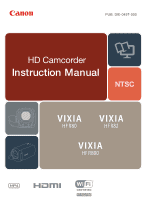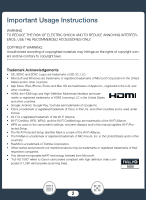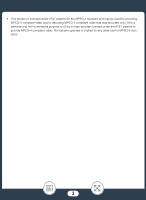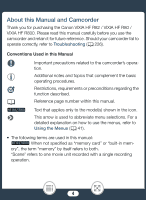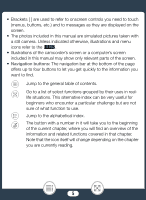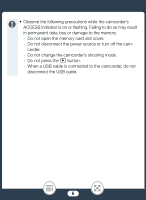Canon VIXIA HF R800 User Manual
Canon VIXIA HF R800 Manual
 |
View all Canon VIXIA HF R800 manuals
Add to My Manuals
Save this manual to your list of manuals |
Canon VIXIA HF R800 manual content summary:
- Canon VIXIA HF R800 | User Manual - Page 1
PUB. DIE-0497-000 HD Camcorder Instruction Manual NTSC b - Canon VIXIA HF R800 | User Manual - Page 2
Instructions WARNING TO REDUCE THE RISK OF ELECTRIC SHOCK AND TO REDUCE ANNOYING INTERFERENCE, USE THE RECOMMENDED ACCESSORIES . • WPS as used on the camcorder's settings, onscreen displays and in this manual signifies Wi-Fi Protected Setup. • The "Full HD 1080" refers to Canon camcorders compliant - Canon VIXIA HF R800 | User Manual - Page 3
• This product is licensed under AT&T patents for the MPEG-4 standard and may be used for encoding MPEG-4 compliant video and/or decoding MPEG-4 compliant video that was encoded only (1) for a personal and non-commercial purpose or (2) by a video provider licensed under the AT&T patents to provide - Canon VIXIA HF R800 | User Manual - Page 4
About this Manual and Camcorder Thank you for purchasing the Canon VIXIA HF R82 / VIXIA HF R80 / VIXIA HF R800. Please read this manual carefully before you use the camcorder and retain it for future reference. Should your camcorder fail to operate correctly, refer to Troubleshooting (A 226). - Canon VIXIA HF R800 | User Manual - Page 5
controls you need to touch (menus, buttons, etc.) and to messages as they are displayed on the screen. • The photos included in this manual are simulated pictures taken with a still camera. Unless indicated otherwise, illustrations and menu icons refer to the ^. • Illustrations of the camcorder - Canon VIXIA HF R800 | User Manual - Page 6
data loss or damage to the memory. - Do not open the memory card slot cover. - Do not disconnect the power source or turn off the camcorder. - Do not change the camcorder's shooting mode. - Do not press the ^ button. - When a USB cable is connected to the - Canon VIXIA HF R800 | User Manual - Page 7
of Contents Important Usage Instructions 2 About this Manual and Camcorder 4 The Camcorder's Functions in Real-Life Situations 12 Unique functions 16 Getting to Know the Camcorder 18 Supplied Accessories 18 Names of Parts 19 Preparations 24 Charging the Battery Pack 25 Using a Memory - Canon VIXIA HF R800 | User Manual - Page 8
Basic Operation of the Camcorder 40 Using the Touch Screen 40 Using the Menus 41 Operating Modes 46 Basic Recording and Playback 47 Basic Recording 48 Recording Video 48 Taking - Canon VIXIA HF R800 | User Manual - Page 9
and Tracking 100 Faders 103 When You Want More Control 105 Exposure 105 Focus 107 White Balance 109 Frame Rate 111 Tele Macro 112 Recording Audio 113 Audio Scenes 113 Using Headphones 114 Using an External Microphone 117 Advanced Playback and Editing Functions 118 Advanced Playback - Canon VIXIA HF R800 | User Manual - Page 10
146 b Memory Save: Saving an Entire Memory onto an External Hard Drive 147 b Wi-Fi Functions 152 Overview of the Camcorder's Wi-Fi Functions 153 The Camcorder's Wi-Fi Functions 157 Using an iOS or Android Device as a Remote Control.......157 Saving Recordings Using an iOS/Android Device 169 - Canon VIXIA HF R800 | User Manual - Page 11
Trouble 226 Troubleshooting 226 List of Messages 237 Do's and Don'ts 255 Safety Instructions and Handling Precautions 255 Maintenance/Others 263 Cleaning 263 Condensation 263 Using the Camcorder Abroad 264 General Information 266 Optional Accessories 266 Specifications 270 Reference - Canon VIXIA HF R800 | User Manual - Page 12
The Camcorder's Functions in Real-Life Situations Unique functions for special cases Shoot a cool time Create a dynamic montage sequence with short cuts. Video Snapshot (A 99) Record the best sound possible according to your shooting situation, such as when attending a speech or musical performance - Canon VIXIA HF R800 | User Manual - Page 13
Getting the look you want Let the camcorder select the best settings according to the shooting scene to get beautiful video and photos. N mode (A 54) Make the image brighter or darker than the exposure set by the camcorder. Exposure (A 105) Get more life-like detail when shooting a scene with - Canon VIXIA HF R800 | User Manual - Page 14
Change how smooth or natural movement looks in your videos. Frame Rate (A 111) Give your recordings a professional cinematic look. Cinema Mode and Cinema-Look Filters (A 80) Cinema-look filter [FILTER 2] (Vivid) Challenging subjects and shooting conditions Shoot great video of special scene - Canon VIXIA HF R800 | User Manual - Page 15
Scenes (A 131) b Save all the recordings in a memory directly onto an external hard disk, even without a computer. Memory Save (A 147) Lock Playback with Background Music (A 120) Enjoy your recordings on a TV. HDMI Connection (A 136) Playback (A 139) Save recordings on your computer. Saving Recordings - Canon VIXIA HF R800 | User Manual - Page 16
Save your recordings effortlessly on the optional CS100 Connect Station. CS100 Connect Station (A 146, 172) b Wireless functions Use your smartphone or tablet as a remote control while recording. CameraAccess plus (A 157) 16 - Canon VIXIA HF R800 | User Manual - Page 17
CANON iMAGE GATEWAY. CANON iMAGE GATEWAY (A 174) Use the NFC function to effortlessly connect your camcorder to your NFC-enabled Android device. NFC (A 158, 163) Connect the camcorder to your home network and wirelessly stream your recordings. Wi-Fi Connection to an Access Point (A 180) Review - Canon VIXIA HF R800 | User Manual - Page 18
Getting to Know the Camcorder Supplied Accessories The following accessories are supplied with the camcorder: CA-110 Compact Power Adapter* BP-727 Battery Pack IFC-300PCU/S USB Cable HTC-100/SS High Speed HDMI Cable Quick Guide * CA-110E, including power cord, in Asia. • The camcorder may make - Canon VIXIA HF R800 | User Manual - Page 19
side view 1 23 4 56 7 8 1 ^ (playback mode) button (A 46) 2 ON/OFF button 3 Memory card slot cover (A 31) 4 Memory card slot (A 31) 5 MIC (microphone) terminal (A 117) 6 AV OUT terminal (A 135, 137)/× (headphones) terminal (A 114) 7 HDMI OUT terminal (A 135, 136) 8 USB terminal (A 135, 138) 19 - Canon VIXIA HF R800 | User Manual - Page 20
Right side view 12 3 4 1 START/STOP button (A 48) 2 DC IN terminal (A 25) 3 Grip belt Adjust the grip belt so that you can reach the zoom lever with your index finger, and the Y button with your thumb. 4 Lens cover switch Move the lens cover switch down to lens cover. to open the 20 - Canon VIXIA HF R800 | User Manual - Page 21
Front view Top view 1 23 4 1 Stereo microphone (A 113, 213) 2 b NFC (near field communication) touchpoint (A 160, 172) 3 Speaker (A 64) 4 Zoom lever (A 57) 21 - Canon VIXIA HF R800 | User Manual - Page 22
1 234 Bottom view 5 1 LCD touch screen (A 23, 40) 2 ACCESS indicator (A 6, 48, 52) 3 b Wi-Fi antenna (A 156) 4 POWER/CHG (charge) indicator: Green - On; Red - Charging (A 25) 5 Battery attachment unit (A 25) 6 Serial number 7 Tripod socket (A 259) 8 BATTERY RELEASE switch (A 26) 67 8 22 - Canon VIXIA HF R800 | User Manual - Page 23
this will turn on the camcorder. The first time you open the LCD panel, the initial setup screens will appear and guide you through the basic settings . Less than 0.01% of the pixels may occasionally misfire or appear as black, red, blue or green dots. This has no effect on the recorded image - Canon VIXIA HF R800 | User Manual - Page 24
power supply. This section explains how to charge a battery pack. Using a Memory Card 30 This section explains the types of memory cards that can be used and how to insert one into the camcorder. First Time Settings 34 When you turn on the camcorder for the first time, you will need to complete - Canon VIXIA HF R800 | User Manual - Page 25
Charging the Battery Pack Charging the Battery Pack The camcorder can be powered with a battery pack or directly using the compact power adapter. 1 1 2 2 1 1 Plug the compact power adapter into cord into the power outlet. 2 Connect the compact power adapter to the camcorder's DC IN terminal. 25 - Canon VIXIA HF R800 | User Manual - Page 26
go out when you turn off the camcorder. After a moment, the POWER/CHG indicator will turn on in red (battery pack charging). The red POWER/CHG indicator will go out when the battery pack is fully charged. • If the indicator flashes, refer to Troubleshooting (A 230). • Fully charging the supplied - Canon VIXIA HF R800 | User Manual - Page 27
Charging the Battery Pack 12 1 2 • Turn off the camcorder before connecting or disconnecting the compact power adapter. After turning off the camcorder, important data is updated in the memory. Be sure to wait until the green POWER/CHG indicator goes out. • Do not connect to the camcorder's DC - Canon VIXIA HF R800 | User Manual - Page 28
day of use, or the day before, to ensure a full charge. • Battery packs for this camcorder can display the remaining battery time. The first time you use a battery pack, fully charge it and then use the camcorder until the battery pack is completely exhausted. Doing so will ensure that the remaining - Canon VIXIA HF R800 | User Manual - Page 29
Charging the Battery Pack • You can verify the battery charge status of the battery pack with the 1 > q > [Battery Info] setting. • We recommend that you prepare battery packs to last 2 to 3 times longer than you think you might need. 29 - Canon VIXIA HF R800 | User Manual - Page 30
Using a Memory Card Using a Memory Card Memory Cards Compatible for Use with the Camcorder You can use the following types of commercially available Secure Digital (SD) cards with this camcorder. We recommend using memory cards rated CLASS 4, 6 or 10*. As of December 2016, the movie recording - Canon VIXIA HF R800 | User Manual - Page 31
memory cards. When you buy a new memory card, look for the Speed Class logo on the package. ■ SDXC Cards You can use SDXC cards with this camcorder. When using SDXC cards with other devices, such as digital recorders, computers and card readers, make sure that the external device is compatible with - Canon VIXIA HF R800 | User Manual - Page 32
will turn on automatically. If this is the first time you turn on the camcorder, the language selection screen of the basic setup will appear. 2 Press [ to turn off the camcorder. • Make sure the POWER/CHG indicator is off. 3 Open the memory card slot cover. 4 Insert the memory card at a slight - Canon VIXIA HF R800 | User Manual - Page 33
out. • SD cards have front and back sides that are not interchangeable. Inserting an SD card facing the wrong direction can cause a malfunction of the camcorder. Be sure to insert the memory card as described in step 4. • SD cards have a physical switch to prevent writing on the card so as to - Canon VIXIA HF R800 | User Manual - Page 34
First Time Settings First Time Settings Basic Setup The first time you turn on the camcorder, you will be guided by the camcorder's basic setup screens to select the camcorder's language, set the date and time, and select the recording memory (b only). For details on how to use the touch screen, - Canon VIXIA HF R800 | User Manual - Page 35
First Time Settings • After you select the date format, the [Date/Time] screen will appear with the first field selected. 4 Touch a field you want to change (year, month, day, hours or minutes). 5 Touch [Í] or [Î] to change the field as necessary. 6 Set the correct date and time by changing all the - Canon VIXIA HF R800 | User Manual - Page 36
for recording: 3 > [Recording Media] > [Rec Media for Movies] or [Rec Media for Photos] • When you do not use the camcorder for about 3 months, the built-in rechargeable lithium battery may discharge completely and the date and time setting may be lost. In such case, recharge the built-in lithium - Canon VIXIA HF R800 | User Manual - Page 37
time of another location. This is convenient when you travel so that you can set the camcorder to match the time of your home location or that of your destination. This section requires using the camcorder's menus. For details about how to use the menus, refer to Using the Menus (A 41). Shooting - Canon VIXIA HF R800 | User Manual - Page 38
using the compact power adapter. • Do not disconnect the power source or turn off the camcorder until the initialization is completed. 2 Initialize the memory. b 0 > [1 Other Settings] > q > [Initialize &/8] > [& Built-in Mem.] or [8 Mem. Card] > [Initialize] > [Complete Initialization]1 > [Yes - Canon VIXIA HF R800 | User Manual - Page 39
the memory can be used without any problem. • Initializing a memory will permanently erase Save important recordings in advance using an external device (A 141). • Initializing a memory FlashAir cards: Initializing a FlashAir card with this camcorder will reset the card's wireless settings (network - Canon VIXIA HF R800 | User Manual - Page 40
of the Camcorder Basic Operation of the Camcorder Using the Touch Screen The buttons and menu items that appear on the touch screen change dynamically depending on the operating mode and the task you are performing. With the intuitive touch screen interface you have all the controls at your - Canon VIXIA HF R800 | User Manual - Page 41
with wet or gloved hands. - Applying excessive force with your finger. Using the Menus The 0 (Home) menu is the gateway to most of the camcorder's functions and settings. In recording mode, the 0 (Home) menu offers immediate access to some frequently used functions. In playback mode, it is from the - Canon VIXIA HF R800 | User Manual - Page 42
of each menu. Menu item Description [1 Other Settings] (A 44, 192) Opens the [1 Other Settings] menus, which give you access to various camcorder settings. b [3 Recording Setup] (recording mode only) ` [3 Video Quality] (recording mode only) (A 74 - 77) In this menu you can select, among - Canon VIXIA HF R800 | User Manual - Page 43
this menu directly, without going through the 0 (Home) menu. [ Remote Control+Streaming]* (recording mode only) (A 157) Use your smartphone or tablet as a remote control to record with the camcorder. You can also stream video from the camcorder and record it on the smartphone or tablet. [} Photo - Canon VIXIA HF R800 | User Manual - Page 44
swipe up and down along the column of icons. The [1 Other Settings] Menu The [1 Other Settings] menus offer many options to control various aspects of the camcorder's operation. For details, refer to the complete list of settings in the appendix [1 Other Settings] Menus (A 192). In the [1 Other - Canon VIXIA HF R800 | User Manual - Page 45
Basic Operation of the Camcorder • You can also touch [Ï] or [Ð] to bring the icon of the desired menu to the center. 2 3 4 5 3 Touch the tab of the desired menu. 4 Swipe up/ - Canon VIXIA HF R800 | User Manual - Page 46
Basic Operation of the Camcorder Operating Modes In this manual, the camcorder's operating modes are indicated with a bar used in the shooting mode selection screen (A 77). Playback Press ] to switch the camcorder between recording mode and playback mode. In the Playback area of the operating modes - Canon VIXIA HF R800 | User Manual - Page 47
Basic Recording and Playback Basic Recording This section covers how to easily record video and photos and 48 explains the convenient N mode. To record using other shooting modes, use more advanced functions and enjoy full access to all menu settings, refer to Advanced Recording Functions (A - Canon VIXIA HF R800 | User Manual - Page 48
mode N †ƒ ' Playback y} • Before you begin recording, make a test recording first to check that the camcorder is operating correctly. 11 1 2 3 3 33 2 1 Open the LCD panel to turn on the camcorder. • You can also press [. • b By default, movies are recorded in the built-in mem- ory - Canon VIXIA HF R800 | User Manual - Page 49
Basic Recording • By default, the camcorder's shooting mode is set to N (A 54). You can select a different shooting mode according to the Be sure to save your recordings regularly (A 141), especially after making important recordings. Canon shall not be liable for any loss or corruption of data. 49 - Canon VIXIA HF R800 | User Manual - Page 50
Recording • If 1 > q > [Auto Power Off] is set to [i On], the camcorder will shut off automatically to save power when it is powered by a battery pack and is left without any operation for 3 minutes. Should this happen, turn the camcorder off and then on again. • When recording in bright places, it - Canon VIXIA HF R800 | User Manual - Page 51
Basic Recording ■ The Info Panel In the info panel you can check some recording settings, such as the memory used for recording (b only) or the remaining recording time available on the memory. Touch [I] (in record standby mode or while recording) to open the info panel Touch to close the info - Canon VIXIA HF R800 | User Manual - Page 52
. You can even take photos simultaneously while recording movies. Shooting mode N †ƒ ' Playback y} 3 1 2 3 1 12 1 Open the LCD panel to turn on the camcorder. • You can also press [. • b By default, photos are recorded in the built-in memory. You can select the memory that will be used to - Canon VIXIA HF R800 | User Manual - Page 53
the photo is recorded. However, if you record a photo while recording a movie, will not appear. When you have finished taking photos Turn off the camcorder and close the lens cover (A 49). The information in the (important precautions) and (additional notes) sections in the previous pages (A 49 - 50 - Canon VIXIA HF R800 | User Manual - Page 54
the scene and subject and apply the most appropriate settings. • Intelligent IS (A 56): The camcorder will select the best image sta- bilization (IS) mode for the shooting conditions. • Face detection (A 100): The camcorder will keep the subject in focus and correctly exposed and track it as it - Canon VIXIA HF R800 | User Manual - Page 55
Basic Recording • Under certain conditions, the Smart AUTO icon that appears on the screen may not match the actual scene. Especially when shooting against orange or blue backgrounds, the Sunset or one of the Blue Skies icons may appear and the colors may not look natural. In such case, we - Canon VIXIA HF R800 | User Manual - Page 56
IS allows the camcorder to select the best image stabilization option based on your shooting method. When the shooting mode is set to N, the Intelligent IS icon will change to one of the following icons. In other shooting modes, you can set the image stabilization manually - Canon VIXIA HF R800 | User Manual - Page 57
use the 1 > p > [Intelligent IS] setting to change whether Powered IS is available when Intelligent IS is activated. Zooming Use the zoom lever on the camcorder to zoom in and out. You can change the zoom speed with the 1 > p > [Zoom Speed] setting (A 194). Additionally, when the shooting mode is - Canon VIXIA HF R800 | User Manual - Page 58
recording standby mode than when actually recording, except when pre-recording (A 213) is activated. • With the 1 > p > [Zoom Position at Startup] setting, you can have the camcorder save the zoom position before it turns off, so the zoom position will be the same the next time you turn on the - Canon VIXIA HF R800 | User Manual - Page 59
make it easier to find the subject. You can select either automatic or manual framing assistance. Automatic Framing Assistance 1 Select the automatic mode in advance. If you lose the subject, move the camcorder to reframe the shot. • The camcorder will zoom out temporarily. The original zoom position is - Canon VIXIA HF R800 | User Manual - Page 60
Basic Recording • When you stop moving the camcorder, it will zoom in on the area indicated by the white frame. 1 2 3 Manual Framing Assistance 1 Select the manual mode in advance. 0 > [1 Other Settings] > p > [Framing Assistance] > [l Manual] > [X] 2 Zoom in on the desired subject. 3 If you - Canon VIXIA HF R800 | User Manual - Page 61
the initial size of the framing assistance white frame with the 1 > p > [Framing Assistance Area] setting. • Operating the zoom lever while the camcorder is zooming in or out during automatic framing assistance will stop the automatic zoom operation. • Framing assistance is not available when using - Canon VIXIA HF R800 | User Manual - Page 62
display the playback index screen. • You can press ] repeatedly to switch back and forth between recording mode and playback mode. • You can press ] when the camcorder is off to turn it on directly in playback mode. 2 In the index screen, look for the scene you want to play back. • When the - Canon VIXIA HF R800 | User Manual - Page 63
= November 3) 3 Touch the desired scene to play it back. • The camcorder will play back the scene selected and continue until the end of the last scene • Touch the screen to display the playback controls. During playback, the playback controls will disappear automatically after a few seconds without - Canon VIXIA HF R800 | User Manual - Page 64
or 8) > [OK] To adjust the volume 1 During playback, touch the screen to display the playback controls. 2 Touch [Ý], touch [Ø] or [Ù] to adjust the volume, and touch [K]. Playback controls Playback Playback pause 1 2 3 9 4 10 5 67 8 11 1 Stop the playback. 2 Jump to the beginning of the - Canon VIXIA HF R800 | User Manual - Page 65
Basic Playback 4 Display the volume (A 64) and background music mix balance (A 120) controls (b only). 5 Decoration (A 92). 6 Fast playback* backward/forward. 7 Recording date. 8 Jump to the beginning of the next scene. 9 Resume the playback. 10 Grab the displayed frame - Canon VIXIA HF R800 | User Manual - Page 66
in video or sound playback between scenes. • Sound will not be output from the built-in speaker while headphones or the supplied High Speed HDMI cable is connected to the camcorder. • You may not be able to play back with this camcorder movies recorded on or copied onto a memory card using another - Canon VIXIA HF R800 | User Manual - Page 67
Basic Playback Viewing Photos Shooting mode N †ƒ ' Playback y} Index screen button (A 63) 1 1 Press ]. 2 Open the [}] index screen. 0 > [} Photo Playback] • b If necessary, change the memory selected for playback (A 63). 67 - Canon VIXIA HF R800 | User Manual - Page 68
Basic Playback Visual bar shows the relative location of the 3a 3a current index screen. [Edit] button (A 214): To delete photos, etc. You can also lock it (A 65) to protect your recordings. 3b 3b Folder name. The last four digits represent the recording date (1103 = November 3). 3 Look for - Canon VIXIA HF R800 | User Manual - Page 69
Basic Playback Playback controls 1 3 2 1 Slideshow (A 122). 2 Return to the [}] index screen. 3 Photo jump • The following image files may not be displayed correctly. - Images not recorded with this camcorder. - Images edited on a computer. - Images whose file names have been changed. Deleting - Canon VIXIA HF R800 | User Manual - Page 70
Basic Playback ■ Deleting Scenes or Photos from the Index Screen Shooting mode N †ƒ ' Playback y} 1 Open the index screen that contains the scene or photo you want to delete (A 62, 67). • To delete all the scenes or photos recorded on the same date (saved in the same folder), swipe left/right - Canon VIXIA HF R800 | User Manual - Page 71
. ■ Deleting a Single Scene Shooting mode N †ƒ ' Playback y} 1 Play back the scene you want to delete (A 62). 2 Delete the scene. Touch the screen to display the playback controls > [Ý] > [Edit] > [Delete] > [Yes] > [OK] ■ Deleting a Single Photo Shooting mode N †ƒ ' Playback y} 71 - Canon VIXIA HF R800 | User Manual - Page 72
to delete (A 67). 2 Delete the photo. Touch the screen to display the playback controls > [Edit] > [Delete] > [¸ Proceed] > [Yes] 3 Swipe left/right Photos that were protected with other devices cannot be deleted with this camcorder. • To delete all recordings and make all recordable space available - Canon VIXIA HF R800 | User Manual - Page 73
recordings. Convenient Functions This section introduces some of the camcorder's functions that 86 you may find convenient in special more. When You Want More Control This section explains functions you can use when you want more 105 control over how your recordings look. external microphone. 73 - Canon VIXIA HF R800 | User Manual - Page 74
Recording Settings and Shooting Modes Recording Settings and Shooting Modes Selecting the Video Quality The camcorder offers several video quality options (bit rates) for recording movies. Select 35 Mbps or 24 Mbps for higher quality or 4 Mbps for longer recording times. - Canon VIXIA HF R800 | User Manual - Page 75
may not be able to use the iOS/Android device to check movies before saving them or to play back movies after saving them. • The camcorder uses a variable bit rate (VBR) to encode video so the actual recording times will vary depending on the content of the scenes. • The following types - Canon VIXIA HF R800 | User Manual - Page 76
Recording Settings and Shooting Modes Shooting mode N †ƒ ' Playback y} 0 > [3 Recording Setup] > [Recording Media] > [Rec Media for Movies] or [Rec Media for Photos] > Desired memory > [K] > [K] > [X] b Dual Recording and Relay Recording When you record movies, you can use dual recording to - Canon VIXIA HF R800 | User Manual - Page 77
settings for a variety of special scenes. You can also use the ' shooting mode when you want the camcorder to set the exposure automatically but control manually some advanced settings. Shooting mode N †ƒ ' Playback y} Shooting mode button 1 Touch the shooting mode button on the top - Canon VIXIA HF R800 | User Manual - Page 78
natural gradation and more life-like detail in the brightest areas of the picture (A 79). [† Cinema] Give your recordings a cinematic look and use cinema-look filters to create unique movies (A 80). [ƒ Scene] From nightscapes to beaches, have the camcorder select the best settings that match the - Canon VIXIA HF R800 | User Manual - Page 79
settings on a connected TV during playback of scenes recorded in mode, you will be able to enjoy a smoother gradation and more life-like, detailed picture. Shooting mode N †ƒ ' Playback y} 1 Set the shooting mode to . Touch the shooting mode button (A 77) > [ Highlight Priority] > [OK] 2 Turn - Canon VIXIA HF R800 | User Manual - Page 80
Modes • When playing back scenes recorded in mode, the following adjustments are recommended. - Playback on the camcorder: Set 1 > q > [ View Assistance] to [i On]. - Playback on a TV or external monitor: Increase the brightness of the TV, computer monitor, etc. Cinema Mode and Cinema-Look Filters - Canon VIXIA HF R800 | User Manual - Page 81
on the bottom left corner of the screen. 2 Select the desired cinema-look filter and then touch [OK]. Options ( Default value) The camcorder offers 5 cinema-look filters. Select the desired filter while previewing the effect on the screen. [1. Cinema Standard] [4. Sepia] [2. Vivid] [5. Old - Canon VIXIA HF R800 | User Manual - Page 82
†ƒ ' Playback y} Touch the shooting mode button (A 77) > [ƒ Scene] > [OK] > Desired Special Scene mode > [OK] Options ( Default value) [H Portrait] The camcorder uses a large aperture to achieve a sharp focus on the subject while blurring the background. [I Sports] To record scenes with lots of - Canon VIXIA HF R800 | User Manual - Page 83
Recording Settings and Shooting Modes [K Snow] To record in bright ski resorts without the subject being underexposed. [L Beach] To record on a sunny beach without the subject being underexposed. [M Sunset] To record sunsets in vibrant colors. [N Low Light] To record in low-light situations. [O - Canon VIXIA HF R800 | User Manual - Page 84
other modes. - White points may appear on the screen. - Autofocus may not work as well as in other modes. In such case, adjust the focus manually. • [P Fireworks]: To avoid camcorder blur (blur due to the camcorder moving) we recommend using a tripod. 84 - Canon VIXIA HF R800 | User Manual - Page 85
Programmed AE Mode: Adjusting Settings to Match Your Needs Give yourself the most control while shooting by using the Programmed AE (AE: auto exposure) shooting mode. As with other shooting modes, the camcorder automatically adjusts the shutter speed and aperture. However, this mode offers you the - Canon VIXIA HF R800 | User Manual - Page 86
of video (about 0.5 seconds) at every interval. Shooting mode N †* ƒ ' Playback y} * In † mode, slow motion recording is not available. 1 Make sure the camcorder has sufficient power to complete the operation. • Insert a fully charged battery pack or use the supplied compact power adapter. 86 - Canon VIXIA HF R800 | User Manual - Page 87
Convenient Functions 2 Set the video quality. b 0 > [3 Recording Setup] > [Video Quality] > Desired video quality > [K] > [X] ` 0 > [3 Video Quality] > Desired video quality > [K] > [X] • The video quality must be set to 24 Mbps or 17 Mbps for fast motion recording, or 17 Mbps for slow motion - Canon VIXIA HF R800 | User Manual - Page 88
Convenient Functions 4 Press Y to start recording. • While recording, a scene counter will appear and its dividers ( : ) will flash. Note that the higher the fast motion rate used, the more slowly the scene counter will advance. 5 Press Y again to stop recording the time-lapse or slow motion scene. - Canon VIXIA HF R800 | User Manual - Page 89
motion recording). At a touch, you can switch between 1/2x slow motion, normal speed and 2x fast motion. Shooting mode N †ƒ' Playback y} 1 Make sure the camcorder has sufficient power to complete the operation. • Insert a fully charged battery pack or use the supplied compact power adapter. 89 - Canon VIXIA HF R800 | User Manual - Page 90
Functions 2 Set the video quality. b 0 > [3 Recording Setup] > [Video Quality] > [17 Mbps Standard (Full HD)] > [K] > [X] ` 0 > [3 Video Quality] > [17 Mbps Standard (Full HD)] > [K] > [X] 3 Select flexible slow & fast motion recording. [2] > [ Slow & Fast Motion] > [Flexible] • and the selected - Canon VIXIA HF R800 | User Manual - Page 91
rate again. • Slow & fast motion recording cannot be used in the following cases. - When the frame rate is set to 24P. - b While the camcorder is controlled remotely from an iOS/Android device. • When the shooting mode is set to †, 1/2x slow motion recording of an entire scene is not available - Canon VIXIA HF R800 | User Manual - Page 92
Convenient Functions Decoration: Adding a Personal Touch Add a new level of enjoyment to your scenes by decorating them. You can add animated graphics, stamps and even your own freehand drawings easily just by simply using your fingertip. You can also add decorations when you convert movies to MP4 - Canon VIXIA HF R800 | User Manual - Page 93
Convenient Functions • [Animated Stamps] and the [Date/Time] stamps cannot be used at the same time. • Decoration is not available when dual recording is activated (b only) or the video quality is set to 35 Mbps. 1 2 3 45 678 1 Canvas - The area where you will draw and see your decorations in action - Canon VIXIA HF R800 | User Manual - Page 94
Convenient Functions 7 [Ý] In recording mode: Pause the live video. Touch [Þ] again to restore the live video. You can add decorations to the frozen image and even record it. In playback mode: Pause the playback. Touch [Ð] to resume playing back the - Canon VIXIA HF R800 | User Manual - Page 95
playback pause. * b The canvas file will be saved in the built-in memory. ` The canvas file will be saved on the memory card. ** The camcorder will apply the freehand drawings and stamps that were most recently saved in the built-in memory (b only) or on the memory card (` only). • Initializing - Canon VIXIA HF R800 | User Manual - Page 96
appear. 4 You can touch any stamp and drag it to the desired location. ■ To use image mix Image mix frames can be combined with the live video for fun special effects. You can use the image mix function along with additional [Pens and Stamps] or [Animated Stamps] decorations. The image mix - Canon VIXIA HF R800 | User Manual - Page 97
image mix (Chroma Key) function. Make sure that the image you want to use has a blue or green area, which will be replaced by the live video using Chroma Key mixing. For details, refer to About the image files for the Image Mix function (A 277). Example of an image used for - Canon VIXIA HF R800 | User Manual - Page 98
adjust the chroma key setting as necessary. 5 Touch [OK] to mix your image with live video. • The image mix frame cannot be selected while recording or during playback. ■ to decorate (A 62). 2 Touch the screen to display the playback controls. 3 Touch [Ò] to display the decoration toolbar. 98 - Canon VIXIA HF R800 | User Manual - Page 99
snapshot. [2] > [¦ Video Snapshot] > [ON] > [X] • Touch [OFF] instead to deactivate video snapshot. • A blue border appears on the screen. 2 Press Y. • The camcorder records for about 4 seconds (the blue frame serves as a visual progress bar) and then automatically returns to record standby mode - Canon VIXIA HF R800 | User Manual - Page 100
changing the shooting mode, etc. - Changing the video quality or frame rate. - Activating the slow & fast recording mode. Face Detection and Tracking The camcorder automatically detects people's faces and keeps the subject in focus and correctly exposed. To focus on a person other than the one the - Canon VIXIA HF R800 | User Manual - Page 101
will automatically select one person it determines is the main subject. The main subject is indicated by a white frame and the camcorder will optimize the settings for that person. Other faces will have gray frames. Main subject 3 Touch a different face on the touch screen to optimize the - Canon VIXIA HF R800 | User Manual - Page 102
subject in the vicinity that shares similar characteristics to the selected subject, the camcorder may start tracking the incorrect subject. Touch the screen again to select the the zoom ratio is larger than 228x. - b While the camcorder is controlled remotely from an iOS/Android device. 102 - Canon VIXIA HF R800 | User Manual - Page 103
the background. - Subjects lacking sufficient contrast. - Fast-moving subjects. - When shooting indoors with insufficient lighting. Faders The camcorder offers two professional looking transition effects to fadein or fade-out scenes. Shooting mode N †ƒ ' Playback y} [2] > [R Faders] > Desired - Canon VIXIA HF R800 | User Manual - Page 104
recording scenes with decorations. - When recording video snapshot scenes. - While pre-recording is activated. - When the video quality is set to 35 Mbps. - b While the camcorder is controlled remotely from an iOS/Android device. • Turning off the - Canon VIXIA HF R800 | User Manual - Page 105
When You Want More Control When You Want More Control Exposure When you want to record a subject that is much brighter or darker than its surroundings, the automatic exposure obtained by the camcorder may not be best for that specific subject. To correct this, you can compensate the exposure to - Canon VIXIA HF R800 | User Manual - Page 106
When You Want More Control • The compensation range may vary depending on the initial brightness of the exposure will be optimized automatically for the subject you selected. • Touch [n] to return the camcorder to automatic exposure. 2 Touch [X] to apply the adjusted exposure. • Using Touch AE also - Canon VIXIA HF R800 | User Manual - Page 107
When You Want More Control • By default, the camcorder corrects for backlight conditions. You can turn off the automatic Focus Autofocus may not work well on the following subjects. In such case, focus manually. • Reflective surfaces • Subjects with low contrast or without vertical lines • Fast - Canon VIXIA HF R800 | User Manual - Page 108
When You Want More Control • Touch [D] again to return the camcorder to autofocus. 2 Touch and hold camcorder will focus automatically on the subject or spot you touched on the screen. • Touch [D] again to return the camcorder to autofocus. • If necessary, you can further adjust the focus manually - Canon VIXIA HF R800 | User Manual - Page 109
When You Want More Control • When you use [E] and [F] to adjust the focus manually, you can touch inside the frame selected white balance setting will appear on the screen. To set the custom white balance 1 Point the camcorder at a white object, so it fills the screen. 2 Touch [Set WB]. • When the - Canon VIXIA HF R800 | User Manual - Page 110
When You Want More Control Options ( Default value) [Ã Automatic] The camcorder automatically sets the white balance for natural looking colors. [¼ Daylight] To record outdoors. [É Tungsten] To record under tungsten and tungsten-type 3-wavelength fluorescent lighting. [Å Custom - Canon VIXIA HF R800 | User Manual - Page 111
When You Want More Control Frame Rate You can change the frame rate (the number of frames recorded per second) to change the look of your movies. Shooting mode N †ƒ ' Playback y} b 0 > [3 - Canon VIXIA HF R800 | User Manual - Page 112
When You Want More Control Tele Macro Using tele macro, the camcorder can focus at a shorter distance again. • Any of the following actions will deactivate the tele macro function. - Turning off the camcorder. - Pressing ]. - Setting the shooting mode to N or the [P Fireworks] Special Scene mode - Canon VIXIA HF R800 | User Manual - Page 113
Audio Audio Scenes You can have the camcorder optimize the audio settings of the built-in microphone by selecting the audio scene that matches situations. The camcorder records with standard settings. [ Music] To vibrantly record music performances and singing indoors. [ Speech] Best for recording - Canon VIXIA HF R800 | User Manual - Page 114
check the audio level while recording. Connect the headphones to the AV OUT/× terminal. This terminal is used for both headphones and analog audio/video output so be sure to change the function of the terminal in advance. Shooting mode N †ƒ ' Playback y} 1 Change the function of the terminal to - Canon VIXIA HF R800 | User Manual - Page 115
Recording Audio ■ Adjusting the Volume during Playback Shooting mode N †ƒ ' Playback y }* * b Only during the playback of a slideshow of photos. For that procedure refer to Photo Slideshow (A 122). After changing the function of the AV OUT/× terminal and connecting the headphones, you can - Canon VIXIA HF R800 | User Manual - Page 116
3.5 mm minijack. • Even if [AV/Headphones] was set to [Ó Headphones] in a playback mode, the function of the AV OUT/× terminal will return automatically to AV output when you turn off the camcorder. • b Audio will not be output from the × (headphones) terminal while Wi-Fi functions are in use. 116 - Canon VIXIA HF R800 | User Manual - Page 117
may pick up the sound of the camcorder's internal machinery. In such case, we recommend using an external microphone. Shooting mode N †ƒ ' Playback y} You can connect to the camcorder's MIC terminal commercially available condenser microphones with their own power supply. You can connect - Canon VIXIA HF R800 | User Manual - Page 118
Advanced Playback and Editing Functions Advanced Playback Functions This section explains how to grab still frames from an existing 119 scene, how to play back recordings set to background music (b only) and how to play back a slideshow of your photos. Editing Functions This section explains how to - Canon VIXIA HF R800 | User Manual - Page 119
). 2 Pause the playback at the desired point and grab the frame to save it as an image file. Touch the screen to display the playback controls 3 Touch [Ñ] to stop the playback. • The size of frame grabs from a scene is 1920x1080. • The recording date/time of the frame grabs will reflect the - Canon VIXIA HF R800 | User Manual - Page 120
Advanced Playback Functions b Playback with Background Music The built-in memory comes pre-installed with 3 music tracks that can be used as background music when playing back your movies or a slideshow of your photos. You can also mix the original audio and the background music and adjust the mix - Canon VIXIA HF R800 | User Manual - Page 121
with the selected background music. To adjust the background music balance during playback During playback: Touch the screen to display the playback controls > [Ý] > [y] or [Û] to adjust the background music balance as desired > [K] To delete a music track In the [Select Music] screen, touch [Í] or - Canon VIXIA HF R800 | User Manual - Page 122
Photo Slideshow You can play a slideshow of photos in the camcorder. b You can even set it to music using one of slideshow to display it in single photo view. 4 Touch the screen to display the playback controls, then touch [Ð] to play back the slideshow set to the selected music track. During the - Canon VIXIA HF R800 | User Manual - Page 123
Advanced Playback Functions • b The music files that come pre-installed in the builtin memory will be restored after it is initialized. 123 - Canon VIXIA HF R800 | User Manual - Page 124
> [Trim] 3 Bring the scene to a precise point, if necessary. • The point where the scene will be trimmed is indicated by the ´ marker. • Playback controls will appear on the screen (A 64). Use any special playback modes (fast playback, frame reverse/advance) as necessary to locate the desired point - Canon VIXIA HF R800 | User Manual - Page 125
Editing Functions [Trim] > [Trim Before Marker] or [Trim After Marker] > [Save as New] or [Overwrite] • You can select whether to trim the part before or after the ´ marker and whether to save the remaining part of the video as a new scene (keeping the original scene) or to overwrite the original - Canon VIXIA HF R800 | User Manual - Page 126
Editing Functions ■ Copying Recordings from the Index Screen Shooting mode N †ƒ ' Playback y} 1 Open the desired index screen in the built-in memory (A 62, 67). • To copy all the scenes/photos recorded on a specific date, swipe left/right until a scene or photo you want to copy appears. 2 Copy - Canon VIXIA HF R800 | User Manual - Page 127
Shooting mode N †ƒ ' Playback y} 1 In single photo view, select the photo you want to copy (A 67). 2 Copy the photo. Touch the screen to display the playback controls > [Edit] > [Copy (&'8)] > [¨ Proceed] > [Yes] 3 Swipe left/right to select another photo to copy or touch [X]. 127 - Canon VIXIA HF R800 | User Manual - Page 128
Editing Functions • In the following cases, you will not be able to copy recordings to the memory card: - If the memory card slot cover is open. - If the LOCK switch on the memory card is set to prevent writing. - If the folder and file numbers have reached their maximum value (A 206). Converting - Canon VIXIA HF R800 | User Manual - Page 129
Editing Functions • b If you want to add background music to the converted scene, select a music track (step 2, A 120). 2 Open the screen for selecting scenes to convert. [Edit] > [Convert to MP4 (&'8)] (b) or [Convert to MP4] (`) > [OK] > [Join Scenes]* > Desired video quality of converted movies * - Canon VIXIA HF R800 | User Manual - Page 130
Editing Functions • b To change audio settings: You can change the volume of the converted scene or the balance between original sound and background music if you had selected a music track. [Ý] > [Ø] or [Ù]** to adjust the volume > [y] or [Û] to adjust the background music balance > [K] ** [Ô] or - Canon VIXIA HF R800 | User Manual - Page 131
Editing Functions Original scene 17 Mbps (1920x1080) 4 Mbps (1280x720) 24 Mbps (1920x1080) Ü Converted scene 17 Mbps (1920x1080) Ü - - 4 Mbps (1280x720) Ü Ü • After repeatedly recording and deleting scenes (fragmented memory), MP4 conversion may stop working correctly. • Scenes recorded using - Canon VIXIA HF R800 | User Manual - Page 132
Editing Functions 2 Select the video quality of the converted fast motion scenes. [Edit] > [Conv. Fast Motion (&'8)] > [Join Scenes]* > Desired video quality of the converted movies * Only necessary if you want to join all the selected scenes into a single fast motion scene. 3 Select the playback - Canon VIXIA HF R800 | User Manual - Page 133
Editing Functions 6 Touch [START] to convert the scene(s). • Touch [STOP] to interrupt the operation while it is in progress. 7 Touch [OK]. • After repeatedly recording and deleting scenes (fragmented memory), the conversion to fast motion scenes may stop working correctly. 133 - Canon VIXIA HF R800 | User Manual - Page 134
External Connections Terminals on the Camcorder 135 This section gives more details about the camcorder's output terminals and presents connection diagrams for connecting your camcorder to other devices. Playback on a TV Screen 139 This section explains how to connect the camcorder to an HDTV - Canon VIXIA HF R800 | User Manual - Page 135
the HDMI cable is Type A to Type C. 3 USB Terminal This terminal is a mini-AB receptacle. You can use the supplied USB cable to connect to a computer or other digital devices with standard-A receptacles. b only: You can also use the optional UA-100 USB Adapter to connect the camcorder to an external - Canon VIXIA HF R800 | User Manual - Page 136
, you can enjoy video and audio playback at the highest quality. The camcorder adjusts the output resolution based on the capability of the HDTV. • The HDMI OUT terminal on the camcorder is for output only. Do not connect it to an HDMI output terminal on an external device, as this may damage the - Canon VIXIA HF R800 | User Manual - Page 137
• While a cable is connected to the HDMI OUT terminal, there will be no video output from the AV OUT/× terminal. • Correct operation cannot be guaranteed when connecting the camcorder to DVI monitors. • Depending on the HDTV, correct playback of personal video content may not be possible using - Canon VIXIA HF R800 | User Manual - Page 138
Connection 3 USB Type: Digital data connection Connect the camcorder to a computer to save your recordings or to the optional CS100 Connect Station to automatically back up your recordings. b only: You can also connect to an external hard drive to save a perfect copy of an entire memory. ቢ Mini - Canon VIXIA HF R800 | User Manual - Page 139
. Refer to the instruction manual of the connected TV. 4 Turn on the camcorder and set it to playback mode. 5 Open the desired index screen (A 62, 67). • Play back the desired movies or photos. • If remaining battery time is an issue, you can power the camcorder using the compact power adapter - Canon VIXIA HF R800 | User Manual - Page 140
a TV Screen • b Audio and video will not be output from the HDMI OUT terminal or AV OUT/× terminal while using Wi-Fi system. Otherwise, change the aspect ratio of the TV manually. • When playing back scenes recorded in mode on a TV or external monitor, increasing the brightness of the TV, computer - Canon VIXIA HF R800 | User Manual - Page 141
on the computer.2 CS100 Connect Station (optional, A 146, 172) Play back on a connected TV, share recordings3, etc. b External hard drive (A 147) Play back from the hard drive using the camcorder, archive, etc. 1 b To save recordings from the built-in memory, copy them to the memory card in advance - Canon VIXIA HF R800 | User Manual - Page 142
website. 1 Software for photos and movies, available as a free download from your local Canon website. Installation Install the software before you connect the camcorder to the computer for the first time. Make sure to install the software even if you have a different version of CameraWindow DC - Canon VIXIA HF R800 | User Manual - Page 143
. www.canon.com/icpd (Click on your country/region, search for your camcorder model and then proceed to the download page.) 2 Double-click the file downloaded in step 1 to begin installa- tion. • Follow the onscreen instructions to install the software. • For Windows users, if a User Account Control - Canon VIXIA HF R800 | User Manual - Page 144
Downloads Images From Canon Camera to start the CameraWindow DC program. • Mac OS: If it does not start automatically, start the program manually. 5 Computer memory card slot cover. - Do not change or delete any of the camcorder's folders or files directly from the computer as this may result in - Canon VIXIA HF R800 | User Manual - Page 145
- Windows: In the Control Panel, click on Uninstall a program (under Programs) or Programs and Features. Select Canon Utilities CameraWindow DC 8, camcorder is powered only using the battery pack, the battery charge information in the camcorder's details area of the CameraWindow DC screen (Battery - Canon VIXIA HF R800 | User Manual - Page 146
in albums, play them back on a connected HDTV or share them on the Web. For details, refer to the instruction manual of the CS100. This section explains how to connect the camcorder to the CS100 using the supplied USB cable. b only: You can also use the convenient NFC/Wi-Fi connection method - Canon VIXIA HF R800 | User Manual - Page 147
station when all the files have been saved. Refer to the instruction manual of the CS100. 5 Disconnect the USB cable. • The index screen will appear again on the camcorder's screen. b Memory Save: Saving an Entire Memory onto an External Hard Drive You can easily save all the movies and photos you - Canon VIXIA HF R800 | User Manual - Page 148
] screen: [Safely Remove Hard Drive] > [Yes] • Make sure you power the camcorder with the compact power adapter before you save a memory to the external hard drive. If the compact power adapter gets disconnected, the connection between the camcorder and the hard drive will end, which may lead to the - Canon VIXIA HF R800 | User Manual - Page 149
drive is partitioned, only the first partition will be recognized. ■ Playing Back Previously Saved Recordings from the External Hard Drive 1 Connect the external hard drive to the camcorder. • Steps 1 to 3 in the previous procedure (A 147). 2 Touch [Play Back from Hard Drive] and select the memory - Canon VIXIA HF R800 | User Manual - Page 150
hard drive before physically disconnecting it (A 148). • Be careful when deleting recordings. Once deleted, recordings cannot be recovered. ■ Initializing the External Hard Drive 1 Connect the external hard drive to the camcorder. • Steps 1 to 3 in the previous procedure (A 147). 2 Initialize the - Canon VIXIA HF R800 | User Manual - Page 151
progress. All recordings will be erased and the hard drive can be used without any problem. 3 Safely end the connection to the external hard drive before physically disconnecting it (A 148). • Initializing the external hard drive will permanently erase all the data on the hard drive (including your - Canon VIXIA HF R800 | User Manual - Page 152
's Wi-Fi Functions Refer to this section for details on how to use the camcorder's 157 useful Wi-Fi functions such as controlling the camcorder remotely with an iOS or Android device, saving the camcorder's recordings on a Wi-Fi-equipped device or using the optional CS100 Connect Station to - Canon VIXIA HF R800 | User Manual - Page 153
and tablets. iOS/Android Devices • Install the CameraAccess plus app and use your smartphone or tablet as a remote control to record with the camcorder (A 157). You can even stream video from the camcorder and record it directly on your iOS/Android device. • Install the Camera Connect app to save - Canon VIXIA HF R800 | User Manual - Page 154
option to save, play back and share your recordings. You can use NFC technology to easily initiate the file transfer over a Wi-Fi connection (A 172). CANON iMAGE GATEWAY • Connecting the camcorder to an access point (home network) con- nected to the Internet, you can also share recordings on - Canon VIXIA HF R800 | User Manual - Page 155
you want to use, follow the onscreen directions to connect the camcorder. This camcorder is also compatible with NFC (near field communication) international standards. When . • We recommend using a fully charged battery pack or the supplied compact power adapter when using Wi-Fi functions. 155 - Canon VIXIA HF R800 | User Manual - Page 156
-Fi functions, do not cover the top back area of the camcorder with your hand or other object. The Wi-Fi antenna is located there and covering the memory card slot cover during the wireless connection. • While using Wi-Fi functions, the camcorder's automatic power off function will be disabled. 156 - Canon VIXIA HF R800 | User Manual - Page 157
Using the CameraAccess plus app*, you can view the image streamed from the camcorder on your iOS/Android device even when the camcorder is somewhere else. You can use your iOS/Android device as a remote control to start recording on the camcorder and, while using the Monitor from Home function, you - Canon VIXIA HF R800 | User Manual - Page 158
house. You can use your iOS/Android device to control the camcorder. 1 Camcorder: Activate the [Monitor from Home] function. 0 > [ Remote Control+Streaming] > [ Monitor from Home] > [OK] • The camcorder's network name and password will appear. • The camcorder will be ready to connect with the iOS or - Canon VIXIA HF R800 | User Manual - Page 159
view image will appear on the CameraAccess plus app's screen on the Android device. • Use the app's onscreen controls to operate the camcorder while viewing the live image on the device. The rest of this procedure is not necessary. iOS/Android devices not compatible with NFC: In the Wi-Fi settings - Canon VIXIA HF R800 | User Manual - Page 160
an NFC-compatible Android device 1 1, 2 2* Touch Beep! ** NFC touchpoint 1 Touch the NFC touchpoint on the Android device to the NFC touchpoint on the camcorder. • Align the center of the NFC touchpoints on both devices. If there is no reaction, try changing the position of the Android device - Canon VIXIA HF R800 | User Manual - Page 161
(Monitor while Out) With this function, you can leave the camcorder home and monitor the streamed image while you are away. You can even use your iOS/ Android device to start recording on the camcorder. Using the Remote Monitoring Checker utility (for Windows only), you can check whether your - Canon VIXIA HF R800 | User Manual - Page 162
The Camcorder's Wi-Fi Functions * To use the Monitor while Out Function, an access point compatible with UPnP (Universal Plug and Play) and an Internet connection that can acquire global IP addresses are required. 1 Activate the [Monitor while Out] function. 0 > [ Remote Control+Streaming] > [ - Canon VIXIA HF R800 | User Manual - Page 163
5 If necessary, set up a connection to an access point. • If you have previously configured and saved only one connection to an access point, the camcorder will automatically connect to that access point. Continue to step 6. • If you have saved more than one connection to an access point, touch [OK - Canon VIXIA HF R800 | User Manual - Page 164
or Do not turn off Wi-Fi (to keep using Wi-Fi on the device) and then touch Set. • Camcorder: After the Wi-Fi connection to the Android device is terminated, the camcorder will reconnect automatically to the previously selected access point. • The rest of this procedure is not necessary. Continue as - Canon VIXIA HF R800 | User Manual - Page 165
Monitor while Out function that you set in the camcorder (step 3, A 162) and then touch Connect. • Use the app's onscreen controls to operate the camcorder while viewing the live image on the device. When you have finished recording 1 Camcorder: Touch [End] to end the wireless connection and turn - Canon VIXIA HF R800 | User Manual - Page 166
The Camcorder's Wi-Fi Functions Using the virtual keyboard When you need to enter text for various settings, touch the text field and a virtual keyboard will appear - Canon VIXIA HF R800 | User Manual - Page 167
about the CameraAccess plus app, visit PIXELA's website. http://pixela.jp/cecap • When the camcorder is in Monitor from Home or Monitor while Out mode, the shooting mode will be set strength of the wireless signal, there may be interruptions in the live video image or the response may be slow. 167 - Canon VIXIA HF R800 | User Manual - Page 168
About the optional CT-V1 Camera Pan Table - If you mount the camcorder on the optional CT-V1 Camera Pan Table, you can use the CameraAccess plus app on your iOS/Android device as a remote control to move the camcorder sideways (panning) in addition to starting/stopping recording. - Notice that there - Canon VIXIA HF R800 | User Manual - Page 169
The Camcorder's Wi-Fi Functions Saving Recordings Using an iOS/Android Device Using the Camera Connect app*, you can save your movies and photos on an iOS or Android device. Before saving recordings, you can also check the movies** or photos. * The Camera Connect app is available from Canon as a - Canon VIXIA HF R800 | User Manual - Page 170
device as described in Pairing an NFC-compatible Android device (A 160). • When the Wi-Fi connection is correctly established, [Connected] will appear on the camcorder's screen. iOS/Android devices not compatible with NFC: In the Wi-Fi settings screen, turn on Wi-Fi and select the network name that - Canon VIXIA HF R800 | User Manual - Page 171
Wi-Fi Functions 4 iOS/Android device: Use the Camera Connect app to save the camcorder's movies and photos. When you have finished Camcorder: Touch [End] > [OK] to end the wireless connection and turn off the camcorder. • Depending on factors such as the wireless network conditions, you may not be - Canon VIXIA HF R800 | User Manual - Page 172
in albums, play them back on a connected HDTV or share them on the Web. For details, refer to the instruction manual of the CS100. This section explains how to connect the camcorder to the CS100 using NFC (near field communication) and Wi-Fi functions for a simple and effortless operation. You can - Canon VIXIA HF R800 | User Manual - Page 173
sound. When the Wi-Fi connection is correctly established, the transfer of files will start automatically. 3 Camcorder: When the file transfer is completed, touch [OK]. • Saving a scene that is about 4 minutes For details about updating the firmware, refer to the instruction manual of the CS100. 173 - Canon VIXIA HF R800 | User Manual - Page 174
The Camcorder's Wi-Fi Functions Sharing Recordings with CANON iMAGE GATEWAY After you register for CANON iMAGE GATEWAY*, you will be able to access various Web services**. You will be able to upload movies and photos to online albums and upload movies to Web services like YouTube. To use this - Canon VIXIA HF R800 | User Manual - Page 175
settings (user name, password, etc.) for all the services you plan to use (YouTube, etc.). Available services may differ by country/region. ■ Setting the Desired Web Services in the Camcorder Log in to CANON iMAGE GATEWAY and set the Web services you want to use. Shooting mode N †ƒ ' Playback - Canon VIXIA HF R800 | User Manual - Page 176
setup process. • Follow the onscreen instructions to register the services you want to use. You will need the account information (user name, password, etc.) to register some services. • CANON iMAGE GATEWAY and all other selected Web services will be set in the camcorder and the CameraWindow DC menu - Canon VIXIA HF R800 | User Manual - Page 177
you have set the maximum number of Web services in the camcorder, you will not be able to set any additional services. Delete unnecessary Web services and then set the desired Web service. • You cannot set multiple accounts for Web services other than e-mail. ■ Sharing Your Recordings Using Web - Canon VIXIA HF R800 | User Manual - Page 178
The Camcorder's Wi-Fi Functions 2 Select the desired Web service. • When you select (e-mail), the list of registered e- and the memory to read. • The types of recordings that can be uploaded depend on the Web service. 4 Touch the scene or photo(s) to upload. • When uploading photos, you can touch up - Canon VIXIA HF R800 | User Manual - Page 179
The Camcorder's Wi-Fi Functions Checking your uploads using CANON iMAGE GATEWAY You can use the CANON iMAGE GATEWAY online album's Library or Album screen to see the movies and photos you uploaded. You can also check what files you have sent and the various settings for the Web services. For details - Canon VIXIA HF R800 | User Manual - Page 180
and Settings Wi-Fi Connection Using an Access Point The camcorder can connect to a Wi-Fi network using an access point mode N †ƒ ' Playback y} 1 Open the [- Network Setup] screen. 0 > [ Remote Control+Streaming] (from record standby mode) or [- Wi-Fi] (from any movie index screen in playback - Canon VIXIA HF R800 | User Manual - Page 181
Setup (WPS) (A 182). [Search for Access Points] Following the camcorder's onscreen instructions, you select the desired access point from a list and then enter users of Wi-Fi networks. Continue the procedure as described in Manual Setup (A 184). * WPS (Wi-Fi Protected Setup) is a standard that - Canon VIXIA HF R800 | User Manual - Page 182
to it can be very easy. If you cannot successfully connect the camcorder using WPS, try using the [Search for Access Points] method. Refer also to the access point's (wireless router's) instruction manual. 1 [WPS: Button] method • Press and hold the WPS button on the wireless router. • Depending - Canon VIXIA HF R800 | User Manual - Page 183
using: Step 6 in Streaming via Wi-Fi and Internet (Monitor while Out) (A 163) Step 2 in Sharing Your Recordings Using Web Services (A 178) • Otherwise, touch [K] > [X] to close the menu. ■ Searching for Access Points After you touch [Search for Access Points], the camcorder will take a few seconds - Canon VIXIA HF R800 | User Manual - Page 184
you were previously using: Step 6 in Streaming via Wi-Fi and Internet (Monitor while Out) (A 163) Step 2 in Sharing Your Recordings Using Web Services (A 178) • Otherwise, touch [K] > [X] to close the menu. ■ Manual Setup Perform this procedure to manually configure the wireless connection settings - Canon VIXIA HF R800 | User Manual - Page 185
[Automatic] or [Manual] to select how to camcorder will automatically connect to the access point. Return to the procedure of the function you were previously using: Step 6 in Streaming via Wi-Fi and Internet (Monitor while Out) (A 163) Step 2 in Sharing Your Recordings Using Web Services - Canon VIXIA HF R800 | User Manual - Page 186
] screen. 0 > [ Remote Control+Streaming] (from record standby mode) or [- Wi-Fi] (from any movie index screen in playback mode) > [w Check/Edit Settings] > [OK] To view the connection settings for iOS/Android devices 2 Touch [Smartphone Connection Settings]. • The camcorder's network name and - Canon VIXIA HF R800 | User Manual - Page 187
• The network names of up to 4 access points saved in the camcorder will appear. • If fewer than 4 access point connections have been registered • To manually change the settings of the access point connection displayed, touch [Edit] > [Manual Setup] and then perform the procedure in Manual Setup (A - Canon VIXIA HF R800 | User Manual - Page 188
• The password and port number to be used for the Monitor while Out function will appear. 3 If necessary, change the settings. • Steps 3 and 4 in Streaming via Wi-Fi and Internet (Monitor while Out) (A 162). 4 Touch [K] repeatedly to return to the 0 (Home) menu, and then touch [X] to close the menu - Canon VIXIA HF R800 | User Manual - Page 189
wireless access point (WAP) is a device that allows wireless devices, like your camcorder, to connect to a wired network (including to the Internet) using the Wi- by bringing the devices to close proximity (touching them together). SSID Service Set Identifier. This is simply the public name of a Wi- - Canon VIXIA HF R800 | User Manual - Page 190
troubleshooting advice and list of messages when you are experiencing some trouble with your camcorder. Do's and Don'ts 255 This section contains important handling precautions and main- tenance instructions. General Information 266 This section contains information about optional accessories - Canon VIXIA HF R800 | User Manual - Page 191
The functions that are available depend on the camcorder's operating mode. On the camcorder's screen, menu items not available appear grayed Cinema], [ƒ Scene], [' Programmed AE] [2 Main Functions] (A 210) b [ Remote Control+Streaming] (A 157, 186) [ Monitor from Home], [ Monitor while Out], [w - Canon VIXIA HF R800 | User Manual - Page 192
item Setting options b [- Wi-Fi] [6 Camera Connect], [7 To Web Service], [w Check/Edit Settings] (A 152) ■ [1 Other Settings] Menus p Camera Angle], [Last Used Position] [Framing Assistance] (A 59) [k Automatic], [l Manual] [Framing Assistance Area] (A 59) [ Wide], [ Normal], [ Narrow] - Canon VIXIA HF R800 | User Manual - Page 193
Appendix: Menu Options Lists p Camera Setup (recording mode only) (cont.) Menu item Setting options [Face Detection & Tracking] [i On }], [j Off] [Auto Backlight Correction] [i On], [j Off] [Auto Slow Shutter] [i On], [j Off] [Flicker Reduction] [j Off], [: 50 Hz], [; 60 Hz] [Image Stabilizer] [ - Canon VIXIA HF R800 | User Manual - Page 194
time you used zoom. • When this function is set to [Full Wide Angle] and you manually adjust the focus, the focus will be lost and autofocus will be activated the next time you turn on the camcorder. [Focus Assistance]: When focus assistance is activated, the image at the center of the screen - Canon VIXIA HF R800 | User Manual - Page 195
†, ƒ or '. • This function is available only for recording movies. [Auto Backlight Correction]: When this setting is set to [i On], the camcorder automatically corrects for backlight conditions when shooting subjects with a strong light source behind them. • This function is available only when the - Canon VIXIA HF R800 | User Manual - Page 196
as the zoom approaches full wide angle. Available only when 2 > [Zoom Type] is set to [ Optical]. [ Standard]: Compensates for a lower degree of camcorder shake, such as when shooting while remaining stationary, and is suitable for shooting natural-looking scenes. [j Off]: Use this setting when the - Canon VIXIA HF R800 | User Manual - Page 197
the slideshow advances. t Display Setup Menu item Setting options [Onscreen Markers] [j Off], [3 Level (White)], [4 Level (Gray)], [5 Grid (White)], [6 Grid (Gray)] [Display Date/Time] [i On], [j Off] [Output Onscreen Displays] [i On], [j Off] (A 198) (A 198) (A 199) 197 - Canon VIXIA HF R800 | User Manual - Page 198
Setup (cont.) Menu item Setting options [LCD Brightness] (A 199) [LCD Backlight] [H Bright], [M Normal], [L Dim] [LCD Mirror Image] [i On], [j Off] [HDMI Status] [Demo Mode] [i On], [j Off] [TV Type] [+ 4:3 TV], [, Wide TV] (A 199) (A 199) (A 199) (A 199) (A 200) [Onscreen Markers] (recording - Canon VIXIA HF R800 | User Manual - Page 199
] setting will shorten the effective usage time of the battery pack. • When the compact power adapter is connected, output signal from the HDMI OUT terminal. [Demo Mode] (recording mode only): The demonstration mode displays the camcorder's main features. It starts automatically when the camcorder - Canon VIXIA HF R800 | User Manual - Page 200
mode once it has started, press any button or turn off the camcorder. [TV Type] (playback mode only): When you connect the camcorder to a TV using the optional STV-250N Stereo Video Cable, select This setting is not available when the camcorder is connected to an HDTV using the supplied High Speed - Canon VIXIA HF R800 | User Manual - Page 201
Appendix: Menu Options Lists q System Setup Menu item Setting options [Language H] (A 34) [ ], [Dansk], [Deutsch], [ ], [English], [Español], [Français], [Italiano], [Magyar], [Melayu], [Nederlands], [Norsk], [Polski], [Português], [ ], [Suomi], [Svenska], [Türkçe], [ ], [ ], [ ], - Canon VIXIA HF R800 | User Manual - Page 202
Used Space in Memory] b [&] (built-in memory), [8] (memory card) ` - b [External Hard Drive Info]* (A 205) (A 205) [AV/Headphones] (A 114, 137) [Ò AV], ] (A 205) [÷ High Volume], [ø Low Volume], [j Off] [Custom Control Button] (A 205) Functions in the [2 Main Functions] menu (A 210) Default - Canon VIXIA HF R800 | User Manual - Page 203
Appendix: Menu Options Lists q System Setup (cont.) Menu item Setting options [Displayed Units] [. Meters/Grams], [/ Feet/Pounds] [File Numbering] [m Reset], [n Continuous] [Auto Power Off] [i On], [j Off] [Power On Using LCD Panel] [Enable], [Off] [USB Connection Type] [ Computer], [ - Canon VIXIA HF R800 | User Manual - Page 204
[Yes] * Option available only after connecting an external hard drive to the camcorder. ** Option available only when a FlashAir card is inserted in the camcorder. [ View Assistance]: When this setting is set of scenes recorded in mode to enjoy a more life-like image, richer in detail. 204 - Canon VIXIA HF R800 | User Manual - Page 205
the specifications. b [External Hard Drive Info] (playback mode only): When the camcorder is connected to an external hard drive, this • While pre-recording (A 213) is activated, the camcorder will not emit some notification sounds. [Custom Control Button] (recording mode only): The [ ] button - Canon VIXIA HF R800 | User Manual - Page 206
battery information may not be displayed. [Displayed Units]: In recording mode, this setting selects the units to use for the focusing distance display during manual from the number following that of the last file recorded with the camcorder. • If a memory card you insert already contains a file with - Canon VIXIA HF R800 | User Manual - Page 207
camcorder is powered by a battery pack, it will automatically shut off if left without any operation for 3 minutes. • Approximately 30 seconds before the camcorder shuts off, [Auto Power Off] will appear. Operating any of the camcorder's controls the camcorder is connected to an external device - Canon VIXIA HF R800 | User Manual - Page 208
only): You can verify the current version of the camcorder's firmware, which is the software that controls the camcorder. This menu option is usually unavailable. b [MAC Address]: Displays the camcorder's unique MAC (media access control) address. [Certification Logo Display]: You can verify part of - Canon VIXIA HF R800 | User Manual - Page 209
Recording Setup] Menu (recording mode only) Menu item Setting options [Video Quality] (A 74) [ 60P Recording], [ High Quality]*, [ Standard (Full HD)]*, [ Long Play]* * For these settings also [I] ([Frame Rate [Recording Media] (A 75) [Rec Media for Movies]: [& Built-in Memory], [8 Memory - Canon VIXIA HF R800 | User Manual - Page 210
options [Video Quality] [ 60P Recording], [ High Quality]*, [ Standard (Full HD)]*, [ Long Play]* * For these settings also [I] ([Frame Rate (A 74) [Ò Decoration] (A 92) [Ó Pens and Stamps], [× Animated Stamps], [& Date/Time], [Ü] (image mix), [Ý] (pause live video), [ß] (minimize toolbar) 210 - Canon VIXIA HF R800 | User Manual - Page 211
): [1 Frame], [0.5 sec] When set to [Flexible]: [ x2 Fast], [v x1 Normal], [ x1/2 Slow] [R Faders] (A 103) [j Off], [T Fade Trigger], [V Wipe] [Black Screen], [White Screen] [Zoom Type] (A 212) [ Optical], [ Advanced], [ Digital] [W] (tele macro): Toggle on or off [È Powered IS] (A 212) [ON - Canon VIXIA HF R800 | User Manual - Page 212
exposure): Toggle on or off, Touch AE frame [ä Mic. Level] (A 213) [m] (automatic), [n] (manual) [Audio Level Indicator]: Toggle on or off [Ä White Balance] (A 109) [Ã Automatic], [¼ Daylight], [É Tungsten], [Å Custom WB] [Zoom Type]: The camcorder offers three types of zoom. [ Optical]: For - Canon VIXIA HF R800 | User Manual - Page 213
Balance] screen. - When the camcorder cannot keep recording, for example when the memory is full or the memory card slot cover was open. [ä Mic. Level]: You can adjust the audio recording level of the built-in or an external microphone. [2] > [ä Mic. Level] > [n] (manual to adjust the audio level - Canon VIXIA HF R800 | User Manual - Page 214
level so the audio level meter goes to the right of the -12 dB mark (yellow area) only occasionally. • When you are using a microphone connected to the MIC terminal, the audio level indicator will be displayed automatically. • When the audio level meter reaches the red point (0 dB), the sound may be - Canon VIXIA HF R800 | User Manual - Page 215
Appendix: Menu Options Lists Button Setting options [Delete] (A 69) Depending on the index screen: , [Select], [All Scenes] or [All Photos] During playback pause: [This Scene] In single photo view: [¸ Proceed] (deletes the current photo) b [Conv. Fast Motion (&'8)] (A 131) [Trim - Canon VIXIA HF R800 | User Manual - Page 216
Appendix: Onscreen Icons and Displays Appendix: Onscreen Icons and Displays The following tables show the icons that appear in the various modes. For easy reference, the icons in the table are grouped according to the area in which they appear on the screen. Please note that what icons appear - Canon VIXIA HF R800 | User Manual - Page 217
Appendix: Onscreen Icons and Displays When using flexible slow & fast motion recording mode: Top of the screen Icon Description/Function A Shooting mode button (in N mode: one of the Smart AUTO icons, in ƒ mode: one of the Special Scene mode icons) 77 55 82 0:00:00 Scene counter (hours : - Canon VIXIA HF R800 | User Manual - Page 218
Â, Intelligent IS (only in N mode) 56 è, é, ê, ë, , Remaining battery charge 225 000 min Zoom bar (momentarily, only when operating the zoom). 57 /Function A y±0.00 Exposure compensation 105 D Manual focus 107 W Tele macro 112 0 [0] button: Open the 0 (Home) menu 42 218 - Canon VIXIA HF R800 | User Manual - Page 219
for slow and fast motion recording of part of a scene 89 (flexible slow & fast motion recording). Info panel Icon Description/Function A } Face detection 100 Ó Headphone output 114 ', ,, ", " Audio scene 113 :, ; Flicker reduction 195 219 - Canon VIXIA HF R800 | User Manual - Page 220
Appendix: Onscreen Icons and Displays Info panel (cont.) Icon Description/Function A Memory selected for recording movies and remaining recording time on the memory. &0h00m*, 80h00m As the remaining recording time decreases, the icon will change from green to yellow and then red. • When - Canon VIXIA HF R800 | User Manual - Page 221
Appendix: Onscreen Icons and Displays Bottom of the screen Icon Description/Function A { [{] button: Take a photo 52 FILTER 1 to FILTER 5 [FILTER] button: Change the cinema-look filter 80 (default) Custom button: The icon in the button will change depending on the currently 205 - Canon VIXIA HF R800 | User Manual - Page 222
Appendix: Onscreen Icons and Displays ■ Playback mode (during playback) Top of the screen Icon Description/Function A Edit, C [Edit] button: Open the [Edit] menu. 214 Lock files function activated. 65 Scene shot with the shooting mode set to . 79 Memory card operation 225 ` - Canon VIXIA HF R800 | User Manual - Page 223
Appendix: Onscreen Icons and Displays Top of the screen (cont.) Icon Description/Function A , , , Video quality 74 000 Scene number - 000-0000 File number 206 * b only. 223 - Canon VIXIA HF R800 | User Manual - Page 224
Appendix: Onscreen Icons and Displays Bottom of the screen Icon Description/Function A For movies: Playback control buttons 64 Õ For photos: Ð [Ð] button: Slideshow 122 f [f] button: Return to the [}] index screen 67 h [h] button: Photo jump 69 Ý [Ý] button: Volume and - Canon VIXIA HF R800 | User Manual - Page 225
time (in minutes) will be displayed next to the icon. • When appears (in red), the battery pack is exhausted. Replace the battery pack with a fully charged one. • Depending on the condition of the camcorder or battery, the actual battery charge may not match what is displayed on the screen. 225 - Canon VIXIA HF R800 | User Manual - Page 226
Trouble? Trouble? Troubleshooting If you have a problem with your camcorder, refer to this section. Sometimes what you think is a malfunction of the camcorder may have the simplest of solutions - please read the "CHECK THIS FIRST" box before going on to the more detailed problems and solutions. - Canon VIXIA HF R800 | User Manual - Page 227
with the battery pack attached. Battery packs not recommended by Canon for use with this camcorder cannot be charged using this camcorder. - If you are using a battery pack recommended by Canon for use with this camcorder, there may be a problem with the battery pack. Consult a Canon Service Center - Canon VIXIA HF R800 | User Manual - Page 228
Trouble? Recording Pressing Y will not start recording. - You cannot record while the camcorder is writing previous recordings in the memory (while the ACCESS indicator is on or flashing). Wait until the camcorder The camcorder will not focus. - Autofocus does not work on the subject. Focus manually - Canon VIXIA HF R800 | User Manual - Page 229
Trouble? Movies or photos cannot be recorded properly. - This may occur as movies and it becomes hot after using it only for a short while, it may indicate a problem with the camcorder. Consult a Canon Service Center. Playback Deleting scenes takes longer than usual. - When the memory contains a - Canon VIXIA HF R800 | User Manual - Page 230
Trouble? Indicators and Onscreen Displays appears (in red) on the screen. - Battery pack is exhausted. Replace the battery pack with a fully charged one. appears (in red) on the screen. - The camcorder cannot communicate with the battery pack attached so the remaining battery charge cannot be - Canon VIXIA HF R800 | User Manual - Page 231
turn on and off repeatedly. - The battery pack is exhausted. Replace or charge the battery pack. - Remove the battery pack and attach it correctly. Abnormal characters appear on the screen and the camcorder does not operate properly. - Remove the battery pack and attach it after a few moments - Canon VIXIA HF R800 | User Manual - Page 232
volume is turned off. Adjust the volume (A 64). - If the supplied High Speed HDMI cable or optional STV-250N Ste- reo Video Cable is connected to the camcorder, disconnect it. - The AV OUT/× terminal is set to headphone output. Set 1 > q > [AV/Headphones] to [AV]. There is no sound from the AV OUT - Canon VIXIA HF R800 | User Manual - Page 233
off and then on again. - Video will not be output from the AV OUT/× terminal while an HDMI cable is connected to the camcorder. Disconnect the supplied High Speed HDMI cable. - b Video and audio will not be output from the camcorder while Wi-Fi functions are in use. The image on the TV screen - Canon VIXIA HF R800 | User Manual - Page 234
. - The NFC function may be turned off. Set 1 > q > [NFC] to [On]. b After touching the camcorder's NFC touchpoint to the touchpoint of an NFC-compatible device, the camcorder does not turn on. - The battery pack is exhausted. Replace or charge the battery pack. Then, try the operation again. 234 - Canon VIXIA HF R800 | User Manual - Page 235
Trouble? b Wi-Fi Functions Refer also to the instruction manual of the access point and other devices you will use. Cannot connect with the access point. - Check that the access point is working correctly. - The effective communication range between the camcorder and access point may vary depending - Canon VIXIA HF R800 | User Manual - Page 236
Trouble? Cannot complete a wireless connection to the camcorder. - Resetting the camcorder's settings using 1 > q > [Reset All] will reset the camcorder's network name and passwords. Erase the camcorder's previous network settings from the iOS or Android device and connect the device to the - Canon VIXIA HF R800 | User Manual - Page 237
you can find subsections dedicated to messages that appear when using an external hard drive (A 247), WiFi functions (A 247) or Web services (A 253). Back up recordings regularly - This message may appear when you turn on the camcorder. In the event of a malfunction, recordings may be lost so save - Canon VIXIA HF R800 | User Manual - Page 238
Trouble? Cannot communicate with the battery pack. Continue using this battery pack? - You attached a battery pack that is not recommended by Canon for use with this camcorder. - If you are using a battery pack recommended by Canon for use with this camcorder, there may be a problem with the - Canon VIXIA HF R800 | User Manual - Page 239
Trouble? ). If the problem persists, contact a Canon Service Center. Cannot play back Check the memory card - There is a problem with the memory only using the camcorder - The camcorder's built-in memory cannot be correctly recognized. Initialize the built-in memory with this camcorder (A 38). Cannot - Canon VIXIA HF R800 | User Manual - Page 240
. Initialize the memory card with this camcorder (A 38). Cannot record - There is a problem with the memory. If this message appears often without apparent reason, contact a Canon Service Center. b Cannot record Cannot access the built-in memory - There is a problem with the built-in memory. Save - Canon VIXIA HF R800 | User Manual - Page 241
that were recorded or edited with other devices cannot be trimmed with this camcorder. Charge the battery pack - Battery pack is exhausted. Charge the battery pack. Check the connected device. - The camcorder was connected to a device different from the one selected in the 1 > q > [USB Connection - Canon VIXIA HF R800 | User Manual - Page 242
Trouble? Check the memory card - Cannot access the memory card. Check the memory card and make sure it is inserted correctly. - A memory card error occurred. The camcorder camcorder - There is a problem with the file system that prevents accessing the memory. Initialize the memory with this camcorder - Canon VIXIA HF R800 | User Manual - Page 243
Trouble memory card contains scenes recorded using a video configuration that is not supported (PAL or SECAM). Play back the recordings in the memory card with the next time you turn on the camcorder if power supply was accidentally interrupted while the camcorder was writing to the memory card. - Canon VIXIA HF R800 | User Manual - Page 244
Trouble? Need to recover files from the memory card. Change the position of the LOCK switch on the memory card. - This message will appear the next time you turn on the camcorder if power supply was accidentally interrupted while the camcorder was writing on the memory card and later the position of - Canon VIXIA HF R800 | User Manual - Page 245
Trouble? Select the desired scene number - A number of scenes have the same recording date but different file control information. This camcorder. Task in progress. Do not disconnect the power source. - The camcorder is updating the memory. Wait until the operation ends and do not remove the battery - Canon VIXIA HF R800 | User Manual - Page 246
Trouble? Too many to recognize the data - The camcorder cannot play back scenes recorded using a video configuration that is not supported (PAL or SECAM). Play - When playing back scenes recorded in mode on a TV or external monitor, using a bright picture mode or increasing the brightness of the TV - Canon VIXIA HF R800 | User Manual - Page 247
. Check if any errors have occurred with the connect station. For details, refer to the instruction manual of the CS100. - Try turning off the camcorder and connect station. After a moment, turn them on again and restore the connection. If the problem persists, contact a Canon Service Center. 247 - Canon VIXIA HF R800 | User Manual - Page 248
Trouble? Closing the LCD panel turns off the camcorder. File transfers in progress will be interrupted. - Keep the camcorder's LCD panel open with other devices. IP address conflict - Change the IP address of the camcorder or of any conflicting device to avoid the same IP address being assigned - Canon VIXIA HF R800 | User Manual - Page 249
Trouble? No access points found - The access point set in the camcorder could not be found. - To avoid interference, use the camcorder at the camcorder. After a short while, turn it on again. If the problem persists contact a Canon Service Center. Unable to complete WPS. - Turn off the camcorder and - Canon VIXIA HF R800 | User Manual - Page 250
Trouble? Unable to complete WPS. Try the operation again. - Some access points require pressing and holding the Wi-Fi Protected Setup (WPS) button. For details, refer to the instruction manual of your access point. - Make sure to touch [OK] on the camcorder camcorder could not access the external - Canon VIXIA HF R800 | User Manual - Page 251
Trouble? Unable to obtain a global IP address. - The access point to which the camcorder is connected has not been address - If you are not using a DHCP server, connect using the [Manual Setup] option and enter the IP address using the [Manual] option (A 184). - Turn on the DHCP server. If it is - Canon VIXIA HF R800 | User Manual - Page 252
the camcorder at some distance from devices that emit electromagnetic waves (cordless phones, microwave ovens, etc.). - Turn off the camcorder and access point. After a short while, turn them on again and perform the Wi-Fi network setup again. If the problem persists contact a Canon Service Center - Canon VIXIA HF R800 | User Manual - Page 253
Trouble? b List of Messages for Web Services Check network settings - The network settings in the camcorder are not correctly configured. Check the connection point, network name (SSID) and other network settings. Connect to a computer and use the dedicated software to set - Canon VIXIA HF R800 | User Manual - Page 254
whose file type or file size is not supported by the selected Web service. Check the recording before sending. Try again - There was a problem in the communication with the CANON iMAGE GATEWAY server or the server is temporarily down. Try connecting the camcorder to the server again. If the same - Canon VIXIA HF R800 | User Manual - Page 255
the following instructions when using commercially available batteries or provided battery packs. - Use batteries/battery packs only with their specified product. - Do not heat batteries or expose them to fire. - Do not charge batteries/battery packs using non-authorized bat- tery chargers. - Do not - Canon VIXIA HF R800 | User Manual - Page 256
. • Keep the product out of the reach of young children. • Use only power sources specified in this instruction manual for use with the product. • Observe the following instructions when using a battery charger or AC adapter. - Do not plug in or unplug the product with wet hands. - Do not use the - Canon VIXIA HF R800 | User Manual - Page 257
is recommended when using the product in hot places and for people with circulation problems or less sensitive skin. • Periodically remove any dust buildup from the power plug while before resuming use. Camcorder Be sure to observe the following precautions to ensure maximum performance. 257 - Canon VIXIA HF R800 | User Manual - Page 258
to an external device, such Canon shall not be liable for any data loss. • Do not carry the camcorder camcorder. • Do not leave the camcorder in camcorder near strong electromagnetic fields such as above TVs or near plasma TVs. • b Do not use the camcorder , keep the camcorder at least 22 cm (8.7 - Canon VIXIA HF R800 | User Manual - Page 259
Be careful of heat generated by lighting equipment. • Do not disassemble the camcorder. If the camcorder does not func- tion properly, consult qualified service personnel. • Handle the camcorder with care. Do not subject the camcorder to shocks or vibration as this may cause damage. • When mounting - Canon VIXIA HF R800 | User Manual - Page 260
a poor contact between the battery pack and the camcorder or battery charger. Wipe the terminals with a soft cloth. ■ Long-Term Storage • Store battery packs in a dry place at temperatures no higher than 30 °C (86 °F). • To extend the battery life of the battery pack, discharge it completely before - Canon VIXIA HF R800 | User Manual - Page 261
battery time The camcorder uses battery packs that are compatible with Intelligent System. If the remaining battery time displayed is not correct, charge the battery or lost due to memory card defects or exposure to static electricity. Canon shall not be liable for lost or corrupted data. • Do not - Canon VIXIA HF R800 | User Manual - Page 262
will discharge completely if you do not use the camcorder for about 3 months. To recharge the built-in lithium battery: Connect the compact power adapter to the camcorder and leave it connected with the camcorder off. The built-in lithium battery will be fully charged after about 24 hours. Disposal - Canon VIXIA HF R800 | User Manual - Page 263
cloth. • Condensation may form on the surface of the screen when the tem- perature changes suddenly. Wipe it with a soft dry cloth. Condensation Moving the camcorder rapidly between hot and cold temperatures may cause condensation (water droplets) to form on its internal surfaces. Stop using the - Canon VIXIA HF R800 | User Manual - Page 264
Abroad Power Sources You can use the compact power adapter to operate the camcorder and to charge battery packs in any country with power supply between 100 and 240 V AC, 50/60 Hz. Consult a Canon Service Center for information on plug adapters for overseas use. Playback on a TV Screen You can - Canon VIXIA HF R800 | User Manual - Page 265
Maintenance/Others Americas: All of North America and Central America; most Caribbean islands (except in French territories like Guadeloupe and Martinique); most of South America (except in Argentina, Brazil and Uruguay). Asia: Only in Japan, the Philippines, South Korea, Taiwan and Myanmar. Oceania - Canon VIXIA HF R800 | User Manual - Page 266
are compatible with this camcorder but their availability may differ from area to area. Select accessories are described in more detail in the following pages. For the latest information, please visit your local Canon website. BP-718, BP-727 Battery Pack CG-700 Battery Charger CA-110 Compact - Canon VIXIA HF R800 | User Manual - Page 267
power cord) in Asia. ** This accessory is used with a function available only on the b. Call or visit your local retailer/dealer for genuine Canon video accessories. You can also obtain genuine accessories for your Canon camcorder by calling: 1-800-828-4040, Canon U.S.A. Information Center. 267 - Canon VIXIA HF R800 | User Manual - Page 268
of non-genuine Canon accessories, although you may request such repairs on a chargeable basis. Battery Packs When you need extra battery packs, select one of the following models: BP-718 or BP-727. When you use battery packs bearing the Intelligent System mark, the camcorder will communicate with - Canon VIXIA HF R800 | User Manual - Page 269
supplied with your external hard drive. SC-2000 Soft Carrying Case A handy camcorder bag with padded compartments and plenty of space for accessories. This mark identifies genuine Canon video accessories. When you use Canon video equipment, we recommend Canon-brand accessories or products bearing - Canon VIXIA HF R800 | User Manual - Page 270
/ VIXIA HF R80 / VIXIA HF R800 - Values given are approximate figures. System • Recording System Movies: MP4 format Video: MPEG-4 AVC/H.264, Audio: MPEG-4 AAC-LC (2ch) Photos: DCF (Design rule for Camera File system), compatible with Exif* Ver. 2.3 Image compression: JPEG * This camcorder supports - Canon VIXIA HF R800 | User Manual - Page 271
condenser microphone • Lens f=2.8-89.6 mm, F/1.8-4.5, 32x optical zoom, 57x advanced zoom 35 mm equivalent: 38.5 - 1,232 mm 32.5 - 1,853 mm (when advanced zoom is on) • Lens Configuration 10 elements in 7 groups, 1 aspheric element • Filter Diameter: 43 mm • AF System: Autofocus (TTL) or manual - Canon VIXIA HF R800 | User Manual - Page 272
also for headphones stereo output) Video: 1 Vp-p / 75 unbalanced Audio: -10 dBV (47 k load) / 3 k or less • USB Terminal: mini-AB, Hi-Speed USB • HDMI OUT Terminal: HDMI Mini Connector, output only • MIC Terminal 3.5 mm stereo minijack -64 dBV (with 600 microphone) / 5 k or more 272 - Canon VIXIA HF R800 | User Manual - Page 273
with the IEEE 802.11b/g/n protocol • Connection Methods Wi-Fi Protected Setup (WPS), search for access points, manual, NFC pairing (with compatible devices) • Wireless Frequency: 2.4 GHz • Supported Channels: 1 - 11 • Encryption Methods: WEP-64/WEP-128, TKIP/AES Power/Others • Power Supply (rated - Canon VIXIA HF R800 | User Manual - Page 274
Information • Rated Output / Consumption 5.3 V DC, 1.5 A / 17 VA (100 V) - 23 VA (240 V) • Operating Temperature: 0 - 40 °C (32 - 104 °F) • Dimensions: 49 x 27 x 79 mm (1.9 x 1.1 x 3.1 in.) • Weight: 110 g (3.9 oz.) BP-727 Battery Pack • Battery Type: Rechargeable lithium ion battery • Rated - Canon VIXIA HF R800 | User Manual - Page 275
), so actual recording times may be shorter than the listed nominal values. 2 A single scene can be recorded continuously for 12 hours; at that point, the camcorder will stop for about 3 seconds. After that, recording will continue as a separate scene. 275 - Canon VIXIA HF R800 | User Manual - Page 276
given in the following table are approximate and vary according to charging conditions and initial charge of the battery pack. Charging conditions Using the camcorder Using the optional CG-700 Battery Charger Battery pack BP-718 BP-727 5 hr. 35 min. 7 hr. 45 min. 3 hr. 40 min. 5 hr. 15 min - Canon VIXIA HF R800 | User Manual - Page 277
of the battery pack may decrease when recording in cold surroundings, when using the brighter screen settings, etc. Battery pack Recording website, click on your country/region and follow the onscreen instructions to download the files. www.canon.com/icpd About the image files for the Image Mix - Canon VIXIA HF R800 | User Manual - Page 278
to copy the image files from your computer to the following folder on the memory card, depending on the shooting mode you want to use. CANON\PRIVATE\MY_PICT\ • The camcorder can recognize image files named MIX_01.JPG to MIX_99.JPG. 278 - Canon VIXIA HF R800 | User Manual - Page 279
25 Remaining charge indicator 225 Beach (Special Scene mode 82 Built-in backup battery ........262 C Camera Connect 169 Camera pan table 168 CameraAccess plus*...........157 CameraWindow DC (download 142 CANON iMAGE GATEWAY 174 Chroma key 97 Cinema (shooting mode)........80 Cinema-look - Canon VIXIA HF R800 | User Manual - Page 280
214 Error messages 237 Exposure 105 Exposure compensation 105 External hard disk 147 External microphone .......... 117 F Face detection 100 Faders 103 File numbering 206 G Grabbing frames from a movie 119 Grip belt 20 H HDMI OUT terminal ... 135, 136 Headphones 114 Highlight Priority - Canon VIXIA HF R800 | User Manual - Page 281
Functions menu ......... 210 Maintenance 263 Markers 198 Memory card 30, 261 Memory save 147 MIC terminal 117 Monitor from Home 158 Monitor while Out 161 N NFC (near field communication and recording times, etc 275 Relay recording 76 Remote Control+ Streaming 157 * b only. ** ` only. 281 - Canon VIXIA HF R800 | User Manual - Page 282
Resetting all camcorder settings 208 Resizing scenes 128 S Saving recordings 141 Scene ( 37 Touch AE 106 Touch AF 108 Touch screen operations 40 Trimming scenes 124 Tripod 259 Troubleshooting 226 Turning off notification sounds 205 U Uploading recordings to the Web 174 USB terminal - Canon VIXIA HF R800 | User Manual - Page 283
W Web services 175 White balance 109 Wide angle 57 Wi-Fi functions 152 Y YouTube 169, 174 Z Zoom Framing assistance 59 Zoom speed 194 Zoom type 212 * b only. ** ` only. 283 - Canon VIXIA HF R800 | User Manual - Page 284
Loss or damage to the Equipment due to abuse, mishandling, accident, improper maintenance, or failure to follow operating instructions; B) If the Equipment is defective as a result of leaking batteries, sand, dirt or water damage; C) If defects or damages are caused by the use of unauthorized parts - Canon VIXIA HF R800 | User Manual - Page 285
by such specific warranty as Canon may issue with such sales. This Limited Warranty does not apply to accessories or consumables for the Equipment, NOR SHALL RECOVERY OF ANY KIND AGAINST CANON USA BE GREATER THAN THE PURCHASE PRICE OF THE EQUIPMENT SOLD BY CANON USA AND CAUSING THE ALLEGED DAMAGE. - Canon VIXIA HF R800 | User Manual - Page 286
the instruction manual; ii) the use of accessories, attachments, products, supplies, parts or devices with the Equipment that do not conform to Canon specifications or that cause abnormally frequent service problems; iii) repairs or services performed by any party other than a Canon Service Facility - Canon VIXIA HF R800 | User Manual - Page 287
this limited warranty shall not exceed the purchase price of the equipment. Canon Canada does not assume or authorize any other person to assume for Canon Canada any other liability with respect to this used for some time, please check all functions with the instruction book before using it. 287 - Canon VIXIA HF R800 | User Manual - Page 288
59, 1185 XB Amstelveen, The Netherlands http://www.canon-europe.com USA http://pro.usa.canon.com CANON U.S.A., INC. http://pro.usa.canon.com/support (855) CINE-EOS (855-246-3367) (USA only) UNITED KINGDOM Canon UK Ltd Unit 160, Centennial Park, Centennial Avenue, Elstree, Hertfordshire
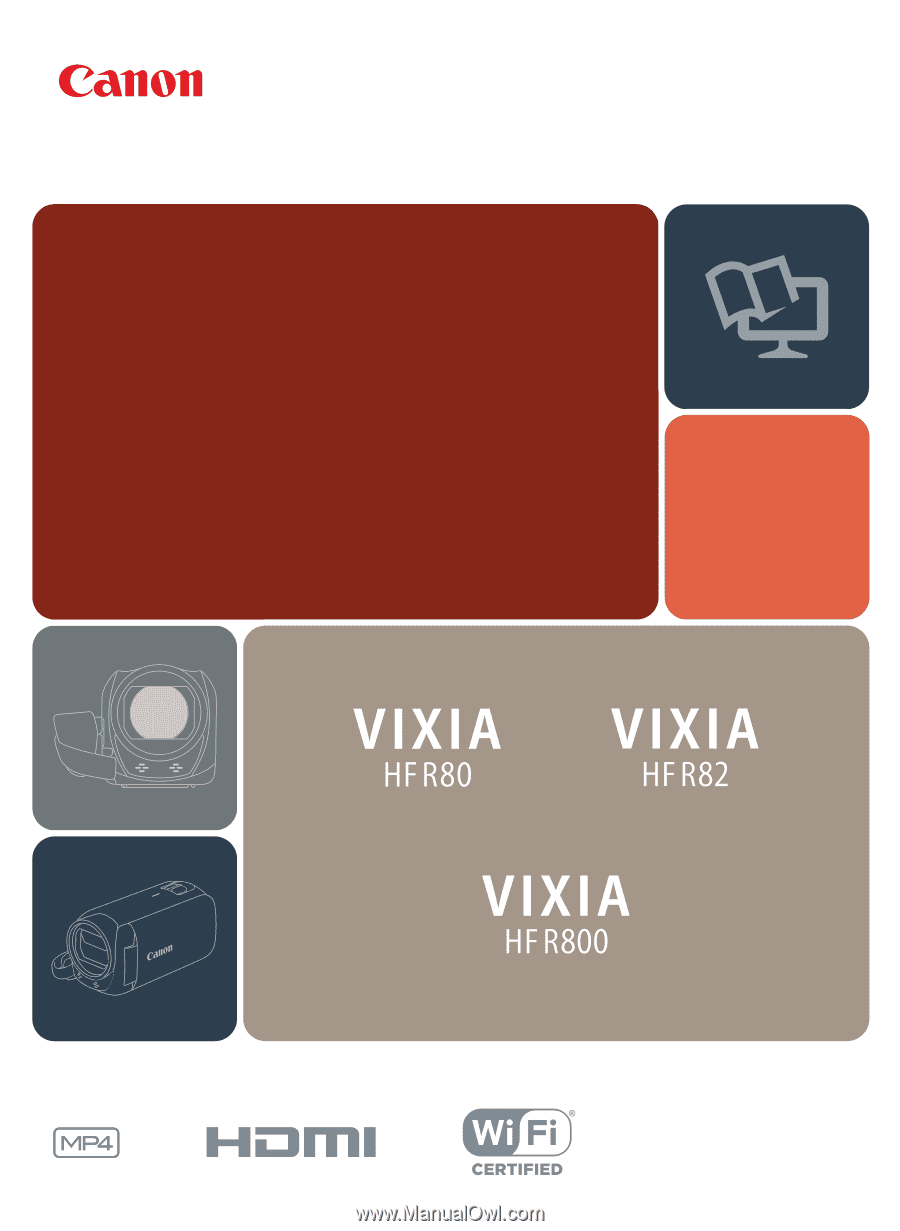
PUB. DIE-0497-000
NTS
C
HD Camcorder
Instruction Manual
b