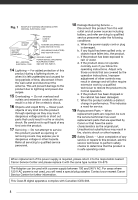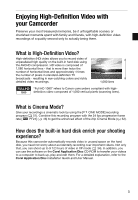Canon VIXIA HG10 HG10 Instruction Manual
Canon VIXIA HG10 Manual
 |
View all Canon VIXIA HG10 manuals
Add to My Manuals
Save this manual to your list of manuals |
Canon VIXIA HG10 manual content summary:
- Canon VIXIA HG10 | HG10 Instruction Manual - Page 1
HD Camcorder Instruction Manual Caméscope HD Manuel d'instruction Videocámara HD Manual de Instrucciones Please read also the Backup Utility and Digital Video Software instruction manuals (on PDF file). Veuillez lire aussi les manuels d'instruction Backup Utility et Digital Video Software (sur - Canon VIXIA HG10 | HG10 Instruction Manual - Page 2
USE THE RECOMMENDED ACCESSORIES ONLY. COPYRIGHT WARNING: Unauthorized recording of copyrighted materials may infringe on the rights of copyright owners and be contrary to copyright laws. HD Camcorder, HG10 The cable with the ferrite core provided with the digital video camcorder must be used with - Canon VIXIA HG10 | HG10 Instruction Manual - Page 3
the word "product" refers to the Canon HD Camcorder HG10 A and all its accessories. 1 Read Instructions - All the safety and operating instructions should be read before the product is operated. 2 Retain Instructions - The safety and operating instructions should be retained for future reference - Canon VIXIA HG10 | HG10 Instruction Manual - Page 4
you follow the operating instructions. Adjust only those controls that are covered by the operation instructions. Improper adjustment of other to the responsible nearest Canon Service Center and please replace it with the same type number CA-570. The Adapter can be used with a power supply between - Canon VIXIA HG10 | HG10 Instruction Manual - Page 5
recordings of a quality second only to actually being there. What is High-Definition Video? High-definition (HD) video allows you to record video of unparalleled high quality on the built-in hard disk using the AVCHD compression. HD video is composed of 1,080 horizontal lines - that is more than - Canon VIXIA HG10 | HG10 Instruction Manual - Page 6
external device such as a computer or digital video recorder ( 40) and back them up on a regular basis. Do not subject the camcorder to vibrations or strong impacts The hard disk is a high-precision device. Vibrations, strong impacts or dropping the camcorder may result in permanent data loss. Keep - Canon VIXIA HG10 | HG10 Instruction Manual - Page 7
About the Hard Disk Drive Use the camcorder within its operating temperature range If the camcorder's temperature becomes too hot or too cold, recording/playback may stop in order to prevent hard disk damage. Do not use the camcorder at high altitudes Turning on or using the camcorder in places - Canon VIXIA HG10 | HG10 Instruction Manual - Page 8
Table of contents „Introduction 5 Enjoying High-Definition Video with your Camcorder 6 Important Notes About the Hard Disk Drive 12 About this Manual 13 Getting to Know the Camcorder 13 Supplied Accessories 15 Components Guide 18 Screen Displays „Preparations 21 Getting Started - Canon VIXIA HG10 | HG10 Instruction Manual - Page 9
40 Backing Up Videos 40 Searching Scenes by Date 41 Deleting Scenes 42 On-Screen Displays (Data Code) 42 Menu Options Lists 42 FUNC. Menu 44 Setup Menus 44 Camera Setup (Digital Zoom, Image Stabilizer, etc.) 47 Hard Disk Operations (HDD Usage Info, Initializing the Hard Disk - Canon VIXIA HG10 | HG10 Instruction Manual - Page 10
„Video (cont 63 Managing Scenes and the Hard Disk 63 Creating a Playlist 63 Moving Scenes in the Playlist 64 Initializing the Hard Disk „Photos Functions 70 Flash 71 Continuous Shooting and Exposure Bracketing (Drive Mode) 72 Automatic Focus Priority 73 Light Metering Mode - Canon VIXIA HG10 | HG10 Instruction Manual - Page 11
Orders „Additional Information 91 Trouble? 91 Troubleshooting 95 List of Messages 99 Do's and Don'ts 99 Handling Precautions 102 Maintenance/Others 103 Using the Camcorder Abroad 105 General Information 105 System Diagram 106 Optional Accessories 110 Product Codes 111 Specifications - Canon VIXIA HG10 | HG10 Instruction Manual - Page 12
recording. The terms "photo" and "still image" are used interchangeably with the same meaning. The terms "hard disk" and "HDD" are used interchangeably to refer to the camcorder's built-in hard disk drive. • The photos included in this manual are simulated pictures taken with a still camera. Menu - Canon VIXIA HG10 | HG10 Instruction Manual - Page 13
plugs STV-250N Stereo Video Cable Yellow • Red • White plugs IFC-400PCU USB Cable Software CD-ROM and User Manual Corel Application Disc Software CD-ROM* DIGITAL VIDEO Solution Disk Software CD-ROM* Backup Utility * The CD-ROM includes the software instruction manual (electronic version on PDF - Canon VIXIA HG10 | HG10 Instruction Manual - Page 14
on new products and promotions Upon your request, we will send you information on Canon new products and promotions. The serial number of this product can be found at the battery attachment unit of the camcorder. Write down the number and other information here and retain this book as a permanent - Canon VIXIA HG10 | HG10 Instruction Manual - Page 15
Guide Left side view Right side view Front view QUICK START button and standby lamp ( 35) DISP. button ( 42, 73) (print/share) button ( 78, 87) USB AF sensor ( 45) MIC terminal ( 62) Remote sensor ( 23) Mini video light ( 55) Names of buttons and switches other than the navigation buttons are - Canon VIXIA HG10 | HG10 Instruction Manual - Page 16
16 Viewfinder ( 33) Dioptric adjustment lever ( 33) HDD access indicator ( 21) / CHG (charge) indicator ( Zoom in T (telephoto) button ( 34) (rewind) button ( 37)/ Zoom out W (wide-angle) button ( 34) FUNC. button ( 26, 42) Mode switch ( 33) Zoom lever ( 34) PHOTO button ( 65) Advanced accessory - Canon VIXIA HG10 | HG10 Instruction Manual - Page 17
Bottom view Tripod socket ( 24) BATTERY RELEASE switch ( 21) Wireless Controller WL-D86 START/STOP button ( 32) 38) PLAY button ( 37) PAUSE button ( 37) STOP button ( 37) PHOTO button ( 65) Zoom buttons ( 34) SET button Forward SEARCH button ( 38) / Forward SLOW button ( 38) DISP. (on - Canon VIXIA HG10 | HG10 Instruction Manual - Page 18
, 54) White balance ( 58) Image effect ( 59) Digital effects ( 60) Recording mode ( 34) Still image quality/size (simultaneous recording) ( 74) Recording reminder Instant AF ( 45), MF Manual focus ( 56) 24F progressive frame rate Hard disk operation Time code/Playback time (hours : minutes : seconds - Canon VIXIA HG10 | HG10 Instruction Manual - Page 19
Recording Still Images Viewing Still Images Zoom ( 34), Exposure ( 57) Recording program ( 51, 54) Light metering mode ( 73) White balance ( 58) Image effect ( 59) Digital effects ( 60) Drive mode ( 71) Still image quality/size ( 66) Instant AF ( 45), MF Manual focus ( 56) Number of still - Canon VIXIA HG10 | HG10 Instruction Manual - Page 20
playback Remaining recording time When there is no more free space on the hard disk, " END" will be displayed and the recording will stop. Number • Depending on the conditions under which the camcorder and the battery pack are used, the actual battery charge may not be indicated accurately. Image - Canon VIXIA HG10 | HG10 Instruction Manual - Page 21
time settings to help you learn more about your camcorder. Getting Started Charging the Battery Pack The camcorder can be powered with a battery pack or directly using the compact power adapter. Charge the battery pack before use. For approximate charging times and recording/playback times with - Canon VIXIA HG10 | HG10 Instruction Manual - Page 22
and hold it pressed down. Slide the battery pack down and then pull it out. IMPORTANT • Turn off the camcorder before connecting or disconnecting the compact power adapter. After you turn the switch to , important file allocation data is updated on the hard disk. Be sure to wait until the - Canon VIXIA HG10 | HG10 Instruction Manual - Page 23
wireless controller. [ OFF ] ( 49). Otherwise, replace the battery. • When the optional Tele-converter or Wide-converter is attached to the camcorder, it may partially obstruct the remote sensor. Use the wireless controller from a different angle. Accessories Tab 1 Press the tab in the direction - Canon VIXIA HG10 | HG10 Instruction Manual - Page 24
recording (CAMERA - red indicator) and playback (PLAY - green indicator). Operating Modes The camcorder's operating mode is determined by the switch and the position of the / switch. In this manual, indicates that a function is available in the operating mode shown and indicates that the - Canon VIXIA HG10 | HG10 Instruction Manual - Page 25
dial change according to the operating mode and the camcorder's settings. Press the navigation buttons to select an item or change settings. Function Guide Press to display/hide the function guide. In the illustrations of this manual, positions other than those relevant to the function explained - Canon VIXIA HG10 | HG10 Instruction Manual - Page 26
"pages", [NEXT] and the page number icon ( ) will appear at the bottom position. Press to display the next "page" of the guide. Using the Menus Many of the camcorder's functions can be adjusted from the menus that open after pressing the FUNC. button ( FUNC. ). For details about the available menu - Canon VIXIA HG10 | HG10 Instruction Manual - Page 27
way. 3 Press to move the cursor to the [OK] button and press to start the clock and close the menu. IMPORTANT • When you do not use the camcorder for about 3 months, the built-in rechargeable lithium battery may discharge completely and the date and time setting may be lost. In such case, 27 - Canon VIXIA HG10 | HG10 Instruction Manual - Page 28
lithium battery ( and press . 4 Press or to select [LANGUAGE ] and press . 5 Use the navigation buttons or the control dial to select the desired option and press some menu screens refer to the name of buttons on the camcorder and will not change, regardless of the language selected. Changing - Canon VIXIA HG10 | HG10 Instruction Manual - Page 29
downward. • You can rotate the panel 180 degrees toward the lens (allowing the subject to monitor the LCD screen while you use the viewfinder). Rotating the panel 180 degrees is also useful if you wish to include yourself when recording with the self timer. This is the only case where you can - Canon VIXIA HG10 | HG10 Instruction Manual - Page 30
LCD and viewfinder screen: The screens are produced using extremely high-precision manufacturing techniques, with more than 99. effective usage time of the battery pack. Inserting and Removing a Memory Card Only miniSD cards can be used with this camcorder. 1 Turn off the camcorder. 2 Open the LCD - Canon VIXIA HG10 | HG10 Instruction Manual - Page 31
• Make sure to initialize all memory cards before using them with this camcorder ( 76). • Memory cards have front and back sides that are not interchangeable. Inserting a memory card facing the wrong direction can cause a malfunction of the camcorder. NOTES Compatibility with all miniSD cards cannot - Canon VIXIA HG10 | HG10 Instruction Manual - Page 32
and take a rest break as necessary. • Observe the following precautions while the HDD access indicator is on or flashing. Failing to do so may result in permanent data loss or hard disk damage. - Do not subject the camcorder to vibrations or strong impacts. - Do not disconnect the power source or - Canon VIXIA HG10 | HG10 Instruction Manual - Page 33
the effective usage time of the battery pack. * The LCD screen and the viewfinder can be used simultaneously when the LCD panel is turned 180 degrees to face the subject ( 29). About the Mode Switch and Recording Programs Set the mode switch to AUTO to let the camcorder adjust all the settings for - Canon VIXIA HG10 | HG10 Instruction Manual - Page 34
necessary, initialize the hard disk ( 64). • The camcorder uses a variable bit rate (VBR) when encoding the video data so the actual recording times will vary depending on the content of the scenes. Zooming POINTS TO CHECK ( 24) : In addition to the optical zoom, digital zoom is also available ( 45 - Canon VIXIA HG10 | HG10 Instruction Manual - Page 35
[ VARIABLE], the zoom speed will be faster in record pause mode. Quick Start Function When you press QUICK START the camcorder enters the standby mode. In standby mode the camcorder consumes only about half the power used when recording, saving energy when you are using a battery pack. Additionally - Canon VIXIA HG10 | HG10 Instruction Manual - Page 36
Video NOTES • When you wake up the camcorder from standby mode, the following settings will be changed automatically: - Manual focus returns to automatic focus (AF). - Manual exposure adjustment returns to automatic exposure. - Zoom position returns to full wide angle W. - Automatic - Canon VIXIA HG10 | HG10 Instruction Manual - Page 37
Depending on the recording conditions, you may notice brief stops in video or sound playback between scenes. Adjusting the Volume: Speaker and Headphones quickly through the index screens. The camcorder plays the sound with the built-in speaker. When you are using the viewfinder for playback, you - Canon VIXIA HG10 | HG10 Instruction Manual - Page 38
Normal playback Playback pause Normal playback Special playback On the camcorder press... On the wireless controller press... or * SEARCH or guide during playback. Using Headphones The headphones are connected to the AV OUT/ terminal, which is used for both the headphones and the audio/ video - Canon VIXIA HG10 | HG10 Instruction Manual - Page 39
the LCD panel, when you connect the STV-250N Stereo Video Cable to the AV OUT/ terminal or when [AV/PHONES] is set to [ PHONES]. NOTES • Use commercially available headphones with a ∅ 3.5 mm minijack. • When you turn off the camcorder or change the operating mode, the [AV/PHONES] setting in - Canon VIXIA HG10 | HG10 Instruction Manual - Page 40
all the movies on the camcorder's built-in hard disk. For a detailed explanation, refer to the software's instruction manual (electronic version on PDF file). Copying Movies to an External Device Connect the camcorder to an external device such as a VCR or digital video recorder and transfer your - Canon VIXIA HG10 | HG10 Instruction Manual - Page 41
up important scenes before deleting them. • Do not use a computer to delete data in this camcorder. NOTES • Deleting a scene from the original index screen also deletes that scene from the playlist. • Depending on the number of scenes on the hard disk, deleting a scene may take longer than usual - Canon VIXIA HG10 | HG10 Instruction Manual - Page 42
Video • When deleting a scene from the playlist index screen, only one scene can be deleted at a time. Menu Options Lists On-Screen Displays (Data Code) The camcorder setup menus. For details about how to select an item, refer to Using the Menus ( 26). FUNC. Menu Recording programs ( 51, 54) - Canon VIXIA HG10 | HG10 Instruction Manual - Page 43
15 Mbps], [ HIGH QUALITY 9 Mbps], [ STANDARD PLAY 7 Mbps], [ LONG PLAY 5 Mbps] Still image simultaneous recording ( 74) Mode switch: P [ IMAGE EFFECT OFF], [ VIVID], [ NEUTRAL], [ LOW SHARPENING], [ SOFT SKIN DETAIL], [ CUSTOM] Digital effects ( 60) Size: [ STILL I.REC OFF], [LW 1920x1080 - Canon VIXIA HG10 | HG10 Instruction Manual - Page 44
Video scene from the playlist index screen. SELECT DATE ( 40) Search for all scenes recorded on a particular date can also use the control dial to navigate the menus and adjust settings. Camera Setup (Digital Zoom, Image The camcorder automatically uses slow shutter speeds to obtain brighter - Canon VIXIA HG10 | HG10 Instruction Manual - Page 45
indicates the zoom as follows. Optical Zoom Digital Zoom White Up to 10x Light Dark blue blue 10x - 40x 40x 200x • When activated, the camcorder will switch automatically to the digital zoom when you zoom in beyond the optical zoom range. • With the digital zoom the image is digitally processed - Canon VIXIA HG10 | HG10 Instruction Manual - Page 46
of the screen to help you focus manually. • Using the focus assist function will not affect the recordings. The focus assist function will be cancelled when you start recording. IMG STAB Mode switch: P [ ON ], [ OFF] The image stabilizer compensates for camcorder shake even at full telephoto. • The - Canon VIXIA HG10 | HG10 Instruction Manual - Page 47
, some hard disk space is used for file management data. As a result, the total space will be slightly less than 40 GB. INITIALIZE HDD ( 64) [NO], [YES] Initializes the hard disk. This option is available only from the original index screen. [ ON], [ OFF ] Detects when the camcorder is dropped - Canon VIXIA HG10 | HG10 Instruction Manual - Page 48
TV or that of the viewfinder. TV SCREEN [ ON], [ OFF] When set to [ ON], the camcorder's on-screen displays will appear also on the screen of a TV or monitor connected using the STV-250N Stereo Video Cable. DATA CODE ( 42) [ DATE], [ TIME], [ DATE & TIME], [ CAMERA DATA] Displays the date and/or - Canon VIXIA HG10 | HG10 Instruction Manual - Page 49
camcorder is powered by a battery pack, it will automatically shut off if left without any operation for 5 minutes. • Approximately 30 seconds before the camcorder volume using the function guide ( 37). BEEP [ 10 min], [ 20 min], [ 30 min] Select the length of time after which the camcorder - Canon VIXIA HG10 | HG10 Instruction Manual - Page 50
, you can also adjust the volume using the function guide ( 37). TV TYPE [ NORMAL TV use the control dial to adjust the volume of the headphones. 50 [ 480i], [ 1080i] You can select the video specifications to use when connecting the camcorder to a high-definition TV using the component video - Canon VIXIA HG10 | HG10 Instruction Manual - Page 51
1080i high definition specification. • This setting will be unavailable while the camcorder is connected to an external device using the optional HTC-100 HDMI Cable. HDMI STATUS Additional Functions Giving a Cinematic Look to your Recordings You can verify the specification of the video output - Canon VIXIA HG10 | HG10 Instruction Manual - Page 52
Video Setting the 24p Cinema Mode You can combine the [ CINE MODE] recording program and the [ PF24] frame rate to achieve the 24p Cinema Mode, which - Canon VIXIA HG10 | HG10 Instruction Manual - Page 53
of the background increases the more you zoom in (T). • [ NIGHT] - Moving manually. • [ SNOW]/[ BEACH] - The subject may become overexposed on cloudy days or in shaded places. Check the image on the screen. • [ FIREWORKS] - To avoid camcorder shake, we recommend using a tripod. Make sure to use - Canon VIXIA HG10 | HG10 Instruction Manual - Page 54
Video Flexible Recording: Changing the Aperture and Shutter Speed Use the automatic exposure (AE) program or give priority to the exposure value or the shutter speed. Use a high appear next to the recording program icon. 1 If the function guide appears on the screen, press to hide it. 2 Press or - Canon VIXIA HG10 | HG10 Instruction Manual - Page 55
can attach the optional VL-3 Video Light to the advanced accessory shoe if you want a more powerful video light than the built-in mini video light. For details about attaching and using the video light, refer to the instruction manual of the VL-3. When a video accessory is attached to the advanced - Canon VIXIA HG10 | HG10 Instruction Manual - Page 56
Video Self Timer Manual Focus Adjustment FUNC. ( 26) ( 24) FUNC. MENU CAMERA SETUP SELF TIMER FUNC. ON appears. : In record pause mode, press START/STOP . The camcorder starts recording after a 10-second countdown*. The countdown appears on the screen. : Press PHOTO , first halfway to - Canon VIXIA HG10 | HG10 Instruction Manual - Page 57
guide does not appear on screen, press to display it. 2 Keep pressed down for more than 2 seconds. • appears. • Pressing to select [FOCUS] again will return the camcorder to autofocus. • If you use the control dial, operate the zoom or press or , changes to "MF" and the camcorder returns to manual - Canon VIXIA HG10 | HG10 Instruction Manual - Page 58
. • If you operate the zoom during exposure lock, the brightness of the image may change. 3 Press or to adjust the brightness of the image as required. • You can also use the control dial. • Pressing to select [EXP] again will cancel the exposure lock and return the camcorder to automatic exposure - Canon VIXIA HG10 | HG10 Instruction Manual - Page 59
camcorder. 2 Press FUNC. to save the setting and close the menu. NOTES • When you select the custom white balance: - Set the custom white balance in a sufficiently illuminated place. - Turn off the digital zoom , adjust it using [ AUTO] or [ SET]. Image Effects You can use the image effects - Canon VIXIA HG10 | HG10 Instruction Manual - Page 60
Video [ SOFT SKIN DETAIL] Softens the details in the skin tone area for a more complimentary appearance. To obtain the best effect, use this setting when recording normally. • The camcorder retains the last setting used even if you turn off the digital effects or change the recording program. 60 - Canon VIXIA HG10 | HG10 Instruction Manual - Page 61
. 1 If the function guide does not appear on screen, press to display it. 2 accessory shoe on the camcorder an optional DM-50 Directional Stereo Microphone or any commercially available microphone compatible with the advanced accessory shoe. For details, refer to the instruction manual - Canon VIXIA HG10 | HG10 Instruction Manual - Page 62
. • When the DM-50 or other microphone is connected to the camcorder, [WIND SCREEN] will automatically be set to [ OFF ]. Other microphones You can also use commercially available microphones not compatible with the advanced accessory shoe, by connecting the external microphone to the MIC terminal - Canon VIXIA HG10 | HG10 Instruction Manual - Page 63
Managing Scenes and the Hard Disk Creating a Playlist Create a playlist to play back only the scenes all scenes recorded on a particular date, select a scene recorded on that date. FUNC. MOVE Use the navigation buttons or the control dial to move the orange marker to the new position of the scene - Canon VIXIA HG10 | HG10 Instruction Manual - Page 64
do not disconnect the power source or turn off the camcorder. • Do not use your computer to initialize the camcorder's hard disk. Doing so will result in the camcorder ceasing to function properly. FUNC. MENU HDD OPERATIONS INITIALIZE HDD YES FUNC. ** YES ** Close the menu only after the screen - Canon VIXIA HG10 | HG10 Instruction Manual - Page 65
or turn off the camcorder. - Do not change the position of the / switch or the operating mode. NOTES • If the subject is not suitable for autofocus, turns yellow. Adjust the focus manually ( 56). • When the subject is too bright, "OVEREXP." starts flashing. In such case, use the optional FS-43U - Canon VIXIA HG10 | HG10 Instruction Manual - Page 66
using best 40 60 85 25 40 80 120 180 105 150 305 450 635 140 205 375 600 865 265 180 350 1,275 1,560 350 235 470 1,775 2,320 525 350 700 2,515 3,355 1,040 700 1,370 5,030 6,040 * : [SUPER FINE], : [FINE], : [NORMAL] ** This size is only available for recording simultaneously on the hard disk - Canon VIXIA HG10 | HG10 Instruction Manual - Page 67
1920x1080, SW 848x480 Recommended Use To print photos up to reviewing the image immediately after recording: 1 Press to select . 2 Press or to select [ERASE] and press . 1 Move the / switch to (Still images). 2 Turn the switch to ON, then turn it toward MODE and release it to set the camcorder - Canon VIXIA HG10 | HG10 Instruction Manual - Page 68
again to hide the function guide. • You can also use the control dial. IMPORTANT be displayed correctly. - Images not recorded with this camcorder. - Images edited on or uploaded from a the W side of the zoom lever. The still images index screen appears. 2 Use the navigation buttons to select - Canon VIXIA HG10 | HG10 Instruction Manual - Page 69
the magnified area. • To further enlarge the image, press the T side of the zoom lever. To reduce the magnification to less than 2 times, press the W side of the zoom lever. • will appear for images that cannot be enlarged. 2 Use the navigation buttons to move the frame to the part of the image you - Canon VIXIA HG10 | HG10 Instruction Manual - Page 70
is the same as described above. For details about attaching and using the flash, refer to the instruction manual of the VFL-1. The VFL-1 can also be used as a video light. When a video accessory is attached to the advanced accessory shoe, will appear on the screen. NOTES • The practical range of - Canon VIXIA HG10 | HG10 Instruction Manual - Page 71
camcorder use the built-in mini video light, set the switch on the VFL-1 to OFF first. Continuous Shooting and Exposure Bracketing (Drive Mode) Take a series of pictures of a moving subject or record the same picture in 3 levels of exposure in order to choose later the picture you like the best - Canon VIXIA HG10 | HG10 Instruction Manual - Page 72
camcorder records a still image in three different exposures (dark, normal, light in 1/2 EV steps), allowing you to choose the shot you like the best. FUNC. ( 26) FUNC. Icon of the currently selected Drive Mode FUNC. Desired option CONTINUOUS SHOOTING/ HIGH frame to be used. Options Default - Canon VIXIA HG10 | HG10 Instruction Manual - Page 73
priority is automatically set to [ OFF]. Light Metering Mode The camcorder measures the light reflected from the subject in order to calculate the center. [ SPOT] Meters only the area within the spot AE point frame. Use this setting to adjust the exposure to match the subject in the center of the - Canon VIXIA HG10 | HG10 Instruction Manual - Page 74
image, while reviewing it within the time set for the [REVIEW] option (or immediately after recording it, if [REVIEW] is set to camcorder is set to mode. You can also capture simultaneously, as a still image on the memory card, the same picture you are recording as a scene on the hard disk - Canon VIXIA HG10 | HG10 Instruction Manual - Page 75
video recording. NOTES • The still image cannot be recorded simultaneously on the memory card while the digital zoom or a digital effect is activated. • To record still images we recommend using the mode, which offers the best TYPE] to [ WIDE TV] before using this function ( 50). ( 24) - Canon VIXIA HG10 | HG10 Instruction Manual - Page 76
ones. Initializing the Memory Card Initialize memory cards when you use them with this camcorder for the first time, or to erase all the still images image files will be erased and the memory card can be used without any problem. IMPORTANT Initializing the memory card will erase all still images, - Canon VIXIA HG10 | HG10 Instruction Manual - Page 77
( 24) 1 Insert the memory card containing the still images you want to print. 2 Turn on the printer. 3 Connect the camcorder to the printer using the supplied USB cable. • Refer to PC Connection Diagram ( 87). • appears and changes to . • The (print/share) button lights up and the current - Canon VIXIA HG10 | HG10 Instruction Manual - Page 78
case, disconnect the USB cable and turn off the camcorder and the printer. After a short while, turn them on again, set the camcorder to mode and • We recommend powering the camcorder using the compact power adapter. • Refer also to the printer's instruction manual. Printing with the Button - Canon VIXIA HG10 | HG10 Instruction Manual - Page 79
For details, refer to the printer's instruction manual. Printing after Changing the Print Settings 1 If the function guide does not appear on screen, press UP], etc. When using Canon printers you can print the same still image multiple times on the same sheet of paper. Use the following table as - Canon VIXIA HG10 | HG10 Instruction Manual - Page 80
4 Press or to select the desired setting option and press . 5 Use the navigation buttons to select [PRINT] and press . • Printing starts printer's instruction manual for details. - If the error still persists and printing does not restart, disconnect the USB cable and turn off the camcorder and the - Canon VIXIA HG10 | HG10 Instruction Manual - Page 81
trimming settings, press the W side of the zoom lever until the trimming frame disappears. Print Orders Still Images for Printing (Print Order) 3 Use the navigation buttons to move the trimming frame. - When you turn off the camcorder. - When you disconnect the USB cable. - When you expand the - Canon VIXIA HG10 | HG10 Instruction Manual - Page 82
print orders or press FUNC. twice to close the menu. Printing the Still Images Marked with Print Orders FUNC. ( 26) 1 Connect the camcorder to the printer using the supplied USB cable. Refer to PC Connection Diagram ( 87). 2 Press FUNC. , press or to select the icon and press to open the setup menus - Canon VIXIA HG10 | HG10 Instruction Manual - Page 83
offers a high-quality digital connection that combines audio and video in a single convenient cable. Open the terminal cover to access. AV OUT/ Terminal Sound from the built-in speaker will be muted while the STV-250N Stereo Video Cable is connected to the camcorder. * When connecting a cable to - Canon VIXIA HG10 | HG10 Instruction Manual - Page 84
High Definition TV Sets (HDTV) Terminal on the Camcorder Connecting Cable Terminal on the Connected Device 1 Output connection (signal flow ) to an HDTV with component video input terminals. Pr/Cr Red Blue Pb/Cb CTC-100/S Component Cable Y (supplied) Green STV-250N Stereo Video Cable - Canon VIXIA HG10 | HG10 Instruction Manual - Page 85
(usually labeled LINE IN). About the HDMI terminal The HDMI (High-Definition Multimedia Interface) connection -connection type - is a convenient all-digital connection using a single cable for both video and audio. When you connect the camcorder to an HDTV equipped with an HDMI terminal, you can - Canon VIXIA HG10 | HG10 Instruction Manual - Page 86
also to the instruction manual of the connected TV. • You can play back your recordings not only on HDTVs but also on standard TVs. When you connect the camcorder to a TV using the STV-250N Stereo Video Cable, the video output will be converted to standard definition automatically, without having - Canon VIXIA HG10 | HG10 Instruction Manual - Page 87
connect the camcorder to the computer using the USB cable to transfer images. 1 Install the supplied Digital Video Software. Refer to the installation guide (separate leaflet included with the CD-ROM). 2 Set the camcorder to mode. 3 Connect the camcorder to the computer using the USB cable. Refer - Canon VIXIA HG10 | HG10 Instruction Manual - Page 88
(Macintosh) in the Digital Video Software instruction manual (electronic version on PDF file). • The direct transfer menu appears on the camcorder screen and the button lights up. IMPORTANT • After you connect the camcorder to the computer, do not access the camcorder's hard disk directly. Doing so - Canon VIXIA HG10 | HG10 Instruction Manual - Page 89
The button will flash while the images are being transferred. • The camcorder returns to the transfer menu once the transfer is complete. • To transfer, press or to select [CANCEL] and press or press FUNC. . MANUAL TRANSFER OPTIONS When you select [ SELECT & TRANSFER] or [ WALLPAPER]: 1 - Canon VIXIA HG10 | HG10 Instruction Manual - Page 90
can set transfer orders for up to 998 still images. Selecting Still Images to Transfer (Transfer Order) Set the transfer orders before connecting the camcorder to the computer. ( 24) FUNC. ( 26) Erasing All Transfer Orders FUNC. ( 26) ( 24) FUNC. MENU STILL IMG OPER. ERASE ALL ORD FUNC. YES - Canon VIXIA HG10 | HG10 Instruction Manual - Page 91
maintenance tips, and other information. Trouble? Troubleshooting If you have a problem with your camcorder, refer to this checklist. Consult your dealer or a Canon Service Center if the problem persists. • Depending on the level of repair, the hard disk may be initialized or replaced, resulting - Canon VIXIA HG10 | HG10 Instruction Manual - Page 92
recordings and initialize the hard 64 • Deleting scenes disk. • Changing between and modes • Pausing a recording • Reviewing the last scene recorded Recording Problem Solution flashes red on the screen. The camcorder has malfunctioned. Consult a Canon Service Center. - Horizontal bands - Canon VIXIA HG10 | HG10 Instruction Manual - Page 93
resuming use. The camcorder has fallen below its operational temperature - ( appears). Turn it off and use it in a warmer location. Make sure to avoid a rapid temperature change. Even after stopping recording, the The scene is being recorded on the hard disk. This is not a malfunction. 32 HDD - Canon VIXIA HG10 | HG10 Instruction Manual - Page 94
to DVD recorders, computers, and other digital devices. Problem Solution Hard disk is being accessed but The video input on the TV is not set to the video terminal to which you 83 image will not appear on the TV connected the camcorder. Select the correct video input. screen. There is no - Canon VIXIA HG10 | HG10 Instruction Manual - Page 95
TEMPERATURE TOO HIGH CANNOT RECORD The camcorder has exceeded its operational temperature. Disconnect the - compact power adapter and remove the battery pack. Let the camcorder cool down before resuming use. • CANNOT RECORD • CANNOT PLAY BACK There is a problem with the hard disk. - This - Canon VIXIA HG10 | HG10 Instruction Manual - Page 96
on or connected to a computer with - the USB cable, the camcorder automatically turns off to protect the hard disk. This message appears the next time the camcorder is turned on. This is not a malfunction. USE THE CAMCORDER TO INITIALIZE THE HARD DISK A hard disk error occurred and data cannot be - Canon VIXIA HG10 | HG10 Instruction Manual - Page 97
the - CONNECTED TO A PC DO NOT computer with a USB cable, the camcorder cannot be operated. Disconnecting DISCONNECT THE USB CABLE OR the USB cable or power source while this message appears may result in hard POWER SOURCE disk damage. Use the computer to end the connection before disconnecting - Canon VIXIA HG10 | HG10 Instruction Manual - Page 98
a problem with instruction manual and contact the appropriate customer support center or service center. Cancel printing, disconnect the USB cable and turn off the printer. After a while, turn the printer back on and reconnect the USB cable. Check the printer status. When you are printing using - Canon VIXIA HG10 | HG10 Instruction Manual - Page 99
video recorder ( 40) and back them up on a regular basis. This will protect your important recordings in case of damage and create more free space on the hard disk. Canon shall not be liable for any data loss. • Do not subject the camcorder to vibrations or strong impacts. The hard disk is a high - Canon VIXIA HG10 | HG10 Instruction Manual - Page 100
initialize the hard disk, all recordings will be erased. Before doing so, back up important recordings using an external device. • Do not carry the camcorder by the LCD panel or the viewfinder. Be careful when closing the LCD panel. • Do not leave the camcorder in places subject to high temperatures - Canon VIXIA HG10 | HG10 Instruction Manual - Page 101
corrupted or lost due to memory card defects or exposure to static electricity. Canon makes no warranties for corrupted or lost data. • Do not turn off the camcorder, disconnect the power source or WARNING! • The battery used in this device may present a fire or chemical burn hazard if mishandled - Canon VIXIA HG10 | HG10 Instruction Manual - Page 102
than 30 °C (86 °F). Cleaning Built-in Rechargeable Lithium Battery The camcorder has a built-in rechargeable lithium battery to keep the date/time and other settings. The built- in lithium battery is recharged while you use the camcorder; however, it will become totally discharged if you do - Canon VIXIA HG10 | HG10 Instruction Manual - Page 103
When a cold room is heated rapidly Using the Camcorder Abroad Power Sources You can use the compact power adapter to operate the camcorder and to charge battery packs in any country with power supply between 100 and 240 V AC, 50/60 Hz. Consult a Canon Service Center for information on plug adapters - Canon VIXIA HG10 | HG10 Instruction Manual - Page 104
Additional Information Cuba, Ecuador, El Salvador, Greenland, Guam, Guatemala, Haiti, Honduras, Jamaica, Japan, Korea, Mexico, Micronesia, Myanmar, Nicaragua, Panama, Peru, Philippines, Puerto Rico, Saint Kitts and Nevis, Saint Lucia, Saint Vincent and the Grenadines, Surinam, Taiwan, Trinidad and - Canon VIXIA HG10 | HG10 Instruction Manual - Page 105
FS-43U II Filter Set STV-250N Stereo Video Cable DTC-100 D Terminal Cable CTC-100 Component Cable VCR/DVD recorder TV/HDTV SC-2000 Soft Carrying Case VFL-1 Video Flash Light VL-3 Video Light HTC-100 HDMI Cable IFC-400PCU USB Cable PictBridgecompatible printers miniSD card adapter miniSD card - Canon VIXIA HG10 | HG10 Instruction Manual - Page 106
Call or visit your local retailer/dealer for genuine Canon video accessories. You can also obtain genuine accessories for your Canon camcorder by calling: 1-800-828-4040, Canon U.S.A. Information Center. Use of genuine Canon accessories is recommended. This product is designed to achieve excellent - Canon VIXIA HG10 | HG10 Instruction Manual - Page 107
Battery Pack NB-2LH BP-2L13 BP-2L14 BP-2L24H Screen Used min. 135 min. XP 40 min. 35 min. 65 min. 65 min. 80 min. 75 min. 140 min. 135 min. LP 40 min. 35 min. 65 stop, zooming, and power on/off. TL-H43 Tele-converter This Tele-converter lens increases the focal length of the camcorder lens by - Canon VIXIA HG10 | HG10 Instruction Manual - Page 108
the camcorder's advanced accessory shoe for cable-free operation. VL-3 Video Light This video light enables you to record brightly in color even in dark places. It attaches to the camcorder's advanced accessory shoe for cable-free operation. DM-50 Directional Stereo Microphone This highly sensitive - Canon VIXIA HG10 | HG10 Instruction Manual - Page 109
for active shooting. SC-2000 Soft Carrying Case A handy camcorder bag with padded compartments and plenty of space for accessories. This mark identifies genuine Canon video accessories. When you use Canon video equipment, we recommend Canon-brand accessories or products bearing the same mark. 109 - Canon VIXIA HG10 | HG10 Instruction Manual - Page 110
CA-570 Compact Power Adapter BP-2L13 Battery Pack WL-D86 Wireless Controller STV-250N Stereo Video Cable IFC-400PCU USB Cable Optional Accessories NB-2LH Battery Pack BP-2L14 Battery Pack BP-2L24H Battery Pack CB-2LW Battery Charger TL-H43 Tele-converter WD-H43 Wide-converter FS-43U II Filter - Canon VIXIA HG10 | HG10 Instruction Manual - Page 111
Specifications HG10 System Recording System Television System AVCHD 1080/60i1 Video compression: MPEG-4 AVC/H.264 Audio compression: Dolby Digital 2ch Maximum Recording Time (approximate figures) 40 GB hard disk drive: HXP: 5 hr. 30 min., XP: 9 hr. 30 min., SP: 11 hr. 30 min., LP: 15 hr. - Canon VIXIA HG10 | HG10 Instruction Manual - Page 112
(camcorder body only) ∅ 3.5 mm minijack; Output only (dual purpose terminal also for headphones stereo output) Video: (4.8 oz.) BP-2L13 Battery Pack Battery type Rated voltage Operating temperature Battery capacity Dimensions Weight Rechargeable Lithium Ion Battery 7.4 V DC 0 - 40 °C (32 - 104 - Canon VIXIA HG10 | HG10 Instruction Manual - Page 113
87 Drive mode 71 Drop sensor 47 E Error messages 95 Exposure 57 F File numbers 50 Fireworks (recording program 53 Flash 70 Focus Assist functions 46, 56 Automatic 45 Focus priority 72 Manual 56 Frame rate 46 FUNC. menu 26, 42 Function guide 25 G Grip belt 23 H Hard disk precautions - Canon VIXIA HG10 | HG10 Instruction Manual - Page 114
reminder 20 Remote sensor 23 RESET 92 Reviewing Movies (Record review 36 Still images (Review 46 S Screen icons 18 Searching scenes by date 40 Self timer 56 Serial number 16 Setup menus 26, 44 Shutter speed 54 Simultaneous recording (hard disk/memory card 74 Slideshow 68 Snow (recording - Canon VIXIA HG10 | HG10 Instruction Manual - Page 115
to a computer Movies 40 Still images 40, 87 Tripod 24 Troubleshooting 91 Tv (recording program 54 U USB terminal 87 V Viewfinder 33 W White balance 58 Wide angle 34 Wind screen 47 Wireless controller 23 X XP mode 34 Z Zoom 34 Digital zoom 45 Zoom speed 45 Trademark Acknowledgements - Canon VIXIA HG10 | HG10 Instruction Manual - Page 116
. If the Equipment contains a hard disk drive, Canon USA recommends that data stored on that drive be duplicated or backed up to prevent its loss in the event of failure or other malfunction of such drive. Canon USA shall have no responsibility under this limited warranty for use of the Equipment in - Canon VIXIA HG10 | HG10 Instruction Manual - Page 117
the instruction manual; ii) the use of accessories, attachments, products, supplies, parts or devices with the Equipment that do not conform to Canon specifications or that cause abnormally frequent service problems; iii) repairs or services performed by any party other than a Canon Service Facility - Canon VIXIA HG10 | HG10 Instruction Manual - Page 118
AMERICA, INC. SURAMÉRICA 703 Waterford Way, Suite 400, Miami, FL 33126 USA ASIA CANON HONGKONG COMPANY LTD. 19/F, The Metropolis Tower, 10 Metropolis Drive, Hunghom, Kowloon, Hong Kong The information in this manual is verified as of 1 August 2007. Les informations contenues dans ce manuel ont
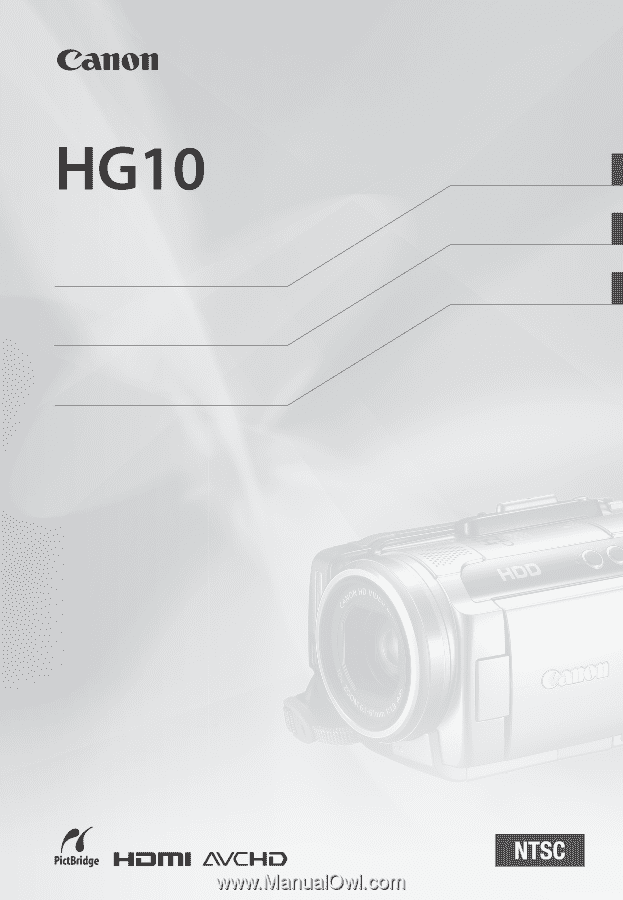
English
HD Camcorder
Instruction Manual
Français
Caméscope HD
Manuel d'instruction
Español
Videocámara HD
Manual de Instrucciones
Please read also the
Backup Utility
and
Digital Video Software
instruction manuals (on PDF file).
Veuillez lire aussi les manuels
d'instruction
Backup Utility
et
Digital Video Software
(sur fichier
PDF).
Lea también los manuales de
instrucciones de
Backup Utility
y
Digital Video Software
(en archivo
PDF).
PUB. DIM-816