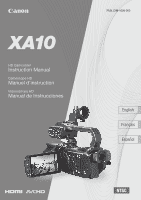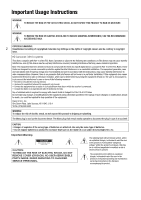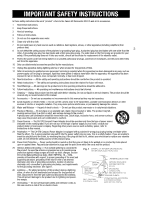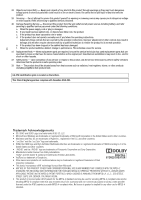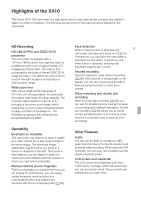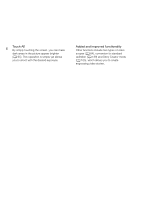Canon XA10 XA10 Instruction Manual
Canon XA10 Manual
 |
View all Canon XA10 manuals
Add to My Manuals
Save this manual to your list of manuals |
Canon XA10 manual content summary:
- Canon XA10 | XA10 Instruction Manual - Page 1
PUB. DIM-1008-000 - Canon XA10 | XA10 Instruction Manual - Page 2
SHOCK AND TO REDUCE ANNOYING INTERFERENCE, USE THE RECOMMENDED ACCESSORIES ONLY. COPYRIGHT WARNING: 2 Unauthorized recording of copyrighted materials may infringe on the rights of copyright owners and be contrary to copyright laws. HD Camcorder, XA10 A systems This device complies with Part 15 of - Canon XA10 | XA10 Instruction Manual - Page 3
the word "product" refers to the Canon HD Camcorder XA10 A and all its accessories. 1 Read these instructions. 2 Keep these instructions. 3 Heed all warnings. 4 Follow all instructions. 5 Do not use this apparatus near water. 6 Clean only with dry cloth. 7 Do not install near any heat - Canon XA10 | XA10 Instruction Manual - Page 4
to dangerous voltage or other hazards. Refer all servicing to qualified service personnel. 30 Damage Requiring Service - Disconnect this product from the wall outlet and all power sources including battery, and refer servicing to qualified service personnel under the following conditions: a. When - Canon XA10 | XA10 Instruction Manual - Page 5
Highlights of the XA10 The Canon XA10 HD Camcorder is a high-performance camcorder whose compact size makes it ideal in a variety of situations. The following are just some of the many functions featured in the camcorder. HD Recording HD CMOS PRO and DIGIC DV III processor The camcorder is equipped - Canon XA10 | XA10 Instruction Manual - Page 6
brighter (0 65). This operation is simple yet allows you to shoot with the desired exposure. Added and improved functionality Other functions include two types of video scopes (0 84), conversion to standard definition (0 139) and Story Creator mode (0 105), which allows you to create engrossing - Canon XA10 | XA10 Instruction Manual - Page 7
to your computer or a video sharing Web site. Save or upload to the Web. Use the supplied PIXELA's software (0 135, 139). High Definition Standard Definition Convert your HD movies, in the camcorder itself, to standard definition files (0 139). * Refer to the instruction manual of the device - Canon XA10 | XA10 Instruction Manual - Page 8
Table of contents 1 Introduction 11 About this Manual 11 Conventions Used in this Manual 11 Supplied Accessories and CD-ROMs 13 Names of Parts 15 8 2 Preparations 22 Charging the Battery Pack 22 Preparing the Camcorder 24 Attaching the Microphone Holder Unit 24 Attaching the Handle Unit 24 Attaching - Canon XA10 | XA10 Instruction Manual - Page 9
Manual Exposure] Recording Program 84 Displaying the Edge Monitor 84 Video Settings 92 Saving Menu Settings to a Memory Card 92 Loading Camera Settings from a Memory Card 92 5 Playback 93 Playing Back Video 's Title 123 7 External Connections 124 Terminals on the Camcorder 124 Connection Diagrams 125 - Canon XA10 | XA10 Instruction Manual - Page 10
155 Troubleshooting 159 List of Messages 164 Handling Precautions 171 Camcorder 171 Battery Pack 172 Memory Card 172 Built-in Rechargeable Lithium Battery 173 Lithium Button Battery 173 Disposal 173 Maintenance/Others 174 Cleaning 174 Condensation 174 Using the Camcorder Abroad 175 Accessories 176 - Canon XA10 | XA10 Instruction Manual - Page 11
Introduction About this Manual About this Manual Thank you for purchasing the Canon XA10. Please read this manual carefully before you use the camcorder and retain it for future reference. Should your camcorder fail to operate correctly, refer to Troubleshooting (0 159). 11 Conventions - Canon XA10 | XA10 Instruction Manual - Page 12
and switches on the camcorder are indicated within a "button" frame. For example h. The arrow is used to abbreviate menu selections. For a detailed explanation on how to use the menus, refer to Using the Menus (0 32). For a concise summary of all available menu options and settings, refer to the - Canon XA10 | XA10 Instruction Manual - Page 13
and CD-ROMs The following accessories are supplied with the camcorder: CA-570 Compact Power Adapter (incl. power cord) BP-808 Battery Pack 13 Microphone holder unit (incl. screws) Handle unit (incl. screws) WL-D89 Wireless Controller (incl. CR2025 lithium button battery) Stylus Pen CTC-100 - Canon XA10 | XA10 Instruction Manual - Page 14
Accessories and CD-ROMs The following CD-ROMs and software are supplied with the camcorder: • PIXELA's Transfer Utility CD-ROM* - Use Transfer Utility for saving and transferring movies and music files you can use as background music. • Music Data/Image Mix Data CD-ROM (referred in the manual - Canon XA10 | XA10 Instruction Manual - Page 15
camera/play) button (0 31) 4 DISP. (onscreen display) button (0 87)/BATT. INFO (battery info) button (0 158) 5 Double memory card slot cover 6 Memory card slot X (0 37) 7 Memory card in microphone (0 78) 16 Audio level dials for CH1 and CH2 (0 77) 17 Audio input switch (0 73) 18 ATT (microphone - Canon XA10 | XA10 Instruction Manual - Page 16
Right side view 1 16 10 9 2 8 76 5 1 XLR terminals for CH1 and CH2 (0 75) 2 Built-in microphone (0 78) 3 MIC terminal (0 73) 4 Grip belt (0 27) 5 USB terminal (0 124, 126, 137) 43 6 HDMI OUT terminal (0 124, 125) 7 REMOTE terminal (0 82) 8 Built-in speaker (0 94) 9 ACCESS indicator (0 41) 10 - Canon XA10 | XA10 Instruction Manual - Page 17
Front view 6 5 4 3 1 2 1 Tally lamp (0 153) 2 Instant AF sensor (0 174) 3 Infrared light (0 89) 4 Microphone cable clamp (0 24) 5 Microphone holder unit (0 24) 6 Microphone lock screw (0 24) Names of Parts 17 - Canon XA10 | XA10 Instruction Manual - Page 18
Names of Parts Back view 18 1 11 2 10 3 9 8 76 5 4 1 Viewfinder (0 25) 2 START/STOP button (0 41) 3 Strap mount (0 27) 4 DC IN terminal (0 22) 5 Dioptric adjustment lever (0 25) 6 CUSTOM (customizable) dial (0 90) 7 CUSTOM (customizable) button (0 90) 8 LCD touch screen (0 26, 30) 9 - Canon XA10 | XA10 Instruction Manual - Page 19
Top view Names of Parts 1 23 4 19 7 6 5 1 Accessory shoe Cold shoe for attaching accessories such as the optional VL-10Li II Battery Video Light. 2 START/STOP button (0 41) 3 START/STOP lock ( ) lever (0 47) 4 Mode switch (0 31) 5 Eye cup 6 POWER button 7 Handle zoom rocker (0 56) - Canon XA10 | XA10 Instruction Manual - Page 20
Names of Parts Bottom view 20 1 3 2 1 Serial number 2 BATTERY RELEASE switch (0 23) 3 Tripod socket (0 29) - Canon XA10 | XA10 Instruction Manual - Page 21
Press and hold for more than 2 seconds to switch between shooting and playback mode. 3 MENU button (0 33, 146) 4 DISP. (onscreen display) button (0 87) 5 SET button 6 B (stop) button (0 93) 7 PHOTO button (0 41) 8 Zoom buttons (0 56) 9 Navigation buttons ( Z/O/y/A ) 10 A/C (play/pause) button (0 93 - Canon XA10 | XA10 Instruction Manual - Page 22
go out when you turn off the camcorder. After a moment, the ON/OFF (CHG) indicator will start flashing in red (battery pack charging). The red ON/OFF (CHG) indicator will go out when the battery pack is fully charged. • If the indicator flashes quickly, refer to Troubleshooting (0 161). ON/OFF (CHG - Canon XA10 | XA10 Instruction Manual - Page 23
1 Slide U in the direction of the arrow and hold it pressed down. 2 Slide the battery pack and then pull it out. Charging the Battery Pack 23 BATTERY RELEASE switch IMPORTANT • Turn off the camcorder before connecting or disconnecting the compact power adapter. After pressing x to turn off the - Canon XA10 | XA10 Instruction Manual - Page 24
careful not to drop the camcorder. 24 Attaching the Microphone Holder Unit Use the supplied screws to attach the microphone holder unit to the camcorder is functional even if you remove the handle unit. However, some audio options (0 73, 76), the infrared light and tally lamp will not be available - Canon XA10 | XA10 Instruction Manual - Page 25
to protect the lens and reduce the amount of stray light that may hit the lens. Remove the lens cap before on the camcorder. 3 Adjust the viewfinder using the dioptric adjustment lever. • You can close the LCD panel or rotate it toward the subject as you prefer. • The LCD backlight setting (0 27) - Canon XA10 | XA10 Instruction Manual - Page 26
lens. Rotating the LCD panel 180 degrees can be useful in the following cases: - To allow the subject to monitor the LCD screen while you use in the picture when recording with the self timer. - To allow the camcorder to be operated with the wireless controller from the front. 180° 180° Subject - Canon XA10 | XA10 Instruction Manual - Page 27
make it brighter. With the camcorder on, hold h pressed down for more than 2 seconds. • Repeat this action to switch the LCD backlight between off (normal) and on (bright). 27 NOTES • Using the bright setting will shorten the effective usage time of the battery pack. • You can further adjust - Canon XA10 | XA10 Instruction Manual - Page 28
Preparing the Camcorder Attaching an optional wrist strap Attach the wrist strap to the strap mount on the length of the strap. Wireless Controller First, insert the supplied CR2025 lithium button battery into the wireless controller. 1 Press the tab in the direction of the arrow and pull out the - Canon XA10 | XA10 Instruction Manual - Page 29
when it can only be operated at very close range, replace the battery. • The wireless controller may not work properly when the remote sensor is situated under strong light sources or direct sunlight. Using a Tripod You can mount the camcorder on a tripod but do not use tripods with mounting screws - Canon XA10 | XA10 Instruction Manual - Page 30
an index screen, to select a setting from the menus, to select the subject whom the camcorder will recognize as the main subject camcorder uses a pressure-sensitive touch screen. Press firmly when using touch operations. • In the following cases commercially available screen protectors or adhesive film onto - Canon XA10 | XA10 Instruction Manual - Page 31
. Enjoy full access to menus, settings and advanced functions (0 46). Give your recordings a cinematic look and use cinema-look filters to create unique movies (0 108). Playback Press the camera/play button S to switch the camcorder between camera (recording) mode and playback mode. You can - Canon XA10 | XA10 Instruction Manual - Page 32
Using the Menus Many of the camcorder's functions can be adjusted from the FUNC. panel and the setup menus. For details about the available menu options and settings, refer to the appendix Menu Options Lists (0 144). FUNC. Panel 32 Operating modes: The FUNC. panel shows a convenient overview - Canon XA10 | XA10 Instruction Manual - Page 33
Basic Operation of the Camcorder Setup Menus Operating modes: * * In mode setup menus cannot be accessed and most menu settings will be reset to finger up and down to bring the setting you want to change into the orange selection bar. • Menu items not available appear grayed out. • You can - Canon XA10 | XA10 Instruction Manual - Page 34
may discharge completely and the date and time setting may be lost. In such case, recharge the built-in lithium battery (0 173) and set the time zone, date and time again. Changing the Language The default language of the camcorder is English. You can set it to one of 27 languages. Operating modes - Canon XA10 | XA10 Instruction Manual - Page 35
.] is necessary only when performing the procedure in a recording mode. 35 2 Touch [S] to set the home time zone, or [V] to set the time zone of your destination when you are traveling. 3 Touch [Z] or [O] to set the desired time zone. If necessary, touch [U] to adjust for daylight saving time - Canon XA10 | XA10 Instruction Manual - Page 36
following types of commercially available Secure Digital (SD) cards with this camcorder. As of October 2010, the movie recording function has been tested using SD/SDHC/SDXC memory 36 cards made by Panasonic, Toshiba and SanDisk. Memory card type: SD memory card, SD Speed Class*: Capacity: 128 - Canon XA10 | XA10 Instruction Manual - Page 37
Using a Memory Card Eye-Fi Cards This product is not guaranteed to support Eye-Fi card functions (including wireless transfer). In case of an issue with an Eye-Fi card, please check with the card manufacturer. Also note that an approval is required to use Eye-Fi cards in many countries or regions. - Canon XA10 | XA10 Instruction Manual - Page 38
and then touch [a]. • When selecting the memory, you can check the approximate available recording time/number of photos, based on currently used settings. NOTES • Select to record movies in the built-in memory or memory card X if you later want to convert the movies to standard definition in order - Canon XA10 | XA10 Instruction Manual - Page 39
cannot use relay recording from the built-in memory to memory card Y. When using a single memory card, be sure to insert it into memory card slot X. • There will be a momentary stop in the scene at the point where the camcorder switches from one memory to another. • Any of the following actions - Canon XA10 | XA10 Instruction Manual - Page 40
will be erased and the memory can be used without any problem. 4 Touch [OK] and then touch [a]. IMPORTANT • Camcorder Supplemental Disc to the memory card: - Windows users: Use the supplied PIXELA's software. For details, refer to the Software Guide (PDF file) of the supplied PIXELA's software - Canon XA10 | XA10 Instruction Manual - Page 41
(0 47) before using an Eye-Fi card. POINTS TO CHECK • Before you begin recording, make a test recording first to check that the camcorder is operating correctly. Preparing to Record 1 Attach a charged battery pack to the camcorder (0 22). 2 Turn on the camcorder. 3 Select the memory for recording - Canon XA10 | XA10 Instruction Manual - Page 42
Recording in AUTO Mode When you use mode to shoot video and take photos, the camcorder will automatically adjust various settings for you. Operating modes: 1 Set the mode switch to . 42 2 Turn on the camcorder. To record video Press g to begin recording. • Press g again to pause the recording - Canon XA10 | XA10 Instruction Manual - Page 43
. You can rate scenes while the camcorder is in mode but you must change the setting 43 described above in or mode. About AUTO mode • Only the following functions are available in mode. - Zoom (0 56). - Quick Start (0 48). - Video snapshot (0 85). - Advanced image stabilization modes - Canon XA10 | XA10 Instruction Manual - Page 44
recordings regularly (0 132), especially after making important recordings. Canon shall not be liable for any loss or corruption of data. • Photos recorded on an Eye-Fi card in memory card slot Y will be uploaded automatically after setting the camcorder to playback mode, if you are within the range - Canon XA10 | XA10 Instruction Manual - Page 45
], [Conversion Lens], [Camcorder Shake Indicator], [IR Light], [IR Rec Color]. - 8 menu: [Video Snapshot Length], [Rate Scenes (Recording)], [Rec Media for Movies], [Recording Mode], [Rec Media for Photos], [Scan Reverse Rec]. - 6 menu: All settings except for [Audio Output CH]. • Photos are - Canon XA10 | XA10 Instruction Manual - Page 46
mode), you can enjoy full access to the menus and manually adjust the exposure, focus, white balance and many more of the camcorder's settings to your preference. Even in mode, though, the camcorder can help you with the settings. For example, by using Special Scene recording programs (0 69 - Canon XA10 | XA10 Instruction Manual - Page 47
regularly (0 132), especially after making important recordings. 47 Canon shall not be liable for any loss or corruption of data. • Photos recorded on an Eye-Fi card in memory card slot Y will be uploaded automatically after setting the camcorder to playback mode, if you are within the range of - Canon XA10 | XA10 Instruction Manual - Page 48
panel closed), you can return the viewfinder to its retracted position to set the camcorder in standby mode. 2 When you wish to resume recording, open displayed or while using the viewfinder. The camcorder may also not enter standby mode when the battery charge is too low. Check that the ON/OFF (CHG) - Canon XA10 | XA10 Instruction Manual - Page 49
external Blu-ray Disc recorder to copy MXP movies onto Blu-ray discs. • The camcorder uses a variable bit rate (VBR) to encode video so the actual recording times will vary depending on the content of the scenes. • The camcorder retains the last setting used even if you set the camcorder card/ - Canon XA10 | XA10 Instruction Manual - Page 50
[C 60i (Standard)] 60 fields per second, interlaced. Standard video is recorded as true 24p. * Recorded as 60i. NOTES • Movies recorded with the [ 24P] frame rate cannot be converted to standard definition using the camcorder. If you want to upload your movies to video sharing Web sites, set - Canon XA10 | XA10 Instruction Manual - Page 51
Focus Adjustment Focus Adjustment You can adjust the focus manually and use the peaking function to assist you or you can let the camcorder focus for you by using autofocus. With autofocus, you can set the autofocus speed. The camcorder also features two more focusing functions, face detection and - Canon XA10 | XA10 Instruction Manual - Page 52
Focus Adjustment Focus Preset When focusing manually, you can set a preset position for the focus in advance so focus or zoom. • You can use the 6 [Focus Preset Speed] setting to adjust the speed at which the camcorder returns to the preset focus position. NOTES • The preset focus position will - Canon XA10 | XA10 Instruction Manual - Page 53
highest speed. This mode is useful even when recording in very bright or low-light surroundings. This mode uses both the TTL system and external sensor for focusing. [ Medium AF] Sets the autofocus to Medium AF. The camcorder focuses more smoothly on the subject than when using the [R Instant AF - Canon XA10 | XA10 Instruction Manual - Page 54
autofocus, you can limit the autofocus function only to cases when a subject's face is detected and use manual focus for all other scenes. The camcorder will also adjust the brightness when focusing automatically on the subject's face. Set assignable button 2 to [ Face Only AF] (0 91) and press - Canon XA10 | XA10 Instruction Manual - Page 55
subject. You can use Touch & Track to tell the camcorder to track and optimize settings for a different person. You can also use Touch & the camcorder may start tracking the incorrect subject. Touch the screen again to select the desired subject. • In certain cases, indoors with insufficient lighting. - Canon XA10 | XA10 Instruction Manual - Page 56
turn on the digital zoom* (40x or 200x) with the 7 [Digital Zoom] setting. This camcorder also features a digital tele-converter, which allows you to enlarge the image on the screen digitally. * Digital zoom is not available in and modes. Using the Zoom Lever, Handle Zoom Rocker or Wireless - Canon XA10 | XA10 Instruction Manual - Page 57
-angle to full telephoto. **When the zoom speed is too fast (approximately 2 seconds end-to-end), the camcorder will have more trouble focusing automatically while zooming. To set the handle zoom rocker's and wireless controller's zoom speed For the handle zoom rocker and wireless controller, first - Canon XA10 | XA10 Instruction Manual - Page 58
soft zoom control screen. [FUNC.] [MENU] 7 [Soft Zoom Control] 2 Touch the desired option and then touch [f]. Options ( Default value) [B Off] Use this setting if you do not intend to use soft zoom control. [ Start] Zoom starts gradually. [ Stop] Zoom stops gradually. [ Start & Stop] Zoom start - Canon XA10 | XA10 Instruction Manual - Page 59
Tele-Converter Using the digital tele-converter, you can digitally increase the focal length of the camcorder by a factor of approx. 2 and record the enlarged image at full HD resolution. Operating modes: 1 Open the [Digital Zoom] screen. [FUNC.] [MENU] 7 [Digital Zoom] 59 2 Touch [ Digital - Canon XA10 | XA10 Instruction Manual - Page 60
the operation of the Y button (long press or toggle on/off) with the 6 [POWERED IS Button] setting. • Powered IS is available even when [Image Stabilizer] is set to [ Off]. NOTES • If the degree of camcorder shake is too high, the image stabilizer may not be able to fully compensate. • For surveying - Canon XA10 | XA10 Instruction Manual - Page 61
When recording in dark surroundings, the camcorder will automatically increase the gain to try to get a brighter picture. However, using higher gain values may result in more noticeable video noise. You can select the AGC limit to curb the amount of noise by setting the maximum gain value to be - Canon XA10 | XA10 Instruction Manual - Page 62
the subject. [B Shutter-Pri. AE] Set the shutter speed value. The camcorder automatically sets the appropriate aperture value. [C Aperture-Pri. AE] Set the aperture value. The camcorder automatically sets the appropriate shutter speed. Available shutter speed settings [1/8] [1/250] [1/15] [1/500 - Canon XA10 | XA10 Instruction Manual - Page 63
with fast shutter speeds. 63 - Recording movies under fluorescent lights: If the screen starts to flicker, select [B Shutter-Pri. AE] and set the shutter speed to 1/100. • [C Aperture-Pri. AE]: The actual range of values available for selection will vary depending on the initial zoom position - Canon XA10 | XA10 Instruction Manual - Page 64
lights may appear too bright or glaring (overexposed). In such cases, adjusting the exposure will correct this. This camcorder features a dedicated recording program, [y Manual Exposure], for adjusting the exposure manually to the setting's new value. Repeat steps 2 and 3 to adjust other settings. • - Canon XA10 | XA10 Instruction Manual - Page 65
[y Manual Exposure], the camcorder will adjust the exposure automatically. However, you can adjust and lock the exposure or use the Touch AE function to automatically set the a recording program other than [M Fireworks] or [y Manual Exposure]. • Exposure adjustment is not available in infrared mode. - Canon XA10 | XA10 Instruction Manual - Page 66
below. 66 • You can touch [y] instead to adjust the exposure manually without activating the Touch AE function. • The manual adjustment dial appears and the adjustment value is set at ±0. • Touch [y] again to return the camcorder to automatic exposure. 3 Touch [y] or [A] or drag your finger - Canon XA10 | XA10 Instruction Manual - Page 67
value) [Y Automatic] The camcorder automatically sets the white balance for natural lighting. [d Tungsten] To record under tungsten and tungsten-type (3-wavelength) fluorescent lighting. [ Color Temperature] Allows you to set the color temperature between 2,000 K and 15,000 K. [ Set 1], [ Set - Canon XA10 | XA10 Instruction Manual - Page 68
Set 7 [Digital Zoom] to [B Off]. - Reset the white balance when you change locations or the lighting or other conditions change. - Depending on the light a custom white balance may provide better results in the following cases: - Changing lighting conditions - Close-ups - Subjects in a single color ( - Canon XA10 | XA10 Instruction Manual - Page 69
Touch the desired recording program and then touch [a]. Options ( Default value) [FPortrait] The camcorder uses a large aperture, to achieve a sharp focus on the subject while blurring the background . [KSunset] To record sunsets in vibrant colors. [p Low Light] To record in low-light situations. - Canon XA10 | XA10 Instruction Manual - Page 70
. • [p Low Light]: - Moving subjects may leave a trailing afterimage. - Picture quality may not be as good as in other modes. - White points may appear on the screen. - Autofocus may not work as well as in other modes. In such case, adjust the focus manually. • [M Fireworks]: To avoid camcorder blur - Canon XA10 | XA10 Instruction Manual - Page 71
71 • Image effects are not available in infrared mode. 1 Open the image effects screen. [FUNC.] [Image Effects] 2 Touch [ON] and then touch [Color Depth], [Sharpness], [Contrast] or [Brightness step 3. 4 Touch [a] to save and apply the customized picture settings. • Z will appear on the screen. - Canon XA10 | XA10 Instruction Manual - Page 72
cancel the self timer. - Pressing g, when recording movies. - Pressing j (on the wireless controller) or touching [PHOTO] (on the screen), when recording photos. - Turning off the camcorder. - Changing the camcorder's operating mode. - Closing the LCD panel to set the camcorder to standby mode. - Canon XA10 | XA10 Instruction Manual - Page 73
levels may vary. When using the built-in microphone or an external microphone connected to the MIC terminal, set the audio input switch to INT. • If you connect a microphone to the MIC terminal while the audio input switch is set to INT, the camcorder will switch automatically from the built-in - Canon XA10 | XA10 Instruction Manual - Page 74
the WM-V1, refer to the instruction manual supplied with the microphone. 74 To use commercially available microphones 1 Connect the external microphone to the MIC terminal. 2 Open the [MIC Terminal Input] screen. [FUNC.] [MENU] 7 [MIC Terminal Input] 3 Touch [Microphone] and then touch [a]. • If - Canon XA10 | XA10 Instruction Manual - Page 75
You can activate the external microphone's attenuator (20 dB) if the XLR terminal switch is set to MIC or MIC+48V. Set the ATT switch of the desired channel to ON. IMPORTANT • When connecting a microphone or device that does not support phantom power, make sure to set the XLR terminal switch - Canon XA10 | XA10 Instruction Manual - Page 76
on the screen. When 7 [Audio Mix] is set to [A On], two audio level indicators will appear, the top one for the builtin microphone, and the bottom one for the external audio. • Touch [z Automatic] to return the camcorder to automatic audio recording levels. Manual audio level adjustment Audio level - Canon XA10 | XA10 Instruction Manual - Page 77
When a microphone or audio source is connected to an XLR terminal and the audio input switch is set to external microphone connected to an XLR terminal, activate the microphone attenuator with the ATT switches. For a microphone connected to the MIC terminal, adjust the audio recording level manually - Canon XA10 | XA10 Instruction Manual - Page 78
when using the audio mix function, an external microphone overrides the built-in microphone. In the following cases, the built-in microphone's directionality cannot be changed. - When an external microphone is connected to the MIC terminal with 7 [Audio Mix] set to [B Off]. - When the audio input - Canon XA10 | XA10 Instruction Manual - Page 79
settings are only available when recording sound using the builtin microphone. Operating modes: 1 Open the [Built-in Mic Freq. Response] screen. 79 [FUNC.] [MENU] 7 [Built-in Mic ] Accentuates the low-frequency range for more powerful sound. [ Low Cut Filter] Filters the low-frequency range to - Canon XA10 | XA10 Instruction Manual - Page 80
audio from the built-in microphone with external audio from the MIC terminal and adjust the mix balance for original sound effects. The external audio input can be from the optional WM-V1 Wireless Microphone, a commercially available external microphone or from an external audio player (analog Line - Canon XA10 | XA10 Instruction Manual - Page 81
in such case may be harmful to your hearing. NOTES • Use commercially available headphones with a ∅ 3.5 mm minijack. • Even if [AV/Headphones] was set to [J Headphones] in a playback mode, the function of the AV OUT/X terminal will return automatically to AV output when you turn off the camcorder. - Canon XA10 | XA10 Instruction Manual - Page 82
ZR-2000 or ZR-1000 Zoom Remote Controller to the REMOTE terminal on the camcorder. For details about using the zoom remote controller, refer to the instruction manual of the ZR-2000 or ZR-1000. ZR-2000 Functions Available with the Zoom Remote Controller Using the ZR-2000 or ZR-1000: turning the - Canon XA10 | XA10 Instruction Manual - Page 83
Signal Color Bars/Audio Reference Signal You can have the camcorder output and record color bars and a 1 kHz audio reference signal. Operating modes: 1 Open the [Color Bars & Test Tone] screen. [FUNC.] [MENU] 8 [Color Bars & Test Tone] 2 Touch the desired option* and then touch [a]. 83 * When - Canon XA10 | XA10 Instruction Manual - Page 84
Video Scopes Video Scopes The camcorder can display a simplified waveform monitor. It can also display an edge monitor* to help you focus. The video scopes appear only on the LCD screen. They do not appear in the viewfinder or on an external [X Focus] 2 Touch [ ] (manual focus) and then touch [ ] ( - Canon XA10 | XA10 Instruction Manual - Page 85
the video snapshot screen. [FUNC.] [Z Video Snapshot] • Alternatively, you can set an assignable button to [Z Video Snapshot] (0 91). Skip to step 3. 2 Touch [A On]. • A blue border appears on the screen. • Touch [B Off] to return to normal video recording mode. 3 Press g. • The camcorder records - Canon XA10 | XA10 Instruction Manual - Page 86
The camcorder will the memory will start 3 seconds before g was pressed. NOTES • The camcorder will not record the full 3 seconds prior to pressing g if the button of the mode switch. - Pressing S. - Activating video snapshot. - Setting the camcorder to standby mode. - Touching any of the following - Canon XA10 | XA10 Instruction Manual - Page 87
[PHOTO], etc.) and onscreen displays that were turned on manually (for example, onscreen markers or the audio level meter). camcorder keeps a data code (date/time of recording, information about the camera setup, etc.). You can select the information to be displayed with the y / z [Data Code] setting - Canon XA10 | XA10 Instruction Manual - Page 88
cases: - While using the [Old Movies] cinema-look filter in mode. - When recording scenes with decorations. - When recording video snapshot scenes. - While pre-recording is activated. • You can select whether to fade to/from a black screen or a white screen with the 7 [Fader Setting] setting - Canon XA10 | XA10 Instruction Manual - Page 89
mode to manual focus. - AGC limit, white balance, image effects, exposure, backlight correction, recording program and face detection cannot be set. - ND filters are not available. • Depending on the light source, autofocus may not work well during zoom. • When switching the camcorder to infrared - Canon XA10 | XA10 Instruction Manual - Page 90
. AE] or [C Aperture-Pri. AE] priority, you can adjust the shutter speed or aperture value with the CUSTOM dial. [ Manual Exposure] When you set the recording program to [y Manual Exposure], press f to toggle between the aperture value, shutter speed and gain. Next, use the CUSTOM dial to adjust the - Canon XA10 | XA10 Instruction Manual - Page 91
the infrared light on/off (0 89). The handle unit must be attached to use this option. [ Audio Output CH] Switches the audio output channel (0 153). The handle unit must be attached to use this option. [ AF/MF] Switches between autofocus and manual focus (0 51). This option is available only for - Canon XA10 | XA10 Instruction Manual - Page 92
• After the camcorder's current settings are replaced with the settings saved on the memory card, the screen will turn black momentarily and the camcorder will restart. NOTES • This camcorder can load settings from other Canon XA10 and VIXIA HF G10 camcorders. Loading menu settings will replace all - Canon XA10 | XA10 Instruction Manual - Page 93
want to play back. • Move the zoom lever toward Q to show 15 scenes per page; move it toward P to show 6 scenes per page. Playing Back Video 93 AMemory being read. BRecording date. CDivision line between recording dates. DDrag your finger left for the next index page*. EDrag your finger right for - Canon XA10 | XA10 Instruction Manual - Page 94
Playing Back Video 4 Touch the desired scene to play it back. • Playback will start from the scene selected and [ ], drag your finger along the [Speaker Volume]* bar to adjust the volume and touch [f]. * When 6 [AV/Headphones] is set to [J Headphones], adjust the [Headphone Volume] bar instead. - Canon XA10 | XA10 Instruction Manual - Page 95
• You may not be able to play back with this camcorder movies recorded on a memory card using another device. NOTES • You can turn off the recording date and time display or change the information displayed with the y [Data Code] setting. • Depending on the recording conditions, you may notice brief - Canon XA10 | XA10 Instruction Manual - Page 96
Playing Back Video 3D Flip View Touch [ ] in the date index screen to switch to 3D Flip View. This convenient way of displaying scenes grouped by recording date - Canon XA10 | XA10 Instruction Manual - Page 97
SD Movies] (only when a memory card is selected) Scenes that were converted to standard definition to upload them to the Web (0 139). NOTES • Fast/slow playback modes are not available in the [Unsorted] story (or [Video Snapshot] story, in the case of video snapshot scenes). When you play back a - Canon XA10 | XA10 Instruction Manual - Page 98
Deleting Scenes and Stories Deleting Scenes and Stories You can delete those scenes and stories that you are not interested in keeping. Deleting scenes allows you also to free up space on the memory. Operating modes: 98 Deleting a Single Scene 1 Play back the scene you wish to delete. 2 Touch the - Canon XA10 | XA10 Instruction Manual - Page 99
applicable scenes. • A grayed out rating button indicates that no scenes in the story have been given that particular rating. 4 Delete all applicable scenes. [Set] [Yes] • Touch [Stop] to interrupt the operation while it is in progress. Some scenes may be deleted nevertheless. 5 Touch [OK] and then - Canon XA10 | XA10 Instruction Manual - Page 100
. The two preexisting stories, [Unsorted] and [Video Snapshot], cannot be deleted. 100 1 Open the card slot cover. - Do not disconnect the power source or turn off the camcorder. - Do not change the camcorder's operating mode. NOTES • To delete all movies and make all recordable space available - Canon XA10 | XA10 Instruction Manual - Page 101
94). Use any special playback modes (fast playback, frame reverse/advance) as necessary to locate the desired point. 5 Divide the scene. [A Divide] [Yes] • The video from the division point to the end of the scene will appear as a new scene in the index screen. 101 NOTES • When advancing/reversing - Canon XA10 | XA10 Instruction Manual - Page 102
Selecting the Playback Starting Point Selecting the Playback Starting Point If you have a very long scene, you may want to start playing back the scene from a certain point. You can use the movie timeline to break the scene to segments at fixed time intervals ranging from 6 seconds to 6 minutes. - Canon XA10 | XA10 Instruction Manual - Page 103
scene. • The camcorder captures the video snapshot scene for about 4 seconds (the blue frame serves as a visual progress bar), and then enters playback pause mode. You can change the length of the video snapshot scenes you capture to 2 or 8 seconds with the 8 [Video Snapshot Length] setting. 3 Touch - Canon XA10 | XA10 Instruction Manual - Page 104
be changed. Please read the IMPORTANT section (0 104) before using an Eye-Fi card. 104 To select the photo capture settings 1 Open the [Photo Capture from Video] screen. [MENU] 8 [Photo Capture from Video] 2 Touch [A Single Photo] or [B Photo Sequence] and then touch [a]. To capture the photos - Canon XA10 | XA10 Instruction Manual - Page 105
compelling video story (0 115). Operating modes: 105 Creating a New Story 1 Start Story Creator mode. [FUNC.] [ Story Creator] • Alternatively, you can set an • A new story will be created and the camcorder will enter record pause mode. The selected story scene category will appear at the bottom of - Canon XA10 | XA10 Instruction Manual - Page 106
• When recording video snapshot scenes, you can have the camcorder automatically link the length of video snapshot scenes to the recommended length of story scenes with the 8 [Video Snapshot Length] setting. • During Story Creator mode, relay recording and double slot recording are not available. - Canon XA10 | XA10 Instruction Manual - Page 107
Video Stories Recording Additional Scenes within an Existing Story 1 Start Story Creator mode. [FUNC.] [ Story Creator] • Alternatively, you can set touch the orange frame on the right (number of scenes). • The camcorder will enter record pause mode and the selected story scene category will - Canon XA10 | XA10 Instruction Manual - Page 108
camcorder will adjust the frame rate and several other picture-related settings to give your recordings a cinematic look. In this mode you can also use a variety of professional [5] [A] 2 Touch [Color Depth], [Softening Filter], [Key ( low), [M] (medium) or [H] (high). 3 Touch [f] and then touch - Canon XA10 | XA10 Instruction Manual - Page 109
CINEMA Mode and Cinema-Look Filters Options ( Default value) The camcorder offers 9 cinema-look filters. Select the desired filter while previewing the effect on the screen. [1: Cinema • Photos cannot be recorded while the camcorder is set to mode. • When recording in mode, the 8 [Frame Rate - Canon XA10 | XA10 Instruction Manual - Page 110
Adding Decorations Adding Decorations 110 Using the decoration function, you can add various graphical elements to the picture, such as stamps, watermarks, the date/time, and even your own freehand drawings. Freehand drawings can help emphasize a portion of the picture to attract viewers' - Canon XA10 | XA10 Instruction Manual - Page 111
the live video. You can add decorations to and record the frozen image. In playback mode: pause the playback. Touch [A] to resume playing back the scene. H[ ] Minimize the toolbar to the top of the screen to view almost all of the canvas. Touch [ ] to restore the toolbar. * Not available in - Canon XA10 | XA10 Instruction Manual - Page 112
can also select [Title] (the story's title) or [Story Scene] (the story scene category). 3 Select the desired text settings and touch [f]. • Touch [ ] (white text on dark background), [ ] (white text) or [ ] (black text). a different memory. 3 Touch [f] to mix the selected frame with the live video. - Canon XA10 | XA10 Instruction Manual - Page 113
the supplied Camcorder Supplemental Disc. Example of an image used for Chroma Key 113 Blue/Green area that will be replaced by the live video To use or [A] or drag your finger along the bottom bar to adjust the chroma key setting as necessary. 5 Touch [A] at the top of the screen to open the [ - Canon XA10 | XA10 Instruction Manual - Page 114
and captions cannot be used at the same time. • When 8 [Rec Media for Movies] is set to [f] (the built-in memory), you will not be able to select image mix fames saved on a memory card. • Image mix cannot be selected during playback or while converting a scene to standard definition. Select the - Canon XA10 | XA10 Instruction Manual - Page 115
scenes will be played back from the first scene to the last. When playback ends, the camcorder will return to the gallery. • During the playback of a story other than [Unsorted] or [Video Snapshot], touch the screen and then touch [ ] to display the scene's category during playback. Touch the - Canon XA10 | XA10 Instruction Manual - Page 116
precautions while the ACCESS indicator is on or flashing. Failing to do so may result in permanent data loss. - Do not open the double memory card slot cover. - Do not disconnect the power source or turn off the camcorder. - Do not change the - Canon XA10 | XA10 Instruction Manual - Page 117
Rating Scenes Rating Scenes You can rate story scenes immediately after recording them (0 43) or during playback. You can then select multiple scenes with the same rating, for example, in order to play back or copy only your favorite scenes. Operating modes: Rating Scenes from the List of Scenes 1 - Canon XA10 | XA10 Instruction Manual - Page 118
the supplied music tracks or connect an external audio player to use your favorite songs Tracks as Background Music The supplied Camcorder Supplemental Disc contains 3 music tracks photos recorded on the memory card, you will need to transfer the music tracks to the memory card in advance. See the - Canon XA10 | XA10 Instruction Manual - Page 119
songs as background music by connecting an external player. POINTS TO CHECK • You will need a commercially available audio cable with at least one mini-stereo plug (to connect to the MIC terminal on the camcorder); the other end will depend on external player used). • Make sure that the jacket - Canon XA10 | XA10 Instruction Manual - Page 120
it is initialized.) To transfer music files from the supplied Camcorder Supplemental Disc to the memory card: - Windows users: Use the supplied PIXELA's software. For details, refer to the Software Guide (PDF file) of the supplied PIXELA's software. - Mac OS users: Use Finder to transfer music files - Canon XA10 | XA10 Instruction Manual - Page 121
the orange bar within the category to select the position of the scene. 5 Copy or move the scene. [Set]* [Yes]** * This step is not necessary when copying/moving a scene into a story scene category that contains copy or move scenes to the two preexisting stories, [Unsorted] and [Video Snapshot]. - Canon XA10 | XA10 Instruction Manual - Page 122
Story's Thumbnail Image Initially, the image used as the story's thumbnail is the first frame of the first scene in the story. You can set your favorite scene as the thumbnail that will represent the story in the gallery. Operating modes: 122 1 Open the gallery. [b] [ Gallery] 2 Select the story - Canon XA10 | XA10 Instruction Manual - Page 123
The title can be up to 14 characters long (available characters are limited). The title of the two preexisting stories, [Unsorted] and [Video Snapshot] cannot be changed. Operating modes: 1 Open the the numerical keyboard is displayed, [#%?] switches between set 1 and set 2 of special characters. - Canon XA10 | XA10 Instruction Manual - Page 124
Sound from the built-in speaker will be muted while the STV-250N Stereo Video Cable is connected to the camcorder. Adjust the volume on the connected TV. 3 HDMI OUT Terminal* Access: Open the side terminal cover. The HDMI OUT terminal offers a high-quality digital connection that combines audio and - Canon XA10 | XA10 Instruction Manual - Page 125
and audio. When you connect the camcorder to an HDTV equipped with an HDMI terminal, you can enjoy video and audio playback at the highest quality. - The HDMI OUT terminal on the camcorder is for output only. Do not connect it to an HDMI output terminal on an external device, as this may damage the - Canon XA10 | XA10 Instruction Manual - Page 126
Connection Diagrams 126 Connection C Composite Video Type: Analog Quality: Standard definition Output only Connect to a standard TV or a VCR with audio/video input terminals. Change the following settings on the camcorder: - y [TV Type] according to the TV set (widescreen or 4:3), if the TV - Canon XA10 | XA10 Instruction Manual - Page 127
your TV. 3 Turn on the connected TV. • On the TV, select as the video input the same terminal to which you connected the camcorder. Refer to the instruction manual of the connected TV. 4 Turn on the camcorder and set it to or mode. • Play back the movies or photos. 127 NOTES • To correctly - Canon XA10 | XA10 Instruction Manual - Page 128
8 Photos Viewing Photos Photos Viewing Photos Operating modes: 128 1 Press S. 2 Open the [Photos] index screen, if it is not displayed. [b] [Photos] 3 Look for the photo you want to play back. • Move the zoom lever toward Q to show 15 photos per page; move it toward P to show 6 photos per page. - Canon XA10 | XA10 Instruction Manual - Page 129
Failing to do so may result in permanent data loss. - Do not open the double memory card slot cover. - Do not disconnect the power source or turn off the camcorder. - Do not change the camcorder's operating mode. • The following image files may not be displayed correctly. - Images not recorded with - Canon XA10 | XA10 Instruction Manual - Page 130
the photos. IMPORTANT • Be careful when deleting photos. Deleted photos cannot be recovered. • Photos that were protected with other devices cannot be deleted with this camcorder. - Canon XA10 | XA10 Instruction Manual - Page 131
in single photo view. 4 Touch the screen to display the playback controls, then touch [A] to play back the slideshow set to the selected music track. Slideshow not linked to the external audio 3 Touch the photo that will open the slideshow to display it in single photo view. 4 Touch the screen to - Canon XA10 | XA10 Instruction Manual - Page 132
copy your recordings, you must select recordings in the built-in memory or on memory card X. In either case, the recordings will be copied to memory card Y. Scenes and photos will be copied from the index screen or from a story in the gallery on the source memory to the same index screen - Canon XA10 | XA10 Instruction Manual - Page 133
Check that you have selected the f tab (built-in memory) or 4 tab (memory card X). 2 Open the [Play by Rating] screen. [Story Details] [Play by Rating Check that you are viewing photos recorded in the built-in memory or on memory card X. (f or 4 appears next to the photo number.) 2 Touch the screen - Canon XA10 | XA10 Instruction Manual - Page 134
also Using an Eye-Fi card (0 142). NOTES • In the following cases, you will not be able to copy recordings to the memory card: - If the double memory card slot is open. - If the LOCK switch on memory card Y is set to prevent writing. - If there is no memory card in memory card slot Y. • If there is - Canon XA10 | XA10 Instruction Manual - Page 135
instructions in the Software Guide (PDF file) to install the supplied PIXELA's software. Connecting the Camcorder to a Computer 1 Power the camcorder using the compact power adapter. • If the camcorder is connected to the computer while it is powered only by the battery pack, previously saved video - Canon XA10 | XA10 Instruction Manual - Page 136
on the software and the specifications/settings of your computer. • If you wish to use the image files on your computer, make copies of them first. Use the copied files, retaining the originals. NOTES • Refer also to the computer's instruction manual. • If you connect the camcorder to the - Canon XA10 | XA10 Instruction Manual - Page 137
used so be sure to refer to the instruction manual of the digital video recorder. 137 In Standard Definition You can copy your movies by connecting the camcorder to a VCR or a digital video recorder with analog audio/video inputs. Video output will be in standard definition, although the original - Canon XA10 | XA10 Instruction Manual - Page 138
Copying Recordings to an External Video Recorder 138 Recording 1 External recorder: Load a blank cassette or disc and set the recorder to record pause mode. 2 Turn on the camcorder and set it to mode. • We recommend powering the camcorder using the compact power adapter. • Verify that 6 [AV/ - Canon XA10 | XA10 Instruction Manual - Page 139
Software Guide (PDF file) to install the supplied PIXELA's software. 139 Converting Scenes into Standard Definition from the Date Index Screen Operating modes: 1 Power the camcorder using the compact power adapter. 2 Make sure there is a memory card in memory card slot Y with sufficient available - Canon XA10 | XA10 Instruction Manual - Page 140
the bit rate (step 5) Using a higher bit rate will result in better video quality for the converted scenes, while a lower bit rate will result in smaller If you are converting a long scene, you can have the camcorder divide it into 10-minute SD movies to make uploading easier. 1 Touch [5]. 2 Touch [ - Canon XA10 | XA10 Instruction Manual - Page 141
automatically. • Click [Web Upload] to upload your SD movies to the Web. For details about using the software, click [Help] to open the Software Guide (PDF file). IMPORTANT • While the camcorder is connected to the computer, do not open the double memory card slot cover and do not remove the memory - Canon XA10 | XA10 Instruction Manual - Page 142
using an Eye-Fi card, you can automatically upload the converted SD movies to your favorite video sharing Web site. You will need to have installed the software supplied with your Eye-Fi card and completed all the required configuration setup in advance. Refer to the instruction manual of the Eye-Fi - Canon XA10 | XA10 Instruction Manual - Page 143
in playback mode. Any wireless transfer in progress will be stopped if you set the camcorder to recording mode. • Wireless communication is not available when the optional WM-V1 Wireless Microphone is attached to the camcorder. Any wireless transfer in progress will be stopped the moment you attach - Canon XA10 | XA10 Instruction Manual - Page 144
Control Button Setting options/Function AUTO y CINEMA 0 [MENU] Open the menus - z z 33 [Rec. Programs] [A Programmed AE], [B Shutter-Pri. AE], [C Aperture-Pri. AE], [y Manual Exposure] - z z 62, 64 [F Portrait], [G Sports], [q Night Scene], [I Snow], [J Beach], [K Sunset], [p Low Light - Canon XA10 | XA10 Instruction Manual - Page 145
Video Snapshot] [d Pre REC]1 [ Review Recording]1 Setting options/Function [ Pens and Stamps], [ Animated Stamps], [ Captions]3 [ ] (image mix): Toggle on or off, [C] (pause live video) [ ] (minimize toolbar) Story themes, [New Story] [A On], [B Off] [A On], [B Off] - 1 Option not available [SD - Canon XA10 | XA10 Instruction Manual - Page 146
[Video Snapshot]. Edit Panel - Mode Control Button [Copy (f97)]* Index Screen [Select], [All Photos] Single Photo View 0 z 133 [Copy (497)]* [Delete] z 130 * Operation not available for recordings on memory card Y (7 tab). Setup Menus 7 Camera Setup Menu item [Digital Zoom]1 Setting - Canon XA10 | XA10 Instruction Manual - Page 147
Setting]1 Setting options [ Black Screen], [ White Screen] [Onscreen Markers] [B Off], [e Level (White)], [f Level (Gray)], [g Grid (White)], [h Grid (Gray)] [Camcorder Shake Indicator] [A On], [B Off] [IR Light] [A On], [B Off] [IR Rec Color] [Wind Screen]1 [Microphone Attenuator]1 [MIC - Canon XA10 | XA10 Instruction Manual - Page 148
by wind or if you want to record low-frequency sounds, we recommend setting the wind screen to [B Off Z]. [Microphone Attenuator]: Helps prevent audio distortions. [O Automatic]: The camcorder will automatically activate the microphone attenuator as necessary for optimal audio recording levels - Canon XA10 | XA10 Instruction Manual - Page 149
]: When you connect the camcorder to a TV using the supplied STV-250N Stereo Video Cable, select the setting according to the type of TV in order to display the picture in full and in the correct aspect ratio. [F Normal TV]: TV sets with 4:3 aspect ratio. [G Wide TV]: TV sets with 16:9 aspect ratio - Canon XA10 | XA10 Instruction Manual - Page 150
how much space remains available for recording. • Estimated figures about available movie recording time and available number of photos are approximate and based on the recording mode and photo quality/size settings currently in use. • In the information screen of a memory card you can also check - Canon XA10 | XA10 Instruction Manual - Page 151
Story Creator], [Z Video Snapshot], [m WB Priority], [Y IR Light], [ Audio Output CH], [Z Powered IS], [B Off] [Set WB Priority] [Y min], [30 min] zzzz - [Initialize f/g] [f Built-in Mem.], [4 Mem. Card A], [7 Mem. Card B] z z z z 40 [Complete Initialization]: Toggle on or off [Time Zone - Canon XA10 | XA10 Instruction Manual - Page 152
z z z 142 1 Option not available when the camcorder is connected to an HDTV using an optional HDMI cable. 2 Option available only after having inserted an Eye-Fi card into memory card slot Y. [Output Onscreen Displays]: When set to [A On], the camcorder's onscreen displays will appear also on the - Canon XA10 | XA10 Instruction Manual - Page 153
Activates the tally lamp when the camcorder is recording, the camcorder is in standby mode, the wireless controller is being operated, the battery level is low or the memory is full. When set to [B Off], the tally lamp will not turn on in these cases. [POWERED IS Button]: Determines the operation - Canon XA10 | XA10 Instruction Manual - Page 154
at the time. • We recommend not connecting more than 3 HDMI-CEC compatible devices at a time. [HDMI 1080p Output]: If set to [A On], when the camcorder is connected using an optional HDMI cable to an HDTV that supports the 1080p standard, your video recordings (made in 1080i) will be converted and - Canon XA10 | XA10 Instruction Manual - Page 155
]: Take a photo (0 42, 104) 6 Control button [ ]: Return to the list of story scenes (0 106) 7 Memory operation (0 158) 8 Image stabilizer (0 60) 9 Remaining battery time (0 158) 10 Zoom (0 58) 11 Recording mode (0 49) 12 Current story scene (category) (0 106) 13 Recommended scene length (0 106) 14 - Canon XA10 | XA10 Instruction Manual - Page 156
Remaining recording time 4/7 On the memory card f In the built-in memory 3/5 Relay recording (0 38) 29 Image effects (0 71) 30 Backlight correction (0 66) 31 Microphone attenuator (0 148) 32 External audio input from the MIC terminal (0 80) 33 Headphone output (0 81) 34 Peaking (0 52) 35 Zebra - Canon XA10 | XA10 Instruction Manual - Page 157
11 7 51 52 9 23 53 54 157 50 56 14 50 Playback control buttons (0 94) 51 External audio input (0 119) 52 Eye-Fi wireless communication (0 142) 53 Scene number Viewing Photos 57 58 55 54 Audio output channel (0 153) 55 Data code (0 87, 148) 56 Volume and background music balance controls (0 94 - Canon XA10 | XA10 Instruction Manual - Page 158
displaying . • Depending on the conditions under which the camcorder and the battery pack are used, the actual battery charge may not be indicated accurately. • When the camcorder is off, press R to display the charge status of a battery pack. The Intelligent System will display the charge status - Canon XA10 | XA10 Instruction Manual - Page 159
. Consult your dealer or a Canon Service Center if the problem persists. CHECK THIS FIRST Power supply • Is the battery charged? Is the compact power adapter correctly connected to the camcorder? (0 22) Recording • Did you turn the camcorder on and correctly set it to a recording mode? (0 41 - Canon XA10 | XA10 Instruction Manual - Page 160
malfunction. The camcorder will not focus. - Autofocus does not work on the subject. Focus manually (0 51). , it may indicate a problem with the camcorder. Consult a Canon Service Center. Cannot create a new capture a video snapshot scene from a movie. - You cannot capture video snapshot scenes - Canon XA10 | XA10 Instruction Manual - Page 161
pack is exhausted. Replace or charge the battery pack. appears on the screen. - The camcorder cannot communicate with the battery pack attached so the remaining battery time cannot be displayed. The tally lamp does not light up. - Change the 6 [Tally Lamp] setting to [On]. The tally lamp flashes - Canon XA10 | XA10 Instruction Manual - Page 162
it after a short time. If the problem still persists, remove the battery pack and disconnect all other power sources from the camcorder. Then, press the RESET button with a pointed object to reset all the camcorder's settings to default values. Video noise appears on screen. - Keep a distance - Canon XA10 | XA10 Instruction Manual - Page 163
the volume. - If the STV-250N Stereo Video Cable is connected to the camcorder, disconnect it. - The AV terminal is set to headphone output. Set 8 [AV/Headphones] to [AV]. 163 Memory Card and Accessories Cannot insert the memory card. - The memory card was not facing the correct direction. Turn - Canon XA10 | XA10 Instruction Manual - Page 164
on the TV. - Even with TV sets compatible with HDMI-CEC the range of functions available differs depending on the type of TV. Refer to the instruction manual of the connected TV. The computer does not recognize the camcorder even though the camcorder is connected correctly. - Disconnect the USB - Canon XA10 | XA10 Instruction Manual - Page 165
use with this camcorder. - If you are using a battery pack recommended by Canon for use with this camcorder, there may be a problem with the camcorder or battery pack. Consult a Canon Service Center. Cannot convert - Cannot access the memory card. Check the memory card and make sure it is inserted - Canon XA10 | XA10 Instruction Manual - Page 166
smaller memory card. Use a recommended memory card (0 36). Cannot record - You cannot capture video snapshot scenes from scenes recorded or edited using another device. - There is a problem with the memory. If this message appears often without apparent reason, contact a Canon Service Center. Cannot - Canon XA10 | XA10 Instruction Manual - Page 167
's mode to y or . - Infrared recording is not available in mode. Change the camcorder to or mode. Change the battery pack - Battery pack is exhausted. Replace or charge the battery pack. Check the memory card - Cannot access the memory card. Check the memory card and make sure it is inserted - Canon XA10 | XA10 Instruction Manual - Page 168
- The folder and file numbers have reached their maximum value. Set 8 [Photo Numbering] to [Reset] and delete all the photos on the memory card (0 130) or initialize it (0 40). Initialize only using the camcorder - There is a problem with the file system that prevents accessing the selected memory - Canon XA10 | XA10 Instruction Manual - Page 169
Scenes that were not recorded with this camcorder cannot be copied to memory card Y. To record video on this memory card, it is recommended to use only the XP+/SP/LP recording modes - Movies may not be recorded correctly on this memory card if the recording mode is set to MXP or FXP mode (0 49). To - Canon XA10 | XA10 Instruction Manual - Page 170
is 2 hours and 30 minutes. Reduce the number of scenes to be converted to SD. Unable to recognize the data - You transferred data to the camcorder recorded using a video configuration that is not supported (PAL or SECAM). Play back the recordings with the device originally used to record them - Canon XA10 | XA10 Instruction Manual - Page 171
to an external device such as a computer or digital video recorder (0 132) and save them on a regular basis. This will protect your important recordings in case of damage and create more free space on the memory. Canon shall not be liable for any data loss. • Do not carry the camcorder by the - Canon XA10 | XA10 Instruction Manual - Page 172
CG-800 Battery Charger. • We recommend using genuine Canon battery packs bearing the Intelligent System mark. • If you attach to the camcorder battery packs that are not genuine Canon battery packs, will appear and the remaining battery time will not be displayed. Memory Card • We recommend - Canon XA10 | XA10 Instruction Manual - Page 173
• Secure Digital (SD) memory cards have a physical switch to prevent writing on the card so as to avoid the accidental erasure of the card's content. To write-protect the memory card set the switch to the LOCK position. Built-in Rechargeable Lithium Battery LOCK switch The camcorder has a built - Canon XA10 | XA10 Instruction Manual - Page 174
following cases: • When the camcorder is moved quickly from cold to warm places • When the camcorder is left in a humid room • When a cold room is heated rapidly To avoid condensation • Do not expose the camcorder to sudden or extreme changes in temperature. • Remove the memory card and battery pack - Canon XA10 | XA10 Instruction Manual - Page 175
Abroad Power Sources You can use the compact power adapter to operate the camcorder and to charge battery packs in any country with power supply between 100 and 240 V AC, 50/60 Hz. Consult a Canon Service Center for information on plug adapters for overseas use. Playback on a TV Screen 175 - Canon XA10 | XA10 Instruction Manual - Page 176
, BP-827 Battery Pack CG-800 Battery Charger TL-H58 Tele-converter WD-H58W Wide-converter Protect Filter 58 mm, ND4L Filter 58 mm, ND8L Filter 58 mm VL-10Li II Battery Video Light WM-V1 Wireless Microphone ZR-1000 Zoom Remote Controller ZR-2000 Zoom Remote Controller HTC-100 HDMI Cable SS - Canon XA10 | XA10 Instruction Manual - Page 177
Call or visit your local retailer/dealer for genuine Canon video accessories. You can also obtain genuine accessories for your Canon camcorder by calling: 1-800-828-4040, Canon U.S.A. Information Center. Use of genuine Canon accessories is recommended. This product is designed to achieve excellent - Canon XA10 | XA10 Instruction Manual - Page 178
Accessories Using the built-in memory 178 Battery pack BP-808 BP-809 BP- min. 315 min. 455 min. 465 min. 475 min. 475 min. 480 min. Using a memory card Battery pack Recording mode Recording (maximum) LCD Viewfinder Recording (typical)* LCD Viewfinder Playback LCD MXP 105 min. 110 min - Canon XA10 | XA10 Instruction Manual - Page 179
Neutral density and MC protector filters help you to control difficult lighting conditions. VL-10Li II Battery Video Light This video light enables you to record brightly in color even in dark places. WM-V1 Wireless Microphone Reliably record rich sound even when shooting subjects at a distance. The - Canon XA10 | XA10 Instruction Manual - Page 180
Accessories This mark identifies genuine Canon video accessories. When you use Canon video equipment, we recommend Canon-brand accessories or products bearing the same mark. 180 - Canon XA10 | XA10 Instruction Manual - Page 181
STV-250N Stereo Video Cable Optional Accessories BP-809 Battery Pack BP-819 Battery Pack BP-827 Battery Pack CG-800 Battery Charger TL-H58 Tele-converter WD-H58W Wide-converter Protect Filter 58 mm ND4L Filter 58 mm ND8L Filter 58 mm VL-10Li II Battery Video Light WM-V1 Wireless Microphone ZR-1000 - Canon XA10 | XA10 Instruction Manual - Page 182
182 XA10 - Values given are approximate figures. System • Recording System Movies: AVCHD Video compression: MPEG-4 AVC/H.264; Audio compression: Dolby Digital 2ch Photos: DCF (Design rule for Camera File system), compatible with Exif* Ver. 2.2 Image compression: JPEG * This camcorder supports - Canon XA10 | XA10 Instruction Manual - Page 183
mV / 75 Ω 1080i (D3) compatible; output only • HDMI OUT Terminal HDMI mini connector; output only; compatible with HDMI-CEC and x.v.Color • XLR Terminal XLR jack (pin1: shield, pin2: hot, pin3: cold), 2 sets (balanced) Sensitivity: For microphone input: -60 dBu (manual volume center, full scale -18 - Canon XA10 | XA10 Instruction Manual - Page 184
the grip belt and lens hood): 130 x 177 x 205 mm (5.1 x 7.0 x 8.0 in.) • Weight (camcorder body only): 775 g (1.7 lb) CA-570 Compact Power Adapter • Power supply: 100 - 240 V AC, 50/60 Hz • Rated output / consumption: 8.4 V DC, 1.5 A / 29 VA (100 V) - 39 VA (240 V) • Operating temperature: 0 - 40 - Canon XA10 | XA10 Instruction Manual - Page 185
camcorder are as follows. Audio encoding: Linear PCM Audio sampling: 48 kHz, 16 bits, 2 channels Minimum length: 1 second File type: WAV The music data is saved in the memory under the following folders. In the built-in memory: \CANON\MY_MUSIC\MUSIC_01.WAV to MUSIC_99.WAV On the memory card: \CANON - Canon XA10 | XA10 Instruction Manual - Page 186
121 Error messages 164 External audio input 80, 119 Eye-Fi card 142 F Face detection 53 Faders 88 Fireworks (recording program 70 Focus preset 52 Focus ring 51 Frame rate 50 FUNC. panel 32, 144 G Gallery 97, 115 H Handle Unit 24 HD to SD conversion 139, 141 HDMI OUT terminal 124, 125 - Canon XA10 | XA10 Instruction Manual - Page 187
Manual exposure 64 Manual focus 51 Markers 148 Memory card 36, 172 Menu settings, saving and loading 92 MIC terminal 73 Microphone attenuator 148 Microphone all camcorder settings 162 Reviewing recordings 46 S Saving recordings Transferring to a computer 135 Using external video recorders - Canon XA10 | XA10 Instruction Manual - Page 188
W Waveform monitor 84 White balance 67 Wide angle 56 Wind screen 148 Wireless controller 24 188 X XLR terminals 74 Z Zebra pattern 65 Zoom 56 Digital zoom 147 Soft zoom control 58 Zoom speed level 56 - Canon XA10 | XA10 Instruction Manual - Page 189
peripheral products and incompatible software. TO OBTAIN WARRANTY SERVICE You may obtain technical support for your Products as follows: Internet support at www.usa.canon.com/support (E-mail support also available) Telephone assistance from a Canon U.S.A. Customer Care representative free - Canon XA10 | XA10 Instruction Manual - Page 190
the instruction manual; ii) the use of accessories, attachments, products, supplies, parts or devices with the Products that do not conform to Canon specifications or that cause abnormally frequent service problems; iii) repairs or services performed by any party other than a Canon Service Facility - Canon XA10 | XA10 Instruction Manual - Page 191
, Fax: +852 2428 3963 For support concerning the supplied PIXELA's software, please call PIXELA customer support (details in the Installation Guide for PIXELA's software). Pour le support technique concernant les logiciels de PIXELA fournis, veuillez appeler le service clientèle de PIXELA (reportez
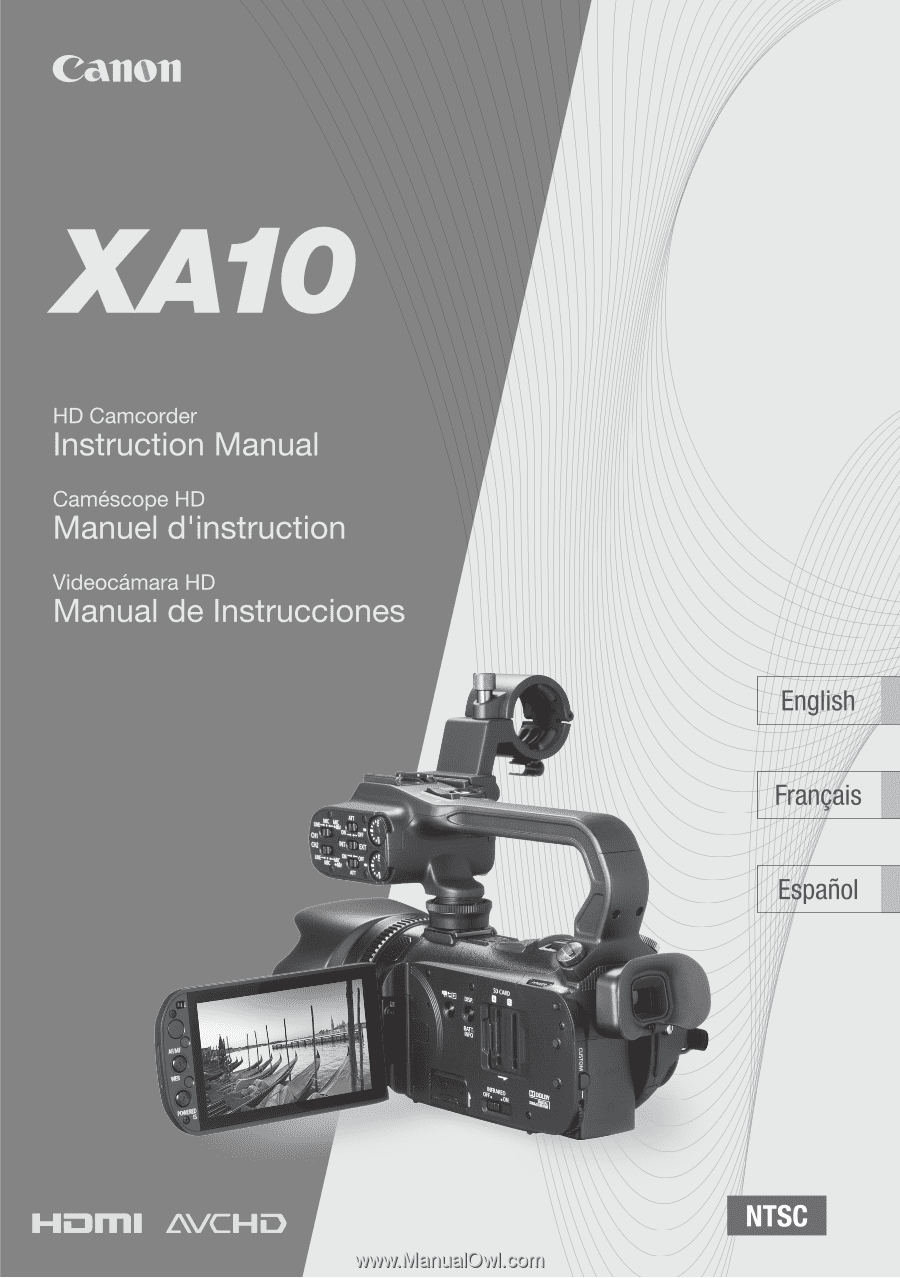
PUB. DIM-1008-000