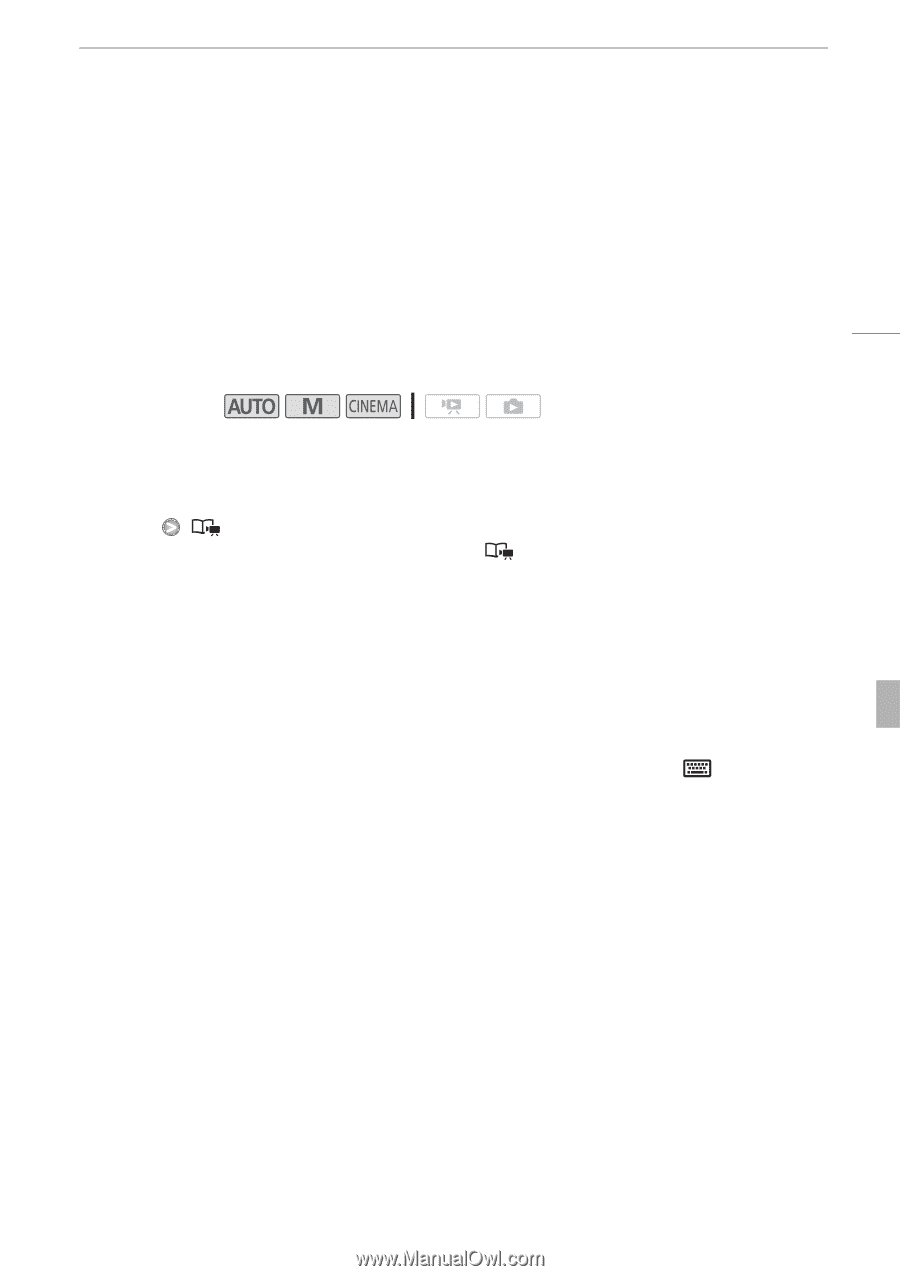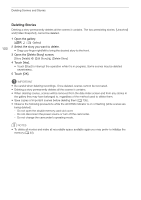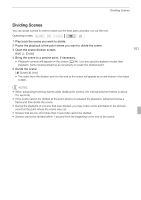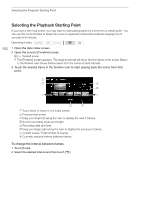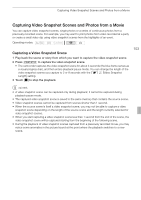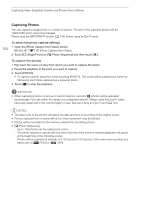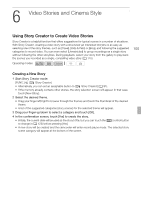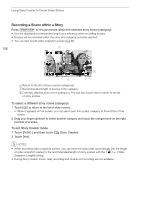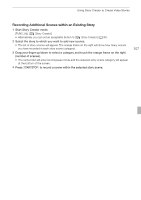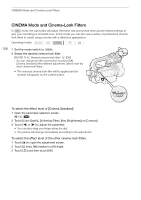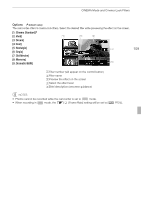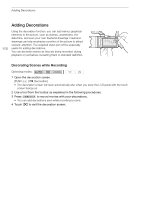Canon XA10 XA10 Instruction Manual - Page 105
Video Stories and Cinema Style
 |
View all Canon XA10 manuals
Add to My Manuals
Save this manual to your list of manuals |
Page 105 highlights
6 Video Stories and Cinema Style Video Stories and CinUesinmg SatorySCtreyaltoer to Create Video Stories Using Story Creator to Create Video Stories Story Creator is a helpful function that offers suggestions for typical scenes in a number of situations. With Story Creator, creating a video story with a structured yet interested storyline is as easy as selecting one of the story themes, such as [Travel], [Kids & Pets] or [Blog], and following the suggested categories to record video. You can even select [Unrestricted] to group recordings as a single story without following the other storylines. During playback, select your story from the gallery to play back the scenes you recorded as a single, compelling video story (0 115). Operating modes: 105 Creating a New Story 1 Start Story Creator mode. [FUNC.] [ Story Creator] • Alternatively, you can set an assignable button to [ Story Creator] (0 91). • If the memory already contains other stories, the story selection screen will appear. In that case, touch [New Story]. 2 Select the desired theme. • Drag your finger left/right to browse through the themes and touch the thumbnail of the desired theme. • A list of the suggested categories (story scenes) for the selected theme will appear. 3 Drag your finger up/down to select a category and touch [OK]. 4 In the confirmation screen, touch [Yes] to create the story. • Initially, the current date will be used as the story's title, but you can touch the [ ] control button to change it (0 123) before pressing [Yes]. • A new story will be created and the camcorder will enter record pause mode. The selected story scene category will appear at the bottom of the screen.