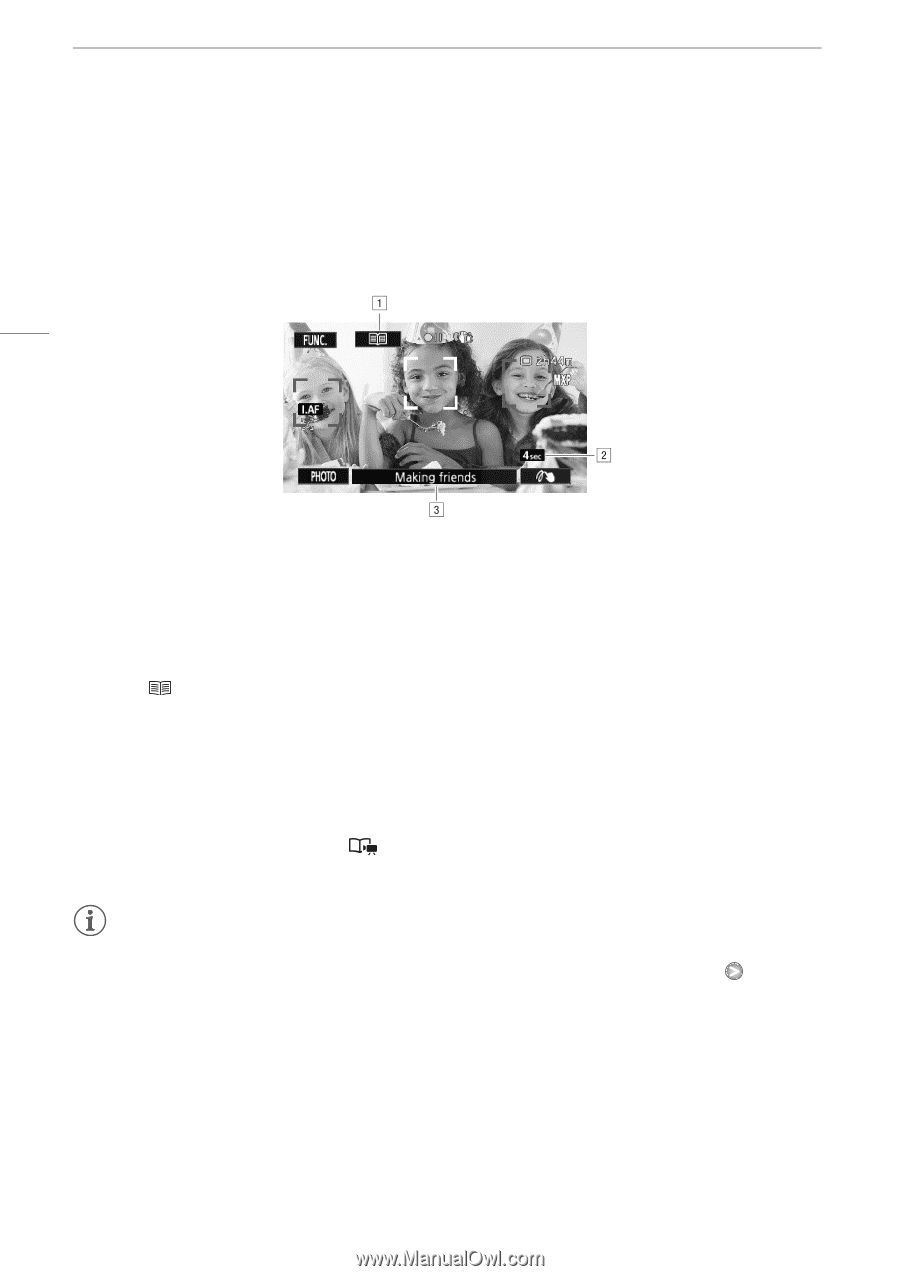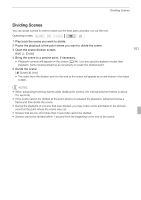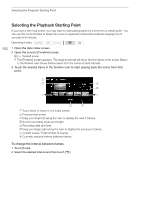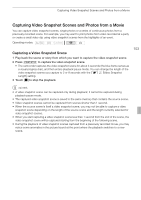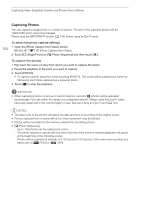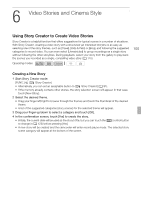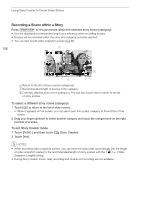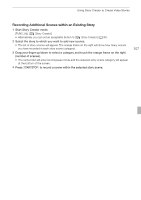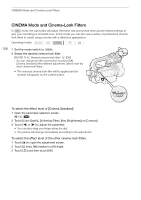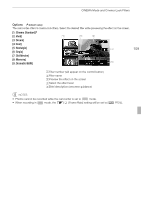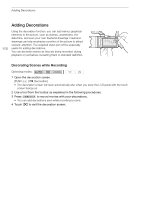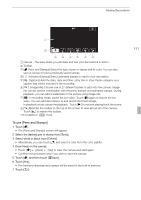Canon XA10 XA10 Instruction Manual - Page 106
Recording a Scene within a Story
 |
View all Canon XA10 manuals
Add to My Manuals
Save this manual to your list of manuals |
Page 106 highlights
Using Story Creator to Create Video Stories Recording a Scene within a Story Press g to record movies within the selected story scene (category). • Use the displayed recommended length as a reference when recording scenes. • Scenes will be recorded under the story and category currently selected. • You can also record video snapshot scenes (0 85). 106 AReturn to the list of story scenes (categories). BRecommended length of scenes in this category. CCurrently selected story scene (category). You can also touch here to return to the list of story scenes. To select a different story scene (category) 1 Touch [ ] to return to the list of story scenes. • When it appears on the screen, you can also touch the current category at the bottom of the screen. 2 Drag your finger up/down to select another category and touch the orange frame on the right (number of scenes). To exit Story Creator mode 1 Touch [FUNC.] and then touch [ 2 Touch [Yes]. Story Creator]. NOTES • When recording video snapshot scenes, you can have the camcorder automatically link the length of video snapshot scenes to the recommended length of story scenes with the 8 [Video Snapshot Length] setting. • During Story Creator mode, relay recording and double slot recording are not available.