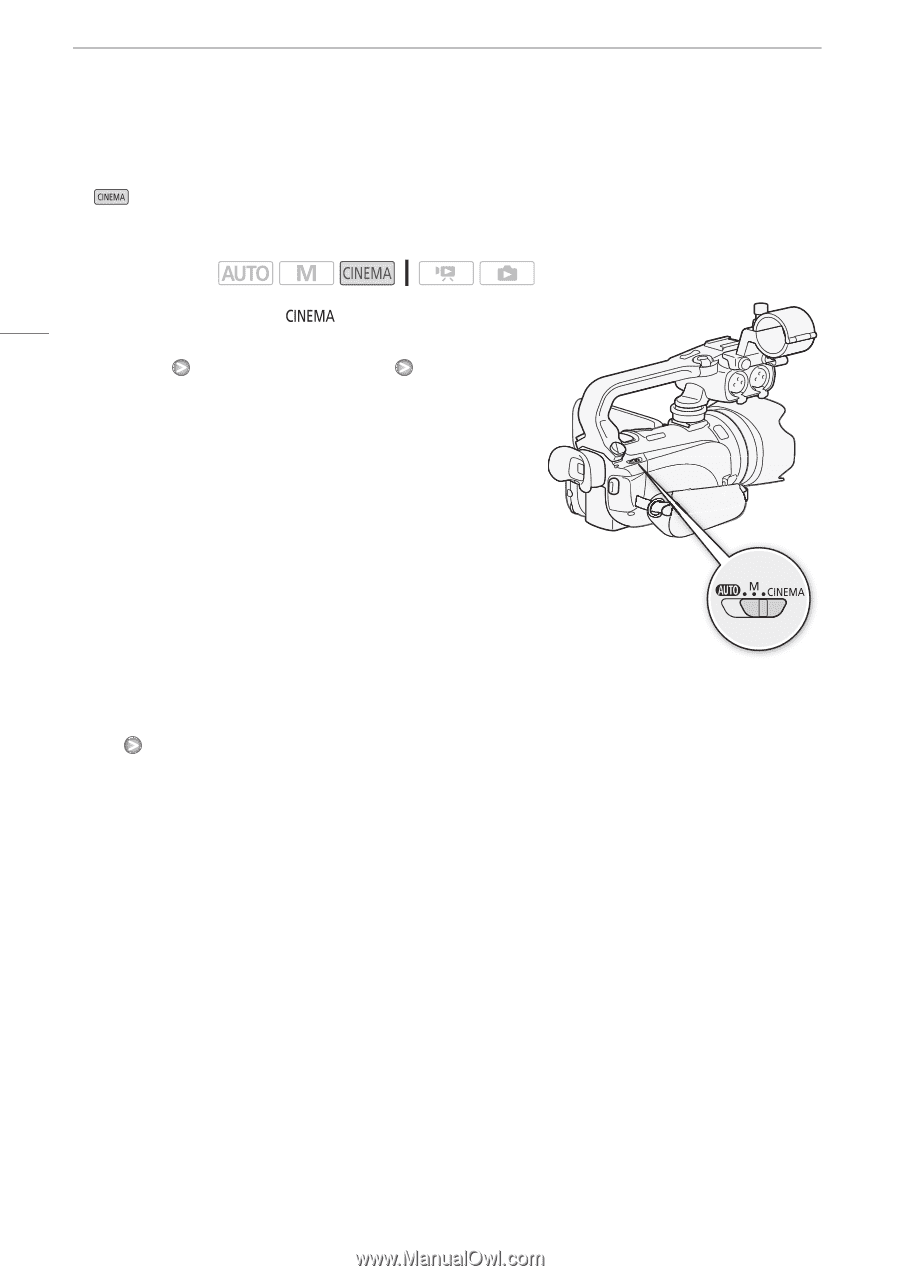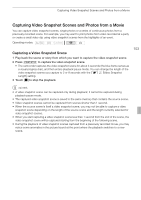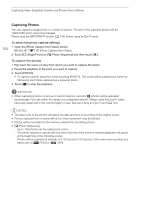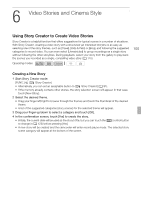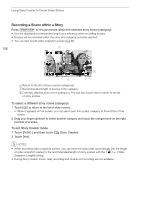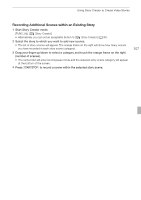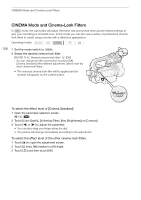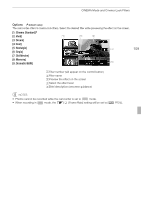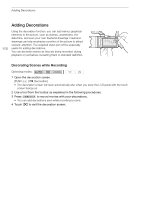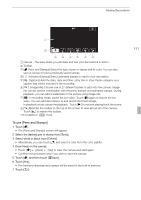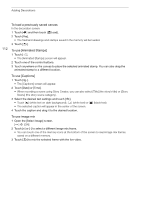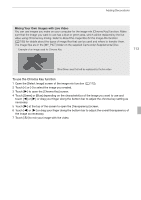Canon XA10 XA10 Instruction Manual - Page 108
CINEMA Mode and Cinema-Look Filters - professional camcorder from
 |
View all Canon XA10 manuals
Add to My Manuals
Save this manual to your list of manuals |
Page 108 highlights
CINEMA Mode and Cinema-Look Filters CINEMA Mode and Cinema-Look Filters In mode, the camcorder will adjust the frame rate and several other picture-related settings to give your recordings a cinematic look. In this mode you can also use a variety of professional cinema- look filters to create unique movies with a distinctive appearance. Operating modes: 108 1 Set the mode switch to . 2 Select the desired cinema-look filter. [FILTER 1] Desired cinema-look filter* [OK] * You can change the effect level before touching [OK]. [Cinema Standard] offers different adjustment options than the other cinema-look filters. • The selected cinema-look filter will be applied and its number will appear on the control button. To select the effect level of [Cinema Standard] 1 Open the parameter selection screen. [5] [A] 2 Touch [Color Depth], [Softening Filter], [Key (Brightness)] or [Contrast]. 3 Touch [y] or [A] to adjust the parameter. • You can also drag your finger along the dial. • The picture will change immediately according to the adjustment. To select the effect level of the other cinema-look filters 1 Touch [5] to open the adjustment screen. 2 Touch [L] (low), [M] (medium) or [H] (high). 3 Touch [f] and then touch [OK].