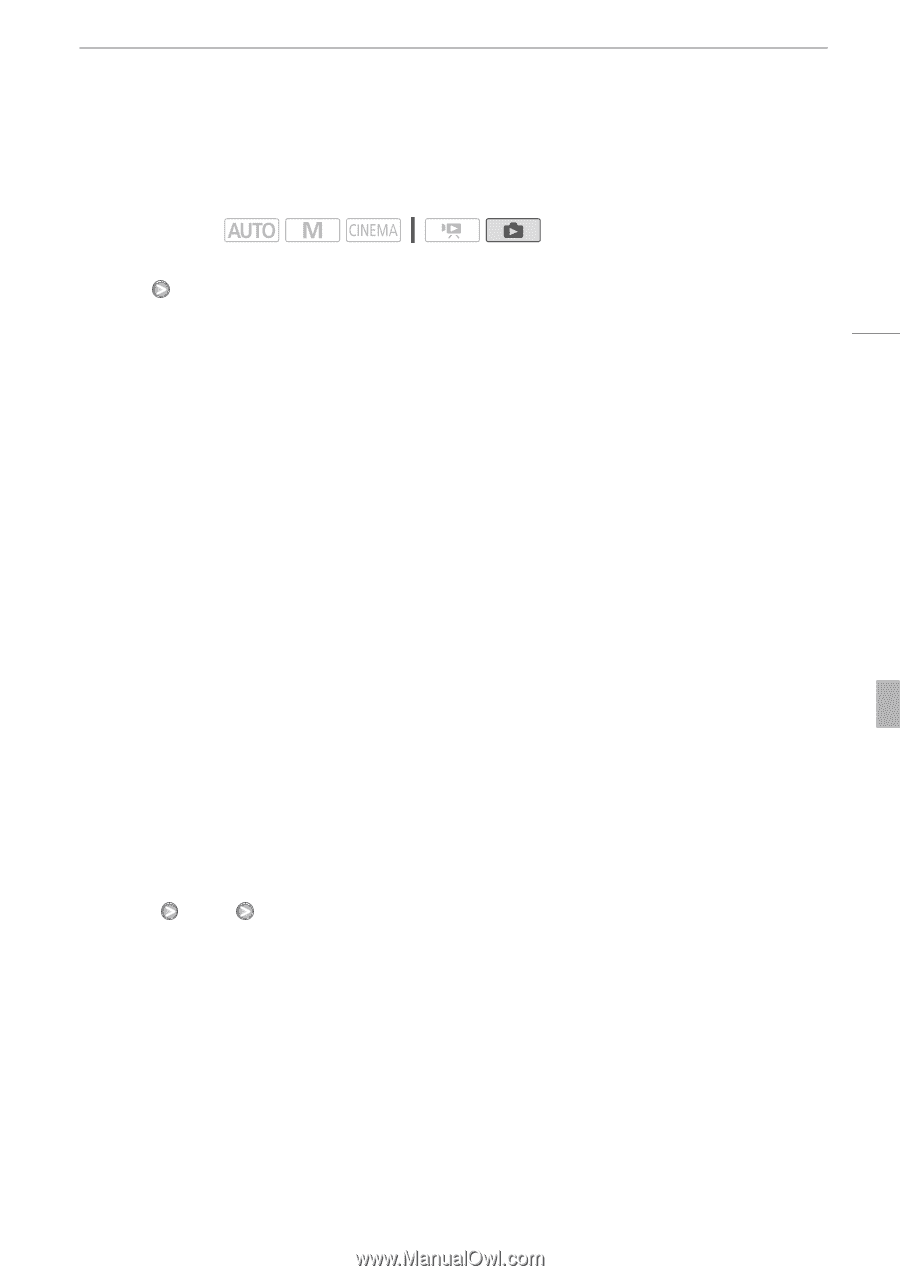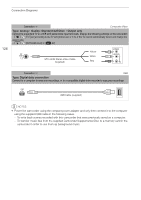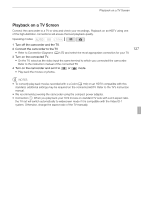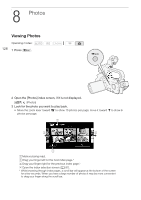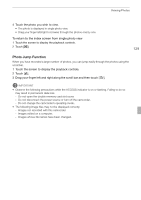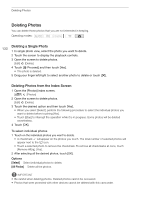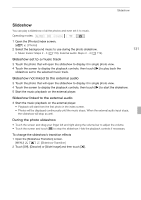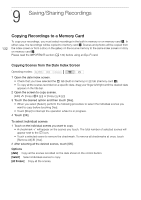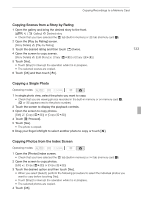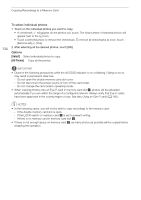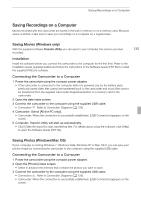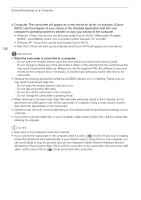Canon XA10 XA10 Instruction Manual - Page 131
Slideshow
 |
View all Canon XA10 manuals
Add to My Manuals
Save this manual to your list of manuals |
Page 131 highlights
Slideshow Slideshow You can play a slideshow of all the photos and even set it to music. Operating modes: 1 Open the [Photos] index screen. [b] [Photos] 2 Select the background music to use during the photo slideshow. • Music tracks: Steps 2 - 3 (0 118). External audio: Steps 2 - 4 (0 119). 131 Slideshow set to a music track 3 Touch the photo that will open the slideshow to display it in single photo view. 4 Touch the screen to display the playback controls, then touch [A] to play back the slideshow set to the selected music track. Slideshow not linked to the external audio 3 Touch the photo that will open the slideshow to display it in single photo view. 4 Touch the screen to display the playback controls, then touch [A] to start the slideshow. 5 Start the music playback on the external player. Slideshow linked to the external audio 3 Start the music playback on the external player. • Playback will start from the first photo in the index screen. • Photos will be displayed continuously until the music stops. When the external audio input stops, the slideshow will stop as well. During the photo slideshow • Touch the screen and drag your finger left and right along the volume bar to adjust the volume. • Touch the screen and touch [C] to stop the slideshow. Hide the playback controls if necessary. To change the slideshow's transition effects 1 Open the [Slideshow Transition] screen. [MENU] z [Slideshow Transition] 2 Touch [Off], [Dissolve] or [Slide Image] and then touch [a].