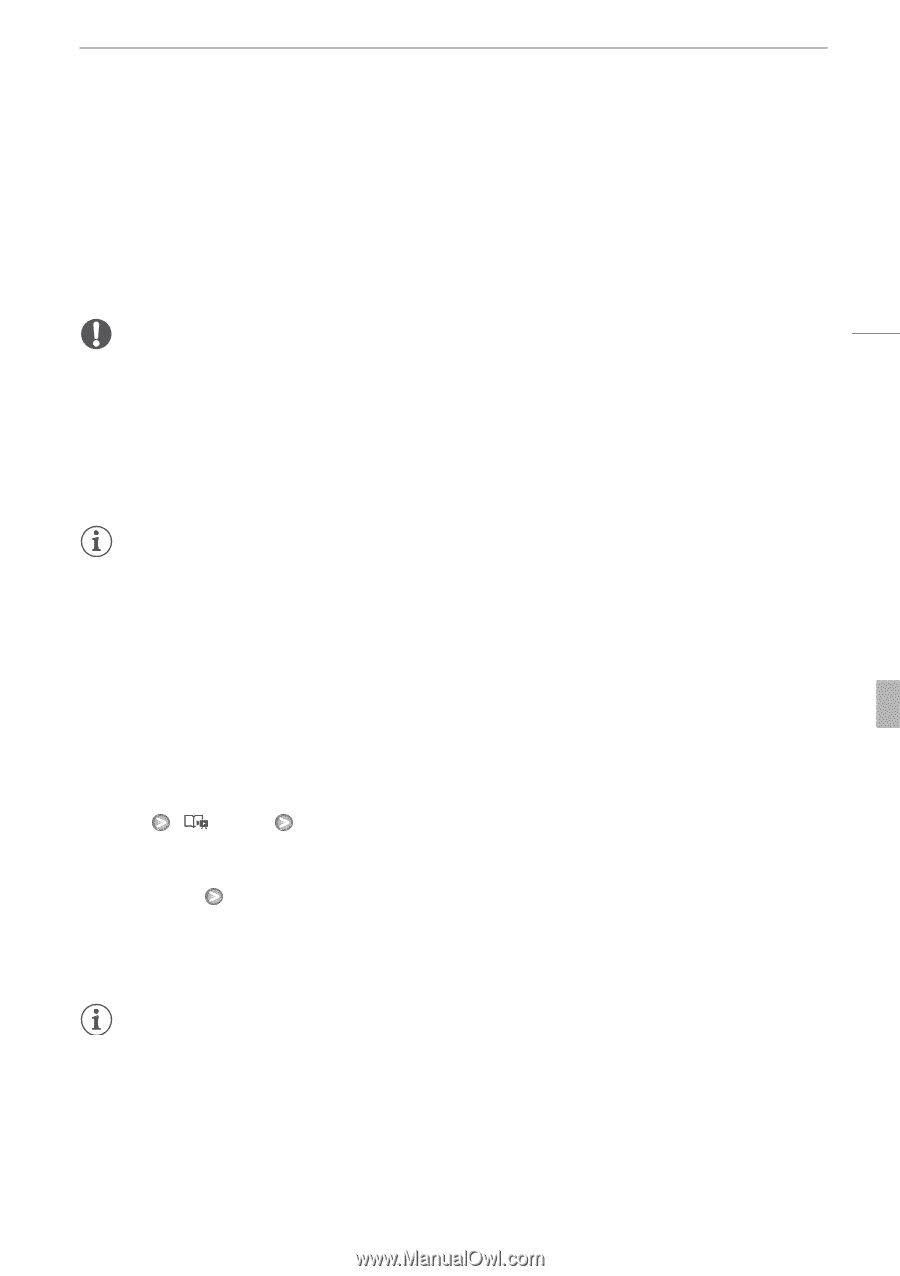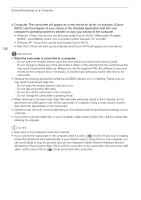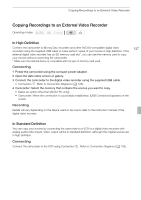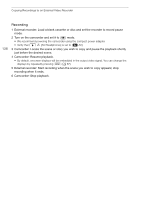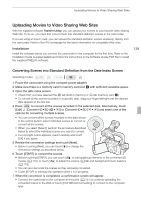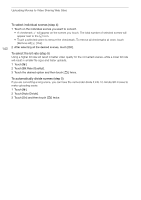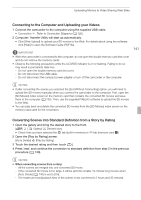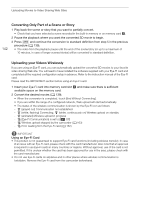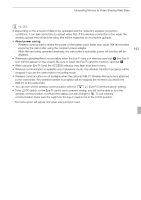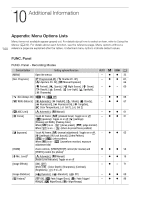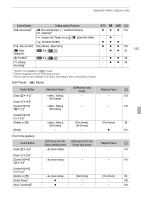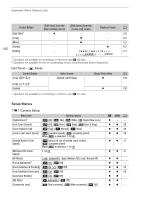Canon XA10 XA10 Instruction Manual - Page 141
Connecting to the Computer and Uploading your Videos, Converting Scenes into Standard Definition
 |
View all Canon XA10 manuals
Add to My Manuals
Save this manual to your list of manuals |
Page 141 highlights
Uploading Movies to Video Sharing Web Sites Connecting to the Computer and Uploading your Videos 1 Connect the camcorder to the computer using the supplied USB cable. • Connection D. Refer to Connection Diagrams (0 126). 2 Computer: Transfer Utility will start up automatically. • Click [Web Upload] to upload your SD movies to the Web. For details about using the software, click [Help] to open the Software Guide (PDF file). IMPORTANT • While the camcorder is connected to the computer, do not open the double memory card slot cover and do not remove the memory cards. • Observe the following precautions while the ACCESS indicator is on or flashing. Failing to do so may result in permanent data loss. - Do not open the double memory card slot cover. - Do not disconnect the USB cable. - Do not disconnect the compact power adapter or turn off the camcorder or the computer. 141 NOTES • If after converting the scenes you selected the [End Without Connecting] option, you will need to upload the SD movies manually when you connect the camcorder to the computer. First, open the [SD Movies] index screen on the memory card that contains the converted SD movies and save them to the computer (0 135). Then, use the supplied PIXELA's software to upload the SD movies to the Web. • You can play back and delete the converted SD movies from the [SD Movies] index screen on the memory card used for the conversion. Converting Scenes into Standard Definition from a Story by Rating 1 Open the gallery and bring the desired story to the front. [b] [ Gallery] Desired story • Check that you have selected the f tab (built-in memory) or 4 tab (memory card X). 2 Open the [Play by Rating] screen. [Story Details] [Play by Rating] 3 Touch the desired rating and then touch [f]. 4 Press Z and continue the conversion to standard definition from step 5 in the previous procedure (0 139). NOTES • When converting scenes from a story: - All the scenes are merged into one converted SD movie. - If the converted SD movie is too large, it will be split into smaller 10-minute long movies when [Auto Divide] (0 140) is set to [On]. - The maximum total playback time of the scenes to be converted is 2 hours and 30 minutes.