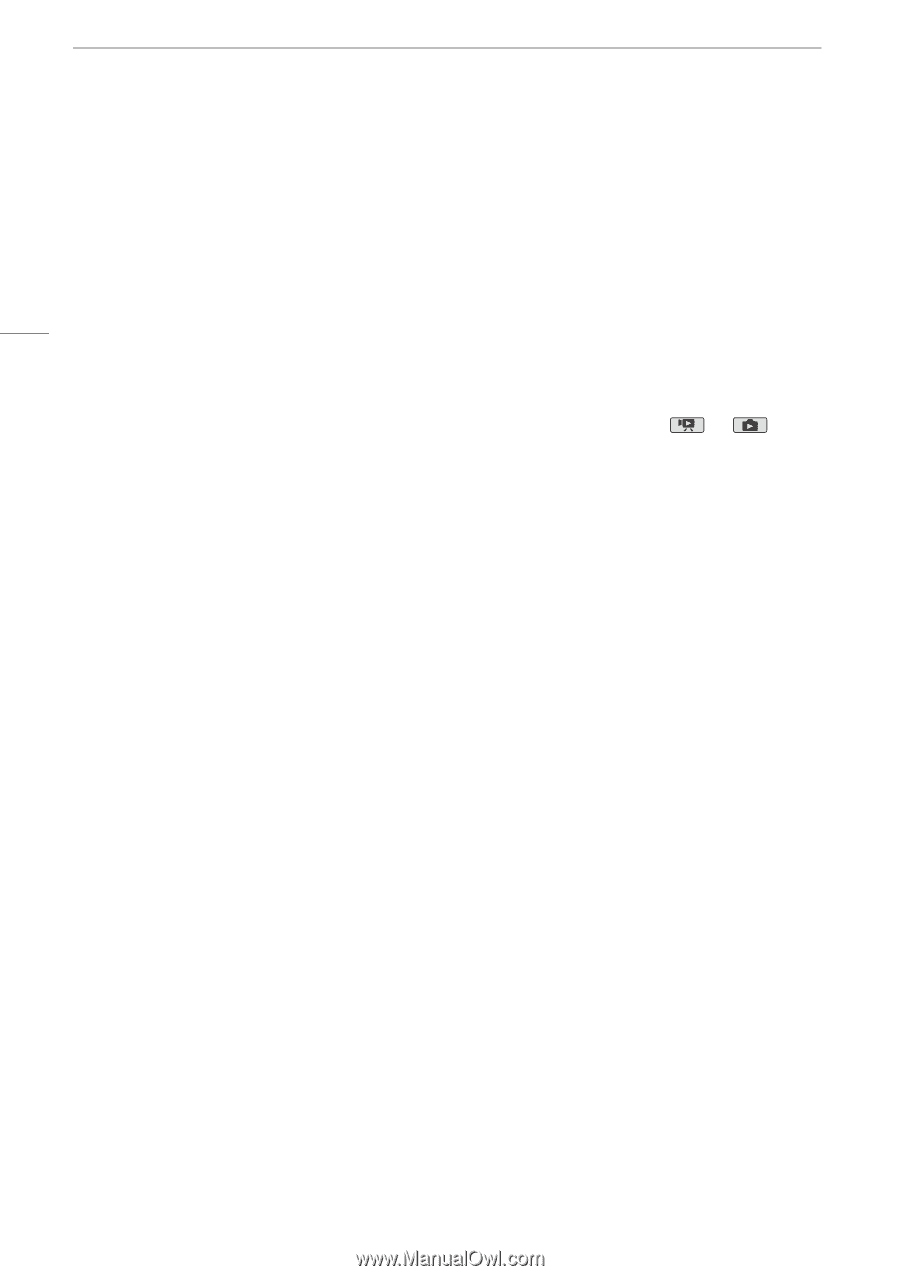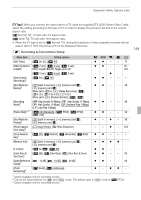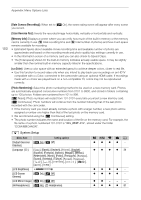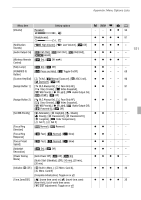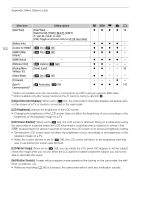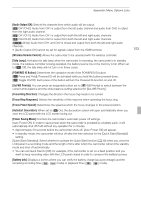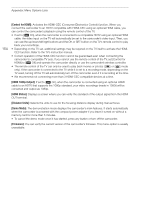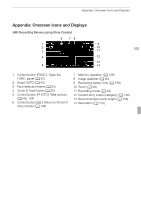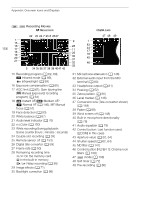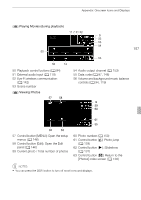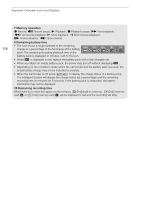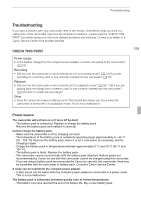Canon XA10 XA10 Instruction Manual - Page 154
Control for HDMI], HDMI 1080p Output], HDMI Status], Distance Units], Demo Mode], Firmware]
 |
View all Canon XA10 manuals
Add to My Manuals
Save this manual to your list of manuals |
Page 154 highlights
Appendix: Menu Options Lists 154 [Control for HDMI]: Activates the HDMI-CEC (Consumer Electronics Control) function. When you connect the camcorder to an HDTV compatible with HDMI-CEC using an optional HDMI cable, you can control the camcorder's playback using the remote control of the TV. • If set to [A On], when the camcorder is connected to a compatible HDTV using an optional HDMI cable, the video input on the TV will automatically be set to the camcorder's video input. Then, you can use the up/down/left/right buttons and the OK or SET button on the TV's remote control to play back your recordings. • Depending on the TV set, additional settings may be required on the TV itself to activate the HDMI- CEC function. Refer to the TV's instruction manual. • Correct operation of the HDMI-CEC function cannot be guaranteed even when connecting the camcorder to compatible TV sets. If you cannot use the remote control of the TV, set [Control for HDMI] to [B Off] and operate the camcorder directly or use the camcorder's wireless controller. • The remote control of the TV can only be used to play back movies or photos ( or mode only). If the camcorder is connected to the TV while it is set to a recording mode, depending on the TV used, turning off the TV will automatically turn off the camcorder even if it is recording at the time. • We recommend not connecting more than 3 HDMI-CEC compatible devices at a time. [HDMI 1080p Output]: If set to [A On], when the camcorder is connected using an optional HDMI cable to an HDTV that supports the 1080p standard, your video recordings (made in 1080i) will be converted and output as 1080p. [HDMI Status]: Displays a screen where you can verify the standard of the output signal from the HDMI OUT terminal. [Distance Units]: Selects the units to use for the focusing distance display during manual focus. [Demo Mode]: The demonstration mode displays the camcorder's main features. It starts automatically when the camcorder is powered with the compact power adapter if you leave it turned on without a memory card for more than 5 minutes. • To cancel the demo mode once it has started, press any button or turn off the camcorder. [Firmware]: You can verify the current version of the camcorder's firmware. This menu option is usually unavailable.