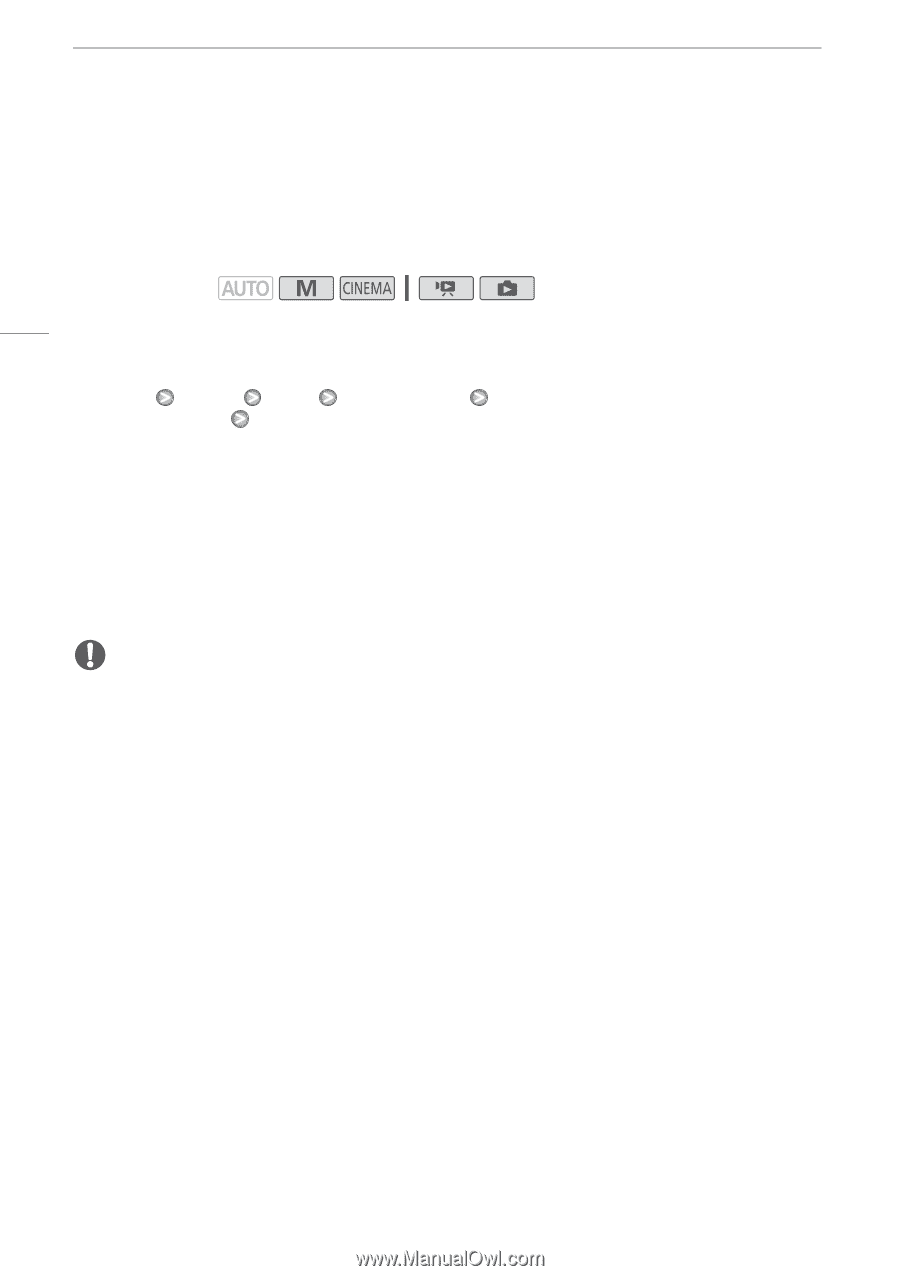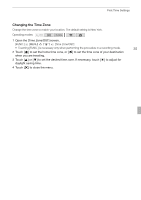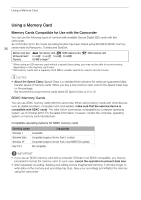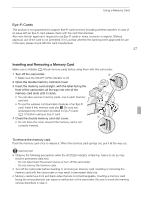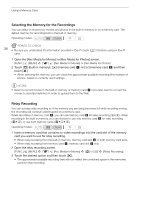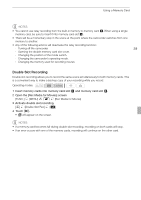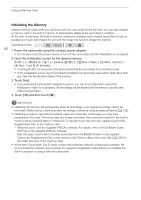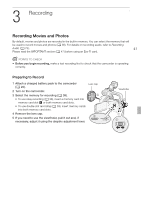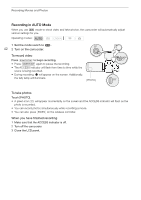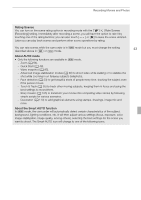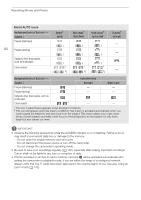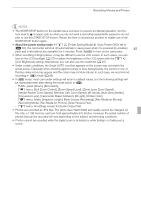Canon XA10 XA10 Instruction Manual - Page 40
Initializing the Memory - software
 |
View all Canon XA10 manuals
Add to My Manuals
Save this manual to your list of manuals |
Page 40 highlights
Using a Memory Card Initializing the Memory Initialize memory cards when you use them with this camcorder for the first time. You can also initialize a memory card or the built-in memory to permanently delete all the recordings it contains. At the time of purchase, the built-in memory comes pre-initialized and contains music files for use as background music and images for use with the image mix function (image mix frames). Operating modes: 40 1 Power the camcorder using the compact power adapter. • Do not disconnect the power source or turn off the camcorder until the initialization is completed. 2 Open the initialization screen for the desired memory. [FUNC.] [MENU] 6 [Initialize f/g] [f Built-in Mem.], [4 Mem. Card A] or [7 Mem. Card B] [Initialize] • Touching [FUNC.] is necessary only when performing the procedure in a recording mode. • In the initialization screen, touch [Complete Initialization] to physically erase all the data rather than just clear the file allocation table of the memory. 3 Touch [Yes]. • If you selected the [Complete Initialization] option, you can touch [Cancel] to cancel the initialization while it is in progress. All recordings will be erased and the memory can be used without any problem. 4 Touch [OK] and then touch [a]. IMPORTANT • Initializing the memory will permanently erase all recordings. Lost original recordings cannot be recovered. Make sure you save important recordings in advance using an external device (0 132). • Initializing a memory card will permanently erase any music files and images you may have transferred to the card. (The music files and image mix frames that come pre-installed in the built-in memory will be restored after it is initialized.) To transfer music files from the supplied Camcorder Supplemental Disc to the memory card: - Windows users: Use the supplied PIXELA's software. For details, refer to the Software Guide (PDF file) of the supplied PIXELA's software. - Mac OS users: Use Finder to transfer music files from the [MUSIC] folder on the supplied Camcorder Supplemental Disc to the memory card. Refer to About the music files (0 185) for the folder structure of the memory card. • At the time of purchase, Eye-Fi cards contain the necessary network configuration software. Be sure to install the software and complete the required configuration setup before you initialize the Eye-Fi card prior to using it with this camcorder.