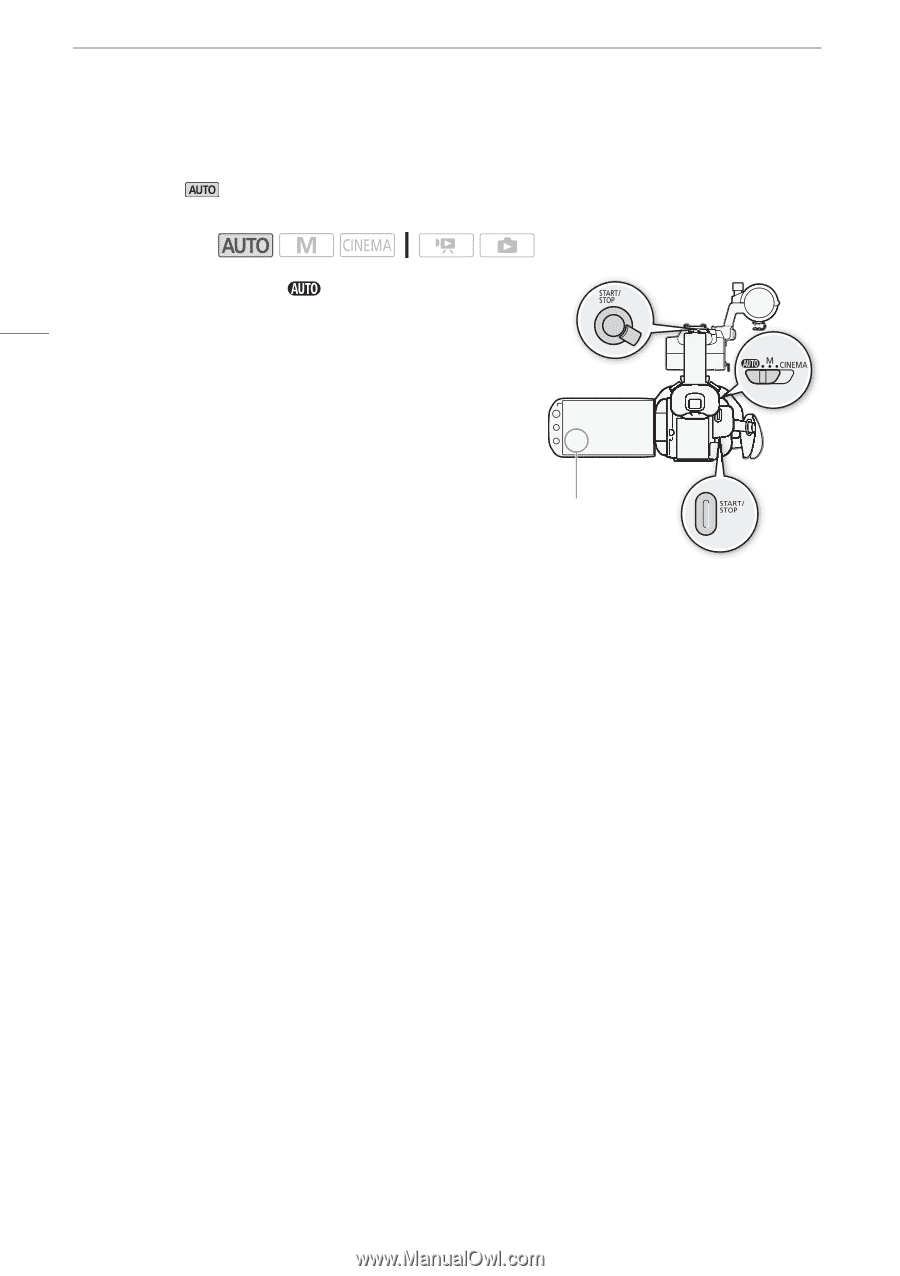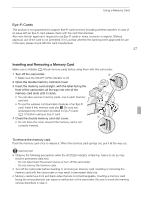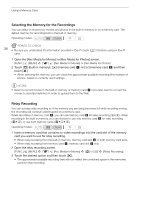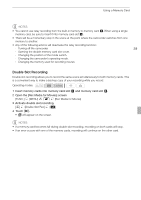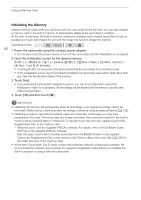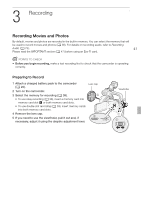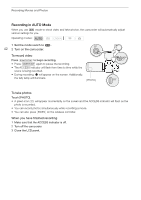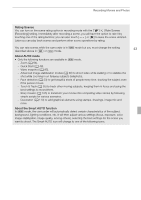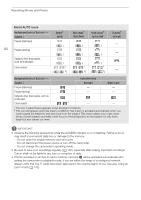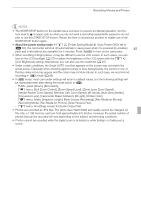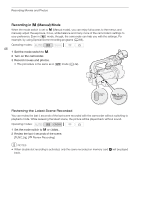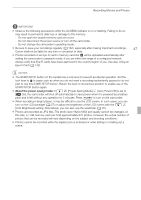Canon XA10 XA10 Instruction Manual - Page 42
Recording in AUTO Mode
 |
View all Canon XA10 manuals
Add to My Manuals
Save this manual to your list of manuals |
Page 42 highlights
Recording Movies and Photos Recording in AUTO Mode When you use mode to shoot video and take photos, the camcorder will automatically adjust various settings for you. Operating modes: 1 Set the mode switch to . 42 2 Turn on the camcorder. To record video Press g to begin recording. • Press g again to pause the recording. • The ACCESS indicator will flash from time to time while the scene is being recorded. • During recording, N will appear on the screen. Additionally, the tally lamp will illuminate. [PHOTO] To take photos Touch [PHOTO]. • A green icon (h) will appear momentarily on the screen and the ACCESS indicator will flash as the photo is recorded. • You can record photos simultaneously while recording a movie. • You can also press j on the wireless controller. When you have finished recording 1 Make sure that the ACCESS indicator is off. 2 Turn off the camcorder. 3 Close the LCD panel.