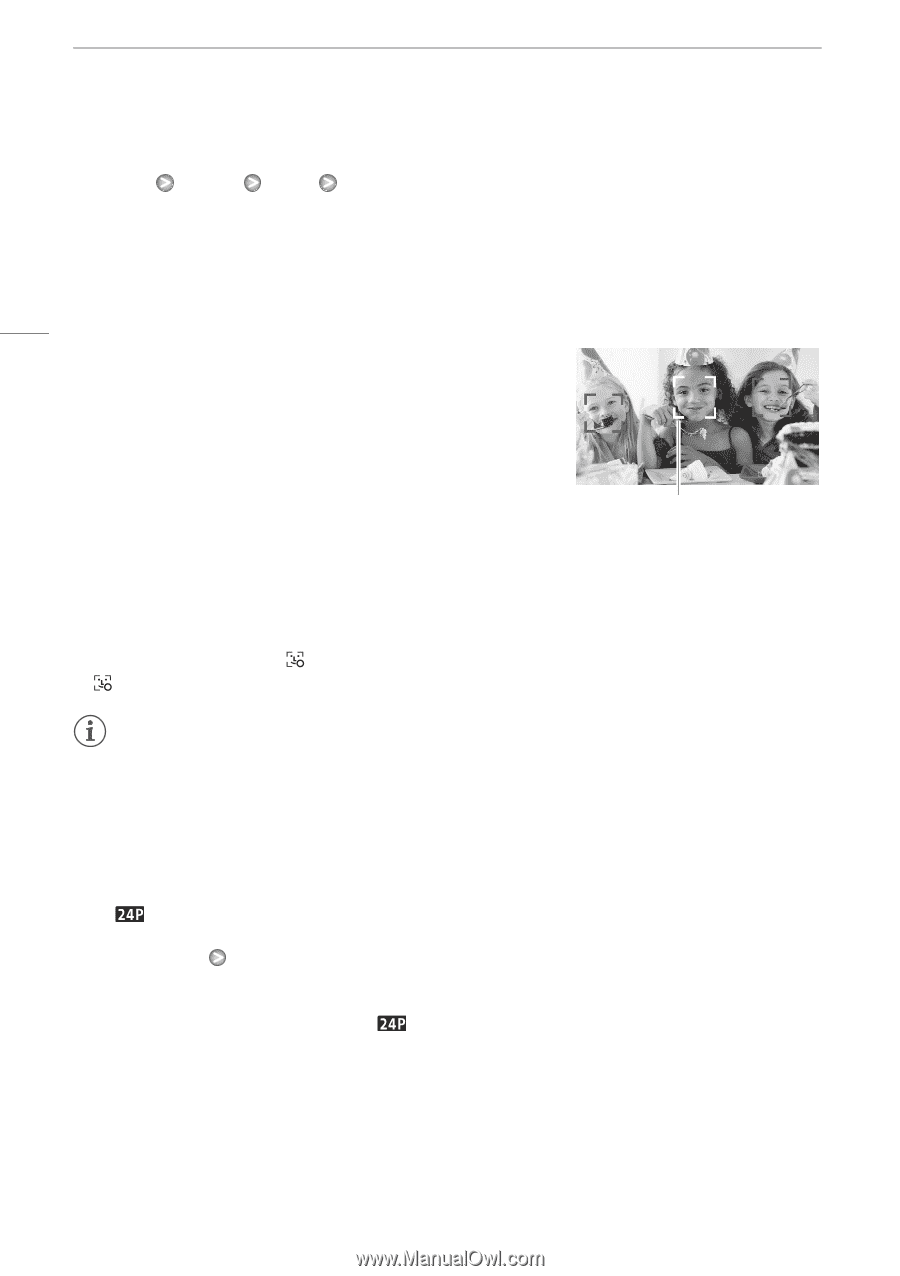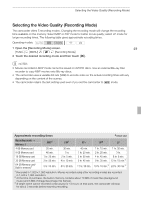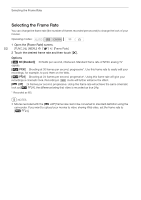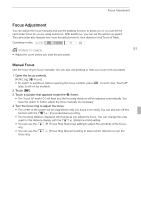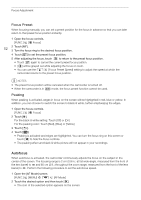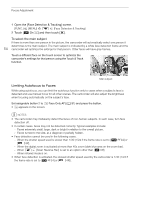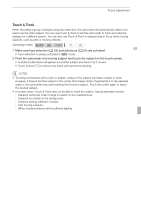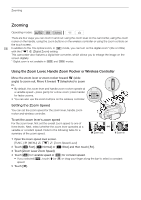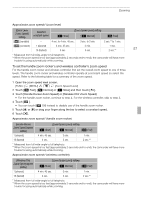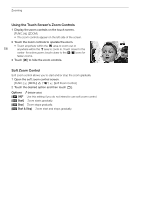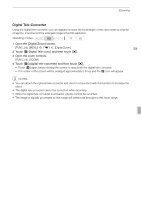Canon XA10 XA10 Instruction Manual - Page 54
Limiting Autofocus to Faces
 |
View all Canon XA10 manuals
Add to My Manuals
Save this manual to your list of manuals |
Page 54 highlights
Focus Adjustment 1 Open the [Face Detection & Tracking] screen. [FUNC.] [MENU] 7 [Face Detection & Tracking] 2 Touch [A On o] and then touch [a]. To select the main subject If there is more than one person in the picture, the camcorder will automatically select one person it determines is the main subject. The main subject is indicated by a white face detection frame and the 54 camcorder will optimize the settings for that person. Other faces will have gray frames. Touch a different face on the touch screen to optimize the camcorder's settings for that person using the Touch & Track function. Main subject Limiting Autofocus to Faces While using autofocus, you can limit the autofocus function only to cases when a subject's face is detected and use manual focus for all other scenes. The camcorder will also adjust the brightness when focusing automatically on the subject's face. Set assignable button 2 to [ Face Only AF] (0 91) and press the button. • appears on the screen. NOTES • The camcorder may mistakenly detect the faces of non-human subjects. In such case, turn face detection off. • In certain cases, faces may not be detected correctly. Typical examples include: - Faces extremely small, large, dark or bright in relation to the overall picture. - Faces turned to the side, at a diagonal or partially hidden. • Face detection cannot be used in the following cases. - When the shutter speed used is slower than 1/30 (1/24 if the frame rate is set to [E PF24] or [ 24P]. - When the digital zoom is activated at more than 40x zoom (dark blue area on the zoom bar). - When 8 [Scan Reverse Rec] is set to an option other than [B Off]. - When infrared mode is on. • When face detection is activated, the slowest shutter speed used by the camcorder is 1/30 (1/24 if the frame rate is set to [E PF24] or [ 24P]).