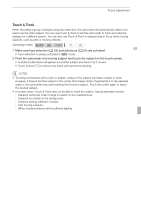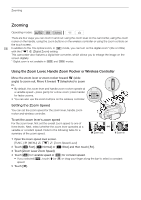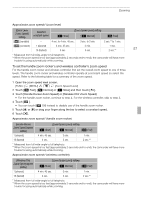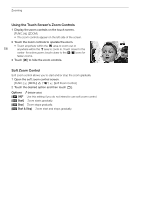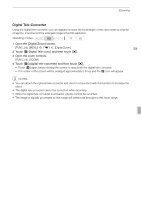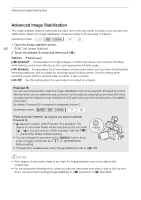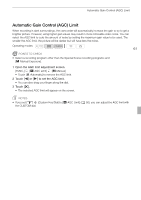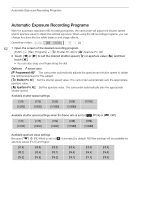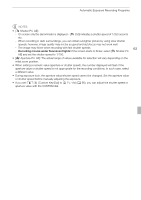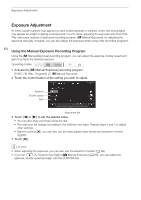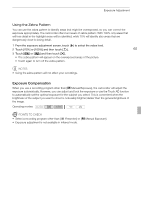Canon XA10 XA10 Instruction Manual - Page 60
Advanced Image Stabilization
 |
View all Canon XA10 manuals
Add to My Manuals
Save this manual to your list of manuals |
Page 60 highlights
Advanced Image Stabilization Advanced Image Stabilization The image stabilizer reduces camcorder blur (blur due to the camcorder moving) so you can get nice, stable shots. Select the image stabilization mode according to the shooting conditions. Operating modes: 1 Open the image stabilizer screen. 60 [FUNC.] [Image Stabilizer] 2 Touch the desired IS mode and then touch [a]. Options ( Default value) [ Dynamic] Compensates for a higher degree of camcorder shake, such as when shooting while walking, and is more effective as the zoom approaches full wide angle. [ Standard] Compensates for a lower degree of camcorder shake, such as when shooting while remaining stationary, and is suitable for shooting natural-looking scenes. Use this setting when recording movies with the optional wide-converter or tele-converter. [ Off] Use this setting when the camcorder is mounted on a tripod. Powered IS You can use Powered IS to make the image stabilization even more powerful. Powered IS is most effective when you are stationary and zooming in on far subjects using high zoom ratios (the more you approach the telephoto end). Holding the LCD panel with your left hand will add to the stability of the shot. By default, Powered IS is assigned to assignable button 2. Operating modes: Press and hold Y as long as you want to activate Powered IS. • appears in yellow, while Powered IS is activated. The degree of camcorder shake will be indicated by the icon itself ( - ), but you can turn off this indication with the 7 [Camcorder Shake Indicator] setting. • You can change the operation of the Y button (long press or toggle on/off) with the 6 [POWERED IS Button] setting. • Powered IS is available even when [Image Stabilizer] is set to [ Off]. NOTES • If the degree of camcorder shake is too high, the image stabilizer may not be able to fully compensate. • For surveying and following shots, when you pan the camcorder from side to side or tilt it up and down, we recommend setting [Image Stabilizer] to [ Dynamic] or [ Standard].