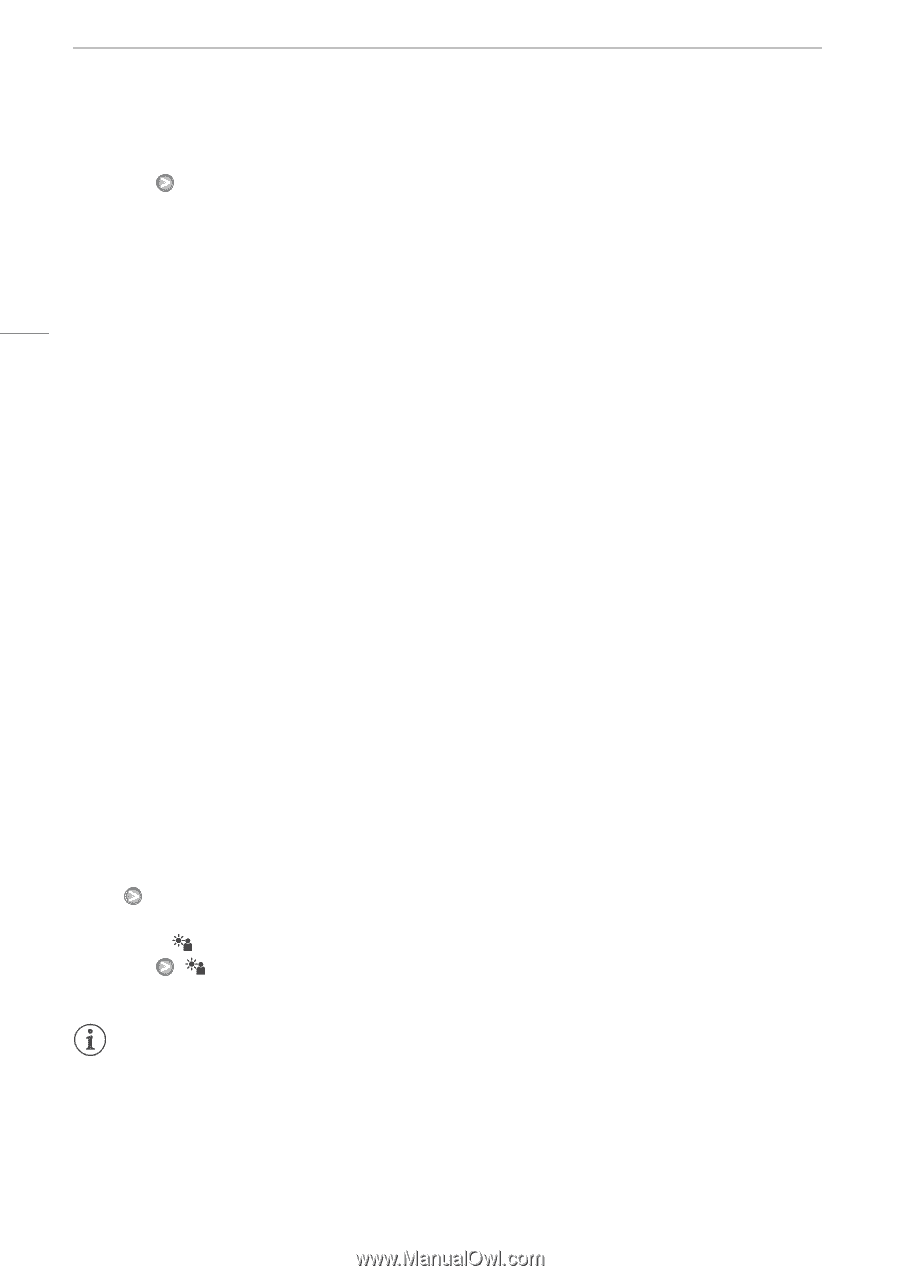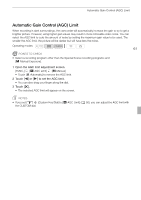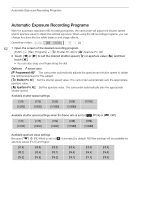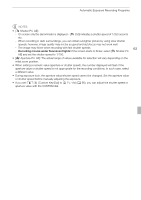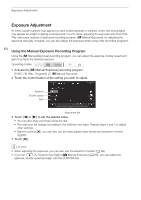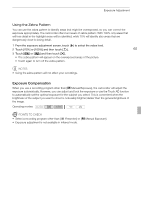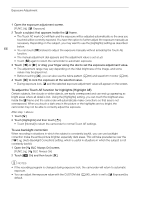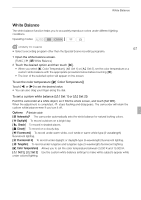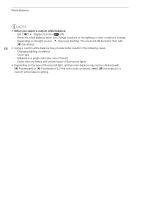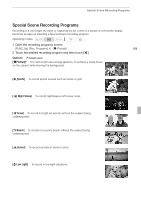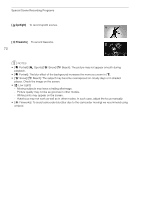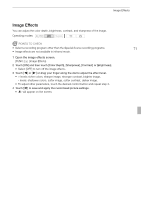Canon XA10 XA10 Instruction Manual - Page 66
To adjust the Touch AE function for highlights Highlight AE, To use backlight correction
 |
View all Canon XA10 manuals
Add to My Manuals
Save this manual to your list of manuals |
Page 66 highlights
Exposure Adjustment 1 Open the exposure adjustment screen. [FUNC.] [e Exposure] 2 Touch a subject that appears inside the e frame. • The Touch AE mark (P) will flash and the exposure will be adjusted automatically so the area you touched will be correctly exposed. You have the option to further adjust the exposure manually as necessary. Depending on the subject, you may want to use the [Highlights] setting as described below. 66 • You can touch [y] instead to adjust the exposure manually without activating the Touch AE function. • The manual adjustment dial appears and the adjustment value is set at ±0. • Touch [y] again to return the camcorder to automatic exposure. 3 Touch [y] or [A] or drag your finger along the dial to set the exposure adjustment value. • The adjustment range may vary depending on the initial brightness of the image, and some values may be grayed out. • Before touching [a], you can also use the zebra pattern (0 65) and waveform monitor (0 84). 4 Touch [a] to lock the exposure at the selected value. • During exposure lock, e and the selected exposure adjustment value will appear on the screen. To adjust the Touch AE function for highlights (Highlight AE) Certain subjects, like clouds or white objects, are easily overexposed and can end up appearing as bright areas where all detail is lost. Using the [Highlights] setting, you can touch the brightest area inside the e frame and the camcorder will automatically make corrections so that area is not overexposed. When you touch a dark area in the picture or the highlights are too bright, the camcorder may not be able to correctly adjust the exposure. After step 1 above: 1 Touch [5]. 2 Touch [Highlights] and then touch [f]. • Touch [Normal] to return the camcorder to normal Touch AE settings. To use backlight correction When recording in situations in which the subject is constantly backlit, you can use backlight correction make the entire picture brighter, especially dark areas. This will take precedence over the 7 [Auto Backlight Correction] setting, which is useful in situations in which the subject is not constantly backlit. 1 Open the [ BLC Always On] screen. [FUNC.] [ BLC Always On] 2 Touch [A On] and then touch [a]. NOTES • If the recording program is changed during exposure lock, the camcorder will return to automatic exposure. • You can adjust the exposure value with the CUSTOM dial (0 90), which is set to [e Exposure] by default.