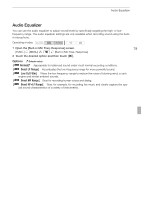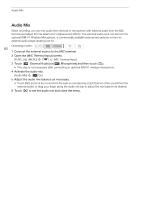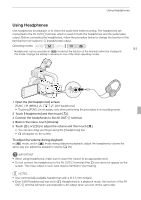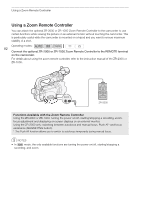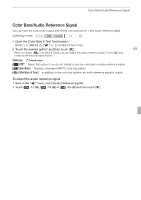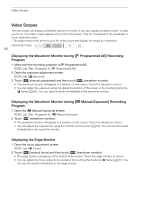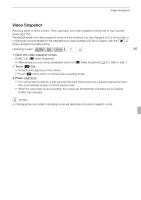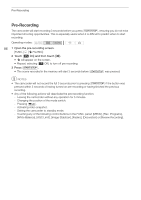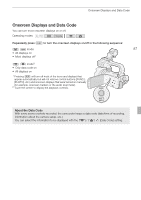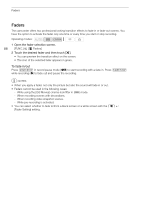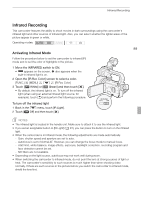Canon XA10 XA10 Instruction Manual - Page 84
Video Scopes
 |
View all Canon XA10 manuals
Add to My Manuals
Save this manual to your list of manuals |
Page 84 highlights
Video Scopes Video Scopes The camcorder can display a simplified waveform monitor. It can also display an edge monitor* to help you focus. The video scopes appear only on the LCD screen. They do not appear in the viewfinder or on an external monitor. * The edge monitor looks at the focus of the entire picture and displays the results as a waveform. Operating modes: 84 Displaying the Waveform Monitor during [A Programmed AE] Recording Program 1 Make sure the recording program is [A Programmed AE]. [FUNC.] [Rec. Programs] [A Programmed AE] 2 Open the exposure adjustment screen. [FUNC.] [e Exposure] 3 Touch [ ] (manual adjustment) and then touch [ ] (waveform monitor). • The waveform monitor will appear in a window on the screen. Touch the window to close it. • You can adjust the exposure using the dial at the bottom of the screen or by touching inside the e frame (0 65). You can see the results immediately in the waveform monitor. Displaying the Waveform Monitor during [y Manual Exposure] Recording Program 1 Open the [y Manual Exposure] screen. [FUNC.] [Rec. Programs] [y Manual Exposure] 2 Touch [ ] (waveform monitor). • The waveform monitor will appear in a window on the screen. Touch the window to close it. • You can adjust the exposure by using the controls on the screen (0 64). You can see the results immediately in the waveform monitor. Displaying the Edge Monitor 1 Open the focus adjustment screen. [FUNC.] [X Focus] 2 Touch [ ] (manual focus) and then touch [ ] (waveform monitor). • The edge monitor will appear at the bottom of the screen. Touch the edge monitor to close it. • You can adjust the focus using the focus dial or by touching the inside the X frame (0 51). You can see the results immediately in the edge monitor.