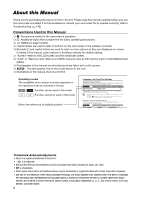Canon XH G1S XH G1S / XH A1S Instruction Manual
Canon XH G1S - Camcorder 3CCD HDV High Definition Professional Manual
 |
UPC - 013803100747
View all Canon XH G1S manuals
Add to My Manuals
Save this manual to your list of manuals |
Canon XH G1S manual content summary:
- Canon XH G1S | XH G1S / XH A1S Instruction Manual - Page 1
PUB. DIM-894 English Français Español HD Video Camera Recorder Instruction Manual Caméscope et lecteur vidéo HD Manuel d'instruction Videocámara y grabadora HD Manual de Instrucciones NTSC - Canon XH G1S | XH G1S / XH A1S Instruction Manual - Page 2
to copyright laws. HD Video Camera Recorder, XH G1S A / XH A1S A Systems. This been tested and found to comply with the limits for class B digital device, manual. If such changes or modifications should be made, you could be required to stop operation of the equipment. Canon U.S.A. Inc. One Canon - Canon XH G1S | XH G1S / XH A1S Instruction Manual - Page 3
Introduction IMPORTANT SAFETY INSTRUCTIONS In these safety instructions the word "product" refers to the Canon HD Video Camera Recorder XH G1S A / XH A1S A and all its accessories. 1. Read these instructions. 2. Keep these instructions. 3. Heed all warnings. 4. Follow all instructions. 5. Do not - Canon XH G1S | XH G1S / XH A1S Instruction Manual - Page 4
to proper grounding of the mast and supporting structure, grounding of the lead-in wire operating instructions. Adjust only those controls that are covered by the operation instructions. replacement of power supply is required, please return it to the responsible nearest Canon Service Center and - Canon XH G1S | XH G1S / XH A1S Instruction Manual - Page 5
camcorder offers a horizontal resolution of 800 TV lines, the highest in HDV standard. DIGIC DV II image processor The next generation of Canon's video processing engine ensures optimal video quality and color reproduction for high-definition video. Versatile Artistic Expression HDV native 1080/24p - Canon XH G1S | XH G1S / XH A1S Instruction Manual - Page 6
Canon XH G1S / XH A1S. Please read this manual carefully before you use the camcorder and retain it for future reference. Should your camcorder fail to operate correctly, refer to Troubleshooting ( 145). Conventions Used in this Manual -2 STANDARD FOR ENCODING VIDEO INFORMATION FOR PACKAGED MEDIA - Canon XH G1S | XH G1S / XH A1S Instruction Manual - Page 7
(recorder section). The video signal can be set to HD (high definition) or SD (standard definition) specifications; the recording standard on the tape will be HDV or DV, respectively. Camera Section HD/SD Recorder Section HDV/DV HD/SD SDI Terminal HD/SD ( HDV/DV Terminal HDV/DV only) Playback - Canon XH G1S | XH G1S / XH A1S Instruction Manual - Page 8
Contents Introduction The XH G1S / XH A1S - A Broad Range of Capabilities 5 About this Manual ...6 Checking the Supplied Accessories...10 Components Guide ...11 Preparations Preparing the Power Supply...16 Preparing the Camcorder ...19 Using the Wireless Controller ...24 Loading/Removing a Cassette - Canon XH G1S | XH G1S / XH A1S Instruction Manual - Page 9
/Size...112 File Numbers ...113 Recording Still Images on a Memory Card 114 Reviewing a Still Image Right After Recording 116 Drive Mode ...117 Metering Mode ...118 136 List of Messages ...139 Maintenance/Others...140 Troubleshooting...145 System Diagram ...147 Optional Accessories ...148 - Canon XH G1S | XH G1S / XH A1S Instruction Manual - Page 10
at the battery attachment unit of the camcorder. Write down the number and other information here and retain this book as a permanent record of your purchase to aid identification in case of theft. Date of Purchase: Model Name: XH G1S A / XH A1S A Purchased From: Serial No.: Dealer Address - Canon XH G1S | XH G1S / XH A1S Instruction Manual - Page 11
VCR/PLAY mode Power off Manual Auto Shutter-Priority Aperture-Priority Spotlight Night Recording programs Easy Recording * Reserved mode for future software development. Introduction DISP. (display) button ( 33) PEAKING button ( 39) MAGN. (magnification) button ( 39) (record review) button - Canon XH G1S | XH G1S / XH A1S Instruction Manual - Page 12
Right side view ZOOM SPEED switch ( 35) / (card/tape) switch ( 114) VIDEO 2 terminal ( 81) HD/SD SDI terminal* ( 79) GENLOCK terminal* ( 46) TIME CODE terminal* ( 46) MIC (external microphone) terminal ( 49) switches ( 50) * only. switches ( 52) Lens hood ( 22) Lens hood locking - Canon XH G1S | XH G1S / XH A1S Instruction Manual - Page 13
card compartment ( 16) Dioptric adjustment lever ( 19) VIEWFINDER COMPONENT OUT terminal ( 80) terminal A/V1 terminal ( 79) HDV indicator HDV/DV terminal ( 81, 86, 88) (headphones) terminal HD/SD COMPONENT OUT terminal ( 80) START/STOP button ( 30) Memory card slot ( 26) Battery attachment unit - Canon XH G1S | XH G1S / XH A1S Instruction Manual - Page 14
Top view (pause) button ( 107) / DRIVE MODE button ( 117) (stop) button ( 107) / (metering mode) button ( 118) (rewind) button ( 107) / - button ( 120) (play) button ( 107) / SLIDESHOW button ( 120) (fast forward) button ( 107) / + button ( 120) REC (record) button ( 86) START/STOP button ( 30) - Canon XH G1S | XH G1S / XH A1S Instruction Manual - Page 15
WL-D5000 Wireless Controller Introduction PHOTO button ( 114) START/STOP button ( 30) MENU button ( 27) TV SCREEN button ( 74) SLIDESHOW button ( 120) DATA CODE button ( 110) INDEX WRITE button ( 74) AUDIO MONITOR button ( 83) END SEARCH button ( 34) SEARCH SELECT button ( 109, 110) REC PAUSE - Canon XH G1S | XH G1S / XH A1S Instruction Manual - Page 16
adapter before charging. Remove the terminal cover of the battery pack. 1. Connect the power cord to the compact power adapter. 2. Plug the power cord into a power outlet. 3. Attach the battery pack to the compact power adapter. • Press lightly and slide the battery pack in the direction of the - Canon XH G1S | XH G1S / XH A1S Instruction Manual - Page 17
short periods or do not use it for a period of over 3 months, it will discharge completely. In that case, recharge the built-in battery by powering the camcorder from a power outlet and leaving it with the dial set to OFF for at least 24 hours. Disconnect the DC coupler from the compact - Canon XH G1S | XH G1S / XH A1S Instruction Manual - Page 18
charging, recording and playback conditions. Battery Pack Charging Time with the CA-920 Compact Power Adapter BP-930 BP-945 BP-950G BP-970G 145 min. 220 min. 235 min. 320 min. HDV Recording and Playback Times Maximum Recording Time Viewfinder [NORMAL] Viewfinder [BRIGHT] LCD screen [NORMAL - Canon XH G1S | XH G1S / XH A1S Instruction Manual - Page 19
faces the opposite side. Viewfinder unit Detaching the Eye Cup Detach the eye cup as shown in the illustration. Dioptric Adjustment Turn on the camcorder and adjust the dioptric adjustment lever. Do not let the viewfinder be exposed to direct sunlight or other strong light sources. The viewfinder - Canon XH G1S | XH G1S / XH A1S Instruction Manual - Page 20
* of the viewfinder/LCD display. These adjustments will not affect your recording. * The default value is [BRIGHT] while using the power adapter. MENU ( 27) DISPLAY SETUP/ CVF SETUP LCD SETUP BRIGHTNESS•••0 CONTRAST 0 COLOR 0 SHARPNESS••••2 BACKLIGHT••••NORMAL 1. Press the MENU button - Canon XH G1S | XH G1S / XH A1S Instruction Manual - Page 21
lock screw on the viewfinder unit, open the microphone holder and insert the microphone. 2. Tighten the lock screw. 3. Plug the microphone cable to the camcorder's XLR terminal or MIC terminal. MIC terminal Preparations The microphone must have a diameter of 25 mm or less. To use an external - Canon XH G1S | XH G1S / XH A1S Instruction Manual - Page 22
thumb. Attaching the Shoulder Strap Pass the ends through the strap mount and adjust the length of the strap. Be careful not to drop the camcorder when adjusting the strap or the grip belt. Attaching the Lens Hood Attach the lens hood to protect the lens and shade it from stray - Canon XH G1S | XH G1S / XH A1S Instruction Manual - Page 23
and terminals HDV/DV and (headphones) terminals VIDEO 2 terminal * only. Opening the Terminal Covers 1. Open the terminal cover and pull it out. 2. Grasp the strip connecting the cover to the camcorder and pull. This step is not necessary for the HD/SD SDI terminal and VIDEO 2 terminal. Closing - Canon XH G1S | XH G1S / XH A1S Instruction Manual - Page 24
controller are equipped with 2 remote sensor modes ( 111). If the wireless controller does not work, verify that the camcorder and wireless controller are set to the same mode. When the camcorder cannot be operated with the wireless controller, or when it can only be operated at very close range - Canon XH G1S | XH G1S / XH A1S Instruction Manual - Page 25
videocassettes marked with the logo. For recording in HDV we recommend you use videocassettes designed for HDV recording. 1. Slide the OPEN/EJECT switch caught in the cassette compartment. If the camcorder is connected to a power source, cassettes can be loaded/removed even if the dial is set to - Canon XH G1S | XH G1S / XH A1S Instruction Manual - Page 26
Inserting/Removing a Memory Card You can use only SDHC (SD High Capacity) memory cards, Cards (MMC) with this camcorder. Inserting the Card 1. Set the dial to OFF. 2. Push the OPEN switch in the direction of the arrow to open the battery/memory card compartment - Canon XH G1S | XH G1S / XH A1S Instruction Manual - Page 27
Changing Settings with the MENU Button Many of the camcorder's functions can be changed from the on-screen menu. Selecting Menus and Settings 1. Press the MENU button to open the menu. 2. Turn the SELECT/SET - Canon XH G1S | XH G1S / XH A1S Instruction Manual - Page 28
the bottom of the screen refer to the names of buttons on the camcorder and will not change regardless of the language selected. Setting the Time to close the menu and start the clock. If you do not use the camcorder for a period of approximately 3 months, the built-in rechargeable battery will - Canon XH G1S | XH G1S / XH A1S Instruction Manual - Page 29
Recording You can display the date and time in the lower left corner of the screen. MENU ( 27) DISPLAY SETUP/ GUIDE INFO•••OFF Open the menu and select [DISPLAY SETUP/ ]. Select [GUIDE INFO], set it to [D/T DISPLAY] and close the menu. Changing the Date Format You can select between three date - Canon XH G1S | XH G1S / XH A1S Instruction Manual - Page 30
test recording first to check if the camcorder operates correctly. If necessary, clean the video heads ( 143). The default recording standard is HDV Disconnect the power source. The end search, date search and index search functions may not work correctly if you mix recordings in HDV and DV - Canon XH G1S | XH G1S / XH A1S Instruction Manual - Page 31
LOCK switch Power Saving Mechanisms Power Save Function In order to protect the tape and video heads, the camcorder will enter the power save mode key ( 73). In VCR stop mode the camcorder is only partially turned off: The camera section is powered normally while the recorder section is shut off. - Canon XH G1S | XH G1S / XH A1S Instruction Manual - Page 32
] and [SAFETY ZONE] settings you can display reference guides to help you frame the subject more accurately. • starts flashing in red when the battery pack is empty. • When you attach an empty battery pack, the power may turn off without displaying . • The actual battery charge may not be indicated - Canon XH G1S | XH G1S / XH A1S Instruction Manual - Page 33
Level 2: Customized displays ( 103), date/time2 Level 33: Markers, safety zone guides, date/time2 Level 4: No displays 1 This level cannot be selected if [ review) button. The camcorder rewinds the tape, plays back the last few seconds, and returns to record pause mode. If the current video signal - Canon XH G1S | XH G1S / XH A1S Instruction Manual - Page 34
[SIGNAL SETUP]. Select [SIGNAL STD], select a setting option and select [YES] to confirm the selection and close the menu. • [HD]: To record on the tape in HDV standard or to use the camcorder as a high-definition (HD) camera. • [SD16:9], [SD4:3]: To record on the tape in DV standard or to use the - Canon XH G1S | XH G1S / XH A1S Instruction Manual - Page 35
Recording mode. When recording still images, the default setting is [FAST]. 2 When the zoom speed is too fast (less than 2 seconds end-to-end), the camcorder will have more trouble focusing automatically while zooming. Zoom ring: The zoom speed depends on how fast you turn the zoom ring. 35 - Canon XH G1S | XH G1S / XH A1S Instruction Manual - Page 36
zoom indicator. Returning to the Preset Zoom Position Move the POSITION PRESET ON/SET switch to ON. The camcorder returns to the preset zoom position. To return to the preset zoom position the camcorder uses the speed set for the constant zoom speed (when the ZOOM SPEED switch is set to C (constant - Canon XH G1S | XH G1S / XH A1S Instruction Manual - Page 37
change the autofocus mode. MENU ( 27) CAMERA SETUP AF MODE ••• INSTANT AF Open the menu and select [CAMERA SETUP]. Select [AF MODE], select a setting to temporarily focus manually. The camcorder will return to autofocus as soon as you release the focus ring. Push AF During manual focus or - Canon XH G1S | XH G1S / XH A1S Instruction Manual - Page 38
and response sensitivity of adjustment when the focus ring is used. 4. Operate the zoom to reframe the subject. If you focus manually and then leave the camcorder with the power turned on, the focus on the subject may be lost after a while. This possible slight shift in focus is a result of - Canon XH G1S | XH G1S / XH A1S Instruction Manual - Page 39
In order to make manual focusing easier, you can the exact same picture as displayed on the camcorder's viewfinder screen. Peaking While recording or in record magnified picture will be output as is to the HD/SD SDI terminal ( only) and the HDV/DV terminal. With the custom function [CUSTOM - Canon XH G1S | XH G1S / XH A1S Instruction Manual - Page 40
Limit and Macro Shooting Usually the camcorder's focus range allows macro shooting. You can activate the focus limit to restrict the focus range. The focus range 2 cm - (at full wide-angle) is limited to 1 m - (throughout the entire zoom range). MENU ( 27) CAMERA SETUP FOCUS LIMIT•••OFF Open the - Canon XH G1S | XH G1S / XH A1S Instruction Manual - Page 41
bright conditions, the camcorder closes down the aperture. When the aperture value used is too large, the picture may appear blurred. Turn the built-in ND filter on/off according to the screen display. AGC switch ND FILTER switch When using a recording program other than M Manual and if the AGC - Canon XH G1S | XH G1S / XH A1S Instruction Manual - Page 42
Records 24 frames per second according to HDV native 1080/24p specifications, creating a true cinematic feel to the picture. HD Video output from the HDV/DV terminal will be 24p. For playback and video output from the HD/SD SDI terminal ( only) and the HD/SD COMPONENT OUT terminal, the signal - Canon XH G1S | XH G1S / XH A1S Instruction Manual - Page 43
[CAMERA SETUP]. Select [24F MODE SEL], select a setting option and close the menu. • [2:3]: "24F" appears in white. • [2:3:3:2]: "24F" appears in orange. If you are using an editing system that does not support the 2:3:3:2 pulldown method, make sure to record in 24F 2:3 pulldown mode. Video - Canon XH G1S | XH G1S / XH A1S Instruction Manual - Page 44
runs only when recording, starting from a preset value. [FREE-RUN]: The time code runs regardless of the operation of the camcorder. (Cannot be selected when recording in standard definition (SD) with the frame rate set to 24F.) MENU ( 27) SIGNAL SETUP TIME CODE COUNT-UP REC-RUN 1. Open the - Canon XH G1S | XH G1S / XH A1S Instruction Manual - Page 45
. As long as the built-in rechargeable lithium battery is charged, the free-run time code continues to run even if you disconnect all other power sources. 45 Recording - Canon XH G1S | XH G1S / XH A1S Instruction Manual - Page 46
movies that are HDV 1080/24p, the signal is converted to 60i using the 2:3 pulldown method and output from the HD/SD SDI terminal. An external will disappear). Connection Diagram When synchronizing the camcorder to an external signal, input a reference video signal through the GENLOCK terminal or a - Canon XH G1S | XH G1S / XH A1S Instruction Manual - Page 47
external Genlock signal and the camcorder is initially set to 0; it can be adjusted within the range of approx. ±0.4H (-1023 to +1023) with the [SIGNAL SETUP] [GENLCK ADJST] setting ( 126). Genlock synchronization is not possible when [SIGNAL STD] is set to [HD] and [SDI SPEC.] is set to [SD - Canon XH G1S | XH G1S / XH A1S Instruction Manual - Page 48
00], select [CLEAR] in step 2. The user bit can be recorded when recording with the camcorder or from analog devices. The user bit set in the camcorder cannot be recorded when recording from digital devices (HDV or DV). Displaying the User Bit MENU ( 27) DISPLAY SETUP/ UB DISPLAY•OFF Open the - Canon XH G1S | XH G1S / XH A1S Instruction Manual - Page 49
be dubbed using this camcorder. • Audio recorded with this camcorder is locked audio except for audio recorded from an analog input, or from a digital input if you select the Unlock mode. • While recording, the sampling frequency of the output signal from the HD/SD SDI terminal will be 48 - Canon XH G1S | XH G1S / XH A1S Instruction Manual - Page 50
. External Microphones that can be Connected Microphone Type: Condenser microphones with independent power supply. Type of Plug: ∅ 3.5 mm Input Impedance: 600 ohms Sensitivity: -66 dBV (manual volume center) Maximum microphone diameter: ∅ 25 mm Use commercially available microphones. 50 - Canon XH G1S | XH G1S / XH A1S Instruction Manual - Page 51
not support phantom power, make sure to set the corresponding switch to OFF. Otherwise the microphone may be damaged. When [XLR REC CH] is set to [CH1/CH2], audio from the CH2 input terminal will not be recorded. Adjusting the Audio Recording Level If the audio level is too high - Canon XH G1S | XH G1S / XH A1S Instruction Manual - Page 52
Select [XLR ALC LINK], select a setting option and close the menu. Manual Audio Adjustment switches 1. Set the corresponding switch to M. 2. Turn the corresponding adjusting the audio level. If the input level is too high, audio may become distorted even if the audio level indicator shows - Canon XH G1S | XH G1S / XH A1S Instruction Manual - Page 53
switches are set to M, audio adjustment occurs automatically and cannot be set manually. Embedded Audio Embedded audio refers to the superimposing of the audio signal along with the video signal being output from the HD/SD SDI terminal. [ON]: To embed the audio. [ON(OSD)]: To embed the audio - Canon XH G1S | XH G1S / XH A1S Instruction Manual - Page 54
IMG STAB•••ON Open the menu and select [CAMERA SETUP]. Select [IMG STAB], select a setting option and close the menu. The image stabilizer cannot be turned off in the Easy Recording mode. We recommend turning off the image stabilizer when the camcorder is mounted on a tripod. The image - Canon XH G1S | XH G1S / XH A1S Instruction Manual - Page 55
the creative freedom of a complete range of manual controls. In Manual mode, you have the option to set the exposure at any combination of shutter speed and aperture levels. Auto Like the Easy Recording mode, the camcorder automatically controls camera adjustments allowing you to simply point and - Canon XH G1S | XH G1S / XH A1S Instruction Manual - Page 56
Easy Recording The camcorder automatically controls the focus, shutter speed, aperture, gain, white and Night modes are all-automatic modes. In the Auto, Tv Shutter-Priority, Av Aperture-Priority and M Manual modes you can change some settings manually according to the recording conditions. 56 - Canon XH G1S | XH G1S / XH A1S Instruction Manual - Page 57
button Skin detail Selective NR Color correction Clear scan Frequency selection for clear scan 1 Available during exposure lock. 2 Available during clear scan. - -1 -1 - 2 - - - - -1 - -1 - - (0) - (0 dB) - (AGC ON) - (auto) - - - - - - 2 - - - - Recording 57 - Canon XH G1S | XH G1S / XH A1S Instruction Manual - Page 58
Recording in Manual Mode You can set the exposure at any combination of shutter speed and indicator as an estimate. • The mark above the indicator indicates the standard exposure (calculated by the camcorder). The mark of the indicator indicates the current exposure level within ± 2 EV stops of the - Canon XH G1S | XH G1S / XH A1S Instruction Manual - Page 59
). • After you release the button, the aperture value and gain (if the AGC switch is set to ON) set by the camcorder will override the previous settings made in M Manual mode. You can use the custom keys ( 73) or the [SYSTEM SETUP/ ] [E.LCK B.LCK] setting to prevent the accidental operation of - Canon XH G1S | XH G1S / XH A1S Instruction Manual - Page 60
the SHUTTER dial. SHUTTER dial Settings other than the shutter speed (aperture, etc.) are adjusted automatically. Using exposure lock to adjust the exposure manually will change the shutter speed, overriding the shutter speed selected in Tv mode. When the AGC switch is set to ON, the numeric - Canon XH G1S | XH G1S / XH A1S Instruction Manual - Page 61
etc.) are adjusted automatically. Using exposure lock to adjust the exposure manually will change the aperture, overriding the value selected in Av mode. ND filter is activated, the picture may become dark when you set a high aperture value. In such case, turn off the ND Filter first and readjust - Canon XH G1S | XH G1S / XH A1S Instruction Manual - Page 62
standard exposure (calculated by the camcorder). The mark of the indicator indicates Shift You can use the AE Shift control to manually override the automatic exposure system in order to darken -0.75, -1.0, -1.25, -1.5, -2.0). MENU ( 27) CAMERA SETUP AE SHIFT•••±0 1. Set the dial to , Tv or - Canon XH G1S | XH G1S / XH A1S Instruction Manual - Page 63
video signal generated depending on the lighting and shooting conditions. You can select from automatic gain control or one of 3 preset gain levels (L: low, M: middle, H: high Values to the GAIN Switch Positions MENU ( 27) CAMERA SETUP GAIN SETTING GAIN L•••±0dB GAIN M•••6dB GAIN H•••12dB - Canon XH G1S | XH G1S / XH A1S Instruction Manual - Page 64
When you select high gain levels, the picture may flicker slightly. The 36.0 dB gain level in particular, allows you to shoot video with a limit to prevent the camcorder from setting a level higher than a preset limit between 3 dB and 15 dB. Open the menu and select [CAMERA SETUP]. Select [AGC - Canon XH G1S | XH G1S / XH A1S Instruction Manual - Page 65
White Balance The camcorder uses an electronic white balance process to calibrate the picture for accurate color display under different lighting conditions. In addition to the fully automated mode, - Canon XH G1S | XH G1S / XH A1S Instruction Manual - Page 66
. The result will still be better than with automatic white balance. As long as the built-in rechargeable lithium battery is charged, the camcorder retains the custom white balance setting even if you turn it off. The following custom preset settings take precedence, and will override the white - Canon XH G1S | XH G1S / XH A1S Instruction Manual - Page 67
Zebra Pattern This camcorder has a zebra pattern feature that shows black and white diagonal stripes over the areas that are overexposed. The zebra pattern is only displayed on the - Canon XH G1S | XH G1S / XH A1S Instruction Manual - Page 68
With the color correction function you can set the camcorder to detect the characteristics of a certain color or white areas alternating with the normal picture. Determining the Color to be Corrected MENU ( 27) CAMERA SETUP COLOR CORR. ···· ···· A AREA SEL. COLOR PHASE 0 B AREA SEL. CHROMA - Canon XH G1S | XH G1S / XH A1S Instruction Manual - Page 69
Activating the Color Correction MENU ( 27) CAMERA SETUP COLOR CORR. CORRECT OFF 1. Open the menu and select [CAMERA SETUP] and select the [COLOR CORR.] submenu. 2. Select [CORRECT], select a correction mode and close the menu. • You can correct only the predefined A area, only the - Canon XH G1S | XH G1S / XH A1S Instruction Manual - Page 70
you can set the camcorder to detect the characteristics MENU ( 27) CAMERA SETUP SKIN DETAIL HUE 0 CHROMA 0 AREA 0 Y LEVEL 0 1. Open the menu, select [CAMERA SETUP] and then MENU ( 27) CAMERA SETUP SKIN DETAIL EFFECT LEVEL••OFF 1. Open the menu and select [CAMERA SETUP]. Select the - Canon XH G1S | XH G1S / XH A1S Instruction Manual - Page 71
function you can set the camcorder to detect the characteristics of ( 27) CAMERA SETUP SELECTIVE NR HUE 0 CHROMA 0 AREA 0 Y LEVEL 0 1. Open the menu, select [CAMERA SETUP] and MENU ( 27) CAMERA SETUP SELECTIVE NR EFFECT LEVEL••OFF 1. Open the menu and select [CAMERA SETUP]. Select the - Canon XH G1S | XH G1S / XH A1S Instruction Manual - Page 72
You can adjust the frequency from 60.1 Hz to 203.9 Hz. MENU ( 27) CAMERA SETUP CLEAR SCAN•••60.1Hz 1. Set the dial to M or Tv. 2. Turn dial to set the shutter speed to "CS". 3. Open the menu and select [CAMERA SETUP]. Select [CLEAR SCAN], adjust the frequency and close the menu. Adjust the - Canon XH G1S | XH G1S / XH A1S Instruction Manual - Page 73
DISPLAY SETUP/ The following functions can be assigned to the custom keys: ]. Select [GUIDE INFO], set it to [CUSTOM KEYS] and close the ]. Select [CUSTOM KEY SHUTTER dial lock EXP. LOCK button lock CP backward key 1,2 SDI output 3 Focus limit Image stabilizer Output channel Time code TV screen - Canon XH G1S | XH G1S / XH A1S Instruction Manual - Page 74
the index signal is being recorded (approx. 6.5 seconds). • When the camcorder is in record pause mode, the index signal will be written when you adjusting the camera settings, while the recorder section of the camcorder is powered off so you do not need to worry about the tape or the video heads. - Canon XH G1S | XH G1S / XH A1S Instruction Manual - Page 75
from the TIME CODE*, HD/SD SDI*, (LANC) and HDV/DV terminals will not be put on hold. The time code superimposed on the video signal output from the A/V1 and VIDEO 2 terminals will be put on hold. (* only.) • The time code hold will be canceled when you turn the camcorder on/off, change the - Canon XH G1S | XH G1S / XH A1S Instruction Manual - Page 76
cycle backwards to the preceding custom preset file. CP backward key can only be operated with the custom keys. [SDI OUTPUT] SDI Output Press the CUSTOM KEY (1 or 2) button. The SDI output setup menu appears. [FOCUS LIMIT] Focus Limit ( 40) Press the CUSTOM KEY (1 or 2) button. The focus limit is - Canon XH G1S | XH G1S / XH A1S Instruction Manual - Page 77
can generate and record color bars signals and a 1 kHz audio reference signal. With the customized functions ( 97) you can choose between SMPTE standard-definition color bars ([TYPE 1]) and ARIB multiformat HDTV color bars ([TYPE 2]) and you can also select the strength of the audio signal (-12 dB - Canon XH G1S | XH G1S / XH A1S Instruction Manual - Page 78
recording in high definition, video output from the HD/SD SDI terminal will be an uncompressed HD, YPbPr signal. You can down-convert the video output with the respective menu settings. Recording standard and frame rate HD 60i HD 30F HD 24F SD (60i, 30F8, 24F11) HD/SD SDI terminal1 Unchanged - Canon XH G1S | XH G1S / XH A1S Instruction Manual - Page 79
OUT terminal is output as 480i. Connection to a High Definition Monitor or HDTV 1 Using the HD/SD SDI Terminal Open the terminal cover Yellow STV-290N Stereo Video Cable* (supplied) Signal flow White Red INPUT VIDEO L AUDIO R External Connections BNC Cable (commercially available) Signal - Canon XH G1S | XH G1S / XH A1S Instruction Manual - Page 80
Activate the HD/SD SDI output and select the appropriate video output option (HD or SD). 1. Set the dial to . 2. Open the menu and select [SIGNAL SETUP]. Select [SDI OUTPUT] and set it to [ON] or [ON(OSD)]. 3. From the same [SIGNAL SETUP] submenu select [SDI SPEC.]. Select [AUTO] or [SD LOCKED - Canon XH G1S | XH G1S / XH A1S Instruction Manual - Page 81
cable 4-pin 6-pin • When connecting the camcorder to a monitor or TV that supports DV input, you may need to carry out a procedure on the monitor or TV to recognize the camera. • If necessary, turn on the DV conversion and select whether to convert a tape recorded in HD to SD with the following - Canon XH G1S | XH G1S / XH A1S Instruction Manual - Page 82
Definition TV or Monitor 1 Using the HD/SD COMPONENT OUT or VIEWFINDER COMPONENT OUT Terminal • Refer to the connection diagram in the previous section ( 80). • Select the appropriate component video recommend powering the camcorder from a household power outlet. TV sets equipped with the Video ID - Canon XH G1S | XH G1S / XH A1S Instruction Manual - Page 83
in mode. Open the menu and select [AUDIO SETUP]. Select [OUTPUT CH], select a setting option and close the menu. While recording external video with 4-channel audio from the HDV/DV terminal, the available options will be [CH /CH ], [CH /CH ], [CH /CH ], and [ALL CH/ALL CH]. During playback, the - Canon XH G1S | XH G1S / XH A1S Instruction Manual - Page 84
Audio Monitor [AUD.M.SET] Audio Output Selected CH CH MIX/FIXED MIX/VAR. CH /CH CH /CH CH /CH ALL CH/ALL CH CH /CH CH /CH CH /CH ALL CH/ALL CH CH /CH CH /CH CH /CH ALL CH/ALL CH CH /CH CH /CH CH /CH ALL CH/ALL CH Audio Recordings on 2 Channels Left Output Right Output CH1 CH2 CH1 CH1 CH2 - Canon XH G1S | XH G1S / XH A1S Instruction Manual - Page 85
Digital Video Control This feature enables the camcorder to control the record and stop functions of an external digital device connected to the camcorder through the HDV/DV terminal. The device must comply with the IEEE1394 AV/C protocol. Use the optional CV-250F (4 pin-6 pin) DV cable or a - Canon XH G1S | XH G1S / XH A1S Instruction Manual - Page 86
on the tape an external video signal, either from the HDV/DV input (SD or HD standard) or from the analog video input (SD standard). HDV/DV In When recording from an external digital device you can select the time code to be used for the recording made with this camcorder. Select [COPY] to keep the - Canon XH G1S | XH G1S / XH A1S Instruction Manual - Page 87
Digital Signals (Analog-Digital Converter) Using the camcorder you can convert analog video input signals to a digital video signal (SD standard) and output it through the HDV converted signals via the HDV/DV terminal. We recommend powering the camcorder from a household power outlet. You can - Canon XH G1S | XH G1S / XH A1S Instruction Manual - Page 88
also to the instruction manual of the computer and the editing software. Adjust the [SIGNAL SETUP] [PLAYBACK STD] and [HD DOWN-CONV] settings in accordance with the video signal standards of the connected computer. For video output from the camcorder to the computer: - HDV output: Set [PLAYBACK - Canon XH G1S | XH G1S / XH A1S Instruction Manual - Page 89
camcorder and memory card. Custom preset files saved with a Canon XL H1S, XL H1A, XH G1 or XH A1 can be used with this camcorder. Custom preset files saved with this camcorder can be used on a Canon XL H1S, XL H1A, XH G1 or XH A1 related to noise and definition of outlines Group 3 Parameters - Canon XH G1S | XH G1S / XH A1S Instruction Manual - Page 90
Enter the custom preset editing screen Save the custom preset file to the memory card Read a custom preset file from the memory card Back to the [CUSTOMIZE] submenu Select the custom preset file Change the custom preset settings Rename the custom preset file File name of the currently selected - Canon XH G1S | XH G1S / XH A1S Instruction Manual - Page 91
Renaming a Custom Preset File Follow steps 1-3 in Changing Custom Preset Parameters ( 90) to select the custom preset file you want to rename. 1. From the bottom bar, select [ RENAME]. The first character of the custom preset file name will start flashing. 2. Turn the SELECT/SET dial to select a - Canon XH G1S | XH G1S / XH A1S Instruction Manual - Page 92
73). • When you are not using the custom preset settings, set the camcorder to . • and the name of the selected custom preset file will flash select [CUSTOMIZE] and then select the [CUSTOM PRESET] submenu. 2. Select [ CAMERA CARD] from the column on the left. 3. From the bottom bar, select - Canon XH G1S | XH G1S / XH A1S Instruction Manual - Page 93
select [META DATA CP]. 3. Select [ CARD CAMERA] from the column on the left. 4. From the original values by resetting all the camcorder's settings. Open the menu and select will all contain the same default settings. Custom Preset [7 VIDEO.C] Custom Preset [8 CINE.V] Custom Preset [9 CINE.F] - Canon XH G1S | XH G1S / XH A1S Instruction Manual - Page 94
]: appropriate for video telecined from film. [CINE2]: appropriate for transfer to film. Output [NORMAL] [CINE1] [CINE2] [KNE] Knee Point Adjustment Adjust the dynamic range (knee point) in the highlight area of the image to prevent overexposure. You can select from [AUTO], [HIGH], [MIDDLE] or - Canon XH G1S | XH G1S / XH A1S Instruction Manual - Page 95
using the coring setting. [HDF] Horizontal Detail Frequency Select the horizontal definition of the image from [HIGH], [MIDDLE] or [LOW]. [DHV] Horizontal/Vertical Detail Balance Adjust the balance between horizontal and vertical definition of the image in the range -9 (only horizontal) to +9 (only - Canon XH G1S | XH G1S / XH A1S Instruction Manual - Page 96
[RGN] R Gain Adjust the intensity of red tones in the range -50 to +50. [GGN] G Gain Adjust the intensity of green tones in the range -50 to +50. [BGN] B Gain Adjust the intensity of blue tones in the range -50 to +50. [RGM] R-G Matrix The R-G matrix changes the tint of the picture along the cyan/ - Canon XH G1S | XH G1S / XH A1S Instruction Manual - Page 97
or to a memory card. By just reading the custom function file saved on the memory card with another XH G1S / XH A1S, you will instantly get a camcorder configured to operate in the same familiar manner you prefer. Selected custom function file (highlighted in blue) Activate the currently - Canon XH G1S | XH G1S / XH A1S Instruction Manual - Page 98
if you define a custom function file, as long as you do not activate it, the camcorder will function according to default settings. 1. Open the menu, select [CUSTOMIZE] and then select . Custom function files saved with a Canon XL H1S, XL H1A, XH G1 or XH A1 cannot be used with this camcorder. 98 - Canon XH G1S | XH G1S / XH A1S Instruction Manual - Page 99
of custom functions in each recording program/playback mode ( Video) Custom Function 00 SHCKLSS WB/GN WHITE BALANCE - - BUTTONS OPER.1 MAGN. - - WB SET - - PUSH AF - - 06 BUTTONS OPER.2 REC REVIEW - END SEARCH - 07 RINGS DIRECTION ZOOM - FOCUS - IRIS 1 1 - - 08 OPER. - Canon XH G1S | XH G1S / XH A1S Instruction Manual - Page 100
05 BUTTONS OPER.1 MAGN. WB SET PUSH AF 06 BUTTONS OPER.2 REC REVIEW - END SEARCH - 07 RINGS DIRECTION ZOOM FOCUS IRIS * 08 OPER. AE RESPONSE] AE Response Selects the camcorder's response when you change the automatic exposure setting. Setting Options: [MIDDLE], [HIGH], [LOW] 02 [ZOOM RING - Canon XH G1S | XH G1S / XH A1S Instruction Manual - Page 101
to-end), the camcorder will have more trouble focusing automatically while Setting Options: [REC REVIEW] (record review) button: [ONE PUSH F22 (or completely -[CLOSE]- in M Manual mode, Av mode or during exposure lock recording still images while recording video (simultaneous recording) or assign - Canon XH G1S | XH G1S / XH A1S Instruction Manual - Page 102
controller. Setting Options: [ON], [BLINK], [OFF] 19 [LED] LED Indicators Selects the operation of the LED indicators on the camcorder. When set to [TYPE 1], all LED indicators (including that of the HDV/DV terminal) will be on. When set to [TYPE 2] all LED indicators will be on, except for that of - Canon XH G1S | XH G1S / XH A1S Instruction Manual - Page 103
icons to display on the screen according to your personal preferences and needs. You can save your personal settings as a custom display file on the camcorder or on the memory card. To activate the on-screen displays at the level that you customized, repeatedly press the DISP. button ( 33). Change - Canon XH G1S | XH G1S / XH A1S Instruction Manual - Page 104
. Custom display files saved with a Canon XL H1S, XL H1A, XH G1 or XH A1 cannot be used with this camcorder. List of Custom Display Items and Setting Options 00 [REC PROGRAMS] Recording Mode Icon Setting Options: [OFF], [ON] 01 [CAMERA DATA1] Camera Data (1/2) Setting Options: [F NUMBER] Aperture - Canon XH G1S | XH G1S / XH A1S Instruction Manual - Page 105
Setting Options: [CONDENSATION] Condensation warning icon: [OFF], [ON] [CHARACTER REC] Character recording warning icon: [OFF], [ON] [SDI] Warning icon when on-screen displays are embedded in the SDI output: [OFF], [ON] 20 [BATTERY] Battery-Related Displays You can select to display the information - Canon XH G1S | XH G1S / XH A1S Instruction Manual - Page 106
Location of the Custom Displays / 03 02 09 11 19 12 12 00 13 01 20 02 05 06 12 14 04 18 02 08 19 07 14 21 08 10 06 07 19 18 03 02 15 16 14 14 00 17 19 01 20 02 05 06 08 04 06 02 07 07 16 15 21 106 - Canon XH G1S | XH G1S / XH A1S Instruction Manual - Page 107
heads using a Canon DVM-CL video head cleaning cassette or a commercially available digital video head cleaning cassette ( 143). Select a playback standard according to the tape you wish to play back. Playback MENU ( 27) SIGNAL SETUP PLAYBACK STD••••AUTO 1. Turn the dial to and set the / (card - Canon XH G1S | XH G1S / XH A1S Instruction Manual - Page 108
modes. The camcorder stops the tape automatically after 4 minutes 30 seconds in playback pause mode to protect the tape and video heads. During fast forward playback, rewind playback and reverse playback of a tape recorded in HDV standard, the picture may - Canon XH G1S | XH G1S / XH A1S Instruction Manual - Page 109
function correctly if the time code has not been recorded consecutively. The zero set memory function may not work correctly if you mix recordings in HDV and DV standards on the same tape. Index Search With the index search you can locate any point you have marked beforehand with an index - Canon XH G1S | XH G1S / XH A1S Instruction Manual - Page 110
recordings in HDV and DV standards on the same tape. Data Code The camcorder maintains a data code containing the recording date and time and other camera data . If you turn off the camcorder, the data code will not appear the next time you turn it on. Six-Second Auto Date The date and time appear - Canon XH G1S | XH G1S / XH A1S Instruction Manual - Page 111
Sensor Mode Two remote sensor modes and an off setting are available to prevent interference from other Canon wireless controllers being used nearby. To change the remote sensor mode of the camcorder Open the menu and select [SYSTEM SETUP/ ]. Select [WL.REMOTE], select a setting option and close the - Canon XH G1S | XH G1S / XH A1S Instruction Manual - Page 112
[SD4:3]: S 640x480 * * Only when playing back a tape. MENU ( 27) RECORDING SETUP IMAGE SIZE•••LW 1920x1080 HD IMG SIZE•••LW 1920x1080 Open the menu and select [RECORDING SETUP]. Select [IMAGE SIZE] ([HD IMG SIZE] in mode), select a setting option and close the menu. Still images are recorded - Canon XH G1S | XH G1S / XH A1S Instruction Manual - Page 113
every time you insert a new memory card. [CONTINUOUS]: Image numbers will continue from the number following that of the last image recorded with the camcorder. If the memory card you insert already contains an image with a larger number, a new image will be assigned a number one higher than that - Canon XH G1S | XH G1S / XH A1S Instruction Manual - Page 114
card. You can also record still images on the memory card simultaneously while recording video on the tape and capture still images while playing back a tape. PHOTO button PHOTO switch or the dial. - Do not turn off the camcorder, remove the battery pack or disconnect the power supply. 114 - Canon XH G1S | XH G1S / XH A1S Instruction Manual - Page 115
In that case, adjust the focus manually with the focus ring. If [CAMERA SETUP] [FOCUS PRI.] is set to [OFF]: In step 2, turns green and the focus and exposure are locked. About the Power Save function: In mode: In order to save power when the camcorder is powered with a battery pack, the - Canon XH G1S | XH G1S / XH A1S Instruction Manual - Page 116
" " Card Access Display Indicates that the camcorder is writing on the memory card. Reviewing a Still Image Right After Recording You can CAMERA SETUP REVIEW 2sec Open the menu and select [CAMERA SETUP]. Select [REVIEW], select a setting option and close the menu. Regardless of the [REVIEW - Canon XH G1S | XH G1S / XH A1S Instruction Manual - Page 117
Drive Mode Drive mode Continuous Shooting High-Speed Continuous AEB (Auto Exposure Bracketing) Single Use Captures a quick series of still images while you hold the PHOTO button pressed down. For the number of shots per second, refer to the table below. The camcorder records a still image in three - Canon XH G1S | XH G1S / XH A1S Instruction Manual - Page 118
Metering Mode Metering mode Evaluative Center-weighted average Spot AE Use Appropriate for standard shooting conditions, including backlit scenes. The camcorder divides images into several metering zones. It evaluates the position and brightness of the subject, background, direct light or - Canon XH G1S | XH G1S / XH A1S Instruction Manual - Page 119
the instruction manual of the Speedlite flash. The following procedures are explained using a Canon 580EX II Speedlite Flash. Connecting a Speedlite Flash When connecting a Canon Speedlite flash you cannot use the Off-Camera Shoe Cord designed for Canon EOS SLR cameras. Always turn off the camcorder - Canon XH G1S | XH G1S / XH A1S Instruction Manual - Page 120
memory card. - Do not change the position of the / (card/tape) switch or the dial. - Do not turn off the camcorder, remove the battery pack or disconnect the power supply. Slideshow Press the SLIDESHOW button. • Still images are played back one after another. • Press the button again to stop - Canon XH G1S | XH G1S / XH A1S Instruction Manual - Page 121
is displayed. Displaying the Recording Data You can select whether to display all the recording data stored when the still image was recorded (histogram, Exif camera information, etc.). Repeatedly press the DISP. button to display the recording data. Using a Memory Card 121 - Canon XH G1S | XH G1S / XH A1S Instruction Manual - Page 122
the SELECT/SET dial to open the still image operations menu. In mode, the menu appears when you press the dial while you are reviewing a still image, or immediately after recording a still image. 3. Select [ IMAGE ERASE]. 4. Select [ERASE]. The image is erased and the previous image appears - Canon XH G1S | XH G1S / XH A1S Instruction Manual - Page 123
/SET dial to open the still image operations menu. In mode, the menu appears when you press the dial while you are reviewing a still image, or immediately after recording a still image. 3. Select [ PROTECT]. 4. Select [ON]. To remove the protection select [OFF] instead. 5. Select [ CLOSE] to - Canon XH G1S | XH G1S / XH A1S Instruction Manual - Page 124
a few minutes. If you use a memory card other than the supplied one, initialize it with the camcorder. MENU ( 27) CARD OPERATIONS INITIALIZE 1. Open the menu and select [CARD OPERATIONS]. 2. Select [INITIALIZE] files will be erased and the memory card can be used without any problem. 124 - Canon XH G1S | XH G1S / XH A1S Instruction Manual - Page 125
Order Settings You can select still images for printing and set the number of copies. These print order settings are compatible with the Digital Print Order Format (DPOF) standards and can be used for printing on DPOFcompatible printers. A maximum of 998 still images can be selected. Selecting - Canon XH G1S | XH G1S / XH A1S Instruction Manual - Page 126
- - PLAYBACK STD AUTO, HDV, DV - - COMP.OUT SDI OUTPUT2 SDI SPEC.2 480i, 1080i/480i ON(OSD), ON, OFF AUTO, SD LOCKED UB OUT HD 24P 2:3, SET UB - AV DV ON, OFF - - HD DOWN-CONV ON, OFF - - LETTERBOX ON, OFF - - 1 Not available when recording in standard definition (SD) with the - Canon XH G1S | XH G1S / XH A1S Instruction Manual - Page 127
„ CAMERA SETUP Menu item 24F LEVEL 0 (-6 to 6) SELECTIVE NR EFFECT LEVEL OFF, LOW , - MIDDLE , HIGH HUE 0 (-6 to 6) CHROMA 0 (-6 to 6) AREA 0 (-6 to 6) - REVIEW OFF, 2sec, 4sec, 6sec, 8sec, 10sec - - FOCUS LIMIT ON , OFF - 1 Available only when recording in standard definition ( - Canon XH G1S | XH G1S / XH A1S Instruction Manual - Page 128
640X480 HD IMG SIZE LW 1920x1080, SW 848X480 FILE NOS. RESET, CONTINUOUS 1 Available only when recording in standard definition (SD this camcorder, a tape that was recorded in LP mode with another digital CUT OFF, LC1, LC2 MIC SENSIT. NORMAL, HIGH XLR 1 TRIM +12dB, +6dB, 0dB, -6dB, - Canon XH G1S | XH G1S / XH A1S Instruction Manual - Page 129
for the [CAMERA SETUP] (or immediately after recording if it is set to [OFF]). 125 122 124 123 125 122 123 125 120 [REVIEW] setting ITALIANO, POLSKI, , , MARKERS OFF, LEVEL MARK., CENT.MARK., GRID MARKER - ASPECT GUIDE OFF, 4:3, 13:9, 14:9, 1.66:1, 1.75:1, 1.85:1, 2.35:1 - - SAFETY - Canon XH G1S | XH G1S / XH A1S Instruction Manual - Page 130
ASPECT GUIDE]: Use the aspect ratio guides as a reference to accurately frame subjects. You can select to display the aspect guides CP BKWD KEY, SDI OUTPUT1, FOCUS LIMIT, IMAGE STAB, OUTPUT CH, (NONE) TV SCREEN, CVF+LCD BW, SDI OUTPUT1, (NONE) - - - WL.REMOTE 1, 2, OFF POWER SAVE ON, OFF - Canon XH G1S | XH G1S / XH A1S Instruction Manual - Page 131
00AM) HIGH VOLUME, LOW VOLUME, OFF ON , OFF - - DISABLED, ACTIVE - DISABLED, ACTIVE - DISABLED, ACTIVE - ENABLE, DISABLE - NO, YES Current version of the camcorder's firmware. - - - „ CUSTOMIZE Menu item Submenu item CUSTOM PRESET EDIT - CAMERA CARD CARD CAMERA RETURN META - Canon XH G1S | XH G1S / XH A1S Instruction Manual - Page 132
EDIT Action SELECT CP TUNE CAMERA CARD RENAME PROTECT RESET SELECT CP CARD CAMERA SAVE POSITION EXECUTE IMPORT SELECT PRESET_D, 5 PRESET_E, 6 PRESET_F, 7 VIDEO.C, 8 CINE.V, 9 CINE.F [GAM] GAMMA* NORMAL, CINE1, CINE2 [KNE] KNEE AUTO, LOW, MIDDLE, HIGH [BLK] BLACK STRETCH, MIDDLE, PRESS - Canon XH G1S | XH G1S / XH A1S Instruction Manual - Page 133
READ FROM CARD RESET (Custom Function and) Setting Options DISABLED, ACTIVE 00 SHCKLSS WB/GN 00 (00 to 03) 01 AE RESPONSE 00 MIDDLE, 01 HIGH, 02 LOW 02 ZOOM RING CTRL 00 NORMAL, 01 SLOW, 02 FAST 03 ZOOM SPEED 00 NORMAL, 01 SLOW, 02 FAST 04 FOCUS RING CTRL - Canon XH G1S | XH G1S / XH A1S Instruction Manual - Page 134
Action TUNE SAVE TO CARD READ FROM CARD RESET (Custom Display and) Setting Options 00 REC PROGRAMS 00 OFF, 01 ON 01 CAMERA DATA1 03 (00 to 03) 02 CAMERA DATA2 07 (00 to 07) 03 ZOOM 00 OFF, 01 ON(NORMAL), 02 ON(ALWAYS) 04 FOCUS 00 OFF, 01 ON(NORMAL - Canon XH G1S | XH G1S / XH A1S Instruction Manual - Page 135
different circumstances like turning off the camcorder or changing operating modes. If the Av mode Aperture, shutter speed setting in M Manual mode Custom white balance Exposure lock Aperture, tuning Gain limit Iris limit Power Off Returns to off Reset Changing between HD and SD* / Modes - Canon XH G1S | XH G1S / XH A1S Instruction Manual - Page 136
( 130) End search ( 34) Remote sensor mode ( 111) Index write ( 74) Custom function ( 97) Still image size/quality (simultaneous recording) ( 112) Manual focus ( 38) Focus limit ( 40) Custom keys ( 73)/ Date and time ( 28) Focus preset speed ( 40) Color correction ( 68) Focusing distance - Canon XH G1S | XH G1S / XH A1S Instruction Manual - Page 137
Screen Displays during Playback Audio monitor ( 83) Audio output ( 83) Custom function ( 97) Custom keys ( 73) Data code ( 110) Date search ( 110)/ Index search ( 109)/ End search ( 34) Recording standard ( 34) Frame rate ( 42) Tape operation ( 107) Recording Record pause Stop Eject Playback : - Canon XH G1S | XH G1S / XH A1S Instruction Manual - Page 138
Side panel Time code setting Time code synchronization setting Video output signal from the HD/SD SDI Terminal Time code Tape has reached the end Remaining battery charge Genlock Audio level indicator 138 - Canon XH G1S | XH G1S / XH A1S Instruction Manual - Page 139
HDV/DV INPUT DV cable is not connected, or the connected digital device is turned off. 86 CONDENSATION HAS BEEN DETECTED Condensation has been detected in the camcorder the camcorder is set. - INPUT SIGNAL NOT SUPPORTED You attempted to input a video signal incompatible with the camcorder (for - Canon XH G1S | XH G1S / XH A1S Instruction Manual - Page 140
not leave the camcorder in places subject to high temperatures, such as a sun-heated car, and high humidity. Do not use the camcorder in places camcorder. If the camcorder does not function properly, consult qualified service personnel. Handle the camcorder with care. Do not subject the camcorder - Canon XH G1S | XH G1S / XH A1S Instruction Manual - Page 141
metallic objects may cause a short circuit and damage the battery pack. Dirty terminals may cause a poor contact between the battery pack and the camcorder. Wipe the terminals with a soft cloth. Since storing a charged battery pack for a long time (about 1 year) can shorten its lifecycle or affect - Canon XH G1S | XH G1S / XH A1S Instruction Manual - Page 142
camcorder after use. Do not use spliced tapes or nonstandard cassettes as they may damage the camcorder. Do not use tapes that have been jammed as video not supported by the camcorder. to static electricity. Canon makes no warranties in places subject to high humidity or high temperature. Do not - Canon XH G1S | XH G1S / XH A1S Instruction Manual - Page 143
be played back correctly even after cleaning the video heads. Do not use wet type cleaning cassettes as this may damage the camcorder. If the playback picture does not improve after cleaning the video heads it may indicate a malfunction. Consult a Canon Service Center. 143 Additional Information - Canon XH G1S | XH G1S / XH A1S Instruction Manual - Page 144
more hour before resuming use. Using the Camcorder Abroad Power Sources You can use the compact power adapter to operate the camcorder and to charge battery packs in any country with power supply between 100 and 240 V AC, 50/60 Hz. Consult a Canon Service Center for information on plug adapters for - Canon XH G1S | XH G1S / XH A1S Instruction Manual - Page 145
Troubleshooting If you have a problem with your camcorder, refer to this checklist. Consult your dealer or a Canon Service Center if the problem persists. Power Source Problem Cause Solution Camcorder . Camcorder will not focus. Autofocus does not work on that subject. Focus manually. 38 - Canon XH G1S | XH G1S / XH A1S Instruction Manual - Page 146
to be powered by the phantom power. Audio camcorder to mode. 107 Load a cassette. 25 Clean the video heads. 143 Stop playback/dubbing. - Verify that the video cable is connected - properly. Clean the video heads with a dry cleaning 143 cassette. Memory Card Operations Problem high- - Canon XH G1S | XH G1S / XH A1S Instruction Manual - Page 147
Adapter BP-930, BP-945, BP-950G, BP-970G Battery Pack CA-920 Compact Power Adapter CH-910 Dual Battery Charger/Holder BP-930, BP-945, BP-950G, BP-970G Battery Pack DTC-1000 Component Video Cable STV-290N Stereo Video Cable DV Cable Monitor/TV VCR Digital Device Additional Information 147 - Canon XH G1S | XH G1S / XH A1S Instruction Manual - Page 148
does not apply to repairs arising out of the malfunction of non-genuine Canon accessories, although you may request such repairs on a chargeable basis. mount/unmount the XH G1S / XH A1S on/from a tripod. SBR-1000 Shooting Brace Using the SBR-1000 for additional support of the camcorder with the neck - Canon XH G1S | XH G1S / XH A1S Instruction Manual - Page 149
while reviewing the picture on the local display without touching the camcorder. This is particularly useful while the camcorder is mounted on a tripod and you want to ensure maximum stability of a shot. This mark identifies genuine Canon video accessories. When you use Canon video equipment - Canon XH G1S | XH G1S / XH A1S Instruction Manual - Page 150
head, helical scanning, digital component recording HDV High Definition Video 1080i DV Consumer digital VCR SD system HDV MPEG-1 audio layer 2, 16 bit (48 kHz), Transfer rate: 384 kbps (2CH) DV PCM digital sound, 16 bit (48 kHz) or 12 bit (32 kHz) HD High Definition Video (HDV) 1080/60i SD - Canon XH G1S | XH G1S / XH A1S Instruction Manual - Page 151
HDV/DV Terminal Headphone Terminal LANC Terminal GENLOCK Terminal TIME CODE Terminal HD/SD-SDI Terminal Component Terminals Power/Others Power supply (rated) Power consumption Operating temperature Dimensions (W x H x D) Weight A/V1: ∅ 3.5 mm mini jack (audio and video), VIDEO 2: BNC jack (video - Canon XH G1S | XH G1S / XH A1S Instruction Manual - Page 152
camcorder 144 Accessories 10, 148 AE shift 62 AEB - Auto exposure bracketing 117 Analog line-in 86 Analog/digital (A/D) converter 87 Aperture 58, 61 Aspect guides H HD/SD COMPONENT OUT terminal 80 HD/SD SDI terminal 79 HD/SD video signal standards 7 HDV/DV tape recording standards 7 HDV/DV - Canon XH G1S | XH G1S / XH A1S Instruction Manual - Page 153
Power save 31 Print order 125 Programmed AE 55 Protecting still images 123 Pulldown mode (24F frame rate 43 R Record review 33 Recording - Movies 30 Time code 44 Troubleshooting 145 Tv (programmed AE mode 60 U User bit 48 V VCR Stop 31 Video heads, cleaning 143 Video output standards 78 - Canon XH G1S | XH G1S / XH A1S Instruction Manual - Page 154
the instruction manual; ii) the use of accessories, attachments, products, supplies, parts or devices with the Equipment that do not conform to Canon specifications or that cause abnormally frequent service problems; iii) repairs or services performed by any party other than a Canon Service Facility - Canon XH G1S | XH G1S / XH A1S Instruction Manual - Page 155
PUB. DIM-894 © CANON INC. 2008

HD Video Camera Recorder
Instruction Manual
Caméscope et lecteur vidéo HD
Manuel d'instruction
Videocámara y grabadora HD
Manual de Instrucciones
PUB. DIM-894
English
Français
Español