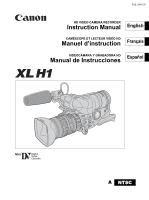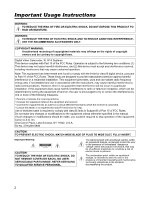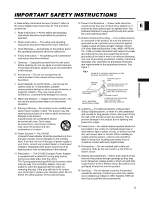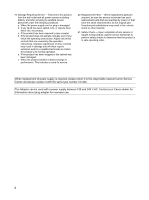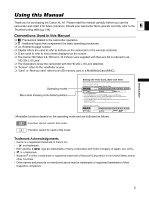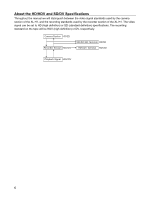Canon XL-H1 XL H1 Instruction Manual
Canon XL-H1 - 3CCD High Definition Camcorder Manual
 |
UPC - 086753092998
View all Canon XL-H1 manuals
Add to My Manuals
Save this manual to your list of manuals |
Canon XL-H1 manual content summary:
- Canon XL-H1 | XL H1 Instruction Manual - Page 1
PUB. DIM-720 HD VIDEO CAMERA RECORDER Instruction Manual English CAMÉSCOPE ET LECTEUR VIDÉO HD Manuel d'instruction Français VIDEOCÁMARA Y GRABADORA HD Manual de Instrucciones Español Mini Digital Video Cassette A NTSC - Canon XL-H1 | XL H1 Instruction Manual - Page 2
SHOCK AND TO REDUCE ANNOYING INTERFERENCE, USE THE RECOMMENDED ACCESSORIES ONLY. COPYRIGHT WARNING: Unauthorized recording of copyrighted materials may infringe on the rights of copyright owners and be contrary to copyright laws. Digital Video Camcorder, XL H1A Systems. This device complies with - Canon XL-H1 | XL H1 Instruction Manual - Page 3
the word "product" refers to the Canon Digital Video Camcorder XL H1A and all its accessories. 1. Read Instructions - All the safety and operating instructions should be read before the product is operated. 2. Retain Instructions - The safety and operating instructions should be retained for future - Canon XL-H1 | XL H1 Instruction Manual - Page 4
battery, and refer servicing to qualified service instructions. Adjust only those controls that are covered by the operation instructions service. 20. Replacement Parts - When replacement parts are required, be sure the service technician has used replacement parts that are specified by Canon - Canon XL-H1 | XL H1 Instruction Manual - Page 5
Thank you for purchasing the Canon XL H1. Please read this manual carefully before you use the E camcorder and retain it for future reference. Should your camcorder fail to operate correctly, refer to the Troubleshooting table ( 144). Conventions Used in this Manual : Precautions related to the - Canon XL-H1 | XL H1 Instruction Manual - Page 6
HD/HDV and SD/DV Specifications Throughout the manual we will distinguish between the video signal standards used by the camera section of the XL H1, and the recording standards used by the recorder section of the XL H1. The video signal can be set to HD (high definition) or SD (standard definition - Canon XL-H1 | XL H1 Instruction Manual - Page 7
...78 Using the Zebra Pattern ...80 Using the Skin Detail Function ...81 Using the Custom Preset...82 Using Clear Scan...89 Using the Custom Keys ...90 Recording Color Bars/Audio Reference Signal 93 Using the Faders ...94 Using the Digital Video Control...95 Other Camcorder Functions/Settings - Canon XL-H1 | XL H1 Instruction Manual - Page 8
Video Signal (Analog Line-In, HDV/DV In 110 Converting Analog Signals into Digital Signals (Analog-Digital Converter 112 Connecting to a Computer (IEEE1394) ...113 Using 136 Maintenance/Others ...137 Troubleshooting...144 System Diagram ...147 Optional Accessories...149 Specifications ...152 Index - Canon XL-H1 | XL H1 Instruction Manual - Page 9
Adapter Card Controller Two AA (R6) Batteries Color Viewfinder Microphone Unit Camcorder Dust Cap SS-1000 Shoulder Strap Adapter Holder Stereo Cable DTC-1000 Component Video Cable Introduction Additional Accessories Supplied with the Lens Kit Canon HD Video 5.4-108 mm L IS II Zoom Lens - Canon XL-H1 | XL H1 Instruction Manual - Page 10
Components Guide XL H1 Left side view POWER dial External control mode VCR/PLAY mode Power off Auto Shutter-Priority Aperture-Priority Manual ( 24) SET button ( 31) IRIS dial ( 73)/SELECT dial ( 31) (record review) button ( 46) BARS/FADE SELECT button ( 93) BARS/FADE ON/OFF button ( 93 - Canon XL-H1 | XL H1 Instruction Manual - Page 11
adjustment lever ( 21) STEREO/MONO microphone selector ( 64) Lock lever ( 20) Eye cup ( 20) Color viewfinder ( 19-22) Lock release button ( 21) Viewfinder cable ( 19) Zoom ring ( 50) Lens hood ( 25) Focus ring ( 52) RESET button Memory card slot ( 30) ND filter operating ring ( 55) ND filter - Canon XL-H1 | XL H1 Instruction Manual - Page 12
Terminal cover Battery attachment unit ( 16) BATT. RELEASE button ( 16) HD/SD SDI terminal ( 100) GEN.LOCK terminal ( 60) TC OUT terminal ( 60) TC IN terminal ( 60) Serial number Screw hole for adapter holder ( 23) AE SHIFT dial ( 76) LOCK lever ( 43) FRONT MIC terminals ( 22) Microphone cable ( 22 - Canon XL-H1 | XL H1 Instruction Manual - Page 13
cable HDV/DV IN/OUT terminal ( 102, 110, 113) terminal LINE/MIC switch ( 65, 66) +48V switch ( 65, 66) MIC ATT. switch ( 64, 66) TAPE/CARD switch ( 116) CARD access indicator ( 116) ZOOM SPEED switch ( 50) ZOOM SPEED dial ( 50) Start/stop button ( 42) COMPONENT OUT terminal ( 101) * Do not use - Canon XL-H1 | XL H1 Instruction Manual - Page 14
( 28, 109) Handle zoom lever ( 50) Viewfinder locking screw ( 19) Microphone ( 22) Advanced accessory shoe ( 66, 122) Start/stop button ( 42) PHOTO button ( 116) CUSTOM PRESET SELECT button ( 85) CUSTOM PRESET ON/OFF button ( 85) EVF DISPLAY button ( 45) CUSTOM KEYS ( 90) EJECT switch ( 29) 14 - Canon XL-H1 | XL H1 Instruction Manual - Page 15
, 107) REC PAUSE button ( 110) REW button ( 98) ZERO SET MEMORY button ( 105) button ( 98) PAUSE button ( 98) REMOTE SET button ( 109) AV DV button ( 112) Zoom buttons ( 50) Menu selection buttons ( 31) SET button ( 31) - button ( 124) + button ( 87, 124) MIX BALANCE buttons ( 104) / buttons ( 106 - Canon XL-H1 | XL H1 Instruction Manual - Page 16
1. Turn the POWER dial to OFF. 2. Attach the battery pack to the camcorder. Press lightly and slide the battery pack up, in the direction of the arrow until it clicks. 3. Remove the battery pack after use. Holding the BATT.RELEASE button pressed down, slide the battery pack down to remove it. 16 - Canon XL-H1 | XL H1 Instruction Manual - Page 17
coupler from the power adapter when charging a battery pack. Turn off the camcorder before connecting or disconnecting the power adapter. If the adapter is used close to a TV, it may cause picture interference. Move the adapter away from the TV or the antenna cable. Do not connect to the power - Canon XL-H1 | XL H1 Instruction Manual - Page 18
any charge state. Unlike conventional battery packs, you do not need to completely use or discharge it before charging. We recommend that you prepare battery packs 2 to 3 times longer than you think you might need. To conserve battery power, turn off the camcorder instead of leaving it in record - Canon XL-H1 | XL H1 Instruction Manual - Page 19
the viewfinder unit onto the bracket and tighten the locking screw. Preparations 2. Connect the viewfinder cable to the upper socket of the camcorder body. 3. Hook the viewfinder cable onto the cable clamp. Insert the cable plug straight into the camcorder socket. Detaching the Viewfinder Unit - Canon XL-H1 | XL H1 Instruction Manual - Page 20
Left eye use Detaching the Eye Cup Detach the eye cup as shown in the illustration. Adjusting the Position of the Viewfinder The viewfinder position can be changed (right/left, forward/backward). When storing the camcorder in the optional HC-3200 System Case, adjust the viewfinder to the right - Canon XL-H1 | XL H1 Instruction Manual - Page 21
may become damaged due to concentration of the light by the lens. Pay special attention when mounting the camcorder on a tripod, or during transportation. Using the Viewfinder as LCD Panel You can use the viewfinder as an LCD panel by opening the eyepiece adapter. Press the lock release button and - Canon XL-H1 | XL H1 Instruction Manual - Page 22
the microphone into the microphone clamp. 2. Align the mark on the microphone with the mark on the clamp and tighten the screw. 3. Plug the microphone cable to the camcorder's FRONT MIC terminals. 22 - Canon XL-H1 | XL H1 Instruction Manual - Page 23
length of the strap. Preparations Be careful not to drop the camcorder when adjusting the strap or the grip belt. Attaching the Adapter Holder Attach the adapter holder to use the optional CH-910 Dual Battery Charger/Holder or a commercially available wireless microphone receiver. 1. Attach the - Canon XL-H1 | XL H1 Instruction Manual - Page 24
Preparing the Lens Refer also to the instruction manual of the lens. Mounting the Lens 1. Set the POWER dial to OFF. 2. Remove the dust caps from the camcorder and the lens. 3. Align the red mark on the lens with the red mark on the camcorder and turn the lens clockwise until it clicks. Removing the - Canon XL-H1 | XL H1 Instruction Manual - Page 25
XL 1.6x. The message "HD INCOMPATIBLE LENS" will appear when using the extender, even with an HDV compatible lens. E Attaching the Lens Hood Attach the lens hood to protect the lens and shade it from stray light. 1. Place the lens hood on the front of the lens and screw it clockwise until the Canon - Canon XL-H1 | XL H1 Instruction Manual - Page 26
The flange back can be adjusted automatically by the camcorder (AF) or manually (MF). Different flange back adjustment values can be conditions are appropriate. If necessary, use the ND filter. AF Adjustment 1. Press the MENU button. 2. Turn the SELECT dial to select [CAMERA SETUP] and press the SET - Canon XL-H1 | XL H1 Instruction Manual - Page 27
mounted lens. 1. Press the MENU button. 2. Turn the SELECT dial to select [CAMERA SETUP] and press the SET button. E 3. Select [FB] and then select [ correctly and the camcorder will return to the flange back adjustment selection screen. - In the AF adjustment the camcorder cannot focus. - - Canon XL-H1 | XL H1 Instruction Manual - Page 28
Using the Wireless Controller When you press the buttons on the wireless controller, point it at one of the camcorder's remote sensors. The camcorder has three remote sensors: two at the front and one at the back. Inserting the Batteries The wireless controller operates with two AA (R6) batteries. - Canon XL-H1 | XL H1 Instruction Manual - Page 29
marked with the logo. For recording in HDV we recommend you use videocassettes compatible with the HDV standard. E 1. Slide the EJECT switch get your fingers caught in the cassette compartment. If the camcorder is connected to a power source, cassettes can be loaded/unloaded even if the POWER dial - Canon XL-H1 | XL H1 Instruction Manual - Page 30
the memory card to release it and then remove the memory card. 4. Close the card slot cover. This camcorder is compatible with SD Memory Cards or MultiMediaCards (MMC) only. Do not use any other type of memory cards. Proper operation cannot be guaranteed for all memory cards. Turn off the - Canon XL-H1 | XL H1 Instruction Manual - Page 31
Changing Settings with the MENU Button Many of the camcorder's functions can be changed from the onscreen menu. E Unavailable items will appear grayed out. You may find it more convenient to use the wireless controller to operate the menu. Press the MENU button on the wireless controller to open - Canon XL-H1 | XL H1 Instruction Manual - Page 32
CAMERA MENU *Only in Standard Definition SDI OUTPUT ON, OFF 101 SDI SPEC. AUTO, SD LOCKED 101 CAMERA SETUP 24F MODE SEL* 2:3, 2:3:3:2 HIGH F SPEED PSET2 LOW, MIDDLE, HIGH 54 CLEAR SCAN 89 FB AF ADJUST 26 MF ADJUST 26 SET DEFAULT 27 1 Cannot be selected in Standard Definition - Canon XL-H1 | XL H1 Instruction Manual - Page 33
CAMERA MENU Submenu Menu Item CUSTOM PRESET EDIT Setting Options SELECT CP 1 PRESET_A, 2 PRESET_B, 3 PRESET_C, 4 PRESET_D, 5 PRESET_E, 6 PRESET_E TUNE RENAME PROTECT RESET RETURN GAMMA NORMAL, CINE1, CINE2 KNEE AUTO, LOW, MIDDLE, HIGH BLACK STRETCH, MIDDLE, PRESS MASTER PED. -9 ~ - Canon XL-H1 | XL H1 Instruction Manual - Page 34
SAFETY ZONE TV SCREEN AUDIO LEVEL LANGUAGE OBJ DST UNIT ZOOM IND. GUIDE INFO UB DISPLAY CUSTOM KEY 1 CUSTOM KEY 2 WL. REMOTE TALLY LAMP POWER SAVE D/TIME SET LED ON/OFF CHAR. REC DV CONTROL IRIS DIAL *Only in Standard Definition (SD). Setting Options SP, LP 96 INT. USR-BIT, EXT. USR-BIT 62 - Canon XL-H1 | XL H1 Instruction Manual - Page 35
Cannot be selected in Standard Definition (SD) if the frame rate is set to 24F. Preparations HD DOWN CONVERT: Selects whether to down-convert the video signal output from the HDV/DV terminal while playing back a tape recorded in HDV standard. Standard of the tape [HD DOWN-CONV] being played back - Canon XL-H1 | XL H1 Instruction Manual - Page 36
22 CONTRAST COLOR SHARPNESS TV SCREEN ON, OFF 132 AUDIO LEVEL ON, OFF 67 DISPLAYS ON, OFF 132 CUSTOM KEYS ON, OFF 90 DATA CODE DATE, TIME, DATE & TIME, CAMERA DATA, 108 CAM. & D/T LANGUAGE ENGLISH, , 97 6 SEC.DATE ON, OFF 108 UB DISPLAY ON, OFF 62 SYSTEM - Canon XL-H1 | XL H1 Instruction Manual - Page 37
MENU Submenu SIGNAL SETUP CAMERA SETUP Menu Item GENLOCK GENLCK ADJUST COMP. OUT SDI OUTPUT SDI SPEC. ZEBRA ZEBRA LEVEL SKIN D.SET F SPEED PSET1 FB FOCUS PRI. REVIEW Setting Options ON, OFF -1023 - +1023 480i, 1080i/480i ON, OFF AUTO, SD LOCKED ON, OFF 70, 75, 80, 85, 90, 95, 100 HUE CHROMA - Canon XL-H1 | XL H1 Instruction Manual - Page 38
CARD CAMERA MENU Submenu Menu Item CUSTOM PRESET EDIT RECORDING SETUP AUDIO SETUP IMG QUALITY IMAGE TUNE RENAME PROTECT RESET RETURN KNEE AUTO, LOW, MIDDLE, HIGH BLACK STRETCH, MIDDLE, PRESS SHARPNESS -9 ~ +9 H DTL FREQ LOW, MIDDLE, HIGH DTL HV -9 ~ +9 BALANCE CORING -9 ~ +9 - Canon XL-H1 | XL H1 Instruction Manual - Page 39
CARD CAMERA MENU Submenu DISPLAY SETUP/ Menu Item EVF SETUP SYSTEM/ LEV/CENT MRK OBJ DST UNIT ZOOM IND. TV SCREEN GUIDE INFO LANGUAGE CUSTOM KEY 1 CUSTOM KEY 2 WL. REMOTE POWER SAVE D/TIME SET LED ON/OFF IRIS DIAL Setting Options EVF BW MODE ON, OFF BRIGHTNESS 92 22 E CONTRAST COLOR - Canon XL-H1 | XL H1 Instruction Manual - Page 40
1080i/480i 101 SDI OUTPUT ON, OFF 101 SDI SPEC. AUTO, SD LOCKED 101 CARD OPERATIONS PRINT ORDERS CUSTOM KEYS ON, OFF 90 DATA CODE DATE, TIME, DATE & TIME, CAMERA DATA, 108 CAM. & D/T LANGUAGE ENGLISH, , 97 SYSTEM/ CUSTOM KEY 1 TV SCREEN, DATA CODE, EVF BW MODE, (NONE) 91 CUSTOM - Canon XL-H1 | XL H1 Instruction Manual - Page 41
OFF Open the menu and select [DISPLAY SETUP/ DISPLAY] and close the menu. ]. Select [GUIDE INFO], set it to [D/T If you do not use the camcorder for a period of approximately 3 months, the built-in rechargeable battery will become totally depleted and the date and time settings will be lost. In - Canon XL-H1 | XL H1 Instruction Manual - Page 42
Before You Begin Recording Make a test recording first to check if the camcorder operates correctly. If necessary, clean the video heads ( 138). The camcorder ships with the following factory settings: Recording mode - HDV; Audio mode - 2 channels About the audio recording, refer to the relevant - Canon XL-H1 | XL H1 Instruction Manual - Page 43
correctly if you mix recordings in HDV and DV standards on the same tape. camera settings. The camcorder retains the exposure lock and color bars settings. Press the STANDBY button again to turn the camcorder back on. Power Save Function In order to protect the tape and video heads, the camcorder - Canon XL-H1 | XL H1 Instruction Manual - Page 44
charge may not be indicated accurately depending on the condition under which the battery pack and camcorder are used. SHUTTER lamp Lights up when the shutter speed is changed from the following: 60i 1/60 of a second 30F 1/30 of a second 24F 1/48 of a second 1/ - Canon XL-H1 | XL H1 Instruction Manual - Page 45
aspect ratio guides, safety zone guides, EVF peaking/magnifying, recording program, EXP lock, ND filter, custom preset, shutter Displaying the Aspect Ratio Guides Use the aspect ratio guides as an indication to accurately frame subjects. You can select to display the aspect guides for 4:3, 13:9, - Canon XL-H1 | XL H1 Instruction Manual - Page 46
to check if it has been recorded properly. Press and release the (record review) button. The camcorder rewinds the tape, plays back the last few seconds, and returns to record pause mode. If the current video signal standard is different from the signal standard in which the tape was recorded - Canon XL-H1 | XL H1 Instruction Manual - Page 47
SELECT switch to the desired position. • HD: To record on the tape in HDV standard or to use the camcorder as a high-definition (HD) camera. • SD 16:9, SD 4:3: To record on the tape in DV standard or to use the camcorder as a standard-definition (SD) camera. Select the aspect ratio as desired. If - Canon XL-H1 | XL H1 Instruction Manual - Page 48
definition (SD), you can change the aspect ratio of your recording to 16:9 or 4:3. MODE SELECT switch Set the MODE SELECT switch to SD 16:9 or SD 4:3. The camcorder widescreen mode whether you connect the camcorder to the TV using the S(S1-) VIDEO terminal or the VIDEO terminal. When recording in - Canon XL-H1 | XL H1 Instruction Manual - Page 49
cancels the search. End search cannot be used once you unload the cassette. End search may not work properly if there is a blank section between recordings on the tape. The end search function may not work correctly if you mix recordings in HDV and DV standards on the same tape. 49 Recording - Canon XL-H1 | XL H1 Instruction Manual - Page 50
either the side grip or the carrying handle. You can also use the zoom ring on the zoom lens or the zoom buttons on softly will result in a slower zoom; pressing harder in a faster zoom. Zoom speed with the HD 20x L IS Lens (from wide-angle to telephoto): CONSTANT: Level 1: approx. 60 seconds - Canon XL-H1 | XL H1 Instruction Manual - Page 51
. Returning to the Preset Zoom Position Move the POSITION PRESET ON/SET switch to ON. The camcorder returns to the preset zoom position. The preset setting is canceled when you attach the optional Extender XL 1.6x or mount a lens with a different magnification. The camcorder uses the zoom speed - Canon XL-H1 | XL H1 Instruction Manual - Page 52
the Focus The camcorder can be set to Autofocus or Manual Focus. To make it easier to focus manually, you can also make use of the Peaking and Magnifying display functions ( 53). If you are not using the HD 20x L IS Lens, refer also to the instruction manual of the lens you are using. AF switch - Canon XL-H1 | XL H1 Instruction Manual - Page 53
the focus ring in the manual focus mode. It will also be displayed with the focus preset. You can select to display the focal distance in meter or ft. The focal distance will not be displayed when the optional Extender XL 1.6x is attached to the camcorder. Use the distance display as an - Canon XL-H1 | XL H1 Instruction Manual - Page 54
( 31) CAMERA SETUP F SPEED PSET• HIGH Open the menu and select [CAMERA SETUP]. Select [F SPEED PSET], select a setting option and close the menu. The selected speed appears next to "MF". Returning to the Preset Focus Setting Move the POSITION PRESET ON/SET switch to ON. The camcorder returns to - Canon XL-H1 | XL H1 Instruction Manual - Page 55
camcorder will set a small aperture value and the picture may appear blurred.When you are using HD 20x L IS Lens: Press the ND filter unlock button and turn the ND filter operating ring. In recording programs other than M Manual available, use the Tv mode and set a high shutter speed, or use the Av - Canon XL-H1 | XL H1 Instruction Manual - Page 56
using the 2:3 pulldown method. While recording, if the HDV/DV terminal is set to HDV output, the output signal will be in 24 fps progressive. The signal output from the HD/SD SDI terminal and the COMPONENT OUT (D-) terminal will be down-converted to 60 fps using the 2:3 pulldown method. 24F (camera - Canon XL-H1 | XL H1 Instruction Manual - Page 57
MODE SEL•2:3 Open the menu and select [CAMERA SETUP]. Select [24F MODE SEL], select a setting option and close the menu. • [2:3]: "24F" appears in white. • [2:3:3:2]: "24F" appears in orange. If you are using an editing system that does not support the 2:3:3:2 pulldown method, make sure to record - Canon XL-H1 | XL H1 Instruction Manual - Page 58
only when you are recording. With free run, the time code runs regardless of the operation of the camcorder. You can select the start point for the free-run and the record run preset time codes. MENU ( 31) SIGNAL SETUP TIME CODE COUNT-UP REC-RUN 1. Open the menu and select [SIGNAL - Canon XL-H1 | XL H1 Instruction Manual - Page 59
E When recording over existing scenes: When a time code discontinuity occurred near the recording start point, the time code at the point where the recording starts may be discontinuous. As long as the built-in rechargeable lithium battery is charged, the free-run time code continues to run - Canon XL-H1 | XL H1 Instruction Manual - Page 60
signal can also be recorded on tape. Time Code OUT The camcorder's internal time code is sent out from the TC OUT terminal as a Diagram GENLOCK IN Reference video signal* TC IN SMPTE-standard LTC timing signal * As a reference video signal input you can use either an HD Y signal or an NTSC - Canon XL-H1 | XL H1 Instruction Manual - Page 61
Genlock signal and the camcorder is initially set to 0; it can be adjusted within the range of approx. ±0.4 H (-1023 to +1023) with the [GENLCK ADJUST] option in the [SIGNAL SETUP] submenu. [GENLOCK] will not be available if the MODE SELECT switch is set to HD and the [SDI SPEC.] option is set to - Canon XL-H1 | XL H1 Instruction Manual - Page 62
identification code consisting of 8 characters in the hexadecimal system that is useful for labeling tapes. There are sixteen possible characters: the numbers 0 the camcorder or from analog devices. The user bit set in the camcorder cannot be recorded when recording from digital devices (DV or HDV). - Canon XL-H1 | XL H1 Instruction Manual - Page 63
; or to record on all 4 channels simultaneously. Tape Recording Standard HDV DV Setting Option 2CH 4CH 48kHz 2CH 32kHz 2CH 32kHz 4CH Audio Recording Mode Audio Lock You can select to lock the sampling rates of audio and video to record them in a synchronized fashion (LOCK MODE), or to record them - Canon XL-H1 | XL H1 Instruction Manual - Page 64
the audio input from FRONT MIC (supplied microphone), AUDIO1 (RCA terminals) or REAR (XLR terminals). Refer also to the Audio Block Diagram ( 157). When Using the Front Microphone Set the INPUT SELECT switch to FRONT MIC. • You can select the microphone setting with the STEREO/MONO switch on the - Canon XL-H1 | XL H1 Instruction Manual - Page 65
-up: Open the menu and select [AUDIO SETUP]. Select [R-XLR GAINUP], set it to [12dB] and close the menu. When connecting a microphone that does not support phantom power, make sure to set the +48V switch to OFF. Otherwise the microphone may be damaged. Recording 65 - Canon XL-H1 | XL H1 Instruction Manual - Page 66
MA-300 Microphone Adapter to the advanced accessory shoe. • With the MA-300, you can use balanced microphones on all 4 channels. • Refer also to the MA-300 instruction manual. 2. Set the INPUT SELECT switch to SHOE. The MA-300 does not support phantom power. When using the MA-300 only the MIC - Canon XL-H1 | XL H1 Instruction Manual - Page 67
be turned on/off with the custom key ( 90). Automatic Audio Adjustments Set the REC LEVEL switch to A. Manual Audio Adjustments 1. Set the REC adjust the audio level. We recommend using headphones when adjusting the audio level. If the input level is too high, audio may become distorted even if - Canon XL-H1 | XL H1 Instruction Manual - Page 68
in the Easy Recording mode. We recommend turning off the image stabilizer when mounting the camcorder on a tripod. The image stabilizer is designed to compensate for a normal degree of camcorder shake. The image stabilizer may not be effective when attaching an optional Extender. : The - Canon XL-H1 | XL H1 Instruction Manual - Page 69
unadjustable. Auto Like the Easy Recording mode, the camcorder automatically controls camera adjustments allowing you to simply point and shoot. However, in the Auto mode, you have the option of adjusting the settings manually. Shutter-Priority ( 72) Use this mode to select the shutter speed. The - Canon XL-H1 | XL H1 Instruction Manual - Page 70
Aperture-Priority ( 73) Use this mode to select between 7 aperture settings-from f/1.6 to f/9.5 (or to full iris close)-and the camcorder automatically sets a matching shutter speed. This mode allows for the best control of depth of field. Manual ( 74) This mode offers the creative freedom of a - Canon XL-H1 | XL H1 Instruction Manual - Page 71
PRESET SELECT button CUSTOM PRESET ON/OFF button Skin detail Clear Scan Frequency selection of Clear 2 Scan : Available : Not available 1: Available when the exposure is locked. 2: Available during clear scan. HD 20x L IS, 20x L IS, 16x IS II and 3x zoom lens Recording program Manual - Canon XL-H1 | XL H1 Instruction Manual - Page 72
still images: 1/4*, 1/8, 1/15, 1/30, 1/60, 1/100, 1/250, 1/500 * Only with the HD 20x L IS Lens. 1. Set the POWER dial to Tv. 2. Select the shutter speed with the SHUTTER In such case, readjust the shutter speed. If you are using an ND filter, turn it off first and readjust the shutter speed. - Canon XL-H1 | XL H1 Instruction Manual - Page 73
dial E POWER dial Available aperture values (with the HD 20x L IS lens) F1.6, F2.0, F2.8, in which turning the IRIS dial will adjust the aperture values, using the [IRIS DIAL] option of the [SYSTEM/ ] submenu. when you set a high F number. In such case, turn the ND Filter off first - Canon XL-H1 | XL H1 Instruction Manual - Page 74
Manual .4, F4.8, F5.2, F5.6, F6.2, F6.7, F7.3, F8.0, F8.7, F9.5, CLOSE * Only with the HD 20x L IS Lens. 1. Set the POWER dial to M. The exposure indicator appears. 2. Select the the IRIS dial will adjust the aperture values, using the [IRIS DIAL] option of the [SYSTEM/ ] submenu. 3. Select - Canon XL-H1 | XL H1 Instruction Manual - Page 75
Av. 2. Press the EXP. LOCK button. • The exposure indicator appears. Use the exposure indicator as an estimate. • The mark above the indicator denotes after Exposure Lock You can select from 13 shutter speeds (with the HD 20x L IS lens). Select the shutter speed with the SHUTTER or button. - Canon XL-H1 | XL H1 Instruction Manual - Page 76
AE Shift You can use the AE Shift control to manually override the automatic exposure system to darken or lighten the image. Select from 13 AE levels (+2.0, +1.5, +1.0, +0.75, +0.5, +0.25, ±0, -0.25, -0.5, -0.75, -1.0, -1.5, -2.0). POWER dial AE SHIFT dial 1. - Canon XL-H1 | XL H1 Instruction Manual - Page 77
Adjusting the Gain The gain control adjusts the level of the video signal generated depending on the lighting and shooting conditions. You can select from automatic gain control or preset levels that range from -3 to +18 dB. E -3 dB Auto 0 dB +3 dB/+6 dB/ +12 dB/+18 dB For the lowest noise - Canon XL-H1 | XL H1 Instruction Manual - Page 78
The camcorder uses an electronic white balance process to calibrate the picture for accurate color display under different lighting conditions. In addition to the fully automated mode, white balance modes include an indoor mode, an outdoor mode, a color temperature setting and two user presets that - Canon XL-H1 | XL H1 Instruction Manual - Page 79
Press the WHITE BALANCE button. The " " symbol and the selected preset number flash on the screen and stop flashing when the setting is complete. As long as the built-in rechargeable lithium battery is charged, the camcorder retains the custom white balance setting even if you turn it off. When - Canon XL-H1 | XL H1 Instruction Manual - Page 80
EVF Magnifying functions. Use this feature to guide the adjustment of the aperture and shutter speed. Available zebra pattern settings: 70 IRE, 75 IRE, 80 IRE, 85 IRE, 90 IRE, 95 IRE, and 100 IRE. POWER dial SET button MENU button Selecting the Zebra Pattern Level MENU ( 31) CAMERA SETUP ZEBRA - Canon XL-H1 | XL H1 Instruction Manual - Page 81
Using zebra pattern alternating with the normal picture (on a connected TV or computer screen a white pattern will appear instead). You can adjust the 31) CAMERA SETUP SKIN D.SET SKIN DETAIL••OFF Open the menu and select [CAMERA SETUP] and [SKIN D.SET]. Select [SKIN DETAIL], set it to [HIGH ], [ - Canon XL-H1 | XL H1 Instruction Manual - Page 82
used when recording on tape (17 when recording still images on the memory card). Up to 6 custom presets can be stored on the camcorder, and up to 20 can be stored on the memory card. You can copy the camcorder's custom presets . Gamma Curve [GAM] (only in CAMERA mode) You can select from [NORMAL], - Canon XL-H1 | XL H1 Instruction Manual - Page 83
). Coring [COR] Adjust the detail noise level in the range -9 to +9. Noise Reduction 1 [NR1] (only in CAMERA mode) You can select from [OFF], [HIGH], [MIDDLE] or [LOW]. • With the [HIGH] setting moving subjects may leave a trailing afterimage. • When picture noise is already low due to the gain - Canon XL-H1 | XL H1 Instruction Manual - Page 84
Color Phase [CPH] Adjust the color phase in the range -9 to +9. R Gain [RGN] Adjust the red level in the range -9 to +9. G Gain [GGN] Adjust the green level in the range -9 to +9. B Gain [BGN] Adjust the blue level in the range -9 to +9. R-G Matrix [RGM] Adjust the level in the range -9 to +9. R-B - Canon XL-H1 | XL H1 Instruction Manual - Page 85
all the items you want to adjust. 6. When you finish adjusting all the items in the custom preset, select [ RTN]. You will return to the custom preset submenu. 7. Close the menu. The custom preset items appear in one screen as 3-letter abbreviations followed by the current setting value. As you - Canon XL-H1 | XL H1 Instruction Manual - Page 86
will cycle through the available custom preset files. You can also set a custom key as [CP BKWD KEY] to cycle through the options in reverse order (from last to first) ( 90). • When you are not using the custom preset setting, set the camcorder to "CP ". 2. Press the CUSTOM PRESET ON/OFF button. The - Canon XL-H1 | XL H1 Instruction Manual - Page 87
screen select [YES] to load the file. 5. Close the menu. Loading a Custom Preset File from a Still Image to the Camcorder Recording 1. Select the still image that contains the custom preset file you want to load. Use the + / - buttons to move between the still images. 2. Open the menu - Canon XL-H1 | XL H1 Instruction Manual - Page 88
in effect will be saved to the memory card along with a still image of the current scene. When saving the custom preset currently in use embedded in a still image, the number of custom preset files you can save is not limited to 20 files but you can record as many still images/CP files as - Canon XL-H1 | XL H1 Instruction Manual - Page 89
Using Clear Scan This feature allows you to record a computer's CRT screen or other equipment without displaying black band or flicker on the screen. You can adjust the frequency from 60.1 Hz to 203.9 Hz. E SHUTTER buttons POWER dial MENU ( 31) CAMERA SETUP CLEAR SCAN•••60.1Hz 1. Set the - Canon XL-H1 | XL H1 Instruction Manual - Page 90
Key 2. 2 This function can only be operated with a custom key. TV screen Data code EVF B&W mode To check the current custom key settings: In recording mode: Open the menu and select [DISPLAY SETUP/ ]. Select [GUIDE INFO], set it to [CUSTOM KEYS] and close the menu. In VCR/PLAY mode: Open the - Canon XL-H1 | XL H1 Instruction Manual - Page 91
is set to OFF, even in VCR STOP mode, the camera section is still powered, allowing you to adjust the camera settings without worrying about the tape or the video heads. VCR STOP can only be operated with the custom keys. Press the CUSTOM KEY (1 or 2) button. The VCR STOP mode is activated. Press - Canon XL-H1 | XL H1 Instruction Manual - Page 92
and HDV/DV terminals will not be put on hold. The time code superimposed on the video signal output from the COMPONENT OUT (D-) Terminal or the Video/S-Video terminals will be put on hold. • The time code hold will be canceled when you turn the camcorder on/off, change the operation mode CAMERA/VCR - Canon XL-H1 | XL H1 Instruction Manual - Page 93
Recording Color Bars/Audio Reference Signal Color Bars You can generate and record SMPTE (Society of Motion Picture and Television Engineers) color bars. E BARS/FADE SELECT button Recording BARS/FADE ON/OFF button 1. Press the BARS/FADE SELECT button to display "COLOR BARS". • Repeatedly - Canon XL-H1 | XL H1 Instruction Manual - Page 94
Using the Faders You can choose to fade to/from white or to/from black. 1. While recording or in record pause mode, press the BARS/FADE - Canon XL-H1 | XL H1 Instruction Manual - Page 95
must comply with the IEEE1394 AV/C protocol. E Windows XP (SP2) users can use the CONSOLE software (sold separately) to download video and audio recordings (in HDV or DV standards) from the camcorder to the computer's hard disk. For details refer to the software's help modules. Recording MENU - Canon XL-H1 | XL H1 Instruction Manual - Page 96
Camcorder Functions/Settings Changing the Recording Mode (SP/LP) When recording in Standard Definition digital device on this camcorder the video. This is ideal for surveillance and law enforcement use. HD selection and HDV/DV Terminal indicators as well as the tally lamp, even when the camcorder - Canon XL-H1 | XL H1 Instruction Manual - Page 97
], set it to [OFF] and close the menu. The tally lamps still light up when the camcorder receives a signal from the wireless controller. Changing the Display Language The language used in the camcorder displays and menu items can be changed to Simplified Chinese or Japanese. MENU ( 31) DISPLAY - Canon XL-H1 | XL H1 Instruction Manual - Page 98
the video heads using a Canon Head Cleaning Cassette or a commercially available digital video head- HDV] or [DV] to match the tape you wish to playback. 3. Close the menu. Special Playback Modes HDV (Playback Pause) To pause playback, press the during normal playback. button on the camcorder - Canon XL-H1 | XL H1 Instruction Manual - Page 99
playback modes. The camcorder stops the tape automatically after 3 minutes in playback pause mode to protect the tape and video heads. In fast forward playback, rewind playback and reverse playback of a tape recorded in HDV mode, the picture may be - Canon XL-H1 | XL H1 Instruction Manual - Page 100
in 4:3 640x480 D1 (SD) Normal DV (SD) SD in 16:9 640x480 D1 (SD) DV (SD) Connection to a High Definition TV or Monitor (HDTV/HiVision) 1 Using the SD/HD SDI Terminal The audio signal is separate from the component video signal Open the terminal cover Stereo Cable (supplied) Signal flow BNC - Canon XL-H1 | XL H1 Instruction Manual - Page 101
[SDI SPEC.]. Select [AUTO] or E [SD LOCKED] to match the video output you wish to use. 4. Close the menu. 2 Using the COMPONENT OUT (D-) Terminal Playback Open the terminal cover Signal flow Stereo Cable (supplied) INPUT VIDEO L AUDIO R S (S1)-VIDEO DTC-1000 Component Video Cable (supplied - Canon XL-H1 | XL H1 Instruction Manual - Page 102
3 Using the HDV/DV Terminal DV Cable (commercially available) 4-pin 6-pin • When connecting the camcorder to a monitor TV that supports DV, you may need to carry out a procedure on the TV to recognize the camera. Refer to the instruction manual of the TV or monitor. • If necessary, turn on the DV - Canon XL-H1 | XL H1 Instruction Manual - Page 103
playback of a tape recorded in HDV mode, the picture may be distorted. Connection to a Normal TV or Monitor (Non-HDTV/HiVision) 1 Using the COMPONENT OUT (D-)Terminal Refer to the connection diagram in the previous section ( 101). Select the appropriate component video signal depending on the TV - Canon XL-H1 | XL H1 Instruction Manual - Page 104
Audio Output AUDIO2 RCA terminals SET button SELECT dial MENU button AUDIO MONITOR button AUDIO1 RCA terminals Selecting the Audio Output of the RCA Terminals Press the AUDIO MONITOR button. Repeatedly pressing the button will cycle through the options in the following sequence: CH 1/2 , CH 3/4 - Canon XL-H1 | XL H1 Instruction Manual - Page 105
function correctly if the time code has not been recorded consecutively. The zero set memory function may not work correctly if you mix recordings in HDV and DV standards on the same tape. Playback 105 - Canon XL-H1 | XL H1 Instruction Manual - Page 106
stop searching. Playback may start slightly before or after the index signal. The index search function may not work correctly if you mix recordings in HDV and DV standards on the same tape. 106 - Canon XL-H1 | XL H1 Instruction Manual - Page 107
search may not function if the data code is not correctly displayed. The date search function may not work correctly if you mix recordings in HDV and DV standards on the same tape. Playback 107 - Canon XL-H1 | XL H1 Instruction Manual - Page 108
the Data Code The camcorder maintains a data code containing the recording date and time and other camera data such as shutter speed controller. The data code will not display the next time you turn on the camcorder. Six-Second Auto Date The date and time appear for 6 seconds when you begin - Canon XL-H1 | XL H1 Instruction Manual - Page 109
an off setting are available to prevent interference from other Canon wireless controllers being used nearby. E Turning the Remote Sensor Off MENU ( batteries. Change the mode if necessary. Make sure that the camcorder and wireless controller are set to the same mode. Display the camcorder's - Canon XL-H1 | XL H1 Instruction Manual - Page 110
Video Signal (Analog Line-In, HDV/DV In) You can record on the tape an external video signal, either from the analog video input (SD standard) or from the HDV/DV input (SD or HD playback. HDV/DV In 1. Connect the camcorder to the external video device. For the connection diagram to a digital device - Canon XL-H1 | XL H1 Instruction Manual - Page 111
RESTRICTED" appears and you will not be able to view the contents of the tape. If you attempt to record from such tape via the DV terminal, "COPYRIGHT PROTECTED DUBBING RESTRICTED" appears and you will not be able to record the contents of the tape. We recommend powering the - Canon XL-H1 | XL H1 Instruction Manual - Page 112
Converting Analog Signals into Digital Signals (Analog-Digital Converter) Using the camcorder you can convert analog video input signals to a digital video signal (SD standard) and output it through the HDV/DV terminal. MENU ( 31) SIGNAL SETUP AV DV OFF Open the menu and select [SIGNAL SETUP]. - Canon XL-H1 | XL H1 Instruction Manual - Page 113
manual of the video editing software. Windows XP (SP2) users can use the CONSOLE software (sold separately) to download video and audio recordings (in HDV or DV standards) from the camcorder to the computer's hard disk. For details refer to the software's help modules. IEEE1394 terminal DV cable - Canon XL-H1 | XL H1 Instruction Manual - Page 114
are recorded on the memory card using JPEG compression. Number of still images that can be recorded on a memory card: Image Size LW 1920 x 1080 SW 848 x 480 L 1440 x 1080 S 640 x 480 Image Quality still images that can be recorded will decrease if you store custom preset files on the card. 114 - Canon XL-H1 | XL H1 Instruction Manual - Page 115
contains image files, the consecutive file number will be assigned. The camcorder memorizes the file number of the last image and assigns the consecutive There will be no duplication of file numbers. This is useful for organizing images on a computer. * * Only when playing back a tape. MENU - Canon XL-H1 | XL H1 Instruction Manual - Page 116
symbol turns green once the focus is adjusted. The picture may appear out of focus for a moment while the camcorder is focusing. • While the PHOTO button is half-pressed you can also use the focusing ring to adjust the focus. • Exposure is locked. • When you press the PHOTO button on the wireless - Canon XL-H1 | XL H1 Instruction Manual - Page 117
] as the still image recording setting, you can embed the custom preset settings currently in use embedded in a still image of the current picture. This is useful if you later want to load the custom preset settings you used when recording a specific scene. MENU ( 31) RECORDING SETUP STILL I. REC - Canon XL-H1 | XL H1 Instruction Manual - Page 118
may decrease by 2 images at once. • All indicators are displayed in green when a memory card is played back. " " Card Access Display Indicates that the camcorder is writing on the memory card. Image Quality and Size Indicates the quality and size currently selected for recording still images. 118 - Canon XL-H1 | XL H1 Instruction Manual - Page 119
table E below. AEB The camcorder records a still image in three different exposures (dark, (Auto Exposure Bracketing) normal, light in 1/2 EV steps). Single Records a single still image when you press the PHOTO button. DRIVE MODE button PHOTO button Using a Memory Card Changing the Drive - Canon XL-H1 | XL H1 Instruction Manual - Page 120
Auto Exposure Bracketing Press the PHOTO button. Three still images in different exposures are recorded to the memory card. Make sure that there is sufficient space on the memory card. 120 - Canon XL-H1 | XL H1 Instruction Manual - Page 121
Selecting the Metering Method EVALUATIVE CENT.WEIGHT.AVERAGE SPOT Appropriate for standard shooting conditions, including backlit scenes. E The camcorder divides images into several zones for light selected (SPOT), the AE point frame appears in the center of the screen. Using a Memory Card 121 - Canon XL-H1 | XL H1 Instruction Manual - Page 122
instruction manual of the Speedlite flash. Connecting a Speedlite Flash When connecting a Canon Speedlite flash you cannot use the Off-Camera Shoe Cord designed for Canon EOS SLR cameras. Always turn off the camcorder accessory shoe. Using the the flash's batteries. 2. Press Bracketing. 122 - Canon XL-H1 | XL H1 Instruction Manual - Page 123
are reviewing a still image, or when you press the SET button right after recording. In this menu, you can protect ( 127) or erase ( 126) the image. [REVIEW] cannot be selected when (continuous shooting), (high-speed continuous shooting) or (auto exposure bracketing) is selected. Using a Memory - Canon XL-H1 | XL H1 Instruction Manual - Page 124
Turn the POWER dial to and move the TAPE/CARD switch to . 2. Press the +/- button to move between images. Images not recorded with this camcorder, uploaded from a computer, edited on a computer and images whose file names have been changed may not be played back correctly. Do not turn off the - Canon XL-H1 | XL H1 Instruction Manual - Page 125
out of the total number of images. Press and hold the + / - button. When you release the button, the image of the displayed image number appears. Using a Memory Card 125 - Canon XL-H1 | XL H1 Instruction Manual - Page 126
and the embedded custom preset file. Protected images cannot be erased. Erasing a Single Image 1. Select the image you wish to erase. 2. Press the SET button to open the still image operations menu. In mode, the menu appears when you press the SET button while you are reviewing a still image - Canon XL-H1 | XL H1 Instruction Manual - Page 127
still image operations menu. In mode, the menu appears when you press the SET button while you are reviewing a still image, or if you press the SET button immediately after recording an image. 3. Select [ SELECT dial and protect them in the same way. 3. Close the menu. Using a Memory Card 127 - Canon XL-H1 | XL H1 Instruction Manual - Page 128
all data, including protected images and custom preset files. Images and custom preset files erased through the card initialization cannot be recovered. If you use a memory card other than the supplied one, initialize it with the camcorder. MENU ( 31) CARD OPERATIONS INITIALIZE 1. Open - Canon XL-H1 | XL H1 Instruction Manual - Page 129
select still images for printing and set the number of copies. These print order settings are E compatible with the Digital Print Order Format (DPOF) standards and can be used for printing on DPOF compatible printers. A maximum of 998 still images can be selected. Selecting Still Images for Printing - Canon XL-H1 | XL H1 Instruction Manual - Page 130
battery has become depleted, all settings will be erased. Recording Mode Aperture setting in Av mode Shutter speed setting in Tv mode Aperture, shutter speed setting in Manual mode Custom Off STANDBY Mode Changing the MODE SELECT switch between HD and SD Reset Reset Reset Returns to off Reset - Canon XL-H1 | XL H1 Instruction Manual - Page 131
AE mode or frame rate. Recording Mode Aperture setting in Av mode Shutter speed setting in Tv mode Aperture, shutter speed setting in Manual mode Custom white balance Exposure lock on/off Aperture, shutter speed setting during exposure lock Color bars setting* Color bars on/off* Faders setting - Canon XL-H1 | XL H1 Instruction Manual - Page 132
Hiding/Showing the Displays on the TV Screen When you connect a TV for recording, you can select to hide the camcorder displays on the TV screen. For playback, you can show the camcorder displays on the TV screen. MENU ( 31) DISPLAY SETUP / TV SCREEN••••ON Open the menu and select [DISPLAY SETUP - Canon XL-H1 | XL H1 Instruction Manual - Page 133
( 74) Programmed AE ( 69) Shutter speed* ( 72, 74) Aperture* ( 73, 74) Exposure lock ( 75)/ AE shift ( 76) White balance ( 78) Skin detail ( 81) Peaking ( 53) Manual focus ( 53) Custom preset ( 82) Custom keys ( 90)/ Date and time ( 41) Gain ( 77) Recording standard ( 47) Frame rate ( 56) * In - Canon XL-H1 | XL H1 Instruction Manual - Page 134
forward : Rewind : Fast forward playback/rewind playback : u2 playback : u1 playback : Frame advance playback User bit ( 62) Audio level indicator ( 67) Custom preset data embedded with the still image ( 88) Image protected ( 127) Image number ( 115) Total number of still images ( 114) Still image - Canon XL-H1 | XL H1 Instruction Manual - Page 135
Side panel Video signal standard Time code setting Video output signal from the HD/SD SDI Terminal [AUDIO LEVEL] is set to [MANUAL] Time code E Tape has reached the end Remaining battery charge Time code synchronization setting Audio level indicator Additional Information 135 - Canon XL-H1 | XL H1 Instruction Manual - Page 136
HDV/DV INPUT DV cable is not connected, or the connected digital device is turned off. 110 CONDENSATION HAS BEEN Condensation has been detected in the camcorder. DETECTED 139 TAPE END Tape reached the end. Rewind the tape or replace the cassette. - HEADS DIRTY, USE CLEANING CASSETTE Video - Canon XL-H1 | XL H1 Instruction Manual - Page 137
Handling Precautions Do not carry the camcorder by the viewfinder, the microphone or its cable. E Do not leave the camcorder in places subject to high temperatures, such as a sun-heated car, and high humidity. Do not use the camcorder in places subject to magnetic or electric fields such - Canon XL-H1 | XL H1 Instruction Manual - Page 138
the Canon DVM-CL Digital Video Head Cleaning Cassette or a commercially available dry cleaning cassette. Tapes already recorded with dirty video heads may not be played back correctly even when you clean the video heads. Do not use wet type cleaning cassettes as this may damage the camcorder. If - Canon XL-H1 | XL H1 Instruction Manual - Page 139
droplets) to form on its internal surfaces. Stop using the camcorder if condensation is detected. Continued use may damage the camcorder. E Condensation may form in the following cases: When the camcorder is moved from an air-conditioned When the camcorder is moved from a cold place to a room - Canon XL-H1 | XL H1 Instruction Manual - Page 140
a full charge. Attach the terminal cover whenever a battery pack is not in use. Contact with metallic objects may cause a short circuit and damage the battery pack. Dirty terminals may cause a poor contact between the battery pack and the camcorder. Wipe the terminals with a soft cloth. Since - Canon XL-H1 | XL H1 Instruction Manual - Page 141
are stored for a long time. E Do not leave the cassette in the camcorder after use. Do not use spliced tapes or nonstandard cassettes as they may damage the camcorder. Do not use tapes that have been jammed as video heads may become dirty. Do not insert anything into the small holes of the - Canon XL-H1 | XL H1 Instruction Manual - Page 142
Abroad Power Sources You can use the compact power adapter to operate the camcorder and to charge battery packs in any country with power supply between 100 and 240 V AC, 50/60 Hz. Consult the Canon Service Center for information on plug adapters for overseas use. Playback on a TV Screen You - Canon XL-H1 | XL H1 Instruction Manual - Page 143
If you should dispose of your camcorder, first remove the built-in rechargeable lithium battery for recycling according to the recycling system of your country. 1. Remove the labeled plate shown in the E illustration using a flathead screwdriver. 2. Using a pair of cutters or tin snips, cut - Canon XL-H1 | XL H1 Instruction Manual - Page 144
Troubleshooting If you have a problem with your camcorder, refer to this checklist. Consult your dealer or a Canon Service Center if the problem persists. Power Source Problem Camcorder will not turn on. The camcorder switches off by itself. Viewfinder switches on and off. Cause Solution - Canon XL-H1 | XL H1 Instruction Manual - Page 145
. While playing back a tape recorded Video heads are dirty in HDV standard there are brief stops in the playback picture. Clean the video heads. 138 While connected to a TV or monitor The [HD DOWN-CONV] option is set Set the [HD DOWN-CONV] option 35 with the COMPONENT OUT (D-) to [ON] or the - Canon XL-H1 | XL H1 Instruction Manual - Page 146
About the LCD screen The LCD screen is produced with extremely high-precision manufacturing techniques, with more than 99.99% of the pixels operating to specification. Less than 0.01% of the pixels may occasionally misfire or appear - Canon XL-H1 | XL H1 Instruction Manual - Page 147
Coupler CB-920 Car Battery Adapter BP-930, BP-945, BP-950G, BP-970G Battery Pack CA-920 Compact Power Adapter CH-910 Dual Battery Charger/Holder BP-930, BP-945, BP-950G, BP-970G Battery Pack DTC-100 Component Video Cable S-Video Cable TV Stereo Cable DV cable (commercially available) VCR 147 - Canon XL-H1 | XL H1 Instruction Manual - Page 148
be attached to the HD 20x L IS, 20x L IS, 16x IS II and 16x manual zoom lenses (only for recording in SD mode). 2 EF-S lenses cannot be used. 3 When you use the FU-1000 Monochrome CRT Viewfinder with the XL H1 you can use the compact power adapter or the optional CB-920 Car Battery Adapter as the - Canon XL-H1 | XL H1 Instruction Manual - Page 149
Call or visit your local retailer/dealer for genuine Canon video accessories. You can also obtain genuine accessories for your Canon camcorder by calling: 1-800-828-4040, Canon U.S.A. Information Center. E Use of genuine Canon accessories is recommended. This product is designed to achieve - Canon XL-H1 | XL H1 Instruction Manual - Page 150
local service outlet to make sure there are no compatibility problems with your chosen lens. FU-1000 Monochrome CRT Viewfinder Unit Professional quality B&W viewfinder with a 1.5-inch CRT. • When you use the FU-1000 with the XL H1, you can supply power from the CA-920 or optional CB-920. The battery - Canon XL-H1 | XL H1 Instruction Manual - Page 151
control of the main operations of the camcorder while reviewing the on-screen picture without touching the camcorder. This mark identifies genuine Canon video accessories. When you use Canon video equipment, we recommend Canon-brand accessories or products bearing the same mark. Additional - Canon XL-H1 | XL H1 Instruction Manual - Page 152
, digital component recording HDV High Definition Video 1080i DV Consumer digital VCR SD system HDV MPEG-1 audio layer 2 / MPEG-2 audio layer 2, 16 bit (48 kHz) Transfer rate: 384 kbps (2CH) DV PCM digital sound, 16 bit (48 kHz/2CH) or 12 bit (32 kHz/4CH) HD High Definition Video (HDV) 1080/60i - Canon XL-H1 | XL H1 Instruction Manual - Page 153
load)/50 ohms ø2.5 mm stereo mini-jack Power/Others Power supply (rated) Power consumption Operating temperature Dimensions (W x H x D) Weight(camcorder body only) (fully loaded) 7.4 V (battery pack) 7.8 W (recording with autofocus, HD 20x L IS Lens mounted, HD mode) 0 - 40 °C (32 - 104 °F) 226 - Canon XL-H1 | XL H1 Instruction Manual - Page 154
- 40 °C (32°- 104 °F) 75 x 99 x 51 mm (3.0 x 3.9 x 2.0 in.) 215 g (7.6 oz.) without power cable Battery type Rated voltage Operating temperature Battery capacity Dimensions Weight Rechargeable lithium ion battery 7.4 V DC 0 - 40 °C (32°- 104 °F) 5,200 mAh 38.2 x 40.3 x 70.5 mm (1.5 x 1.6 x 2.8 in - Canon XL-H1 | XL H1 Instruction Manual - Page 155
Focus preset 54 Frame rate 56 Free-run (time code 58 G Gain 77 Gamma 82 Genlock 60 Grip belt 23 Grip zoom 50 H Hadle zoom 50 HD 20x L IS Lens 24, 149 HD/SD SDI terminal 100 HD/SD video signal standards 6 HDV/DV tape recording standards 6 HDV/DV terminal 102, 110, 113 High definition TV - Canon XL-H1 | XL H1 Instruction Manual - Page 156
review 46 Recording programs 69 Recording, memory card (stills 116 Recording, tape 42 Rec-run (time code 58 Rec-run preset (time code 58 Remaining battery code out 60 Troubleshooting 144 Tv (recording program 72 TV, connections 100 U User bit 62 V VCR STOP 43, 90 Video heads, cleaning - Canon XL-H1 | XL H1 Instruction Manual - Page 157
Amp XLR GAIN UP SD 2CH 48kHz : CH 1/ CH 2 32kHz : CH 1/ CH 2 4CH 32kHz : CH 1/ CH 2 HD 2CH 48kHz : CH 1/ CH 2 4CH 48kHz : CH 1/ CH 2 INPUT SELECT SW Pre Amp A / D Digital Process Filters ALC EVR D / A Bilingual PHONE OUT VOL Line Amp SD 2CH 48kHz : / 32kHz : CH 3/ CH 4 (REC_MODE_INVALID - Canon XL-H1 | XL H1 Instruction Manual - Page 158
4 Monitor Select ; MENU Audio Monitor MUTE MUTE CH3 MUTE CH4 MUTE DELAY normal Line Out PB PB Line Out normal DELAY SD from Tape/1394 HD MPEG AUDIO DEC SD to Tape/1394 - Canon XL-H1 | XL H1 Instruction Manual - Page 159
with you as a reminder of the functions that can be assigned to each of the two custom keys in each operation mode. E You can assign frequently used functions to the custom keys. The custom keys can have different functions assigned to them in each of the different operation modes. Default settings - Canon XL-H1 | XL H1 Instruction Manual - Page 160
in the instruction manual; ii) the use of accessories, attachments, products, supplies, parts or devices with this Canon product that do not conform to Canon specifications or that cause abnormally frequent service problems; iii) repairs or services performed by any party other than a Canon Service - Canon XL-H1 | XL H1 Instruction Manual - Page 161
U.S.A., INC. NEW JERSEY OFFICE 100 Jamesburg Road, Jamesburg, NJ 08831 USA CENTRO Y SURAMÉRICA CANON LATIN AMERICA, INC. 703 Waterford Way Suite 400 Miami, FL 33126 USA ASIA CANON HONGKONG COMPANY LTD. 19/F, The Metropolis Tower, 10 Metropolis Drive, Hunghom, Kowloon, Hong Kong PUB.DIM-720
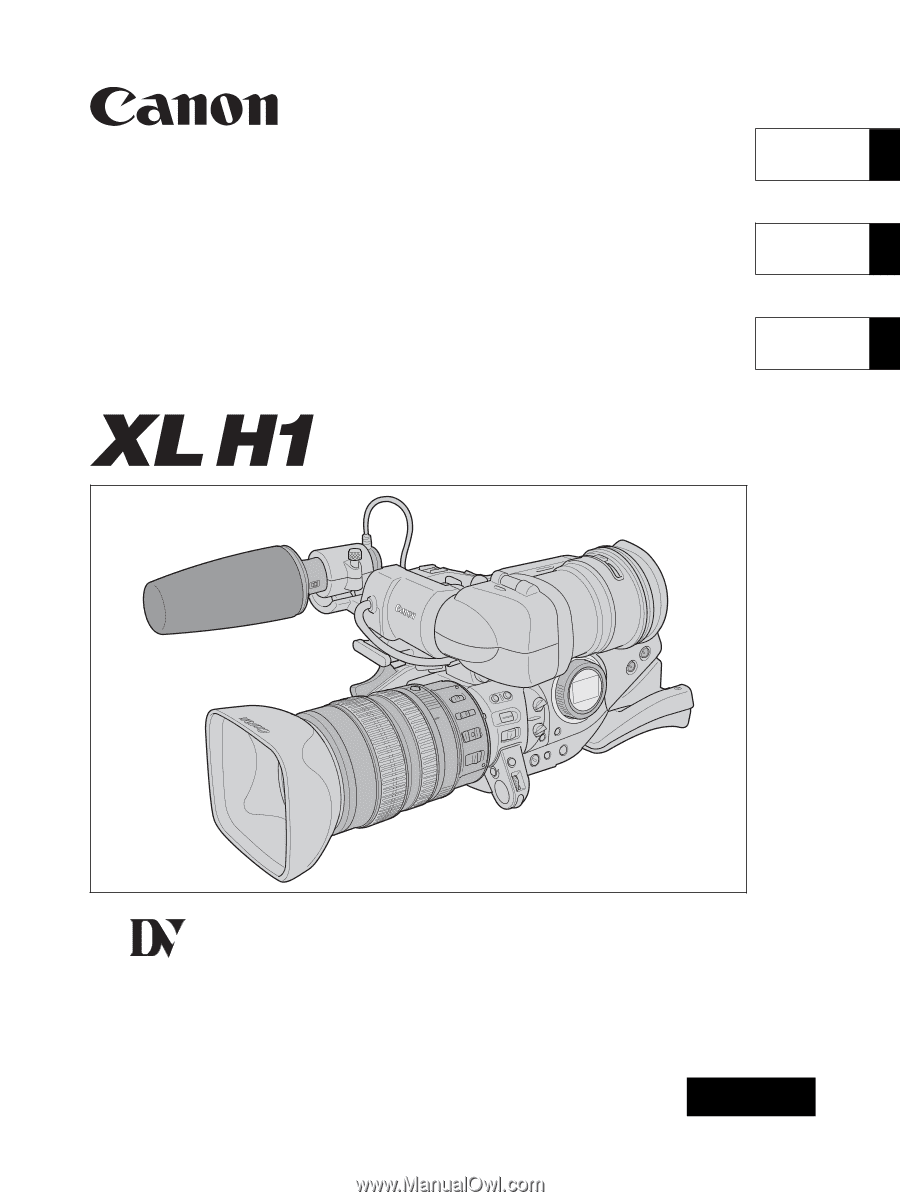
Mini
Digital
Video
Cassette
HD VIDEO CAMERA RECORDER
Instruction Manual
CAMÉSCOPE ET LECTEUR VIDÉO HD
Manuel d’instruction
VIDEOCÁMARA Y GRABADORA HD
Manual de Instrucciones
NTSC
A
PUB. DIM-720
English
Fran
ç
ais
Español