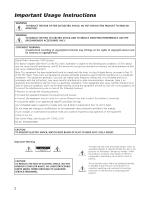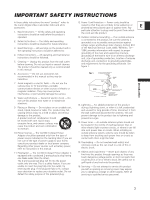Canon XL2 Body Kit Instruction Manual
Canon XL2 Body Kit Manual
 |
View all Canon XL2 Body Kit manuals
Add to My Manuals
Save this manual to your list of manuals |
Canon XL2 Body Kit manual content summary:
- Canon XL2 Body Kit | Instruction Manual - Page 1
PUB. DIM-692 DIGITAL VIDEO CAMCORDER Instruction Manual English CAMESCOPE NUMÉRIQUE Manuel d'instruction Français VIDEOCÁMARA DIGITAL Manual de Instrucciones Español Mini Digital Video Cassette A NTSC - Canon XL2 Body Kit | Instruction Manual - Page 2
the rights of copyright owners and be contrary to copyright laws. Digital Video Camcorder, XL2A Systems. This device complies with Part 15 of the FCC installation. This equipment generates, uses and can radiate radio frequency energy and, if not installed and use in accordance with the instructions - Canon XL2 Body Kit | Instruction Manual - Page 3
the word "product" refers to the Canon Digital Video Camcorder XL2A and all its accessories. 1. Read Instructions - All the safety and operating instructions should be read before the product is operated. 2. Retain Instructions - The safety and operating instructions should be retained for future - Canon XL2 Body Kit | Instruction Manual - Page 4
if you follow the operating instructions. Adjust only those controls that are covered by the operation instructions. Improper adjustment of other of power supply is required, please return it to the responsible nearest Canon Service Center and please replace it with the same type number CA-920. - Canon XL2 Body Kit | Instruction Manual - Page 5
Canon XL2. Please read this manual carefully before you use the camcorder and retain it for future reference. E Symbols and References Used in This Manual ❍ : Precautions related to the camcorder the Lens Kit is referred to as "20× L IS Lens". ❍ The illustrations show the camcorder attached with - Canon XL2 Body Kit | Instruction Manual - Page 6
Contents Introduction Important Usage Instructions ...2 Important Safety Instructions ...3 Using this Manual ...5 Checking Supplied Accessories ...8 Components Guide ...9 Preparation Preparing the Power Supply ...13 Installing the Backup Battery ...16 Preparing the Camcorder ...17 Preparing the Lens - Canon XL2 Body Kit | Instruction Manual - Page 7
Video Device ...96 Recording from Analog Video Devices (VCR, TV or Camcorder 97 Recording from Digital Video Devices (DV Dubbing 98 Converting Analog Signals into Digital Signals (Analog-Digital Converter 99 Connecting to the Computer Using a DV (IEEE1394) Cable 101 Additional Information - Canon XL2 Body Kit | Instruction Manual - Page 8
Checking Supplied Accessories Body Kit CA-920 Compact Power DC-920 DC Coupler Adapter BP-930 Battery Pack Lithium Button Battery CR2025 WL-D4000 Wireless Controller Two AAA (R03) Batteries Color Viewfinder Microphone Unit Camcorder Dust Cap SS-1000 Shoulder Strap Adapter Holder STV-150 - Canon XL2 Body Kit | Instruction Manual - Page 9
Components Guide XL2 Viewfinder locking screw ( 17) Advanced Accessory shoe ( 52) Microphone locking screw ( 20) Viewfinder cable ( 17) Stereo microphone ( 20) Focus ring ( 40) E Eye cup ( 18) INPUT - Canon XL2 Body Kit | Instruction Manual - Page 10
battery compartment ( 16) Tripod socket* * Do not use tripods with fastening screws longer than 0.2 inch (5.5 mm) as it may damage the camcorder. About the m Terminal m (LANC) stands for Local Application Control Bus System. The m terminal allows you to connect and control connected devices - Canon XL2 Body Kit | Instruction Manual - Page 11
Viewfinder Socket ( 117) REC SEARCH + button ( 36, 85) REC SEARCH - / c (record review) button ( 36, 85) COLOR BARS SELECT button ( 77) Strap mount ( 21) Color viewfinder socket off Auto Shutter-Priority Aperture-Priority Manual Spotlight Recording programs Low Light Easy Recording 11 - Canon XL2 Body Kit | Instruction Manual - Page 12
WL-D4000 Wireless Controller TV SCREEN button ( 104) START/STOP button ( 32) AUDIO MONITOR button ( 53, 89) SELF TIMER button ( 81) MENU button ( 26) Select buttons ( 26) REC PAUSE button ( 97, 98) SEARCH SELECT button ( 91, 92) REW` button ( 85) button ( 85) REMOTE SET button ( 95) PLAYe button ( - Canon XL2 Body Kit | Instruction Manual - Page 13
from the adapter. e q w CHARGE indicator Preparation Attaching the Battery Pack 1. Turn the POWER dial to OFF. 2. Attach the battery pack to the q camcorder. Press lightly and slide it in the direction of the arrow until it clicks. 3. Remove the battery pack after use. Press the BATT - Canon XL2 Body Kit | Instruction Manual - Page 14
. RELEASE button to detach the DC coupler. t w e r ❍ Disconnect the DC coupler from the power adapter when charging a battery pack. ❍ Turn off the camcorder before connecting or disconnecting the power adapter. ❍ If the adapter is used close to a TV, it may cause picture interference. Move the - Canon XL2 Body Kit | Instruction Manual - Page 15
With 20× L IS Lens Maximum Recording Time Typical Recording Time* With 16× Manual Zoom Lens Maximum Recording Time Typical Recording Time* Playback Time With supplied color you might need. ❍ To conserve battery power, turn off the camcorder instead of leaving it in record pause mode. 15 - Canon XL2 Body Kit | Instruction Manual - Page 16
Installing the Backup Battery The backup battery (lithium button battery CR2025) allows the camcorder to retain date, time ( 30) and other camcorder settings while the power source is disconnected. Connect a power source to the camcorder when replacing the backup battery to retain the settings. 1. - Canon XL2 Body Kit | Instruction Manual - Page 17
the bracket and tighten the locking screw. q 2. Connect the viewfinder cable to the upper socket of the camcorder body. Align the mark on the cable with the mark on the camcorder. 3. Hook the viewfinder cable onto the w cable clamp. e Detaching the Viewfinder Unit 1. Detach the viewfinder - Canon XL2 Body Kit | Instruction Manual - Page 18
Detaching and Attaching the Eye Cup You can change the position of the eye cup for use with either the left or right eye. Detach and reattach the eye cup for use with the left eye. Detaching the Eye Cup Detach the eye cup as shown in the illustration. Attaching the Eye Cup Align the hole for the - Canon XL2 Body Kit | Instruction Manual - Page 19
not using the viewfinder as LCD panel. The screen is slightly brighter when you open the eyepiece adapter. Dioptric Adjustment Turn on the camcorder and adjust the dioptric adjustment lever. Preparation Prevent direct sunlight getting in the viewfinder. The viewfinder LCD may become damaged due to - Canon XL2 Body Kit | Instruction Manual - Page 20
the microphone clamp. 2. Align the mark on the microphone with the mark on the clamp and tighten the screw. 3. Plug the microphone cable to the camcorder's FRONT MIC terminals. w q e When using a microphone other than the supplied one, attach it to the advanced accessory shoe. 20 - Canon XL2 Body Kit | Instruction Manual - Page 21
length of the strap. Preparation Be careful not to drop the camcorder when adjusting the strap. Attaching the Adapter Holder Attach the adapter the screws. 2. Adjust the position of the support bars. When using the optional CH-910, hook it onto the support bars and secure it with the stop lever - Canon XL2 Body Kit | Instruction Manual - Page 22
Preparing the Lens Refer also to the instruction manual of the lens. Mounting the Lens 1. Set the POWER dial to OFF. 2. Remove the dust caps from the camcorder and the lens. 3. Align the red mark on the lens with the red mark on the camcorder and turn the lens clockwise until it clicks. Unmounting - Canon XL2 Body Kit | Instruction Manual - Page 23
lens from stray light and to protect the lens. E 1. Place the lens hood on the front of the lens and screw it clockwise until the Canon logo appears on top. q • Be careful not to deform the lens hood. • Make sure that the lens hood is aligned with the thread. 2. Tighten the - Canon XL2 Body Kit | Instruction Manual - Page 24
wireless controller are equipped with 2 remote sensor modes ( 95). If the wireless controller does not work, check if camcorder and wireless controller are set to the same mode. ❍ When the camcorder cannot be operated with the wireless controller, or when it can only be operated in very close range - Canon XL2 Body Kit | Instruction Manual - Page 25
close the cover before the cassette compartment has fully retracted. ❍ Be careful not to get your fingers caught in the cassette compartment cover. If the camcorder is connected to a power source, cassettes can be loaded/unloaded even if the POWER dial is set to OFF. 25 - Canon XL2 Body Kit | Instruction Manual - Page 26
Menus and Settings Many of the camcorder's functions are selected from menus that appear on the screen. SET dial MENU button Selecting Menus and Settings 1. Press the MENU button to open the - Canon XL2 Body Kit | Instruction Manual - Page 27
Menu and Default Settings Default settings are shown in boldface. E CAMERA MENU Preparation Submenu TIME CODE CAMERA SETUP Menu Item FRAME SETTNG COUNT-UP START VALUE 24p MODE SEL ZEBRA ZEBRA LEVEL SKIN D.SET CUSTOM PRESET ZOOM HANDLE F SPEED PSET** CLEAR SCAN SELF TIMER INTERVAL T. INTERVAL - Canon XL2 Body Kit | Instruction Manual - Page 28
Menu Item REC MODE POWER SAVE USR BIT DATA AUDIO MODE 1kHz TONE AUD.M.SET R-XLR GAINUP EVF SETUP CENTER MARK TV SCREEN AUDIO LEVEL GUIDE INFO LANGUAGE DATE FORMAT USR BIT DISP CUSTOM KEY 1 CUSTOM KEY 2 WL.REMOTE TALLY LAMP T.ZONE/DST D/TIME SET CHAR.REC DV CONTROL Setting Options - Canon XL2 Body Kit | Instruction Manual - Page 29
VCR MENU Submenu Menu Item Setting Options E TIME CODE FRAME SETTNG DROP, NON-DROP 47 COUNT-UP REC-RUN, REC-RUN PS., FREE-RUN START VALUE SET, RESET VCR SETUP REC MODE SP, LP 83 AVaDV ON, OFF 100 USR BIT DATA SET, CLEAR 49 AUDIO SETUP SEL AUDIO CH CH 1/3 /CH 2/4 , CH 1/3 /CH - Canon XL2 Body Kit | Instruction Manual - Page 30
Setting the Time Zone, Date and Time Set the time zone, date and time when you first start using your camcorder, or when you have replaced the backup battery. Setting the Time Zone/Daylight Saving Time ( 26) SYSTEM T.ZONE/DST•••N.Y. 1. Press the MENU button to open - Canon XL2 Body Kit | Instruction Manual - Page 31
set the time zone to the one of your destination, and the camcorder automatically adjusts the clock. Displaying Date and Time during Recording You can screen. ( 26) DISPLAY SETUP/ GUIDE INFO•••OFF Open the menu and select [DISPLAY SETUP/ ]. Select [GUIDE INFO], set it to [D/T DISPLAY] and - Canon XL2 Body Kit | Instruction Manual - Page 32
Recording Before You Begin Recording Make a test recording first to check if the camcorder operates correctly. If necessary, clean the video heads ( 110). Recording 1. Remove the lens cap. 2. Press the button any noise or blank sections between the recordings even if you turn the camcorder off. 32 - Canon XL2 Body Kit | Instruction Manual - Page 33
camera section turned on (VCR STOP). In VCR STOP mode, the camcorder retains camera settings such as aperture and shutter speed, so you can setting option and close the menu. ❍ When set to [SHUT OFF]: To turn the camcorder on, press the STANDBY button or set the POWER dial to OFF and then back to - Canon XL2 Body Kit | Instruction Manual - Page 34
charge may not be indicated accurately depending on the condition under which battery pack and camcorder are used. r When "j" flashes "j" flashes in red when the lithium button battery is not installed, or when it needs replacing. i u o u SHUTTER lamp Lights up when the shutter speed is changed - Canon XL2 Body Kit | Instruction Manual - Page 35
filter, custom preset, shutter speed, aperture, AE shift, gain, white balance, skin detail, warning, date/time* Date/time* No display // * When [GUIDE INFO] is set to [D/T DISPLAY]. Displaying the Center Marker Use the center marker to accurately frame subjects. ( 26) DISPLAY SETUP/ CENTER MARK - Canon XL2 Body Kit | Instruction Manual - Page 36
the last few seconds of your recording to check if it has been recorded properly. Press and release the c (record review) button. The camcorder rewinds the tape, plays back the last few seconds, and returns to record pause mode. Record Search In record pause mode, this function allows you - Canon XL2 Body Kit | Instruction Manual - Page 37
use this function to locate the end of the last recorded scene. E END SEARCH button Press the END SEARCH button. • "END SEARCH" appears. • The camcorder rewinds/fast forwards the tape, plays back the last few seconds of the recording and stops the tape. • Pressing the button again cancels the search - Canon XL2 Body Kit | Instruction Manual - Page 38
Zooming You can operate the zoom from either the side grip or the carrying handle. You can also use the zoom ring on the zoom lens or the zoom buttons on the wireless controller. Zoom lever Zoom buttons Zoom ring ZOOM SPEED switch Move the zoom lever toward W to zoom out (wide-angle). Move it - Canon XL2 Body Kit | Instruction Manual - Page 39
zoom position appears in yellow on the zoom indicator. Returning to the Preset Zoom Position Move the POSITION PRESET ON/SET switch to ON. The camcorder returns to the preset zoom position. ❍ The preset setting is canceled when you attach the optional Extender XL 1.6× or mount a lens with different - Canon XL2 Body Kit | Instruction Manual - Page 40
0.8 in. (2 cm) (at wide-angle from the front of the lens barrel) to . The camcorder focuses on the subject in the center of the screen. Temporary Focus Override Turn the focus ring during autofocus to focus manually. Autofocus will resume as soon as you take your hand away from the focus ring - Canon XL2 Body Kit | Instruction Manual - Page 41
the lens to M. 2. Zoom into telephoto. 3. Rotate the focus ring to adjust the focus. 4. Operate the zoom to reframe the subject. If you focus manually then leave the camcorder with the power turned on, you may lose focus on your subject. This possible slight shift in focus is due to a rise in - Canon XL2 Body Kit | Instruction Manual - Page 42
function enables a focus setting to be memorized and to return to the focus setting instantly. You can also select the speed with which the camcorder returns to the preset focus setting. Presetting the Focus 1. Set the focus selector to M. "MF" appears. 2. Set the POSITION PRESET switch to FOCUS - Canon XL2 Body Kit | Instruction Manual - Page 43
ND filter operating ring With the 20× L IS Lens: Press the ND filter unlock button and turn the ND filter operating ring. When the camcorder is set to Easy Recording or Auto mode, following displays appear: Screen display No display "ND" displayed "ND " flashes ND " " flashes ND " " flashes What - Canon XL2 Body Kit | Instruction Manual - Page 44
Selecting the Frame Rate Select from standard 60i, 30p or 24p mode. Furthermore, images captured in 24p mode can be 2:3 pulldown-converted or 2:3:3:2 pulldown-converted. 60i Mode Records in 60 fps interlace mode, same as TV signals. 30p Mode Records in 30 fps progressive mode and outputs signals - Canon XL2 Body Kit | Instruction Manual - Page 45
menu. • When you have selected [2:3], "24p" appears in white. • When you have selected [2:3:3:2], "24p" appears in orange. If you are using an editing system not supporting the 2:3:3:2 pulldown method, make sure to record in 24p 2:3 pulldown mode. Recording 45 - Canon XL2 Body Kit | Instruction Manual - Page 46
changes to the "letterbox" format. ❍ If you play back a 16:9 recording on a normal TV, the image appears horizontally squeezed. ❍ If you connect the camcorder to a TV with an S (S1) terminal or Video ID-1 system, recordings made in the 16:9 mode will be automatically played back in widescreen mode - Canon XL2 Body Kit | Instruction Manual - Page 47
With free run, the time code runs regardless of the operation of the camcorder. With record run preset and free-run, you can select the starting record-run. Select free-run time code when you wish to record with multiple camcorders set to the same time code. Recording ( 26) TIME CODE COUNT-UP - Canon XL2 Body Kit | Instruction Manual - Page 48
in the middle of the setting, or when you press the SET dial after setting the last digits. ❍ To reset the time code to [00:00:00:00], select [RESET] in step may be discontinuous. ❍ When the backup battery is installed, the free-run time code continues to run even when you disconnect the battery - Canon XL2 Body Kit | Instruction Manual - Page 49
00 00 00], select [CLEAR] in step 2. ❍ User bit can be recorded when recording with the camcorder or from analog devices. The user bit of your camcorder cannot be recorded when recording from digital devices. Displaying the User Bit Recording ( 26) DISPLAY SETUP/ USR BIT DISP•OFF Open the menu - Canon XL2 Body Kit | Instruction Manual - Page 50
bit is 48 kHz and in 12 bit 32 kHz. The 16 bit mode provides higher sound quality. Audio dubbing cannot be performed with this camcorder. 16bit 12bit CH 1/2 The channels next to channel 1 and 2 will not be used. 12bit CH 1/2 , 3/4 The channels 1, 2, 3 and 4 will be recorded simultaneously. channel - Canon XL2 Body Kit | Instruction Manual - Page 51
Recording on Channels 1 and 2 Select the audio input from FRONT MIC (supplied microphone unit), AUDIO1 (RCA terminals) or REAR E (XLR terminals). Refer also to the audio block diagram ( 122). Recording When Using the Front Microphone Set the INPUT SELECT switch to FRONT MIC. Turn on the - Canon XL2 Body Kit | Instruction Manual - Page 52
When connecting a microphone not supporting phantom power, make sure to set the +48V switch to With the MA-300, you can use balanced microphones on all 4 channels. • Refer also to the MA-300 instruction manual. 2. Set the INPUT SELECT switch to SHOE. ❍ Phantom power cannot be used with the MA-300. ❍ - Canon XL2 Body Kit | Instruction Manual - Page 53
When connecting a microphone not supporting phantom power, make sure to set the +48V switch to on/off with the custom key ( 74). Automatic Audio Adjustments Set the REC LEVEL switch to A. Manual Audio Adjustments 1. Set the REC LEVEL switch to M. 2. When recording on 4 channels, press the AUDIO - Canon XL2 Body Kit | Instruction Manual - Page 54
❍ The image stabilizer cannot be turned off in the Easy Recording mode. ❍ The image stabilizer is designed to compensate a normal degree of camcorder shake. ❍ The image stabilizer may not be effective when attaching an optional Extender. ❍ We recommend turning off the image stabilizer when mounting - Canon XL2 Body Kit | Instruction Manual - Page 55
point and shoot. However, in the Auto mode, you have the option of adjusting the settings manually. Shutter-Priority ( 58) Use this mode to select the shutter speed. The camcorder automatically sets a matching aperture setting. Tv 2000 Aperture-Priority ( 59) Use this mode to select between - Canon XL2 Body Kit | Instruction Manual - Page 56
points may appear on the screen. ❍ Autofocus may not work as well as in other modes. In such case, adjust the focus manually. Easy Recording The camcorder automatically controls focus, shutter speed, aperture, gain, [ white balance, and AE Shift allowing you to simply point and shoot. This mode - Canon XL2 Body Kit | Instruction Manual - Page 57
. *2: Not available when exposure is locked. *3: Available during clear scan. Recording 20× L IS, 16× IS II and 3× zoom lens Recording program Manual focus ring Zoom ring Image Stabilizer* i (on) ND filter Focus mode i (autofocus) eAF switch/PUSH AF button i * Not available with the - Canon XL2 Body Kit | Instruction Manual - Page 58
Recording in the Shutter-Priority (Tv) Mode SHUTTER r button SHUTTER t button POWER dial Available shutter speeds depend on the selected frame rate. 60i/30p 1/8, 1/15, 1/30, 1/60, 1/100, 1/250, 1/500, 1/1000, 1/2000, 1/4000, 1/8000, 1/15000, CS (clear scan) 24p 1/24, 1/48, 1/60, 1/100, 1/250, - Canon XL2 Body Kit | Instruction Manual - Page 59
Recording in the Aperture-Priority (Av) Mode E POWER dial Available aperture values (with 20× L IS lens) F1.6, F2.0, F2.8, F4.0, F5.6, F8.0, F11, CLOSE IRIS dial 1. Set the POWER dial to Av. 2. Select the aperture with the IRIS dial. ❍ Other settings such as shutter speed are set automatically. ❍ - Canon XL2 Body Kit | Instruction Manual - Page 60
Recording in the Manual Mode You can set the exposure at any combination of shutter speed and aperture levels. POWER dial IRIS dial SHUTTER r button SHUTTER t button Available settings - Canon XL2 Body Kit | Instruction Manual - Page 61
Adjusting the Exposure EXP. LOCK button POWER dial E Recording Exposure Lock SHUTTER rt buttons IRIS dial GAIN dial 1. Set the POWER dial to n, Tv or Av. 2. Press the EXP. LOCK button. The exposure indicator appears. Changing the Aperture after Exposure Lock You can select from 23 aperture - Canon XL2 Body Kit | Instruction Manual - Page 62
Using AE Shift You can use the AE Shift control to manually override the automatic exposure system to darken or lighten the image. Select from 13 AE levels (+2.0, +1.5, +1.0, +0.75, +0.5, +0.25, ±0, -0.25, -0.5, -0.75, -1.0, -1.5, -2.0). POWER dial AE SHIFT dial 1. - Canon XL2 Body Kit | Instruction Manual - Page 63
Adjusting the Gain Gain control adjusts the amount of video signal generated depending upon lighting and shooting conditions. You can select from automatic gain control and preset levels that range from -3 to +18 dB. E -3 dB Auto 0 dB +3 dB/+6 dB/ +12 dB/+18 dB* For lowest noise recording for - Canon XL2 Body Kit | Instruction Manual - Page 64
Setting the White Balance The camcorder uses an electronic white balance process to calibrate the automated mode, an indoor mode and an outdoor mode. In addition, you can set the white balance manually and save up to three white balance presets that can be reused for non-sequential shooting. Auto - Canon XL2 Body Kit | Instruction Manual - Page 65
zoomed at the white object until step 4 is completed. 4. Press the WHITE BALANCE W button. "W" flashes and stops flashing when setting is complete. ❍ The camcorder retains the custom white balance setting even if you turn it off. ❍ When you have set the custom white balance: - Depending on the light - Canon XL2 Body Kit | Instruction Manual - Page 66
Using the Zebra Pattern This camcorder has a zebra pattern feature that shows black and white diagonal stripes over the area that is overexposed. The zebra pattern is only displayed on the screen. Use this feature to guide the adjustment of the aperture and shutter speed. Available zebra pattern - Canon XL2 Body Kit | Instruction Manual - Page 67
Using the Skin Detail Function You can adjust hue, chroma, area and Y level to determine the skin area and soften the details to reduce the appearance of skin imperfections. A zebra pattern identifying the skin area appears, E alternating with the normal picture (a white pattern appears on a - Canon XL2 Body Kit | Instruction Manual - Page 68
gain, B gain, V detail, sharpness, coring, setup level, master pedestal and NR. You can also import preset settings from another XL2 and save them to your camcorder. Gamma Curve Select between standard gamma curve ([NORMAL]) and cine-like gamma curve ([CINE]). Output [NORMAL] [CINE] Knee Point - Canon XL2 Body Kit | Instruction Manual - Page 69
Color Phase Adjust to [G] for adding more green to the image, and to [R] for more red. E R Gain Adjust to [-] for white balance toward cyan, and to [+] for white balance toward red. G Gain Adjust to [-] for white balance toward magenta, and to [+] for white balance toward green. B Gain Adjust - Canon XL2 Body Kit | Instruction Manual - Page 70
CUSTOM PRESET ON/OFF button CUSTOM PRESET SELECT button SET dial MENU button Setting the Custom Preset Settings ( 26) CUSTOM PRESET PRESET SETUP SEL PRESET 1. Open the menu and select [CUSTOM PRESET]. 2. Select [PRESET SETUP]. The custom preset items appear. 3. Select [SEL PRESET] and - Canon XL2 Body Kit | Instruction Manual - Page 71
Recording MENU button SET dial POWER dial Signal flow Commercially available DV cable Preparations 1. Connect the camcorders with a DV cable. 2. XL2 from which you wish import: Set the POWER dial to EXT. CONT. XL2 to which you wish to import: Set the POWER dial to a recording program other than - Canon XL2 Body Kit | Instruction Manual - Page 72
5. Select [OVERWRITE]. A confirmation message appears. 6. Select [YES]. The custom preset file is imported. Make sure that protection is canceled when saving a preset setting. ❍ You can review but not change the preset settings of the connected XL2. ❍ [READ PRESET] can only be selected when another - Canon XL2 Body Kit | Instruction Manual - Page 73
Using Clear Scan for Recording Computer Screens This feature allows you to record computer CRT screen or other equipment without displaying black band or flicker on the screen. You can adjust the frequency from 60.0 Hz to 202.5 Hz. E SHUTTER r button POWER dial ( 26) CAMERA SETUP CLEAR SCAN - Canon XL2 Body Kit | Instruction Manual - Page 74
only be operated by the custom keys. To check the current custom key settings: In recording mode: Open the menu and select [DISPLAY SETUP/ ]. Select [GUIDE INFO], set it to [CUSTOM KEYS] and close the menu. In VCR mode: Open the menu and select [DISPLAY SETUP/ ]. Select [CUSTOM KEYS], set it - Canon XL2 Body Kit | Instruction Manual - Page 75
recording for easy search in VCR mode. Press the CUSTOM KEY (1 or 2) button. • The index signal will be recorded for approx. 6 seconds. • When the camcorder is in record pause mode, the index signal will be written when you start recording. ❍ An index signal cannot be added or erased later. ❍ Index - Canon XL2 Body Kit | Instruction Manual - Page 76
or 2) button. The VCR STOP mode is activated. Press the button again to return to record pause mode. TV Screen ( 104) You can show the camcorder display on a connected TV. Press the CUSTOM KEY (1 or 2) button. Handle Zoom Speed ( 38) Press the CUSTOM KEY (1 or 2) button. The ZOOM HANDLE menu appears - Canon XL2 Body Kit | Instruction Manual - Page 77
Recording Color Bars/Audio Reference Signal Color Bars You can generate and record SMPTE (Society of Motion Picture and Television Engineers) color bars. E COLOR BARS SELECT button COLOR BARS ON/OFF button 1. Press the COLOR BARS SELECT button to display "COLOR BARS". The setting changes with - Canon XL2 Body Kit | Instruction Manual - Page 78
Audio Reference Signal You can record a 1 kHz audio reference signal (-12 dB or -20 dB) along with the color bars. ( 26) AUDIO SETUP 1kHz TONE••••OFF Open the menu and select [AUDIO SETUP]. Select [1kHz TONE], select the audio signal and close the menu. The selected audio reference signal - Canon XL2 Body Kit | Instruction Manual - Page 79
Recording with the Interval Timer With the interval timer, you can record images over a selected time with a selected interval. This function is useful when shooting flowers, animals, and other natural events. E You can choose an interval from 30 seconds, 1 minute, 5 minutes and 10 minutes, and - Canon XL2 Body Kit | Instruction Manual - Page 80
starts and "INT T." stops flashing. • When the interval is set to 30 seconds or 1 minute, the camcorders goes into record pause mode during the recordings. When set to 5 or 10 minutes, the camcorder goes into stop mode during the recordings. To Pause Interval Recording Press the start/stop button - Canon XL2 Body Kit | Instruction Manual - Page 81
controller. " " appears. 2. Press the start/stop button. The camcorder starts recording after a 10-second countdown (2 seconds when using the the self-timer. ❍ The self-timer will be canceled when you turn off the camcorder. ❍ The self-timer can also be activated through the menu: Open the menu - Canon XL2 Body Kit | Instruction Manual - Page 82
the connected device to [OFF]. ❍ Only one device can be connected to the XL2 for DV control. ❍ DV control may not work properly depending on the connected non-Canon device. ❍ The DV control setting is retained by the camcorder even if you turn the power off. Make sure to check the setting after - Canon XL2 Body Kit | Instruction Manual - Page 83
, and the time code may not be written correctly. ❍ If you play back a tape that has been recorded in LP mode with another digital device on this camcorder, or vice versa, picture and sound may become distorted. Superimposing the Screen Displays Character record is a feature that allows for the - Canon XL2 Body Kit | Instruction Manual - Page 84
to the menu item to change the setting. ❍ The displays " " and " " at the bottom of the screen refer to the button names on the camcorder and will not change when you change the language. Changing the Date Format You can select between three date formats. For example, [JAN. 1, 2004], [1. JAN - Canon XL2 Body Kit | Instruction Manual - Page 85
Playing Back a Tape If the playback picture is distorted, clean the video heads using a Canon Head Cleaning Cassette or a commercially available digital video head-cleaning cassette ( 110). E Playback REC SEARCH +/- buttons 1. Set the POWER dial to VCR. 2. Press the ` button to rewind the tape. - Canon XL2 Body Kit | Instruction Manual - Page 86
return to normal playback. Edit search Press and hold the REC SEARCH +/- button in playback pause mode. When you release the button, the camcorder returns to playback pause mode. ❍ There is no sound during special playback. ❍ The picture may become distorted during some special playback modes. ❍ The - Canon XL2 Body Kit | Instruction Manual - Page 87
(S1)-Video Input Terminal Refer also to the TV or VCR instruction manual. E STV-150 Stereo Video Cable (supplied) Signal flow S-150 to a VCR, set the input selector to LINE. ❍ We recommend powering the camcorder from a household power source. ❍ The picture quality is higher when connecting to a - Canon XL2 Body Kit | Instruction Manual - Page 88
Terminals Refer also to the TV or VCR instruction manual. Signal flow STV-150 Stereo Video Cable (supplied) INPUT VIDEO AUDIO L R 1. Turn off all devices before starting the connections. 2. Connect the STV-150 Stereo Video Cable to the camcorder's VIDEO and AUDIO1 terminals and the audio/video - Canon XL2 Body Kit | Instruction Manual - Page 89
Audio Output E AUDIO2 RCA terminals AUDIO MONITOR button AUDIO1 RCA terminals Selecting the Audio Output of the RCA Terminals Press the AUDIO MONITOR button. The setting changes with each press of the button in the order of CH 1/2 , CH 3/4 and CH 1/2 +CH 3/4 . Selecting the Audio Channels ( 26) - Canon XL2 Body Kit | Instruction Manual - Page 90
Returning to a Pre-marked Position If you wish to return to a particular scene later, mark the point with the zero set memory, and the tape will stop at that point when you rewind/fast forward the tape. This function is operated with the wireless controller. REW` button PLAYe button ZERO SET - Canon XL2 Body Kit | Instruction Manual - Page 91
Index Search You can locate the point at which you have recorded the index signal ( 75). This function is operated with the wireless controller. E SEARCH SELECT button STOP 3 button + button - button 1. Press the SEARCH SELECT button to display "INDEX SEARCH". 2. Press the + or - button to - Canon XL2 Body Kit | Instruction Manual - Page 92
Date Search You can locate the change of the date/time zone with the date search function. This function is operated with the wireless controller. SEARCH SELECT button STOP 3 button + button - button 1. Press the SEARCH SELECT button to display "DATE SEARCH". 2. Press the + or - button to begin - Canon XL2 Body Kit | Instruction Manual - Page 93
Displaying the Data Code The camcorder maintains a data code containing recording date and time and other camera data such E as shutter speed, gain and exposure (f-stop). When you play back a tape, - Canon XL2 Body Kit | Instruction Manual - Page 94
the Data Code Press the DATA CODE button on the wireless controller. The data code will not display the next time you turn on the camcorder. Six-Second Auto Date Date and time appear for 6 seconds when you begin playback, or to indicate that date or time zone has changed. ( 26 - Canon XL2 Body Kit | Instruction Manual - Page 95
and an off setting are available to prevent interference from other Canon wireless controllers being used nearby. E Turning the Remote Sensor Off 2. Keep the button pressed for over 2 seconds. If you have set the camcorder to mode 1, press the ZOOM W button for mode 1. ❍ The wireless controller - Canon XL2 Body Kit | Instruction Manual - Page 96
Screen ( 87). w Connecting a Digital Video Device Refer also to the instruction manual of the digital video device. Signal flow Commercially available the DV cable or turn the camcorder off and back on again. - Proper operation cannot be guaranteed for all digital video devices equipped with a DV - Canon XL2 Body Kit | Instruction Manual - Page 97
) E You can record videos or TV programs from a VCR or analog camcorder on the tape in the camcorder. 1. Connect the camcorder to the analog video device. See Playing Back on a TV Screen ( 87). 2. Set the POWER dial to VCR and load a blank cassette. 3. Open the menu - Canon XL2 Body Kit | Instruction Manual - Page 98
video devices equipped with a DV terminal with virtually no loss in picture and sound quality. 1. Connect the camcorder to the digital video device. See Connecting a Digital Video Device ( 96). 2. Set the POWER dial to VCR and load a blank cassette. Make sure that [AV\DV] is set to [OFF] ( 100 - Canon XL2 Body Kit | Instruction Manual - Page 99
/audio signals to digital signals and output the digital signals via the DV terminal. The DV terminal serves as output terminal only. Connecting the Devices Turn off all devices before starting the connections. Unload the tape from the camcorder. Refer also to the instruction manual of the connected - Canon XL2 Body Kit | Instruction Manual - Page 100
or anomalous signals such as ghost signals). ❍ For normal use, set [AV\DV] to [OFF]. If it is set to [ON], digital signals cannot be input via the camcorder's DV terminal. ❍ Depending on the software and the specifications of your computer, you may not be able to transfer converted signals via the - Canon XL2 Body Kit | Instruction Manual - Page 101
, disconnect and reconnect the DV cable. If the problem persists, disconnect the interface cable, turn off camcorder and computer, turn camcorder and computer back on and reconnect them. ❍ The XL2 cannot be used with DV Messenger. Refer also to the instruction manual of the computer. Editing 101 - Canon XL2 Body Kit | Instruction Manual - Page 102
turn the power off or press the STANDBY button when the backup battery is installed. Recording Mode Aperture setting in Av mode Shutter speed setting in Tv mode Aperture, shutter speed setting in Manual mode Custom white balance Exposure lock on/off Aperture, shutter speed setting during exposure - Canon XL2 Body Kit | Instruction Manual - Page 103
you change to Easy Recording mode Aperture setting in Av mode h Shutter speed setting in Tv mode h Aperture, shutter speed setting in Manual mode h Custom white balance h Exposure lock on/off Returns to off Aperture, shutter speed setting during exposure lock Reset Color bars setting - Canon XL2 Body Kit | Instruction Manual - Page 104
/Showing the Displays on the TV Screen When you connect a TV for recording, you can select to hide the camcorder displays on the TV screen. For playback, you can show the camcorder displays on the TV screen. ( 26) DISPLAY SETUP/ TV SCREEN••••ON Open the menu and select [DISPLAY SETUP/ close - Canon XL2 Body Kit | Instruction Manual - Page 105
focus ( 41) Skin detail ( 67) Color bars ( 77) Custom preset ( 68) Custom keys ( 74)/ date and time ( 30) * In Manual mode. Gain ( 63) Self-timer ( 81) Character recording ( 83)/ End search ( 37) Recording mode ( 83) Tape operation REC PAUSE STOP EJECT Condensation warning ( 110) Remote - Canon XL2 Body Kit | Instruction Manual - Page 106
pause Frame rate ( 44) Audio mode ( 50) User bit ( 49) Audio level indicator ( 53) Side panel Recording mode Audio mode [AUDIO LEVEL] is set to [MANUAL] 106 Time code Tape has reached the end Remaining battery charge Audio output during playback Audio level indicator - Canon XL2 Body Kit | Instruction Manual - Page 107
tape. Unload and 25 reload the cassette. CHECK THE INPUT DV cable is not connected, or the connected digital device is turned 98 off. CONDENSATION HAS Condensation has been detected in the camcorder. 110 BEEN DETECTED TAPE END Tape reached the end. Rewind the tape or replace the cassette - Canon XL2 Body Kit | Instruction Manual - Page 108
. ❍ Be careful of heat generated by lighting equipment. ❍ Do not disassemble the camcorder. If the camcorder does not function properly, consult qualified service personnel. ❍ Handle the camcorder with care. Do not subject the camcorder to shocks or vibration as this may cause damage. ❍ Avoid sudden - Canon XL2 Body Kit | Instruction Manual - Page 109
Viewfinder E 1. Pull up the eye cup and open the protect cover (e.g. using a flathead screwdriver). 2. Clean the glass with a cotton swab. 3. Reattach the protect cover. Additional Information Be careful not to scratch the glass when cleaning. 109 - Canon XL2 Body Kit | Instruction Manual - Page 110
, we recommend cleaning the video heads frequently with the Canon DVM-CL Digital Video Head Cleaning Cassette or a commercially available dry cleaning wet type cleaning cassettes as this may damage the camcorder. Condensation Moving the camcorder rapidly between hot and cold temperature may cause - Canon XL2 Body Kit | Instruction Manual - Page 111
higher than 140 ºF (60 ºC). Do not leave it near a heater or inside a car in hot weather. • Do not try to disassemble or modify it. • Do not drop Dirty terminals may cause a poor contact between the battery pack and the camcorder. Wipe the terminals with a soft cloth. ❍ Since storing a charged - Canon XL2 Body Kit | Instruction Manual - Page 112
10 times of loading/unloading. The memory function is not supported by the camcorder. Protecting Tapes from Accidental Erasure To protect your recordings the camcorder and to charge battery packs in any country with power supply between 100 and 240 V AC, 50/60 Hz. Consult the Canon Service Center - Canon XL2 Body Kit | Instruction Manual - Page 113
Troubleshooting If you have a problem with your camcorder, refer to this checklist. Consult your dealer or a Canon Service Center if the problem persists. E Power Source Problem Cause Solution Camcorder it. Camcorder will not focus. Autofocus does not work on Focus manually. 41 that - Canon XL2 Body Kit | Instruction Manual - Page 114
phantom power. Microphone attenuator is turned on. Set the MIC ATT. switch to OFF. 51 52 Playback Problem Cause Solution Pressing the playback Camcorder is turned off, or is Set the camcorder to VCR 85 button does not start not set to VCR mode. mode. playback. Cassette is not loaded - Canon XL2 Body Kit | Instruction Manual - Page 115
Filter Set 16× IS II Zoom Lens XL 5.5-88 mm 3× Zoom Lens XL 3.4-10.2 mm 16× Manual Zoom Lens XL 5.4-86.4 mm DC-920 DC Coupler BP-930, BP-945 Battery Pack CB-920 Car Battery Adapter CA-920 Compact Power Adapter 20× L IS Zoom Lens XL 5.4-108 mm EF lens** EF - Canon XL2 Body Kit | Instruction Manual - Page 116
such as fire, etc., caused by the malfunction of non-genuine Canon accessories (e.g., a leakage and/or explosion of a battery pack). Please Car Battery Adapter CB-920 Use the car battery adapter to power the camcorder or charge battery packs on the move. The car battery adapter plugs into your car - Canon XL2 Body Kit | Instruction Manual - Page 117
to attach Canon EF lenses to the XL2. The difference in size between the XL2's 1/3-inch CCD's and 35mm film means that the effective focal length of still camera lenses is multiplied by 9.6× (4:3)/7.8× (16:9). • Consult your local service outlet to make sure there are no compatibility problems with - Canon XL2 Body Kit | Instruction Manual - Page 118
camcorder is mounted on a tripod, without touching the camcorder body itself. This mark identifies genuine Canon video accessories. When you use Canon video equipment, we recommend Canon supplied with the Lens Kit: 20× L IS Lens Pack 4244A002AA CB-920 Car Battery Adapter 8034A002AA CH - Canon XL2 Body Kit | Instruction Manual - Page 119
XL2 , helical scanning DV system (consumer digital VCR SD system), digital component recording PCM digital sound: 16 bit (48 kHz/2 mini jack (unbalanced), ATT: 20 dB -55 dBv (Auto mode)/600 ohms Max: -67 dBv (Manual mode, max. volume) AUDIO 1, 2: RCA jack (unbalanced) -10 dBv/47 kohms REAR: XLR - Canon XL2 Body Kit | Instruction Manual - Page 120
(rated) Power consumption Operating temperature Dimensions (W × H × D) Weight (camcorder body only) (fully loaded) 7.2 V DC 7.1 W (recording with autofocus, as shown below when mounting on the XL2. 20× L IS Lens 16× IS II Zoom Lens 3× Zoom XL Lens 16× Manual Zoom Lens Angle of view Wide angle - Canon XL2 Body Kit | Instruction Manual - Page 121
Programs 55 Record review 36 Record search 36 Remote sensor 24 S Screen display 104-106 Self-timer 81 Setup level 69 E Sharpness 69 Shoulder strap 21 Shutter speed 58 Skin detail 67 Spotlight 55 SP Mode 83 T Tally lamp 83 Tape protection 112 Time code 47 Troubleshooting 113 Tv mode - Canon XL2 Body Kit | Instruction Manual - Page 122
Phone Amp CH 1/ 3 CH 2/ 4 Advanced accessory shoe Head Amp Head Amp Input Output Audio process 1 INPUT SELECT SW R-XLR GAINUP (menu) Pre Amp A / D Digital Process Filters ALC EVR D / A SEL AUDIO CH (menu) PHONE OUT VOL Line Amp 48kHz : CH 1/ CH 2 32kHz : CH 1/ CH 2 R-XLR GAINUP (menu - Canon XL2 Body Kit | Instruction Manual - Page 123
Additional Information E 123 Driver Audio process 2 AUD. M. SET (menu) CH 1 RCA CH 1/CH 3 PHONE Lch METER Lch RCA CH 2/CH 4 PHONE Rch METER Rch CH 2 AUDIO MONITOR CH1 CH3 MIX CH2 CH4 MIX CH1 CH2 DELAY normal Line Out PB PB Line Out normal DELAY CH1 REC CH SELECT SW CVF display AUD. M. SET - Canon XL2 Body Kit | Instruction Manual - Page 124
in the instruction manual; ii) the use of accessories, attachments, products, supplies, parts or devices with this Canon product that do not conform to Canon specifications or that cause abnormally frequent service problems; iii) repairs or services performed by any party other than a Canon Service - Canon XL2 Body Kit | Instruction Manual - Page 125
- Canon XL2 Body Kit | Instruction Manual - Page 126
INC. MONTREAL 5990 Côte de Liesse, Quebec H4T 1V7 MEXICO CENTRAL Y SURAMÉRICA ● If you have any questions, call the Canon Canada Information Center tollfree at 1-800-828-4040. (Canada only) ● Si vous avez des questions, veuillez téléphoner sans frais au Canada 1-800-828-4040. (Canada
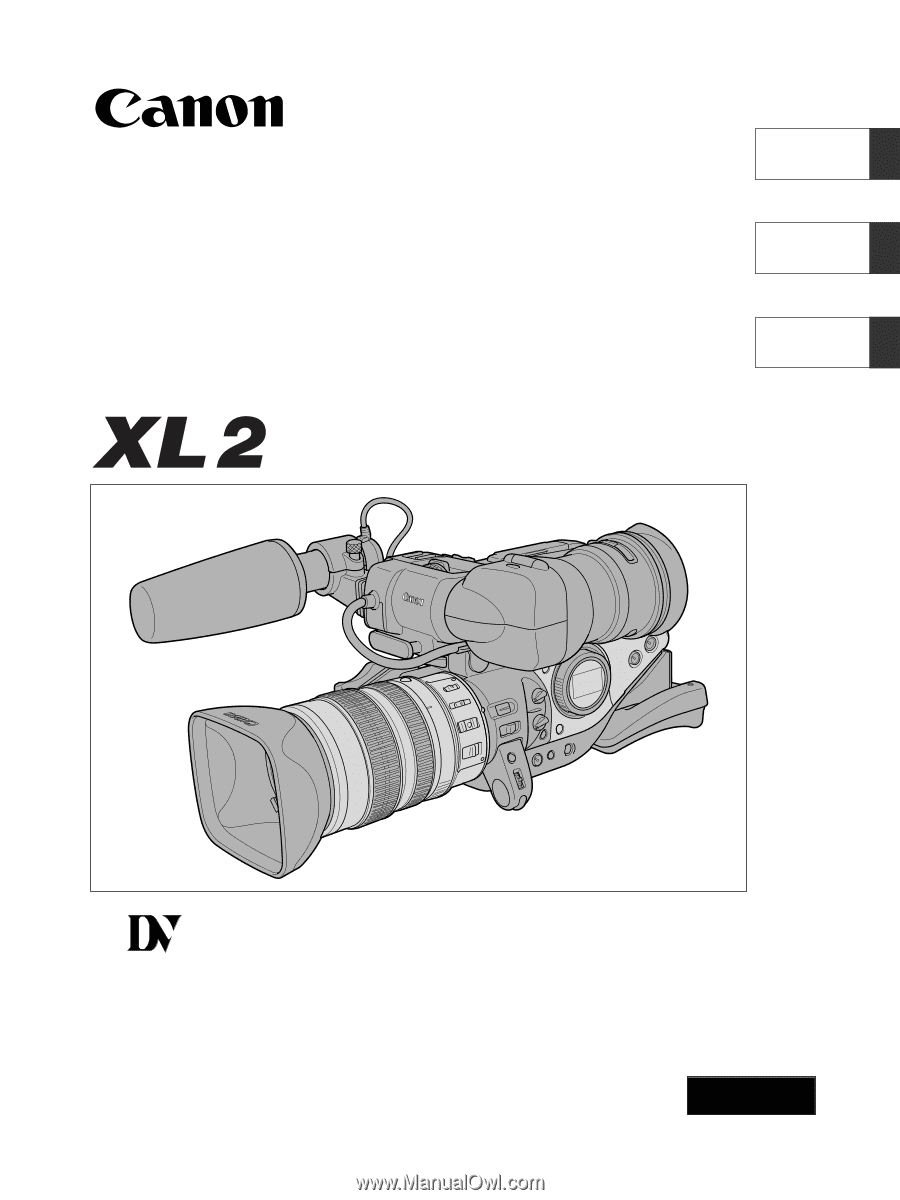
PUB. DIM-692
DIGITAL VIDEO CAMCORDER
Instruction Manual
CAMESCOPE NUMÉRIQUE
Manuel d’instruction
VIDEOCÁMARA DIGITAL
Manual de Instrucciones
Mini
Digital
Video
Cassette
English
Françai
s
Español
NTSC
A