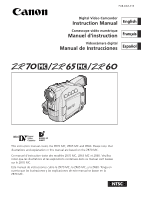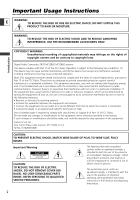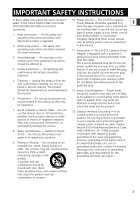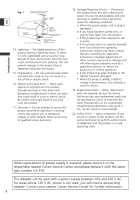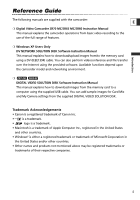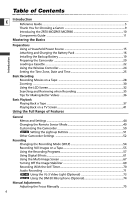Canon ZR60 ZR70 ZR65 Instruction Manual
Canon ZR60 - MiniDV Digital Camcorder Manual
 |
UPC - 490561400607
View all Canon ZR60 manuals
Add to My Manuals
Save this manual to your list of manuals |
Canon ZR60 manual content summary:
- Canon ZR60 | ZR70 ZR65 Instruction Manual - Page 1
PUB.DIM-519 Digital Video Camcorder Instruction Manual English Camescope vidéo numérique Manuel d'instruction Français Videocámara digital Manual de Instrucciones Español Mini Digital Video Cassette This instruction manual covers the ZR70 MC, ZR65 MC and ZR60. Please note that illustrations and - Canon ZR60 | ZR70 ZR65 Instruction Manual - Page 2
AND TO REDUCE ANNOYING INTERFERENCE, USE THE RECOMMENDED ACCESSORIES ONLY. Introduction COPYRIGHT WARNING: Unauthorized recording of copyrighted materials may infringe on the rights of copyright owners and be contrary to copyright laws. Digital Video Camcorder, ZR70 MC/ZR65 MC/ZR60 systems This - Canon ZR60 | ZR70 ZR65 Instruction Manual - Page 3
The CA-570 Compact refers to the Canon Digital Video Camcorder Power Adapter should be operated only E ZR70 MC/ZR65 MC/ZR60 A and all its from the type of power source indicated on accessories. the marking label. If you are not sure of the 1. Read Instructions - All the safety and operating - Canon ZR60 | ZR70 ZR65 Instruction Manual - Page 4
Canon or that have the onto the product. same characteristics as the original part. 17. Servicing - Do not attempt to service this product yourself as opening hazards. Refer all servicing service or repairs to this product, ask the to qualified service personnel. service technician to perform - Canon ZR60 | ZR70 ZR65 Instruction Manual - Page 5
This manual explains the camcorder operations from basic video recording to the use of the full range of features. ❍ Windows XP Users Only DV NETWORK SOLUTION DISK Software Instruction Manual This manual explains how to download/upload images from/to the memory card using a DV (IEEE1394) cable. You - Canon ZR60 | ZR70 ZR65 Instruction Manual - Page 6
Tape 55 Using the Recording Programs 57 Using Digital Effects...61 Using the Multi-Image Screen 67 Turning Off the Image Stabilizer 69 Recording With the Self-Timer 70 Audio Recording ...71 ZR70 MC Using the VL-3 Video Light (Optional 73 ZR70 MC Using the DM-50 Microphone (Optional 74 Manual - Canon ZR60 | ZR70 ZR65 Instruction Manual - Page 7
Formatting a Memory Card 128 Connecting to a Computer Using a USB Cable 129 Creating a Start-up Image 130 Memory Card Information 131 Additional Information Screen Displays ...134 List of Messages ...138 Maintenance ...141 Troubleshooting ...145 System Diagram ...148 Optional Accessories 149 - Canon ZR60 | ZR70 ZR65 Instruction Manual - Page 8
Used in This Manual Operating Modes E Operating Mode Position of the POWER Switch CAMERA PLAY (VCR) CAMERA PLAY (VCR) CARD CAMERA CARD PLAY (VCR) CAMERA PLAY (VCR) Shaded area : ZR70 MC and ZR65 MC only. Position of the TAPE/CARD Switch TAPE TAPE CARD CARD Introduction Available functions - Canon ZR60 | ZR70 ZR65 Instruction Manual - Page 9
-508 Battery Pack CA-570 Compact Power Adapter (incl. power cord) ZR70 MC WA-30.5 Wide Attachment STV-250N Stereo Video Cable ZR70 MC ZR65 MC IFC-300PCU USB Cable ZR70 MC ZR65 MC SDC-8M SD Memory Card (containing sample images) ZR70 MC ZR65 MC Hard Case for SD Memory Card DV NETWORK SOLUTION - Canon ZR60 | ZR70 ZR65 Instruction Manual - Page 10
organize and edit images on your computer using the supplied software. IEEE1394 DV Terminal The DV terminal allows high-quality transfer with virtually no deterioration in quality of images. You can edit images by connecting the camcorder to a PC with IEEE1394 terminal. Windows XP Users can use the - Canon ZR60 | ZR70 ZR65 Instruction Manual - Page 11
/ (index screen) button* (p. 112) LCD panel OPEN button (p. 32) BATT. (battery release) button (p. 16) Serial number Battery attachment unit (p. 16) MENU button (p. 44) Backup battery cover (p. 19) (self-timer) button (p. 70) / DATA CODE button (p. 83) DATA DIGITAL CODE EFFECTS ON/OFF Card MIX - Canon ZR60 | ZR70 ZR65 Instruction Manual - Page 12
) Viewfinder (p. 20) Strap mount (p. 21) Start/stop button (p. 28) POWER switch (p. 8) }CAMERA OFF PLAY(VCR) POWER CAMERA OFF(PVLCARY) PHOTO button (p. 55, 104) ZR70 MC Advanced accessory shoe (p. 73) ZR65 MC ZR60 Accessory shoe (p. 150) Zoom lever (p. 30) Built-in speaker (p. 39) TAPE/CARD - Canon ZR60 | ZR70 ZR65 Instruction Manual - Page 13
* (p. 129) Bottom view Terminal cover ZR70 MC : Assist lamp (White LED) (p. 59) Remote sensor (p. 24) Stereo microphone (p. 71) Terminal cover S DV S-video IN/OUT terminal (p. 41) DV IN/OUT terminal (p. 87) OPEN/EJECT switch (p. 22) Tripod socket (p. 36) * ZR70 MC and ZR65 MC only. 13 - Canon ZR60 | ZR70 ZR65 Instruction Manual - Page 14
INDEX SLIDE SHOW CARD DATA CODE SEARCHSELECT DV REMOTESET #3 @0 @1 @2 @3 @4 o REC PAUSE @5 !0 WIRELESS CONTROLLER WL-D79 @6 !1 @7 @8 !2 @9 !3 #0 q PHOTO button (p. 55, 104) w D. EFFECTS (Digital effects) button (p. 61) e START/STOP button (p. 28) r SELF T. button (p. 70) t TV SCREEN - Canon ZR60 | ZR70 ZR65 Instruction Manual - Page 15
power adapter. ❍ If the adapter is used close to a TV, it may cause picture interference. Move the adapter away from the TV or the antenna cable. ❍ Do not connect any products that are not expressly recommended to the camcorder's DC IN terminal or to the power adapter. ❍ You may hear some noise from - Canon ZR60 | ZR70 ZR65 Instruction Manual - Page 16
. • Remove the terminal cover of the battery pack. • Align the end of the battery pack with the line on the camcorder, press lightly and slide it in the direction of the arrow until it clicks. w q POWER CAMERA OFF(PVLCARY) e click Mastering the Basics 4. Connect the power cord to the adapter - Canon ZR60 | ZR70 ZR65 Instruction Manual - Page 17
Actual time may be shorter. • We recommend that you prepare battery packs 2 to 3 times longer than you think you might need. • To conserve battery charge, turn off the camcorder instead of leaving it in record pause mode. Playback Time Battery Pack BP-508 (ZR65 MC/ZR60) BP-512 (ZR70 MC/optional - Canon ZR60 | ZR70 ZR65 Instruction Manual - Page 18
constant - they vary according to the condition under which battery pack and camcorder are used. Battery Pack Handling Precautions DANGER! Treat the battery pack with care. • Keep it away from fire (or it might explode.) • Do not expose the battery pack to temperature higher than 140º F (60º C). Do - Canon ZR60 | ZR70 ZR65 Instruction Manual - Page 19
settings while the power source is disconnected. Power the camcorder from a E household power source or with a battery pack when replacing the backup battery. 1. Open the backup battery cover. 2. Insert the lithium battery with the q w e + side facing outward. 3. Close the cover. Mastering - Canon ZR60 | ZR70 ZR65 Instruction Manual - Page 20
) 1. Turn on the camcorder and keep the LCD panel closed to adjust the viewfinder. 2. Adjust the diopter adjustment lever. Do not leave the viewfinder exposed to direct sunlight as it may melt (due to concentration of light by the lens). Adjust the angle of the viewfinder to prevent sunlight from - Canon ZR60 | ZR70 ZR65 Instruction Manual - Page 21
image may become curved. ❍ Filters cannot be used with the wide attachment. ❍ If dust accumulates on the wide attachment or on the camcorder lens shadow to appear on the picture when recording with a video light or the assist lamp (White LED). ❍ Do not touch the lens to avoid smudges and fingerprints - Canon ZR60 | ZR70 ZR65 Instruction Manual - Page 22
the D logo. E Loading and Unloading 1. Slide and hold the OPEN/EJECT switch and open the cassette compartment cover. The cassette compartment opens automatically. 2. Load/unload the cassette. Tape w protection tab q • Load the cassette with the window facing the grip belt and the REC/SAVE tab - Canon ZR60 | ZR70 ZR65 Instruction Manual - Page 23
REC REC If you load a protected cassette in CAMERA SAVE SAVE mode, the message "THE TAPE IS SET FOR ERASURE PREVENTION" appears for approx . Cassette Handling Precautions ❍ Rewind tapes after use. If the tape becomes slack and damaged, it may cause picture and sound distortion. ❍ Return - Canon ZR60 | ZR70 ZR65 Instruction Manual - Page 24
• DV dubbing camcorder's remote sensor is exposed to strong light. ❍ When the batteries run out, replace both at the same time. Inserting Batteries The wireless controller operates with two AA batteries. ZR70 MC ZR65 MC q WL-D79 ZR60 q WL-D80 w w Mastering the Basics e e 1. Open the battery - Canon ZR60 | ZR70 ZR65 Instruction Manual - Page 25
when you first start using your camcorder. Install the backup battery before you begin ( 19). E Setting the Time Zone/Daylight Saving Time CAMERA PLAY (VCR) CARD CAMERA CARD PLAY (VCR) ( 44) SYSTEM T.ZONE/DST•••N.Y. 1. Press the MENU button to open the menu. MENU 2. Turn the selector - Canon ZR60 | ZR70 ZR65 Instruction Manual - Page 26
, and the camcorder automatically adjusts the clock. ❍ Days per month and leap years will be automatically adjusted. Setting the Date and Time CAMERA PLAY (VCR) CARD CAMERA CARD PLAY (VCR) ( 44) SYSTEM D/TIME SET•••JAN. 1,2003 12:00 PM 1. Press the MENU button to open the menu. MENU - Canon ZR60 | ZR70 ZR65 Instruction Manual - Page 27
display time zone, date and time in the lower left corner of the screen (the time zone disappears after 4 seconds). The 4-second display will no your recordings. CAMERA PLAY (VCR) CARD CAMERA CARD PLAY (VCR) ( 44) DISPLAY SET UP D/T DISPLAY••OFF 1. Press the MENU button to open the menu. - Canon ZR60 | ZR70 ZR65 Instruction Manual - Page 28
, Date and Time ( 25). ZR70 MC/ZR65 MC TAPE CARD q w CAMERA OFF(PVLCARY) 3. Open the LCD panel ( 32). To use the viewfinder, keep the LCD panel closed or rotate it so that the screen faces in the same direction of the lens ( 33). rt CAMERA OFF(PVLCARY) 4. Press the start/stop button to begin - Canon ZR60 | ZR70 ZR65 Instruction Manual - Page 29
a window, do not leave LCD screen, viewfinder or lens exposed to direct sunlight as it may cause damage. ❍ Turn the power off if you do not intend to use the camcorder for a longer time. ❍ The camcorder will shut off after 5 minutes when left in record pause mode to protect tape and video heads - Canon ZR60 | ZR70 ZR65 Instruction Manual - Page 30
, you cannot control the zoom speed. Digital Zoom ZR70 MC 88×/440× digital zoom ZR65 MC 80×/400× digital zoom ZR60 72×/360× digital zoom CAMERA PLAY (VCR) CARD CAMERA CARD PLAY (VCR) ( 44) CAMERA SET UP D.ZOOM 88× 1. Press the MENU button to open the menu. MENU 2. Turn the selector - Canon ZR60 | ZR70 ZR65 Instruction Manual - Page 31
the Night mode and Super Night (ZR70 MC) mode. ❍ Digital zoom cannot be used when the multi-image screen is selected. ❍ ZR70 MC ZR65 MC Because the image stabilizer cannot be used in CARD CAMERA mode, we recommend mounting the camcorder on a tripod at large magnifications. Mastering the Basics 31 - Canon ZR60 | ZR70 ZR65 Instruction Manual - Page 32
LCD panel. ❍ When recording outdoors or through a window, do not leave the LCD screen, viewfinder or lens exposed to direct sunlight as it may cause damage. ❍ Do not hold the camcorder by the LCD panel or the viewfinder. ❍ About the LCD Screen: The LCD screen is produced with extremely highprecision - Canon ZR60 | ZR70 ZR65 Instruction Manual - Page 33
Mastering the Basics Adjusting the Brightness of the LCD Screen CAMERA PLAY (VCR) CARD CAMERA CARD PLAY (VCR) E ( 44) DISPLAY SET UP BRIGHTNESS••- + 1. Press the MENU button to open the menu. MENU 2. Turn the selector dial to select [DISPLAY SET UP] and press the selector dial. 3. - Canon ZR60 | ZR70 ZR65 Instruction Manual - Page 34
PLAY (VCR) CARD CAMERA CARD PLAY (VCR) E ( 44) DISPLAY SET UP LCD MIRROR••ON 1. Press the MENU button to open the menu. 2. Turn the selector dial to select [DISPLAY SET close the menu. When [LCD MIRROR] is set to [ON], most screen displays appear mirror reversed. Mastering the Basics 34 - Canon ZR60 | ZR70 ZR65 Instruction Manual - Page 35
if it has been recorded properly. Press and release the c (record review) button. The camcorder rewinds the tape, plays back the last few seconds, and returns to record pause mode. Record Search CAMERA PLAY (VCR) CARD CAMERA CARD PLAY (VCR) In record pause mode, this function allows you to - Canon ZR60 | ZR70 ZR65 Instruction Manual - Page 36
for Making Better Videos Holding the Camcorder E For maximum stability, grip the camcorder in your right hand and keep your right elbow pressed against your body. If necessary, support the camcorder with your left hand. Be careful that your fingers do not touch the microphone or lens. High-angle - Canon ZR60 | ZR70 ZR65 Instruction Manual - Page 37
E when using the viewfinder for playback. Preparations Connect a power source. Load a cassette. Playback 1. Set the camcorder to PLAY (VCR) mode. ZR70 MC/ ZR65 MC TAPE CARD q CAMERA OFF (PVLCARY) 2. Open the LCD panel. You can also close the LCD panel with the screen facing outward. 3. Press - Canon ZR60 | ZR70 ZR65 Instruction Manual - Page 38
) To pause playback, press the e/a button. Press the e/a button to resume playback. The camcorder goes into stop mode after 5 minutes in playback pause mode. 1 (Fast Forward Playback) / ` (Rewind Playback) Plays back the tape at 9.5 times normal speed (forward or reverse). Press and hold the button - Canon ZR60 | ZR70 ZR65 Instruction Manual - Page 39
screen. When using the headphones, make sure that "H" is displayed. Change the setting as necessary following the procedure below. Switching the AV/Headphones Terminal CAMERA PLAY (VCR) CARD CAMERA CARD PLAY (VCR) ( 44) VCR SET UP AV/PHONES•••AV 1. Press the MENU button to open connect - Canon ZR60 | ZR70 ZR65 Instruction Manual - Page 40
PLAY (VCR) E *Headphone volume only. CARD CAMERA* CARD PLAY (VCR) Turn the selector dial up to increase the volume, ❍ The headphone volume can be adjusted in all operating modes. ❍ The camcorder retains the setting even if you turn it off (separately for headphones and built-in speaker). Mastering - Canon ZR60 | ZR70 ZR65 Instruction Manual - Page 41
or VCR instruction manual. S DV INPUT Signal flow S-150 S-video Cable (optional) S(S1)-VIDEO VIDEO AV Signal flow STV-250N Stereo Video Cable (supplied) AUDIO L R Mastering the Basics 1. Turn off all devices before starting the connections. 2. Connect the S-150 S-video Cable (optional) to - Canon ZR60 | ZR70 ZR65 Instruction Manual - Page 42
the TV or VCR instruction manual. VIDEO AUDIO L R AV Signal flow STV-250N Stereo Video Cable (supplied) Mastering the Basics 1. Turn off all devices before starting the connections. 2. Connect the STV-250N Stereo Video Cable to the camcorder's AV terminal and the audio/video terminals on the - Canon ZR60 | ZR70 ZR65 Instruction Manual - Page 43
back a tape with audio recorded on two channels. CAMERA PLAY (VCR) E CARD CAMERA CARD PLAY (VCR) ( 44) AUDIO SET UP OUTPUT CH•••L/R 1. Press the MENU button to open the menu. the menu. MENU The setting resets to the L/R setting when you turn the camcorder off. Mastering the Basics 43 - Canon ZR60 | ZR70 ZR65 Instruction Manual - Page 44
advanced functions are selected from menus that appear on E the screen. Selecting Menus and Settings 1. Set the camcorder to the correct operating mode. CAMERA OFF(PVLCARY) ZR70 MC/ZR65 MC: TAPE CARD 2. Press the MENU button to open the menu. MENU 3. Turn the selector dial to select a submenu - Canon ZR60 | ZR70 ZR65 Instruction Manual - Page 45
CAMERA PLAY (VCR) E CARD CAMERA CARD CAMERA Submenu Menu Item Setting Options \ CARD MIX *2 MIX TYPE CARD CHROMA, CARD LUMI., 122 CAM. CHROMA, C. ANIMATION ANIMAT. TYPE CORNER, STRAIGHT, RANDOM 123 MIX LEVEL 122 CAMERA SET UP SHUTTER D. ZOOM IMAGE , OFF 34 TV SCREEN ON, OFF 134 - Canon ZR60 | ZR70 ZR65 Instruction Manual - Page 46
CAMERA PLAY (VCR) CARD CAMERA CARD CAMERA E Submenu Menu Item Setting Options VCR SET UP REC MODE SP, LP 54 AV/PHONES AV, PHONES H 39 AV \ DV OUT ON, OFF 93 AUDIO SET UP OUTPUT CH L/R, L/L, R/R 43 AUDIO DUB. AUDIO IN, MIC. IN 97 WIND SCREEN 26 MY CAMERA S-UP IMAGE*3 ON, - Canon ZR60 | ZR70 ZR65 Instruction Manual - Page 47
ZR70 MC ZR65 MC CARD CAMERA Menu (C. CAM. MENU) CAMERA PLAY (VCR) CARD CAMERA CARD PLAY (VCR) Submenu Menu Item CAMERA SET UP SHUTTER Setting Options AUTO, 1/60, 1/100, 1/250 E 78 WHITE BAL. AUTO, SET W, INDOOR T, OUTDOOR U 80 CARD SET UP SI QUALITY SUPER FINE, FINE, NORMAL 101 SI - Canon ZR60 | ZR70 ZR65 Instruction Manual - Page 48
CARD CAMERA CARD PLAY (VCR) E Submenu Menu Item Setting Options CARD COPY \ CANCEL, EXECUTE 127 OPERATIONS (Single Image PRINT ORDERS YES, NO 117 Display) ALL ERASE IMAGE ERASE CANCEL, SINGLE, ALL 115 FORMAT CANCEL, EXECUTE 128 CARD \ PROTECT 114 OPERATIONS (Index Screen - Canon ZR60 | ZR70 ZR65 Instruction Manual - Page 49
it to [OFF B] and close the menu. [B] appears. Changing the Remote Sensor Mode CAMERA PLAY (VCR) CARD CAMERA CARD PLAY (VCR) Using the Full Range of Features ( 44) SYSTEM WL.REMOTE••• 1 1. On the camcorder, open the menu and select [SYSTEM]. Select [WL. REMOTE], set it to [A 2] and close - Canon ZR60 | ZR70 ZR65 Instruction Manual - Page 50
S/STOP SOUND•PATTERN1 SELF-T SOUND•PATTERN1 1. Open the menu and select [MY CAMERA]. 2. Select the menu item you wish to change. • ZR70 MC ZR65 MC When selecting a start-up image (only in CARD PLAY (VCR) mode): [NO IMAGE], [CANON LOGO] and [MY IMAGE] appears. • ZR60 When selecting a start-up - Canon ZR60 | ZR70 ZR65 Instruction Manual - Page 51
dial Selecting the Light-up Setting CAMERA PLAY (VCR) CARD CAMERA CARD PLAY (VCR) ( 44) SYSTEM BUTTONLIGHT•ON Open the menu and select [SYSTEM]. Select [BUTTONLIGHT], set it to [PUSH ON] or [OFF] and close the menu. • ON: The buttons light up while the camcorder is turned on. The color - Canon ZR60 | ZR70 ZR65 Instruction Manual - Page 52
CAMERA PLAY (VCR) CARD CAMERA CARD PLAY (VCR) ( 44) CAMERA SET UP 16:9 OFF To switch 16:9 on, open the menu and select [CAMERA SET UP]. Select [16:9], set it to [ON] and close the menu. "16:9" appears. ❍ The 16:9 mode cannot be selected in the Easy Recording mode. ❍ The multi-image screen - Canon ZR60 | ZR70 ZR65 Instruction Manual - Page 53
) CARD CAMERA CARD PLAY (VCR) ( 44) DISPLAY SET UP DEMO MODE•••ON With no cassette (ZR70 MC/ZR65 MC: and memory card) inserted, open the menu and select [DISPLAY SET UP]. Select [DEMO MODE], set it to [OFF] and close the menu. To cancel the demo mode, press any button, turn off the camcorder - Canon ZR60 | ZR70 ZR65 Instruction Manual - Page 54
❍ If you play back a tape that has been recorded in LP mode with another digital device on this camcorder, or vice versa, picture and sound may become distorted. CAMERA PLAY (VCR) CARD CAMERA CARD PLAY (VCR) ( 44) VCR SET UP REC MODE••••SP To change to LP mode, open the menu and select [VCR - Canon ZR60 | ZR70 ZR65 Instruction Manual - Page 55
can record still images on the tape. Starting your recording with a still image allows you to easily locate the beginning of the recording with the Photo Search E function ( 85). PHOTO button PHOTO button Using the Full Range of Features CAMERA PLAY (VCR) CARD CAMERA CARD PLAY (VCR) PHOTO - Canon ZR60 | ZR70 ZR65 Instruction Manual - Page 56
the POWER switch to OFF while the camcorder is recording the still image, it will not turn off until recording is complete. ❍ Record still images under sufficient lighting condition (in which you can identify E the subject on the screen). ❍ If a subject is unsuitable for autofocus, F continues - Canon ZR60 | ZR70 ZR65 Instruction Manual - Page 57
Zoom h Shutter Speed h Focus A White Balance AE Shift Image Stabilizer*2 ON Digital Effects × 16:9 × Card Mix*3 × h A h h h h h*4 h h A: Auto setting h: Available ×: Not available *1 ZR70 MC only. *2 The image stabilizer cannot be used in CARD CAMERA mode. *3 ZR70 MC and ZR65 MC only - Canon ZR60 | ZR70 ZR65 Instruction Manual - Page 58
resort. It prevents the subject from being underexposed. ❍ The subject may become overexposed in dark surroundings. Check the image on the screen. ❍ This mode is set at a higher shutter speed. The picture may not appear smooth when played back. Low Light Use this mode to record in dimly lit places - Canon ZR60 | ZR70 ZR65 Instruction Manual - Page 59
in amusement parks). ❍ ZR70 MC ZR65 MC Night mode cannot be used in CARD CAMERA mode. ❍ Moving subjects may leave a trailing afterimage. ❍ Picture quality may not be as good as in other modes. ❍ White points may appear on the screen. ❍ Autofocus may not work as well as in other modes. In such case - Canon ZR60 | ZR70 ZR65 Instruction Manual - Page 60
Mode CAMERA PLAY (VCR) CARD CAMERA E 1. Slide the program selector to Q (program AE). CARD PLAY (VCR) 2. Press the selector dial. A list of the program AE modes appears. 3. Select a mode and press the selector dial. The symbol of the mode appears on the upper left corner of the screen. (Auto - Canon ZR60 | ZR70 ZR65 Instruction Manual - Page 61
MC: CARD CAMERA CARD PLAY (VCR) i i h*1 i Multi-image screen h*2 h*2 h i i h: Available i: Not available *1: Black and White only *2: Cannot be used in Night and Super Night (ZR70 MC) mode. ❍ Turn off the digital effect when you do not use it. Press the DIGITAL EFFECTS button to open the - Canon ZR60 | ZR70 ZR65 Instruction Manual - Page 62
the center and enlarges until it fills the whole screen. Flip (FLIP) The image flips into the screen. 62 The image gradually fades out. The image is wiped off from the sides of the screen. The image is wiped off from the corners. The image shrinks, jumps from the center to the left and disappears - Canon ZR60 | ZR70 ZR65 Instruction Manual - Page 63
16 pieces. The pieces move around and disappear. Black stripes appear in zigzag from the bottom of the screen until they cover the whole image. A yellow beam appears in the center of the screen and expands until it covers the whole image. The image disappears from both sides like tides. 63 Using - Canon ZR60 | ZR70 ZR65 Instruction Manual - Page 64
a Fader CAMERA PLAY (VCR) CARD CAMERA E 1. In CAMERA mode, set the program selector to Q. CARD PLAY (VCR) 2. Press the DIGITAL EFFECTS button. [D.EFFECTS |], [FADER], [EFFECT] and [MULTI-S] appear. DIGITAL EFFECTS 3. Select [FADER]. 4. Select the fader option. 5. Press the DIGITAL EFFECTS - Canon ZR60 | ZR70 ZR65 Instruction Manual - Page 65
the image sway in waves. Color Masking (COLOR M.) The image becomes a rhombus surrounded by a masking frame that changes the colors. Mirror (MIRROR) Creates a symmetrical image as if there would be a mirror in the center of the screen. ZR70 MC ZR65 MC Only Black and White can be used in CARD CAMERA - Canon ZR60 | ZR70 ZR65 Instruction Manual - Page 66
by pressing the ON/OFF button. ON/OFF ZR70 MC ZR65 MC Selecting an Effect in CARD CAMERA Mode CAMERA PLAY (VCR) CARD CAMERA CARD PLAY (VCR) 1. Press the DIGITAL EFFECTS button. "BLK&WHT" flashes. DIGITAL EFFECTS 2. Press the ON/OFF button. • "BLK&WHT" stops flashing. • The effect can be - Canon ZR60 | ZR70 ZR65 Instruction Manual - Page 67
the Multi-Image Screen CAMERA PLAY (VCR) 1. Set the program selector to Q. CARD CAMERA CARD PLAY (VCR) 2. Press the DIGITAL EFFECTS button. [D.EFFECTS |], [FADER], [EFFECT] and [MULTI-S] appear. 3. Select [MULTI-S]. [S.SPEED] and [S.SPLIT] appears. 4. Select [S.SPEED]. [MANUAL], [FAST], [MOD - Canon ZR60 | ZR70 ZR65 Instruction Manual - Page 68
to [FAST], [MOD.] or [SLOW]: Playback pause ❍ The multi-image screen can be operated in record or record pause mode. ❍ ZR70 MC ZR65 MC The multi-image screen cannot be selected when Card Mix is activated. ❍ In PLAY (VCR) mode: Pressing any tape operation button (such as play or pause), or performing - Canon ZR60 | ZR70 ZR65 Instruction Manual - Page 69
set to [. CAMERA PLAY (VCR) CARD CAMERA CARD PLAY (VCR) ( 44) CAMERA SET UP IMAGE S. ••ON Open the menu and select [CAMERA SET UP]. Select [IMAGE S. i], set it to [OFF] and close the menu. i disappears. ❍ We recommend turning off the image stabilizer when you mount the camcorder on a tripod - Canon ZR60 | ZR70 ZR65 Instruction Manual - Page 70
in white and turns green when focus and exposure are adjusted. • The camcorder records the still image for approx. 6 seconds and returns to record pause mode (ZR70 MC/ZR65 MC: In CARD CAMERA mode, it displays the still image when recording is complete). ❍ To cancel the self-timer, press the (self - Canon ZR60 | ZR70 ZR65 Instruction Manual - Page 71
14 inch (3.5 mm) can be MIC connected to the MIC terminal. Use a picture. ❍ ZR70 MC See also Using the DM-50 Microphone ( 74). Wind Screen You can reduce the wind noise when recording in windy places. CAMERA PLAY (VCR) CARD CAMERA CARD PLAY (VCR) ( 44) AUDIO SET UP WIND SCREEN•OFF Open - Canon ZR60 | ZR70 ZR65 Instruction Manual - Page 72
(when [AUDIO DUB.] is set to [MIC. IN] in the [AUDIO SET UP] submenu). ❍ The wind screen function cannot be used when an external microphone is connected to the MIC terminal (ZR70 MC: or when the DM-50 Microphone is attached to the advanced accessory shoe). Using the Full Range of Features 72 - Canon ZR60 | ZR70 ZR65 Instruction Manual - Page 73
. This VL-3 E Video Light attaches to the camcorder's advanced accessory shoe for cable-free operation and is powered by the camcorder's power supply. Refer also to the VL-3 Video Light instruction manual. ❍ Always turn off the camcorder before attaching/removing the video light. ❍ Do not - Canon ZR60 | ZR70 ZR65 Instruction Manual - Page 74
the advanced accessory shoe for cable-free operation and is powered by the camcorder's power supply. Use it for recording or dubbing audio. Refer also to the DM-50 Microphone instruction manual. ❍ Always turn the camcorder off before attaching/removing the microphone. ❍ Do not connect any microphone - Canon ZR60 | ZR70 ZR65 Instruction Manual - Page 75
windows Different Distances Dark Subjects Night Scenes Using the Full Range of Features CAMERA PLAY (VCR) 1. Set the program selector to Q. CARD CAMERA CARD adjust the focus. • Turn the selector dial up or down until the image appears focused. • If "AE ±0" appears in light blue, focus cannot - Canon ZR60 | ZR70 ZR65 Instruction Manual - Page 76
3 seconds in step 3. "MF ∞" appears. When you operate the zoom or turn the selector dial when "MF ∞" is displayed in light blue, "∞" disappears and the camcorder changes to manual focus. 76 - Canon ZR60 | ZR70 ZR65 Instruction Manual - Page 77
AE (auto exposure) function to lighten or darken the image. This allows you to compensate for backlit or overexposed scenes. Available Levels: -2 to +2, E in 0.25 intervals (excluding -1.75 and +1.75). CAMERA PLAY (VCR) CARD CAMERA CARD PLAY (VCR) 1. Set the program selector to Q. 2. Set the - Canon ZR60 | ZR70 ZR65 Instruction Manual - Page 78
the shutter speed manually to make stable shots E of fast moving subjects. CAMERA PLAY (VCR) CARD CAMERA CARD PLAY (VCR) ( 44) CAMERA SET UP SHUTTER AUTO 1. Set the program selector to Q. 2. Set the program AE mode to the (AUTO) mode. 3. Open the menu and select [CAMERA SET UP]. 4. Select - Canon ZR60 | ZR70 ZR65 Instruction Manual - Page 79
Using the Full Range of Features ❍ Guidelines for Recording with High Shutter Speeds: - Outdoor sports such as golf or tennis: 1/2000 E - Moving objects such as cars or roller coasters: 1/1000, 1/500 or 1/250 - Indoor sports such as basketball: 1/100 79 - Canon ZR60 | ZR70 ZR65 Instruction Manual - Page 80
and custom white balance cannot be selected. ❍ The camcorder retains the setting even if you turn it off. - Turn off the digital zoom. ❍ Setting the white balance manually may provide better results in T Indoor: - Changing lighting condition - Under video light - Under sodium lamps U Outdoor Mode - - Canon ZR60 | ZR70 ZR65 Instruction Manual - Page 81
Custom White Balance: 1. Set the program selector to Q. 2. Open the menu and select [CAMERA SET UP]. 3. Select [WHITE BAL]. 4. Point the camcorder at a white object (such as a sheet of paper), zoom in until it fills the whole screen and select [SET W]. • W flashes and stops flashing when settings - Canon ZR60 | ZR70 ZR65 Instruction Manual - Page 82
can be magnified by 2 times. E CAMERA PLAY (VCR) CARD CAMERA 1. Move the zoom lever toward T. • The image is magnified by 2 times. • A frame appears indicating the position of the enlarged part. CARD PLAY (VCR) 2. Move the image. • Turn the selector dial to move the image to the right and left - Canon ZR60 | ZR70 ZR65 Instruction Manual - Page 83
be displayed if a recording made with this camcorder is played back on a different digital camcorder. ❍ The data code cannot be displayed in frame advance/reverse playback. Camera data may not appear in some special playback modes. ❍ When the TV screen displays are hidden ( 134), the displays still - Canon ZR60 | ZR70 ZR65 Instruction Manual - Page 84
Date and time appear for 6 seconds when you begin playback, or to indicate that date or time zone has changed. CAMERA PLAY (VCR) CARD CAMERA CARD PLAY (VCR) ( 44) DISPLAY SET UP 6SEC.DATE•••OFF Open the menu and select [DISPLAY SET UP]. Select [6SEC.DATE], set it to [ON] and close the menu - Canon ZR60 | ZR70 ZR65 Instruction Manual - Page 85
You can search for a still image recorded anywhere on the tape with the photo search function, or locate the change of the date/time zone with the date search function. SEARCH SELECT button E Search buttons STOP 3 button CAMERA PLAY (VCR) CARD CAMERA CARD PLAY (VCR) 1. Press the SEARCH - Canon ZR60 | ZR70 ZR65 Instruction Manual - Page 86
later, mark the point with the zero set memory and the tape will stop at that point when you rewind/fast forward the tape. ZERO SET MEMORY button REW ` button PLAY e button FF 1 button STOP 3 button CAMERA PLAY (VCR) CARD CAMERA CARD PLAY (VCR) 1. Press the ZERO SET MEMORY button at the point - Canon ZR60 | ZR70 ZR65 Instruction Manual - Page 87
"H" is not displayed on the screen. If "H" is displayed, change the setting ( 39). ❍ The quality of the edited tape will be slightly lower than that of the original. When connecting a digital video device: ❍ You can connect only one device to the camcorder with the DV cable. ❍ Blank sections may be - Canon ZR60 | ZR70 ZR65 Instruction Manual - Page 88
Connecting a Digital Video Device Refer also to the instruction manual of the digital video device. E Side with an arrow Signal flow Commercially available DV cable 88 Editing - Canon ZR60 | ZR70 ZR65 Instruction Manual - Page 89
CAMERA PLAY (VCR) CARD CAMERA CARD CAMERA 1. Connect the camcorder to the analog video device. See Playing Back on a TV Screen ( 41). 2. Set the camcorder AV INSERT AV DV REMOTESET REC PAUSE WIRELESS CONTROLLER WL-D79 picture on the screen. 5. Connected device: Play back the tape. 6. Press the - Canon ZR60 | ZR70 ZR65 Instruction Manual - Page 90
device with the DV cable. ❍ You can use the camcorder for playback and recording without reconnecting the DV cable. CAMERA PLAY (VCR) CARD CAMERA CARD CAMERA Editing 1. Connect the camcorder to the digital video device. See Connecting a Digital Video Device ( 88). 2. Set the camcorder to PLAY - Canon ZR60 | ZR70 ZR65 Instruction Manual - Page 91
Copyright Signal Certain software tapes are copyright protected. If you attempt to play back such tape, "COPYRIGHT PROTECTED PLAYBACK IS RESTRICTED" appears and you will not be able to view the contents of the tape. If you attempt to record from such tape via the DV E terminal, "COPYRIGHT - Canon ZR60 | ZR70 ZR65 Instruction Manual - Page 92
video cable to the VIDEO terminal. Refer also to the instruction manual of the connected device. S Signal flow S-150 S-video Cable (optional) AV Signal flow STV-250N Stereo Video Cable (supplied) OUTPUT S(S1)-VIDEO VIDEO L AUDIO R Editing DV Signal flow Commercially available DV cable - Canon ZR60 | ZR70 ZR65 Instruction Manual - Page 93
to [ON] and close the menu. ❍ For normal use, set [AV \ DV OUT] to [OFF] (so that "AV \ DV" does not appear on the screen). If it is set to [ON], digital signals cannot be input via the camcorder's DV terminal. ❍ Depending on the software and the specifications of your computer, you may not be able - Canon ZR60 | ZR70 ZR65 Instruction Manual - Page 94
with E images/audio from other video devices connected via AV terminal or DV terminal. Scene to be inserted Playback tape Tape in the camcorder before inserting Insert start Insert end Tape in the camcorder after inserting Inserted scene ❍ Make sure that "H" is not displayed on the screen. If - Canon ZR60 | ZR70 ZR65 Instruction Manual - Page 95
CARD CAMERA E 1. Connect the camcorder to the VCR. See Playing Back on a TV Screen ( 41). 2. VCR: Load a recorded cassette. Locate the scene you wish to insert and pause playback shortly before the scene. 3. Set the camcorder to PLAY (VCR) mode and load a recorded cassette. Make sure the tape - Canon ZR60 | ZR70 ZR65 Instruction Manual - Page 96
the DV terminal for audio dubbing. ❍ If you add sound to a tape not recorded with this camcorder, sound quality may decrease. ❍ Sound quality may decrease when you add sound to the same scene for more than 3 times. Connecting an Audio Device Editing AV Signal flow L STV-250N Stereo Video Cable - Canon ZR60 | ZR70 ZR65 Instruction Manual - Page 97
or the accessory shoe. ❍ When using an external microphone: Connect it to the microphone terminal. ❍ ZR70 MC When using the DM-50 Microphone: Do not connect any cables to the microphone terminal. ❍ When you connect a TV via the S-video terminal, you can check the picture on the TV screen and the - Canon ZR60 | ZR70 ZR65 Instruction Manual - Page 98
2 AV INSERT AV DV REMOTESET Set the zero set memory at the end of the scene you wish to dub audio. The camcorder will automatically stop audio dial 12bit AUDIO OUT button CAMERA PLAY (VCR) CARD CAMERA CARD CAMERA ( 44) AUDIO SET UP 12bit AUDIO•STEREO1 Editing 1. Open the menu and select [ - Canon ZR60 | ZR70 ZR65 Instruction Manual - Page 99
also to the instruction manual of the software. ❍ ZR70 MC ZR65 MC For transferring recordings from a memory card to the computer using a USB cable, see p. 129. Editing DV NETWORK SOLUTION DISK (Windows XP Users) Windows XP users can use the software on the supplied DV NETWORK SOLUTION DISK to - Canon ZR60 | ZR70 ZR65 Instruction Manual - Page 100
one, make sure to format them with the camcorder ( 128). ❍ For instructions on how to connect the camcorder to the computer, see Connecting to a Computer using a USB Cable ( 129). Inserting the Card 1. Turn off the camcorder. 2. Open the cover. 3. Insert the memory card all the way into the memory - Canon ZR60 | ZR70 ZR65 Instruction Manual - Page 101
PLAY (VCR) CARD CAMERA CARD PLAY (VCR) ( 44) CARD SET UP SI SIZE 1024×768 Open the menu and select [CARD SET UP]. Select [SI SIZE], set it to [640 × 480] and close the menu. ❍ Still images recorded in 1024 × 768 pixels may not be displayed correctly in a camcorder not supporting this size - Canon ZR60 | ZR70 ZR65 Instruction Manual - Page 102
the number of still images, even when movies are recorded. ZR70 MC Changing the Movie Size You can choose between 320 × 240 pixels and 160 × 120 pixels. CAMERA PLAY (VCR) CARD CAMERA CARD PLAY (VCR) ( 44) CARD SET UP MOVIE SIZE••320×240 Open the menu and select [CARD SET UP]. Select - Canon ZR60 | ZR70 ZR65 Instruction Manual - Page 103
101-0102 RESET 101-0103 When you replace the memory card and record an image. 101 101-0104 101 101-0101 CAMERA PLAY (VCR) CARD CAMERA CARD PLAY (VCR) ( 44) CARD SET UP FILE NOS.•••CONTINUOUS To change the setting, open the menu and select [CARD SET UP]. Select [FILE NOS.], set it to - Canon ZR60 | ZR70 ZR65 Instruction Manual - Page 104
Recording Still Images on a Memory Card You can record still images with the E camcorder, from a tape in the camcorder ( 105), or from devices connected via the DV terminal or AV terminal ( 106). Card access indicator PHOTO button ❍ Do not turn off the camcorder, disconnect the power source or - Canon ZR60 | ZR70 ZR65 Instruction Manual - Page 105
Recording from a Tape in the Camcorder You can record images from a tape in the camcorder as still images on a memory card. CAMERA PLAY (VCR) CARD CAMERA CARD PLAY (VCR) E 1. Set the camcorder to PLAY (VCR) mode. 2. Play back the tape. 3. Press the PHOTO button halfway when the scene you wish - Canon ZR60 | ZR70 ZR65 Instruction Manual - Page 106
(VCR) CARD CAMERA CARD PLAY (VCR) 1. Connect the camcorder to the video device. • S-video/AV terminal: See Playing Back on a TV Screen ( 41). • DV terminal: See Connecting a Digital Video Device ( 88). 2. Set the camcorder to PLAY (VCR) mode. If a cassette is loaded, make sure the tape is stopped - Canon ZR60 | ZR70 ZR65 Instruction Manual - Page 107
can retake an image by pressing the CARD - button to return to the previous image. • A maximum of 26 images can be recorded. 7. Press the button after the last image. For details on how to merge these images, refer to the DIGITAL VIDEO SOLUTION DISK Software Instruction Manual. MIX/ SLIDE SHOW - Canon ZR60 | ZR70 ZR65 Instruction Manual - Page 108
so that it overlaps 30 to 50% of the adjoining image. Try to keep the vertical misalignment within 10%. ❍ Do not include moving subject in the overlapping portion. E ❍ Do not try to stitch images that include both distant and close subjects. They may appear warped or doubled up. ZR70 MC ZR65 - Canon ZR60 | ZR70 ZR65 Instruction Manual - Page 109
a tape in the camcorder E ( 110), or from devices connected via the AV terminal (analog line-in) or the DV terminal ( 110). ❍ Do not turn off the camcorder, disconnect the power source or remove the memory card while the card access display (>) in the upper right corner of the screen or - Canon ZR60 | ZR70 ZR65 Instruction Manual - Page 110
(VCR) CARD CAMERA CARD PLAY (VCR) 1. Connect the camcorder to the video device. • S-video/AV terminal: See Playing Back on a TV Screen ( 41). • DV terminal: See Connecting a Digital Video Device ( 88). 2. Set the camcorder to PLAY (VCR) mode. If a cassette is loaded, make sure the tape is stopped - Canon ZR60 | ZR70 ZR65 Instruction Manual - Page 111
Playing Back a Memory Card You can play back memory card images on the LCD screen, viewfinder screen, or on a connected TV screen (see Playing Back on a TV Screen ( 41) ). E You can display a single image (single image display 111), 6 at one time (index screen 112), or one after another (slide - Canon ZR60 | ZR70 ZR65 Instruction Manual - Page 112
down on the first image displays the previous index screen. 4. Press the (index screen) button. The index screen is canceled and the selected image appears in single image display. AE SHIFT Slide Show CAMERA PLAY (VCR) CARD CAMERA CARD PLAY (VCR) 1. In single image display, press the SLIDE - Canon ZR60 | ZR70 ZR65 Instruction Manual - Page 113
. The number in the upper right of the screen indicates the image number of the current image by the total number of images. E CAMERA PLAY (VCR) CARD CAMERA CARD PLAY (VCR) In single image display, press and hold the CARD + or CARD - button. • Press the CARD + button to jump forward and the - Canon ZR60 | ZR70 ZR65 Instruction Manual - Page 114
Protecting during Index Screen Display CAMERA PLAY (VCR) CARD CAMERA CARD PLAY (VCR) ZR70 MC ZR65 MC Using a Memory Card ( 44) CARD OPERATIONS PROTECT 1. In single image display, press the (index screen) button. Up to 6 images appear. 2. Open the menu and select [CARD OPERATIONS]. 3. Select - Canon ZR60 | ZR70 ZR65 Instruction Manual - Page 115
[b RETURN] to close the menu. Erasing a Single Image/All Images CAMERA PLAY (VCR) CARD CAMERA CARD PLAY (VCR) ZR70 MC ZR65 MC Using a Memory Card ( 44) CARD OPERATIONS IMAGE ERASE 1. Open the menu and select [CARD OPERATIONS]. 2. Select [IMAGE ERASE]. 3. Select [SINGLE] or [ALL]. • When - Canon ZR60 | ZR70 ZR65 Instruction Manual - Page 116
the menu. Selecting in Index Screen Display CAMERA PLAY (VCR) CARD CAMERA CARD PLAY (VCR) ( 44) CARD OPERATIONS PRINT ORDER 1. In single image display, press the (index screen) button. Up to 6 images appear. 2. Open the menu and select [CARD OPERATIONS]. 3. Select [\ PRINT ORDER]. 4. Select - Canon ZR60 | ZR70 ZR65 Instruction Manual - Page 117
Erasing All Print Orders CAMERA PLAY (VCR) CARD CAMERA CARD PLAY (VCR) E CARD OPERATIONS ( 44) PRINT ORDERS ALL ERASE 1. In single image display, open the menu and select [CARD OPERATIONS]. 2. Select [ PRINT ORDERS ALL ERASE]. "ERASE ALL PRINT ORDERS?", [NO] and [YES] appears. 3. Select [YES - Canon ZR60 | ZR70 ZR65 Instruction Manual - Page 118
instruction manual of the respective printer. Connecting the Printer to the Camcorder POWER CAMERA OFF (PVLCARY) TAPE CARD ZR70 MC ZR65 MC Using a Memory Card Canon Bubble Jet Printer with direct print function 1. Turn off the camcorder and insert a memory card that contains images. 2. Connect - Canon ZR60 | ZR70 ZR65 Instruction Manual - Page 119
Printing CAMERA PLAY (VCR) CARD CAMERA CARD PLAY (VCR) E 1. In single image display, select the still image you wish to print Print Style Paper Size Card #1*, Card #2*, Card #3*, LTR, A4 For details on paper type, refer to the Bubble Jet Printer User Guide. Borders Borderless Prints right - Canon ZR60 | ZR70 ZR65 Instruction Manual - Page 120
. You return to the print setting menu. ❍ Bordered: The image area remains relatively unchanged from the recorded image when it is printed. ❍ Borderless: The center portion of the recorded image is printed at an enlarged size. The image's top, bottom and sides may be cropped slightly. 120 ZR70 - Canon ZR60 | ZR70 ZR65 Instruction Manual - Page 121
You can print still images you have selected with the Print Order function. If you wish to print more than 1 copy, set the number of copies in the print order ( 116). E CAMERA PLAY (VCR) CARD CAMERA CARD PLAY (VCR) ( 44) PRINT 1. Connect the printer to the camcorder ( 118). 2. Press the MENU - Canon ZR60 | ZR70 ZR65 Instruction Manual - Page 122
on how to upload them to the memory card, refer to Adding Still Images from Your Computer to the Memory Card in the DIGITAL VIDEO SOLUTION DISK Software Instruction Manual. ❍ Reselect the card mix image when you have turned off the camcorder or changed the position of the program selector - Canon ZR60 | ZR70 ZR65 Instruction Manual - Page 123
your own title or illustration by drawing on a white paper and recording it to the memory card. E Mix level adjustment: light area of the still image. Live video recording Card mix image Camera Chroma Key (CAM. CHROMA) Combines backgrounds with your recordings. Record your subject in front of - Canon ZR60 | ZR70 ZR65 Instruction Manual - Page 124
Selecting the Card Mix Effect CAMERA PLAY (VCR) CARD CAMERA CARD PLAY (VCR) E CARD MIX MIX TYPE•••CARD CHROMA MIX LEVEL••- + ( 44) 1. Set the program selector to Q. 2. Open the menu and select [\ CARD MIX]. The card mix menu appears. 3. Select the image you wish to combine with the CARD - Canon ZR60 | ZR70 ZR65 Instruction Manual - Page 125
fully. • The camcorder records the still image on the tape for approx. 6 seconds. During this time, the camcorder displays the still image and keeps recording the sound. • The camcorder returns to record pause mode. PHOTO PHOTO E CAMERA OFF(PVLCARY) ZR70 MC ZR65 MC Using a Memory Card 125 - Canon ZR60 | ZR70 ZR65 Instruction Manual - Page 126
copy all still images from the tape, rewind the tape to the beginning. 2. Open the menu and select [CARD OPERATIONS]. 3. Select [COPY [b \ ] ]. [CANCEL] and [EXECUTE] appears. 4. Select [EXECUTE]. • "NOW COPYING" appears. • The still image being copied is shown on the screen. • Copying stops when - Canon ZR60 | ZR70 ZR65 Instruction Manual - Page 127
is set to allow recording. E CAMERA PLAY (VCR) CARD CAMERA CARD PLAY (VCR) CARD OPERATIONS COPY[ ] ( 44) 1. Select the first still image you wish to copy with the CARD +/- buttons. To copy all still images from the memory card, select the first still image. 2. Open the menu and select - Canon ZR60 | ZR70 ZR65 Instruction Manual - Page 128
the supplied one, format it with the camcorder. ❍ Makes sure to insert the memory card you wish to format into the camcorder. CAMERA PLAY (VCR) CARD CAMERA CARD PLAY (VCR) ( 44) CARD OPERATIONS FORMAT 1. Open the menu and select [CARD OPERATIONS]. 2. Select [FORMAT]. [CANCEL] and [EXECUTE - Canon ZR60 | ZR70 ZR65 Instruction Manual - Page 129
, and install and operate the software, refer to the DIGITAL VIDEO SOLUTION DISK Software Instruction Manual. • Refer also to the computer instruction manual. • "PC CONNECT " appears to indicate that the camcorder is PC CONNECT connected to the computer via USB cable. ❍ Do not disconnect the USB - Canon ZR60 | ZR70 ZR65 Instruction Manual - Page 130
image to the memory card, refer to Adding Still Images from Your Computer to the Memory Card in the DIGITAL VIDEO SOLUTION DISK Software Instruction Manual. Setting the Still Image as Start-up Image CAMERA PLAY (VCR) CARD CAMERA CARD PLAY (VCR) ( 44) MY CAMERA CREATE START-UP IMAGE 1. Open - Canon ZR60 | ZR70 ZR65 Instruction Manual - Page 131
Card Information Images recorded on a memory card with this camcorder can be transferred to a computer using the following products for SD Memory Cards or MultiMediaCards: E PC Card Adapter: An adapter to insert a memory card into the card slot on the computer. USB Reader/Writer: Connects - Canon ZR60 | ZR70 ZR65 Instruction Manual - Page 132
Images 27 sample images are pre-recorded on the supplied SD Memory Card: 8 card chroma key images, 5 card luminance key images, 2 camera chroma key images and 12 card E animation images. Card Chroma Key Card Luminance Key Camera Chroma Key Card Animation 132 ZR70 MC ZR65 MC Using a Memory Card - Canon ZR60 | ZR70 ZR65 Instruction Manual - Page 133
to add the downloaded images to the memory card, refer to Adding Still Images from Your Computer to the Memory Card in the DIGITAL VIDEO SOLUTION DISK Software Instruction Manual. If you cannot use the USB cable to connect the camcorder to a computer, you will need a PC Card Adapter to upload - Canon ZR60 | ZR70 ZR65 Instruction Manual - Page 134
a TV for recording/playback, you can hide the displays on the TV screen. For connecting instructions, see Playing Back on a TV Screen ( 41). CAMERA PLAY (VCR) CARD CAMERA CARD PLAY (VCR) Press the TV SCREEN button on the wireless controller. SELF T. D.EFFECT. MENU • When the POWER switch - Canon ZR60 | ZR70 ZR65 Instruction Manual - Page 135
flashing. CAMERA mode (battery pack attached): •Remote sensor mode and audio mode disappear after 4 seconds. SP PAUSE E 0:00:00 5min 1 12bit PLAY (VCR) mode: •Remote sensor mode and volume bar disappear after 4 seconds. STEREO1 SP STOP 0:00:00:00 5min 1 - + REC PAUSE STOP EJECT FF REW - Canon ZR60 | ZR70 ZR65 Instruction Manual - Page 136
Screen Displays during Advanced Recording/Playback CAMERA Mode E * ZR70 MC Image stabilizer ( 69) Zoom ( 30) AE shift ( 77) Program AE ( 57) Manual focus ( 75) Shutter speed ( 78) White balance ( 80) Card mix ( 122) Digital effects ( 61) Date and time ( 83) AF/AE locked in Photo mode ( 55) - Canon ZR60 | ZR70 ZR65 Instruction Manual - Page 137
320 12:00 PM JAN.1,2003 CLOSE Still image quality ( 101) Remaining card capacity ( 101) Still image size ( 101) Movie size* ( 102) Self-timer ( 70) Stitch assist ( 107) Accessory attached to the Advanced Accessory shoe* ( 73) ZR70 MC ZR65 MC CARD PLAY (VCR) Mode Print order ( 116) Slide show - Canon ZR60 | ZR70 ZR65 Instruction Manual - Page 138
22 and reload the cassette. CHECK THE DV INPUT DV cable is not connected, or the connected digital device is 90 turned off. CONDENSATION HAS Condensation has been detected in the camcorder. 143 BEEN DETECTED TAPE END Tape reached the end. Rewind the tape or replace the 22 cassette. CHECK - Canon ZR60 | ZR70 ZR65 Instruction Manual - Page 139
is inserted into the camcorder. THE TAPE IS SET FOR SD Memory Card is set for erasure prevention. Replace the 100 100 E ERASURE PREVENTION card or change the position of the protect switch. NO IMAGES No images are recorded on the memory card. 111 CARD ERROR A memory card error occurred. The - Canon ZR60 | ZR70 ZR65 Instruction Manual - Page 140
image that was made with another camcorder, has a different format, or was edited on a computer. Set print order You attempted to print an image from the Card select [Continue] in the error screen, you can restart printing. Canon customer support center listed in the Bubble Jet Quick Start Guide - Canon ZR60 | ZR70 ZR65 Instruction Manual - Page 141
point the lens or viewfinder at strong light sources. Do not leave the camcorder pointed at a bright subject. ❍ Do not use the camcorder in camcorder. If the camcorder does not function properly, consult qualified service personnel. ❍ Handle the camcorder with care. Do not subject the camcorder - Canon ZR60 | ZR70 ZR65 Instruction Manual - Page 142
not to scratch the glass when cleaning. Video Heads ❍ When the playback picture becomes distorted, the video heads need to be cleaned. ❍ To maintain the best picture quality, we recommend cleaning the video heads frequently with the Canon DVM-CL Digital Video Head Cleaning Cassette or a commercially - Canon ZR60 | ZR70 ZR65 Instruction Manual - Page 143
"REMOVE THE CASSETTE" appears and v starts flashing. Remove the cassette immediately and leave the cassette compartment open. Leaving the cassette in the camcorder may damage the tape. ❍ A cassette cannot be loaded when condensation is detected. Resuming use: ❍ It takes about 1 hour until the - Canon ZR60 | ZR70 ZR65 Instruction Manual - Page 144
the camcorder and to charge E battery packs in any country with power supply between 100 and 240 V AC, 50/60 Hz. Consult the Canon Service Center for information on plug adapters for overseas use. Playback on a TV Screen You can only play back your recordings on TVs with NTSC system. The NTSC system - Canon ZR60 | ZR70 ZR65 Instruction Manual - Page 145
Troubleshooting If you have a problem with your camcorder, refer to this checklist. Consult your dealer or a Canon Service Center if the problem persists. E Power Source Problem Cause Solution Camcorder will not turn Battery pack is exhausted. Replace or charge the 16 on. battery pack. - Canon ZR60 | ZR70 ZR65 Instruction Manual - Page 146
on the screen). Replace the tape or change 23 the position of the protect switch. Camcorder is set to a mode Set the camcorder to 28 other than the CAMERA mode. CAMERA mode. Camcorder will not Autofocus does not work on Focus manually. 75 focus. that subject. Viewfinder is not adjusted - Canon ZR60 | ZR70 ZR65 Instruction Manual - Page 147
switch. Memory card cannot be Camcorder is not set to played back. CARD PLAY (VCR) mode. Set the camcorder to CARD 111 PLAY (VCR) mode. Memory card is not inserted. Insert a memory card. 100 Image cannot be erased. Image is protected. Cancel the protection. 114 SD memory card is protected - Canon ZR60 | ZR70 ZR65 Instruction Manual - Page 148
Stereo Microphone BP-900 Series Battery Pack* VL-10Li Battery Video Light Stereo Microphone (commercially available) S-150 S-video Cable STV-250N Stereo Video Cable TV VCR Commercially available DV Cable ZR70 MC ZR65 MC Digital Device SD Memory Card PC Card Adapter USB Reader/Writer FD - Canon ZR60 | ZR70 ZR65 Instruction Manual - Page 149
-570 Battery Charger to charge battery packs on the move. The car battery cable plugs into your car's cigarette lighter and runs off a 12-24 V DC negative ground battery. TL-30.5 Tele-converter This tele-converter lens increases the focal length of the camcorder lens by a factor of 1.9. • The image - Canon ZR60 | ZR70 ZR65 Instruction Manual - Page 150
-945: 170 min. • BP-900 series battery packs are charged with the CA-920 Compact Power Adapter (optional). ZR70 MC VL-3 Video Light This video light enables you to record brightly in color even in dark places. It attaches to the camcorder's advanced accessory shoe for cablefree operation. ZR70 MC DM - Canon ZR60 | ZR70 ZR65 Instruction Manual - Page 151
O ACCES Provided Accessories: WL-D79 Wireless Controller (ZR70 MC/ZR65 MC) WL-D80 Wireless Controller (ZR60) SS-800 Shoulder Strap Lens Cap CA-570 Compact Power Adapter BP-512 Battery Pack (ZR70 MC) BP-508 Battery Pack (ZR65 MC/ZR60) STV-250N Stereo Video Cable IFC-300PCU USB Cable (ZR70 MC/ZR65 - Canon ZR60 | ZR70 ZR65 Instruction Manual - Page 152
to the images. Sample images recorded on the supplied SD Memory Card are to be included in the total number. File format*1: Design rule for Camera File system (DCF), Exif 2.2 compliant, Digital Print Order Format (DPOF) compliant (still images only) This camcorder supports Exif 2.2 (also - Canon ZR60 | ZR70 ZR65 Instruction Manual - Page 153
Lithium Ion Battery 7.4 V DC 32 - 104˚F (0 - 40˚C) BP-512: 1100 mAh, BP-508: 800 mAh 1.5 × 0.83 × 2.2 in. (38 × 21 × 55 mm) BP-512: 2.5 oz. (70g), BP-508: 2.3 oz. (65g) SDC-8M SD Memory Card Capacity: Interface: Operating temperature: Dimensions: Weight: 8 MB SD Memory Card standard 32 - Canon ZR60 | ZR70 ZR65 Instruction Manual - Page 154
94 AV/DV 92 AV/headphones terminal . . . . 39, 41 B Backup battery 19 Battery charger 149 Battery pack 16 Beep 52 Brightness 33 C Card animation *2 123 Card mix *2 122 Computer 99, 129 Condensation 143 Connections - TV 41 Connections - VCR 41 Copyright signals 91 Copying still images - Canon ZR60 | ZR70 ZR65 Instruction Manual - Page 155
S-video/S1-video 41 T Tape protection 23 Telephoto 30 Time code 86 Time zone 25 Tripod 36 Troubleshooting 145 TV Screen 41, 134 U USB terminal *2 129 V Video 41 Video heads 142 Video ID-1 system 41 Video light 73, 150 Videocassettes 22 Viewfinder 20 W White balance 80 Wide screen - Canon ZR60 | ZR70 ZR65 Instruction Manual - Page 156
WARRANTY The limited warranty set forth below is given by Canon U.S.A., Inc. ("CUSA") with respect to each Canon ZR70 MC/ ZR65 MC/ZR60 Digital Video Camcorder ("DV Camcorder") purchased and used in the United States. Each Canon DV Camcorder, when delivered to you in new condition in its original - Canon ZR60 | ZR70 ZR65 Instruction Manual - Page 157
to follow instructions contained in the instruction manual; ii) the use of accessories, attachments, products, supplies, parts or devices with this Canon product that do not conform to Canon specifications or that cause abnormally frequent service problems; iii) repairs or services performed by - Canon ZR60 | ZR70 ZR65 Instruction Manual - Page 158
MEXICANA, S. DE R.L. DE C.V. Periferico Sur No. 4124 Col. Ex-Rancho de Anzaldo C.P. 01900 México, D.F., México CANON LATIN AMERICA, INC. 703 Waterford Way Suite 400 Miami, FL 33126 USA CANON HONGKONG COMPANY LTD. 9/F, The Hong Kong Club Building, 3A Chater Road, Central, Hong Kong PUB.DIM-519 0000A
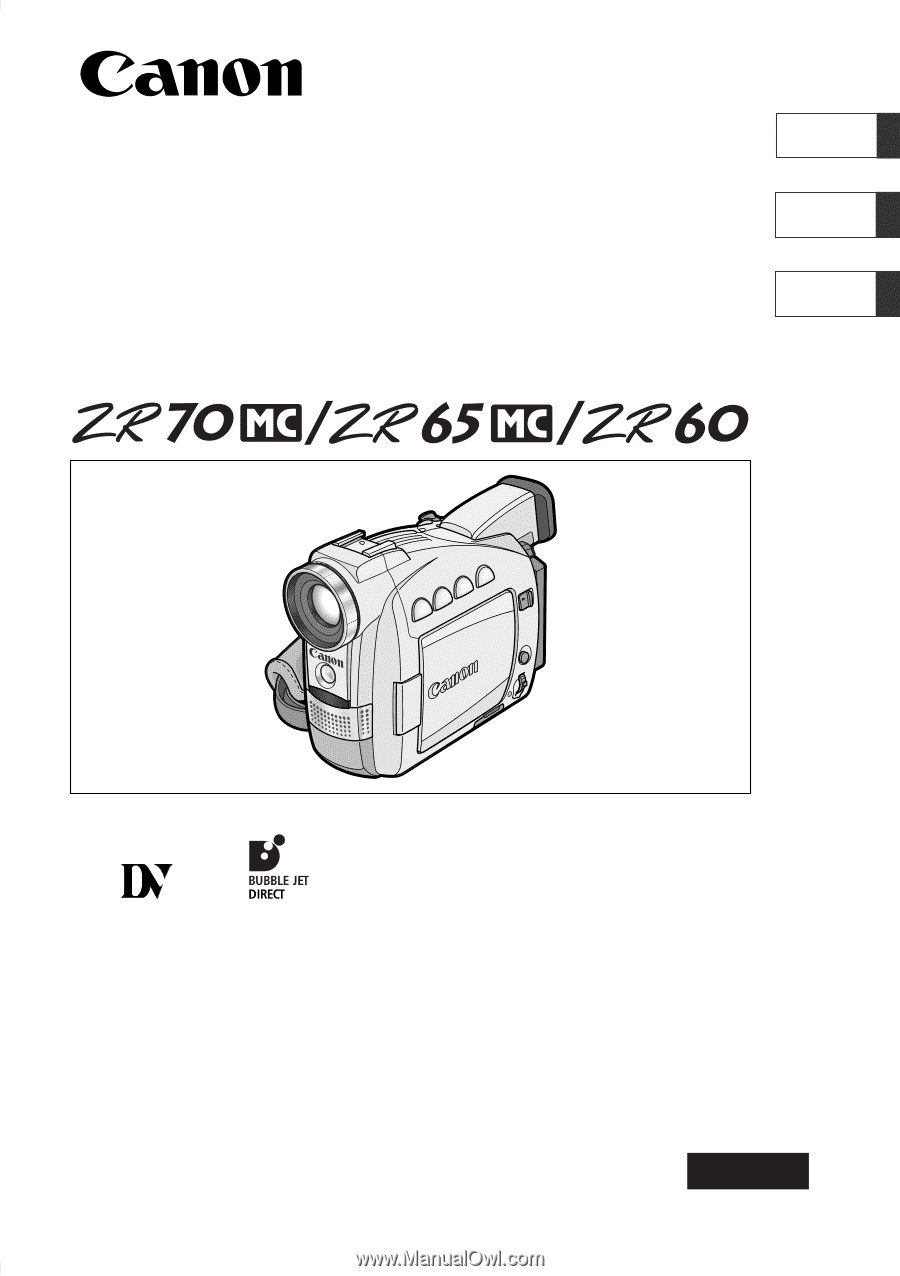
Digital Video Camcorder
Instruction Manual
Camescope vidéo numérique
Manuel d’instruction
Videocámara digital
Manual de Instrucciones
English
Françai
s
Español
Mini
Digital
Video
Cassette
NTSC
This instruction manual covers the ZR70 MC, ZR65 MC and ZR60. Please note that
illustrations and explanation in this manual are based on the ZR70 MC.
Ce manuel d’instruction traite des modèles ZR70 MC, ZR65 MC et ZR60. Veuillez
noter que les illustrations et les explications contenues dans ce manuel sont basées
sur le ZR70 MC.
Este manual de instrucciones cubre la ZR70 MC, la ZR65 MC, y la ZR60. Tenga en
cuenta que las ilustraciones y las explicaciones de este manual se basan en la
ZR70 MC.
PUB.DIM-519