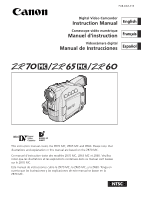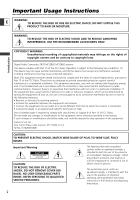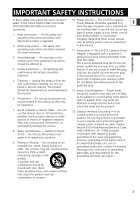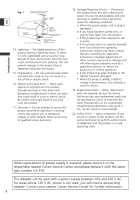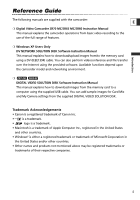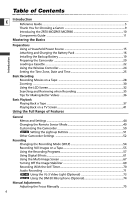Canon ZR65MC ZR70 ZR65 Instruction Manual
Canon ZR65MC - MiniDV Digital Camcorder Manual
 |
UPC - 013803024135
View all Canon ZR65MC manuals
Add to My Manuals
Save this manual to your list of manuals |
Canon ZR65MC manual content summary:
- Canon ZR65MC | ZR70 ZR65 Instruction Manual - Page 1
PUB.DIM-519 Digital Video Camcorder Instruction Manual English Camescope vidéo numérique Manuel d'instruction Français Videocámara digital Manual de Instrucciones Español Mini Digital Video Cassette This instruction manual covers the ZR70 MC, ZR65 MC and ZR60. Please note that illustrations and - Canon ZR65MC | ZR70 ZR65 Instruction Manual - Page 2
REDUCE ANNOYING INTERFERENCE, USE THE RECOMMENDED ACCESSORIES ONLY. Introduction COPYRIGHT WARNING: Unauthorized recording of copyrighted materials may infringe on the rights of copyright owners and be contrary to copyright laws. Digital Video Camcorder, ZR70 MC/ZR65 MC/ZR60 systems This device - Canon ZR65MC | ZR70 ZR65 Instruction Manual - Page 3
The CA-570 Compact refers to the Canon Digital Video Camcorder Power Adapter should be operated only E ZR70 MC/ZR65 MC/ZR60 A and all its from the type of power source indicated on accessories. the marking label. If you are not sure of the 1. Read Instructions - All the safety and operating - Canon ZR65MC | ZR70 ZR65 Instruction Manual - Page 4
from the wall outlet and all power sources including battery, and refer ANTENNA LEAD IN WIRE servicing to qualified service personnel E GROUND CLAMP under the following conditions: a. When the power-supply cord or plug is ELECTRIC SERVICE EQUIPMENT ANTENNA DISCHARGE UNIT (NEC SECTION - Canon ZR65MC | ZR70 ZR65 Instruction Manual - Page 5
Software Instruction Manual This manual explains how to download images from the memory card to a computer using the supplied USB cable. You can add sample images for Card Mix and My Camera settings from the supplied DIGITAL VIDEO SOLUTION DISK. Introduction Trademark Acknowledgements • Canon - Canon ZR65MC | ZR70 ZR65 Instruction Manual - Page 6
16 Installing the Backup Battery 19 Preparing the Camcorder 20 Loading a Cassette ...22 Using the Wireless Controller 24 Setting the Time Zone, Date and Time 25 Basic Recording Recording Movies on a Tape 28 Zooming ...30 Using the LCD Screen...32 Searching and Reviewing when Recording 35 Tips - Canon ZR65MC | ZR70 ZR65 Instruction Manual - Page 7
128 Connecting to a Computer Using a USB Cable 129 Creating a Start-up Image 130 Memory Card Information 131 Additional Information Screen Displays ...134 List of Messages ...138 Maintenance ...141 Troubleshooting ...145 System Diagram ...148 Optional Accessories 149 Specifications ...152 Index - Canon ZR65MC | ZR70 ZR65 Instruction Manual - Page 8
Conventions Used in This Manual Operating Modes E Operating Mode Position of the POWER Switch CAMERA PLAY (VCR) CAMERA PLAY (VCR) CARD CAMERA CARD PLAY (VCR) CAMERA PLAY (VCR) Shaded area : ZR70 MC and ZR65 MC only. Position of the TAPE/CARD Switch TAPE TAPE CARD CARD Introduction - Canon ZR65MC | ZR70 ZR65 Instruction Manual - Page 9
MC ZR60 BP-508 Battery Pack CA-570 Compact Power Adapter (incl. power cord) ZR70 MC WA-30.5 Wide Attachment STV-250N Stereo Video Cable ZR70 MC ZR65 MC IFC-300PCU USB Cable ZR70 MC ZR65 MC SDC-8M SD Memory Card (containing sample images) ZR70 MC ZR65 MC Hard Case for SD Memory Card DV NETWORK - Canon ZR65MC | ZR70 ZR65 Instruction Manual - Page 10
images on your computer using the supplied software. IEEE1394 DV Terminal The DV terminal allows high-quality transfer with virtually no deterioration in quality of images. You can edit images by connecting the camcorder to a PC with IEEE1394 terminal. Windows XP Users can use the supplied software - Canon ZR65MC | ZR70 ZR65 Instruction Manual - Page 11
(p. 37) / (index screen) button* (p. 112) LCD panel OPEN button (p. 32) BATT. (battery release) button (p. 16) Serial number Battery attachment unit (p. 16) MENU button (p. 44) Backup battery cover (p. 19) (self-timer) button (p. 70) / DATA CODE button (p. 83) DATA DIGITAL CODE EFFECTS ON/OFF - Canon ZR65MC | ZR70 ZR65 Instruction Manual - Page 12
) Start/stop button (p. 28) POWER switch (p. 8) }CAMERA OFF PLAY(VCR) POWER CAMERA OFF(PVLCARY) PHOTO button (p. 55, 104) ZR70 MC Advanced accessory shoe (p. 73) ZR65 MC ZR60 Accessory shoe (p. 150) Zoom lever (p. 30) Built-in speaker (p. 39) TAPE/CARD switch* (p. 8) TAPE CARD Grip belt (p. 20 - Canon ZR65MC | ZR70 ZR65 Instruction Manual - Page 13
41) / (phones) terminal (p. 39) USB terminal * (p. 129) Bottom view Terminal cover ZR70 MC : Assist lamp (White LED) (p. 59) Remote sensor (p. 24) Stereo microphone (p. 71) Terminal cover S DV S-video IN/OUT terminal (p. 41) DV IN/OUT terminal (p. 87) OPEN/EJECT switch (p. 22) Tripod socket - Canon ZR65MC | ZR70 ZR65 Instruction Manual - Page 14
SLOW 2 AV INSERT AV DV REMOTESET #3 @0 @1 @2 @3 @4 o REC PAUSE @5 !0 WIRELESS CONTROLLER WL-D79 @6 !1 @7 @8 !2 @9 !3 #0 q PHOTO button (p. 55, 104) w D. EFFECTS (Digital effects) button (p. 61) e START/STOP button (p. 28) r SELF T. button (p. 70) t TV SCREEN button (p. 134) y DATA - Canon ZR65MC | ZR70 ZR65 Instruction Manual - Page 15
camcorder. Unplug the power cord from the power outlet and disconnect it from the adapter. ❍ Turn off the camcorder before connecting or disconnecting the power adapter. ❍ If the adapter is used close to a TV, it may cause picture interference. Move the adapter away from the TV or the antenna cable - Canon ZR65MC | ZR70 ZR65 Instruction Manual - Page 16
Plug the power cord into a power outlet. 6. Connect the power adapter to the camcorder's DC IN terminal. 7. When charging is complete, disconnect the power adapter from the camcorder. Unplug the power cord from the power outlet and disconnect it from the adapter. 8. Remove the battery pack after use - Canon ZR65MC | ZR70 ZR65 Instruction Manual - Page 17
you think you might need. • To conserve battery charge, turn off the camcorder instead of leaving it in record pause mode. Playback Time Battery Pack BP-508 (ZR65 MC/ZR60) BP-512 (ZR70 MC/optional) BP-511 (Optional) BP-522 (Optional) BP-535 (Optional) Playback Time Using the LCD 70 min. 125 min - Canon ZR65MC | ZR70 ZR65 Instruction Manual - Page 18
constant - they vary according to the condition under which battery pack and camcorder are used. Battery Pack Handling Precautions DANGER! Treat the battery pack with care. • Keep it away from fire (or it might explode.) • Do not expose the battery pack to temperature higher than 140º F (60º C). Do - Canon ZR65MC | ZR70 ZR65 Instruction Manual - Page 19
. Power the camcorder from a E household power source or with a battery pack when replacing the backup battery. 1. Open the backup battery cover. 2. Insert the lithium battery with the q w e + side facing outward. 3. Close the cover. Mastering the Basics WARNING! • The battery used in - Canon ZR65MC | ZR70 ZR65 Instruction Manual - Page 20
belt through the loop on the cord. Press the buttons on the lens cap when attaching/removing it. Hook the lens cap on the grip belt while you are recording, and place it over the lens when you have finished. Fastening the Grip Belt Hold the camcorder with your right hand and adjust - Canon ZR65MC | ZR70 ZR65 Instruction Manual - Page 21
When recording in wide angle with the wide attachment, the outer periphery of the image may become curved. ❍ Filters cannot be used with the wide attachment. ❍ If dust accumulates on the wide attachment or on the camcorder lens, clean both lenses gently with a blower brush. ❍ The wide attachment may - Canon ZR65MC | ZR70 ZR65 Instruction Manual - Page 22
Use only videocassettes marked with the D logo. E Loading and Unloading 1. Slide and hold the OPEN/EJECT switch and open the cassette compartment cover. The cassette compartment opens automatically. 2. Load/unload the cassette. Tape w protection tab q • Load the cassette with the window - Canon ZR65MC | ZR70 ZR65 Instruction Manual - Page 23
and damaged, it may cause picture and sound distortion. ❍ Return cassettes in the case and store them upright. ❍ Do not leave the cassette in the camcorder after use. ❍ Do not use cassettes with spliced tapes or nonstandard cassettes as they may damage the camcorder. ❍ Do not insert anything into - Canon ZR65MC | ZR70 ZR65 Instruction Manual - Page 24
the camcorder's remote sensor is exposed to strong light. ❍ When the batteries run out, replace both at the same time. Inserting Batteries The wireless controller operates with two AA batteries. ZR70 MC ZR65 MC q WL-D79 ZR60 q WL-D80 w w Mastering the Basics e e 1. Open the battery cover - Canon ZR65MC | ZR70 ZR65 Instruction Manual - Page 25
and time when you first start using your camcorder. Install the backup battery before you begin ( 19). E Setting the Time Zone/Daylight Saving Time CAMERA PLAY (VCR) CARD CAMERA CARD PLAY (VCR) ( 44) SYSTEM T.ZONE/DST•••N.Y. 1. Press the MENU button to open the menu. MENU 2. Turn the - Canon ZR65MC | ZR70 ZR65 Instruction Manual - Page 26
. Just set the time zone to the one of your destination, and the camcorder automatically adjusts the clock. ❍ Days per month and leap years will be automatically adjusted. Setting the Date and Time CAMERA PLAY (VCR) CARD CAMERA CARD PLAY (VCR) ( 44) SYSTEM D/TIME SET•••JAN. 1,2003 12:00 PM - Canon ZR65MC | ZR70 ZR65 Instruction Manual - Page 27
will no longer appear when you turn the power on. The date and time display will not be superimposed on your recordings. CAMERA PLAY (VCR) CARD CAMERA CARD PLAY (VCR) ( 44) DISPLAY SET UP D/T DISPLAY••OFF 1. Press the MENU button to open the menu. MENU Mastering the Basics 2. Turn the - Canon ZR65MC | ZR70 ZR65 Instruction Manual - Page 28
use the LCD screen or the viewfinder when recording. E Before You Begin Recording Make a test recording first to check if the camcorder operates correctly. Before you make important recordings, clean the video heads ( 142). Preparations Connect a power source. Load a cassette. Recording 1. Remove - Canon ZR65MC | ZR70 ZR65 Instruction Manual - Page 29
the lens cap. 4. Unload the cassette. 5. Disconnect the power source. When recording outdoors or through a window, do not leave LCD screen, viewfinder or lens exposed to direct sunlight as it may cause damage. ❍ Turn the power off if you do not intend to use the camcorder for a longer time. ❍ The - Canon ZR65MC | ZR70 ZR65 Instruction Manual - Page 30
the best picture angle for your E recordings. The camcorder automatically switches between optical zooming and digital zooming. Image resolution is slightly lower with the digital zoom. Zoom in T W Zoom out Optical Zoom ZR70 MC 22× optical zoom ZR65 MC 20× optical zoom ZR60 18× optical - Canon ZR65MC | ZR70 ZR65 Instruction Manual - Page 31
the Night mode and Super Night (ZR70 MC) mode. ❍ Digital zoom cannot be used when the multi-image screen is selected. ❍ ZR70 MC ZR65 MC Because the image stabilizer cannot be used in CARD CAMERA mode, we recommend mounting the camcorder on a tripod at large magnifications. Mastering the Basics 31 - Canon ZR65MC | ZR70 ZR65 Instruction Manual - Page 32
the lens ( 33), or push it flat against the camcorder with the screen facing outward. 3. Close the LCD panel after use. • Close the LCD panel firmly until it clicks. • The LCD screen switches off and the viewfinder switches on. ❍ Make sure to open the LCD panel at 90 degrees before rotating it - Canon ZR65MC | ZR70 ZR65 Instruction Manual - Page 33
LCD Screen CAMERA PLAY (VCR) CARD CAMERA CARD PLAY (VCR) E ( 44) DISPLAY SET UP BRIGHTNESS••- + 1. Press the MENU button to open the use the viewfinder while the subject can monitor the screen. When you rotate the screen so that the screen faces in the same direction as the lens, the image - Canon ZR65MC | ZR70 ZR65 Instruction Manual - Page 34
PLAY (VCR) CARD CAMERA CARD PLAY (VCR) E ( 44) DISPLAY SET UP LCD MIRROR••ON 1. Press the MENU button to open the menu. 2. Turn the selector dial to select [DISPLAY SET close the menu. When [LCD MIRROR] is set to [ON], most screen displays appear mirror reversed. Mastering the Basics 34 - Canon ZR65MC | ZR70 ZR65 Instruction Manual - Page 35
if it has been recorded properly. Press and release the c (record review) button. The camcorder rewinds the tape, plays back the last few seconds, and returns to record pause mode. Record Search CAMERA PLAY (VCR) CARD CAMERA CARD PLAY (VCR) In record pause mode, this function allows you to - Canon ZR65MC | ZR70 ZR65 Instruction Manual - Page 36
Tips for Making Better Videos Holding the Camcorder E For maximum stability, grip the camcorder in your right hand and keep your right elbow pressed against your body. If necessary, support the camcorder with your left hand. Be careful that your fingers do not touch the microphone or lens. High- - Canon ZR65MC | ZR70 ZR65 Instruction Manual - Page 37
sound or E when using the viewfinder for playback. Preparations Connect a power source. Load a cassette. Playback 1. Set the camcorder to PLAY (VCR) mode. ZR70 MC/ ZR65 MC TAPE CARD q CAMERA OFF (PVLCARY) 2. Open the LCD panel. You can also close the LCD panel with the screen facing outward - Canon ZR65MC | ZR70 ZR65 Instruction Manual - Page 38
to resume playback. The camcorder goes into stop mode after 5 minutes in playback pause mode. 1 (Fast Forward Playback) / ` (Rewind Playback) Plays back the tape at 9.5 times normal speed is no sound during special playback. ❍ The picture may become distorted during some special playback modes. 38 - Canon ZR65MC | ZR70 ZR65 Instruction Manual - Page 39
screen. When using the headphones, make sure that "H" is displayed. Change the setting as necessary following the procedure below. Switching the AV/Headphones Terminal CAMERA PLAY (VCR) CARD CAMERA monaural. Use headphones for stereo sound. ❍ The built-in speaker turns off when the camcorder is - Canon ZR65MC | ZR70 ZR65 Instruction Manual - Page 40
PLAY (VCR) E *Headphone volume only. CARD CAMERA* CARD PLAY (VCR) Turn the selector dial up to increase the volume ❍ The headphone volume can be adjusted in all operating modes. ❍ The camcorder retains the setting even if you turn it off (separately for headphones and built-in speaker). Mastering - Canon ZR65MC | ZR70 ZR65 Instruction Manual - Page 41
be automatically played back in wide screen mode. TVs with S (S1)-Video Input Terminal Refer also to the TV or VCR instruction manual. S DV INPUT Signal flow S-150 S-video Cable (optional) S(S1)-VIDEO VIDEO AV Signal flow STV-250N Stereo Video Cable (supplied) AUDIO L R Mastering the Basics - Canon ZR65MC | ZR70 ZR65 Instruction Manual - Page 42
the TV or VCR instruction manual. VIDEO AUDIO L R AV Signal flow STV-250N Stereo Video Cable (supplied) Mastering the Basics 1. Turn off all devices before starting the connections. 2. Connect the STV-250N Stereo Video Cable to the camcorder's AV terminal and the audio/video terminals on the - Canon ZR65MC | ZR70 ZR65 Instruction Manual - Page 43
back a tape with audio recorded on two channels. CAMERA PLAY (VCR) E CARD CAMERA CARD PLAY (VCR) ( 44) AUDIO SET UP OUTPUT CH•••L/R 1. Press the MENU button to open the menu. the menu. MENU The setting resets to the L/R setting when you turn the camcorder off. Mastering the Basics 43 - Canon ZR65MC | ZR70 ZR65 Instruction Manual - Page 44
screen. Selecting Menus and Settings 1. Set the camcorder to the correct operating mode. CAMERA OFF(PVLCARY) ZR70 MC/ZR65 MC: TAPE CARD 2. Press the MENU button to open use the wireless controller to operate the menu. Press the MENU button on the wireless controller to open or close the menu. Use - Canon ZR65MC | ZR70 ZR65 Instruction Manual - Page 45
Using the Full Range of Features Menu and Default Settings Default settings are shown in boldface. CAMERA Menu (CAM. MENU) CAMERA PLAY (VCR) E CARD CAMERA CARD CAMERA 122 CAMERA SET UP SHUTTER D. ZOOM IMAGE S. i AUTO, 1/60, 1/100, 1/250, 1/500, 1/1000, 78 1/2000 ZR70 MC ZR65 MC ZR60 30 - Canon ZR65MC | ZR70 ZR65 Instruction Manual - Page 46
, YELLOW, 51 TURQUOISE, PURPLE WL. REMOTE A1, A2, OFF B 49 BEEP ON, OFF 52 Using the Full Range of Features T.ZONE/DST See list of time zones 25 D/TIME SET 26 MY CAMERA S-UP IMAGE*3 ON, OFF 50 SHTR SOUND *2 PATTERN1, PATTERN2, PATTERN3 50 S-UP SOUND PATTERN1, PATTERN2, PATTERN3 - Canon ZR65MC | ZR70 ZR65 Instruction Manual - Page 47
CAMERA Menu (C. CAM. MENU) CAMERA PLAY (VCR) CARD CAMERA CARD PLAY (VCR) Submenu Menu Item CAMERA SET UP SHUTTER Setting Options AUTO, 1/60, 1/100, 1/250 E 78 WHITE BAL. AUTO SCREEN ON, OFF 71 DISPLAY SET UP BRIGHTNESS 33 LCD MIRROR ON, OFF 34 TV SCREEN 26 MY CAMERA SHTR SOUND - Canon ZR65MC | ZR70 ZR65 Instruction Manual - Page 48
OFF A 49 BEEP ON, OFF 52 T.ZONE/DST See list of time zones 25 D/TIME SET 26 MY CAMERA CREATE START-UP IMAGE 130 SEL. S-UP IMG NO IMAGE, CANON LOGO, MY IMAGE 50 SHTR SOUND PATTERN1, PATTERN2, PATTERN3 50 S-UP SOUND PATTERN1, PATTERN2, PATTERN3 50 S/STOP SOUND PATTERN1, PATTERN2 - Canon ZR65MC | ZR70 ZR65 Instruction Manual - Page 49
it to [OFF B] and close the menu. [B] appears. Changing the Remote Sensor Mode CAMERA PLAY (VCR) CARD CAMERA CARD PLAY (VCR) Using the Full Range of Features ( 44) SYSTEM WL.REMOTE••• 1 1. On the camcorder, open the menu and select [SYSTEM]. Select [WL. REMOTE], set it to [A 2] and close - Canon ZR65MC | ZR70 ZR65 Instruction Manual - Page 50
SELF-T SOUND•PATTERN1 1. Open the menu and select [MY CAMERA]. 2. Select the menu item you wish to change. • ZR70 MC ZR65 MC When selecting a start-up image (only in CARD PLAY (VCR) mode): [NO IMAGE], [CANON LOGO] and [MY IMAGE] appears. • ZR60 When selecting a start-up image: [OFF] and [ON - Canon ZR65MC | ZR70 ZR65 Instruction Manual - Page 51
ZR70 MC Setting the Light-up Buttons The buttons above the LCD panel light up E when the camcorder's power is on, or when you press a button. This is helpful if, for example, you wish to play back a tape in dark places. You can select the color of the light-up buttons from green, orange - Canon ZR65MC | ZR70 ZR65 Instruction Manual - Page 52
Easy Recording mode. ❍ The multi-image screen cannot be used when the 16:9 format is selected. ❍ If you play back a 16:9 recording on a normal TV, the image appears vertically "squashed" (compressed). ❍ If you connect the camcorder to a TV with an S1 terminal or Video ID-1 system, recordings made in - Canon ZR65MC | ZR70 ZR65 Instruction Manual - Page 53
/ZR65 MC: and memory card) inserted, open the menu and select [DISPLAY SET UP]. Select [DEMO MODE], set it to [OFF] and close the menu. To cancel the demo mode, press any button, turn off the camcorder, load a cassette (ZR70 MC/ZR65 MC: or insert a memory card). Using the Full Range of Features 53 - Canon ZR65MC | ZR70 ZR65 Instruction Manual - Page 54
). ❍ Depending on the nature and usage condition of the tape, picture and sound recorded in LP mode may be distorted. We recommend using the SP mode for important recordings. ❍ We recommend recording in SP mode if you plan to transfer the images to a computer. ❍ If you record in both SP and LP modes - Canon ZR65MC | ZR70 ZR65 Instruction Manual - Page 55
Images on the Tape You can record still images on the tape. Starting your recording with a still image allows you to easily locate the beginning of the recording with the Photo Search E function ( 85). PHOTO button PHOTO button Using the Full Range of Features CAMERA PLAY (VCR) CARD CAMERA - Canon ZR65MC | ZR70 ZR65 Instruction Manual - Page 56
❍ When you turn the POWER switch to OFF while the camcorder is recording the still image, it will not turn off until recording is complete. ❍ Record still images under sufficient lighting condition (in which you can identify E the subject on the screen). ❍ If a subject is unsuitable for - Canon ZR65MC | ZR70 ZR65 Instruction Manual - Page 57
Zoom h Shutter Speed h Focus A White Balance AE Shift Image Stabilizer*2 ON Digital Effects × 16:9 × Card Mix*3 × h A h h h h h*4 h h A: Auto setting h: Available ×: Not available *1 ZR70 MC only. *2 The image stabilizer cannot be used in CARD CAMERA mode. *3 ZR70 MC and ZR65 MC only - Canon ZR65MC | ZR70 ZR65 Instruction Manual - Page 58
from being underexposed. ❍ The subject may become overexposed in dark surroundings. Check the image on the screen. ❍ This mode is set at a higher shutter speed. The picture may not appear smooth when played back. Low Light Use this mode to record in dimly lit places. The shutter is fixed at a slow - Canon ZR65MC | ZR70 ZR65 Instruction Manual - Page 59
may leave a trailing afterimage. ❍ Picture quality may not be as good as in other modes. ❍ White points may appear on the screen. ❍ Autofocus may not work as well as in other modes. In such case, adjust the focus manually. ZR70 MC Super Night (CAMERA mode) In CAMERA mode, use this mode to record in - Canon ZR65MC | ZR70 ZR65 Instruction Manual - Page 60
. The symbol of the mode appears on the upper left corner of the screen. (Auto) disappears after 4 seconds. ❍ Do not change the mode during recording as the brightness of the image may change abruptly. ❍ The setting resets to the Auto mode when you switch the program selector to [. ❍ Bright light in - Canon ZR65MC | ZR70 ZR65 Instruction Manual - Page 61
MC: CARD CAMERA CARD PLAY (VCR) i i h*1 i Multi-image screen h*2 h*2 h i i h: Available i: Not available *1: Black and White only *2: Cannot be used in Night and Super Night (ZR70 MC) mode. ❍ Turn off the digital effect when you do not use it. Press the DIGITAL EFFECTS button to open the - Canon ZR65MC | ZR70 ZR65 Instruction Manual - Page 62
Using the Full Range of Features Faders Fade Trigger (FADE-T) E The image gradually fades in. Wipe (WIPE) The image begins as a vertical line in the center and expands sideways until it fills the whole screen. Corner Wipe (CORNER) The image appears from the corners until it fills the whole screen. - Canon ZR65MC | ZR70 ZR65 Instruction Manual - Page 63
pieces move around and disappear. Black stripes appear in zigzag from the bottom of the screen until they cover the whole image. A yellow beam appears in the center of the screen and expands until it covers the whole image. The image disappears from both sides like tides. 63 Using the Full Range of - Canon ZR65MC | ZR70 ZR65 Instruction Manual - Page 64
DIGITAL EFFECTS button. [D.EFFECTS |], [FADER], [EFFECT] and [MULTI-S] appear. DIGITAL EFFECTS 3. Select [FADER]. 4. Select the fader option. 5. Press the DIGITAL EFFECTS button. The name of the selected fader flashes. CAMERA when Card Mix is activated. Using the Full Range of Features 64 - Canon ZR65MC | ZR70 ZR65 Instruction Manual - Page 65
the image sway in waves. Color Masking (COLOR M.) The image becomes a rhombus surrounded by a masking frame that changes the colors. Mirror (MIRROR) Creates a symmetrical image as if there would be a mirror in the center of the screen. ZR70 MC ZR65 MC Only Black and White can be used in CARD CAMERA - Canon ZR65MC | ZR70 ZR65 Instruction Manual - Page 66
Mode CAMERA PLAY (VCR) CARD CAMERA CARD PLAY (VCR) 1. Press the DIGITAL EFFECTS button. "BLK&WHT" flashes. DIGITAL EFFECTS 2. Press the ON/OFF button. • "BLK&WHT" stops flashing. • The effect can be activated/deactivated by pressing the ON/OFF button. ON/OFF Using the Full Range of Features - Canon ZR65MC | ZR70 ZR65 Instruction Manual - Page 67
the Multi-Image Screen CAMERA PLAY (VCR) 1. Set the program selector to Q. CARD CAMERA CARD PLAY (VCR) 2. Press the DIGITAL EFFECTS button. [D.EFFECTS |], [FADER], [EFFECT] and [MULTI-S] appear. 3. Select [MULTI-S]. [S.SPEED] and [S.SPLIT] appears. 4. Select [S.SPEED]. [MANUAL], [FAST], [MOD - Canon ZR65MC | ZR70 ZR65 Instruction Manual - Page 68
record or record pause mode. ❍ ZR70 MC ZR65 MC The multi-image screen cannot be selected when Card Mix is activated. ❍ In PLAY (VCR) mode: Pressing any tape operation button (such as play or pause), or performing date/photo search cancels the multi-image screen. Using the Full Range of Features 68 - Canon ZR65MC | ZR70 ZR65 Instruction Manual - Page 69
❍ We recommend turning off the image stabilizer when you mount the camcorder on a tripod. ❍ The image stabilizer is designed to compensate a normal degree of camcorder shake. ❍ ZR70 MC ZR65 MC The image stabilizer cannot be used in CARD CAMERA mode. ❍ The image stabilizer might not be as effective - Canon ZR65MC | ZR70 ZR65 Instruction Manual - Page 70
after a 10-second countdown (2 CAMERA seconds when using the wireless controller). The count down OFF(PVLCARY) appears on the screen. 3. Press the start/stop button to stop recording. The camcorder returns to record pause mode PHOTO When recording still images 2. Press the PHOTO button - Canon ZR65MC | ZR70 ZR65 Instruction Manual - Page 71
terminal. Use a microphone with a built-in power supply (condenser picture. ❍ ZR70 MC See also Using the DM-50 Microphone ( 74). Wind Screen You can reduce the wind noise when recording in windy places. CAMERA PLAY (VCR) CARD CAMERA CARD PLAY (VCR) ( 44) AUDIO SET UP WIND SCREEN•OFF Open - Canon ZR65MC | ZR70 ZR65 Instruction Manual - Page 72
(when [AUDIO DUB.] is set to [MIC. IN] in the [AUDIO SET UP] submenu). ❍ The wind screen function cannot be used when an external microphone is connected to the MIC terminal (ZR70 MC: or when the DM-50 Microphone is attached to the advanced accessory shoe). Using the Full Range of Features 72 - Canon ZR65MC | ZR70 ZR65 Instruction Manual - Page 73
. This VL-3 E Video Light attaches to the camcorder's advanced accessory shoe for cable-free operation and is powered by the camcorder's power supply. Refer also to the VL-3 Video Light instruction manual. ❍ Always turn off the camcorder before attaching/removing the video light. ❍ Do not - Canon ZR65MC | ZR70 ZR65 Instruction Manual - Page 74
50 attaches to the advanced accessory shoe for cable-free operation and is powered by the camcorder's power supply. Use it for recording or dubbing audio. Refer also to the DM-50 Microphone instruction manual. ❍ Always turn the camcorder off before attaching/removing the microphone. ❍ Do not connect - Canon ZR65MC | ZR70 ZR65 Instruction Manual - Page 75
manually. E Autofocus may not work well on the following subjects: Reflective surfaces Subjects with low contrast Fast Moving Subjects (e.g. White Wall) Horizontal Stripes Through dirty or wet windows Different Distances Dark Subjects Night Scenes Using the Full Range of Features CAMERA - Canon ZR65MC | ZR70 ZR65 Instruction Manual - Page 76
FOCUS E The setting resets to autofocus when you switch the program selector to [. Infinity Focus Use this function when you wish to focus on faraway subjects such as mountains or fireworks. Press when "MF ∞" is displayed in light blue, "∞" disappears and the camcorder changes to manual focus. 76 - Canon ZR65MC | ZR70 ZR65 Instruction Manual - Page 77
cannot be adjusted. Press the AE SHIFT button again to display "AE ±0" in light blue. ❍ The camcorder retains the setting even if you turn it off or change the program AE mode. ❍ The camcorder resets to the auto setting when you switch the program selector to [. Using the Full Range of Features 77 - Canon ZR65MC | ZR70 ZR65 Instruction Manual - Page 78
60 1/100 1/250 1/500 1/1000 1/2000 ZR70 MC , ZR65 MC CARD CAMERA Mode AUTO 1/60 1/100 1/250 6. Close the menu. ❍ Do not point the camcorder directly at the sun when the shutter speed is set to 1/1000 or higher. ❍ The image may flicker when recording with high shutter speeds. ❍ The setting resets - Canon ZR65MC | ZR70 ZR65 Instruction Manual - Page 79
Using the Full Range of Features ❍ Guidelines for Recording with High Shutter Speeds: - Outdoor sports such as golf or tennis: 1/2000 E - Moving objects such as cars or roller coasters: 1/1000, 1/500 or 1/250 - Indoor sports such as basketball: 1/100 79 - Canon ZR65MC | ZR70 ZR65 Instruction Manual - Page 80
balance cannot be selected. ❍ The camcorder retains the setting even if you turn it off. ❍ When you have set the custom white balance: - Reset the white balance when the lighting condition changes. - Turn off the digital zoom. ❍ Setting the white balance manually may provide better results in the - Canon ZR65MC | ZR70 ZR65 Instruction Manual - Page 81
Custom White Balance: 1. Set the program selector to Q. 2. Open the menu and select [CAMERA SET UP]. 3. Select [WHITE BAL]. 4. Point the camcorder at a white object (such as a sheet of paper), zoom in until it fills the whole screen and select [SET W]. • W flashes and stops flashing when settings - Canon ZR65MC | ZR70 ZR65 Instruction Manual - Page 82
can be magnified by 2 times. E CAMERA PLAY (VCR) CARD CAMERA 1. Move the zoom lever toward T. • The image is magnified by 2 times. • A frame appears indicating the position of the enlarged part. CARD PLAY (VCR) 2. Move the image. • Turn the selector dial to move the image to the right and left - Canon ZR65MC | ZR70 ZR65 Instruction Manual - Page 83
be displayed if a recording made with this camcorder is played back on a different digital camcorder. ❍ The data code cannot be displayed in frame advance/reverse playback. Camera data may not appear in some special playback modes. ❍ When the TV screen displays are hidden ( 134), the displays still - Canon ZR65MC | ZR70 ZR65 Instruction Manual - Page 84
you begin playback, or to indicate that date or time zone has changed. CAMERA PLAY (VCR) CARD CAMERA CARD PLAY (VCR) ( 44) DISPLAY SET UP 6SEC.DATE•••OFF Open the menu and select [DISPLAY SET UP]. Select [6SEC.DATE], set it to [ON] and close the menu. Using the Full Range of Features 84 - Canon ZR65MC | ZR70 ZR65 Instruction Manual - Page 85
image recorded anywhere on the tape with the photo search function, or locate the change of the date/time zone with the date search function. SEARCH SELECT button E Search buttons STOP 3 button CAMERA PLAY (VCR) CARD CAMERA code is not correctly displayed. Using the Full Range of Features 85 - Canon ZR65MC | ZR70 ZR65 Instruction Manual - Page 86
OUT STOP ❍ Time code and tape counter display may not match accurately. ❍ The zero set memory may not function correctly when blank sections exist on the tape. ❍ If you remove the tape, the zero set memory is canceled and the counter display shows the time code. Using the Full Range of Features - Canon ZR65MC | ZR70 ZR65 Instruction Manual - Page 87
a digital video device: ❍ You can connect only one device to the camcorder with the DV cable. ❍ Blank sections may be recorded as anomalous picture. ❍ If the picture does not appear, reconnect the DV cable or turn the camcorder off and back on again. Example: Recording to a VCR CAMERA PLAY - Canon ZR65MC | ZR70 ZR65 Instruction Manual - Page 88
Connecting a Digital Video Device Refer also to the instruction manual of the digital video device. E Side with an arrow Signal flow Commercially available DV cable 88 Editing - Canon ZR65MC | ZR70 ZR65 Instruction Manual - Page 89
. ❍ Headphones cannot be used during analog line-in recording. If the AV/headphones terminal set to [PHONES H], it will automatically switch to [AV]. CAMERA PLAY (VCR) CARD CAMERA CARD CAMERA 1. Connect the camcorder to the analog video device. See Playing Back on a TV Screen ( 41). 2. Set the - Canon ZR65MC | ZR70 ZR65 Instruction Manual - Page 90
use the camcorder for playback and recording without reconnecting the DV cable. CAMERA PLAY (VCR) CARD CAMERA CARD CAMERA Editing 1. Connect the camcorder to the digital video device. See Connecting a Digital Video Device ( 88). 2. Set the camcorder to PLAY (VCR) mode and load a blank cassette - Canon ZR65MC | ZR70 ZR65 Instruction Manual - Page 91
Copyright Signal Certain software tapes are copyright protected. If you attempt to play back such tape, "COPYRIGHT PROTECTED PLAYBACK IS RESTRICTED" appears and you will not be able to view the contents of the tape. If you attempt to record from such tape via the DV E terminal, "COPYRIGHT - Canon ZR65MC | ZR70 ZR65 Instruction Manual - Page 92
, etc.) We recommend powering the camcorder from a household power source. Connecting the Devices This illustration shows how to connect using a S-video cable. You can also connect the yellow plug of the stereo video cable to the VIDEO terminal. Refer also to the instruction manual of the connected - Canon ZR65MC | ZR70 ZR65 Instruction Manual - Page 93
[ON] and close the menu. ❍ For normal use, set [AV \ DV OUT] to [OFF] (so that "AV \ DV" does not appear on the screen). If it is set to [ON], digital signals cannot be input via the camcorder's DV terminal. ❍ Depending on the software and the specifications of your computer, you may not be able to - Canon ZR65MC | ZR70 ZR65 Instruction Manual - Page 94
with E images/audio from other video devices connected via AV terminal or DV terminal. Scene to be inserted Playback tape Tape in the camcorder before inserting Insert start Insert end Tape in the camcorder after inserting Inserted scene ❍ Make sure that "H" is not displayed on the screen. If - Canon ZR65MC | ZR70 ZR65 Instruction Manual - Page 95
CARD CAMERA E 1. Connect the camcorder to the VCR. See Playing Back on a TV Screen ( 41). 2. VCR: Load a recorded cassette. Locate the scene you wish to insert and pause playback shortly before the scene. 3. Set the camcorder to PLAY (VCR) mode and load a recorded cassette. Make sure the tape - Canon ZR65MC | ZR70 ZR65 Instruction Manual - Page 96
the analog line-in function. ❍ Do not connect/disconnect any cable to/from the camcorder while dubbing. ❍ You cannot use the DV terminal for audio dubbing. ❍ If you add sound to a tape not recorded with this camcorder, sound quality may decrease. ❍ Sound quality may decrease when you add sound to - Canon ZR65MC | ZR70 ZR65 Instruction Manual - Page 97
or the accessory shoe. ❍ When using an external microphone: Connect it to the microphone terminal. ❍ ZR70 MC When using the DM-50 Microphone: Do not connect any cables to the microphone terminal. ❍ When you connect a TV via the S-video terminal, you can check the picture on the TV screen and the - Canon ZR65MC | ZR70 ZR65 Instruction Manual - Page 98
2 AV INSERT AV DV REMOTESET Set the zero set memory at the end of the scene you wish to dub audio. The camcorder will automatically stop audio dial 12bit AUDIO OUT button CAMERA PLAY (VCR) CARD CAMERA CARD CAMERA ( 44) AUDIO SET UP 12bit AUDIO•STEREO1 Editing 1. Open the menu and select [ - Canon ZR65MC | ZR70 ZR65 Instruction Manual - Page 99
also to the instruction manual of the software. ❍ ZR70 MC ZR65 MC For transferring recordings from a memory card to the computer using a USB cable, see p. 129. Editing DV NETWORK SOLUTION DISK (Windows XP Users) Windows XP users can use the software on the supplied DV NETWORK SOLUTION DISK to - Canon ZR65MC | ZR70 ZR65 Instruction Manual - Page 100
. ❍ If you use memory cards other than the supplied one, make sure to format them with the camcorder ( 128). ❍ For instructions on how to connect the camcorder to the computer, see Connecting to a Computer using a USB Cable ( 129). Inserting the Card 1. Turn off the camcorder. 2. Open the cover - Canon ZR65MC | ZR70 ZR65 Instruction Manual - Page 101
. CAMERA PLAY (VCR) CARD CAMERA CARD PLAY (VCR) ( 44) CARD SET UP SI SIZE 1024×768 Open the menu and select [CARD SET UP]. Select [SI SIZE], set it to [640 × 480] and close the menu. ❍ Still images recorded in 1024 × 768 pixels may not be displayed correctly in a camcorder not supporting - Canon ZR65MC | ZR70 ZR65 Instruction Manual - Page 102
sample images on the supplied memory card are saved in the [100canon] folder.) You can choose to use consecutive file numbers (CONTINUOUS) or to reset the file number each time a different memory card is inserted (RESET). We recommend setting the file numbers to CONTINUOUS. CONTINUOUS The camcorder - Canon ZR65MC | ZR70 ZR65 Instruction Manual - Page 103
record an image. 101 101-0104 101 101-0101 CAMERA PLAY (VCR) CARD CAMERA CARD PLAY (VCR) ( 44) CARD SET UP FILE NOS.•••CONTINUOUS To change the setting, open the menu and select [CARD SET UP]. Select [FILE NOS.], set it to [RESET] and close the menu. ZR70 MC ZR65 MC Using a Memory Card - Canon ZR65MC | ZR70 ZR65 Instruction Manual - Page 104
Card You can record still images with the E camcorder, from a tape in the camcorder ( 105), or from devices connected via the DV terminal or AV terminal ( 106). Card access indicator PHOTO button ❍ Do not turn off the camcorder, disconnect the power source or remove the memory card while the - Canon ZR65MC | ZR70 ZR65 Instruction Manual - Page 105
Recording from a Tape in the Camcorder You can record images from a tape in the camcorder as still images on a memory card. CAMERA PLAY (VCR) CARD CAMERA CARD PLAY (VCR) E 1. Set the camcorder to PLAY (VCR) mode. 2. Play back the tape. 3. Press the PHOTO button halfway when the scene you wish - Canon ZR65MC | ZR70 ZR65 Instruction Manual - Page 106
necessary ( 93). CAMERA PLAY (VCR) CARD CAMERA CARD PLAY (VCR) 1. Connect the camcorder to the video device. • S-video/AV terminal: See Playing Back on a TV Screen ( 41). • DV terminal: See Connecting a Digital Video Device ( 88). 2. Set the camcorder to PLAY (VCR) mode. If a cassette is loaded - Canon ZR65MC | ZR70 ZR65 Instruction Manual - Page 107
can retake an image by pressing the CARD - button to return to the previous image. • A maximum of 26 images can be recorded. 7. Press the button after the last image. For details on how to merge these images, refer to the DIGITAL VIDEO SOLUTION DISK Software Instruction Manual. MIX/ SLIDE SHOW - Canon ZR65MC | ZR70 ZR65 Instruction Manual - Page 108
50% of the adjoining image. Try to keep the vertical misalignment within 10%. ❍ Do not include moving subject in the overlapping portion. E ❍ Do not try to stitch images that include both distant and close subjects. They may appear warped or doubled up. ZR70 MC ZR65 MC Using a Memory Card 108 - Canon ZR65MC | ZR70 ZR65 Instruction Manual - Page 109
the DV terminal ( 110). ❍ Do not turn off the camcorder, disconnect the power source or remove the memory card while the card access display (>) in the upper right corner of the screen or the card access indicator is flashing. Doing so could result in data damage. ❍ When you are using a SD - Canon ZR65MC | ZR70 ZR65 Instruction Manual - Page 110
(VCR) CARD CAMERA CARD PLAY (VCR) 1. Connect the camcorder to the video device. • S-video/AV terminal: See Playing Back on a TV Screen ( 41). • DV terminal: See Connecting a Digital Video Device ( 88). 2. Set the camcorder to PLAY (VCR) mode. If a cassette is loaded, make sure the tape is stopped - Canon ZR65MC | ZR70 ZR65 Instruction Manual - Page 111
(index screen 112), or one after another (slide show 112). Use the Card Jump function to quickly locate an image without displaying them one by one ( 113). ❍ Images not recorded with this camcorder, uploaded from a computer (except the sample images 132), edited on a computer and images whose file - Canon ZR65MC | ZR70 ZR65 Instruction Manual - Page 112
down on the first image displays the previous index screen. 4. Press the (index screen) button. The index screen is canceled and the selected image appears in single image display. AE SHIFT Slide Show CAMERA PLAY (VCR) CARD CAMERA CARD PLAY (VCR) 1. In single image display, press the SLIDE - Canon ZR65MC | ZR70 ZR65 Instruction Manual - Page 113
without displaying them one by one. The number in the upper right of the screen indicates the image number of the current image by the total number of images. E CAMERA PLAY (VCR) CARD CAMERA CARD PLAY (VCR) In single image display, press and hold the CARD + or CARD - button. • Press the CARD - Canon ZR65MC | ZR70 ZR65 Instruction Manual - Page 114
the menu. Protecting during Index Screen Display CAMERA PLAY (VCR) CARD CAMERA CARD PLAY (VCR) ZR70 MC ZR65 MC Using a Memory Card ( 44) CARD OPERATIONS PROTECT 1. In single image display, press the (index screen) button. Up to 6 images appear. 2. Open the menu and select [CARD OPERATIONS - Canon ZR65MC | ZR70 ZR65 Instruction Manual - Page 115
[b RETURN] to close the menu. Erasing a Single Image/All Images CAMERA PLAY (VCR) CARD CAMERA CARD PLAY (VCR) ZR70 MC ZR65 MC Using a Memory Card ( 44) CARD OPERATIONS IMAGE ERASE 1. Open the menu and select [CARD OPERATIONS]. 2. Select [IMAGE ERASE]. 3. Select [SINGLE] or [ALL]. • When - Canon ZR65MC | ZR70 ZR65 Instruction Manual - Page 116
RETURN] to close the menu. Selecting in Index Screen Display CAMERA PLAY (VCR) CARD CAMERA CARD PLAY (VCR) ( 44) CARD OPERATIONS PRINT ORDER 1. In single image display, press the (index screen) button. Up to 6 images appear. 2. Open the menu and select [CARD OPERATIONS]. 3. Select [\ PRINT - Canon ZR65MC | ZR70 ZR65 Instruction Manual - Page 117
Erasing All Print Orders CAMERA PLAY (VCR) CARD CAMERA CARD PLAY (VCR) E CARD OPERATIONS ( 44) PRINT ORDERS ALL ERASE 1. In single image display, open the menu and select [CARD OPERATIONS]. 2. Select [ PRINT ORDERS ALL ERASE]. "ERASE ALL PRINT ORDERS?", [NO] and [YES] appears. 3. Select [YES - Canon ZR65MC | ZR70 ZR65 Instruction Manual - Page 118
instruction manual of the respective printer. Connecting the Printer to the Camcorder POWER CAMERA OFF (PVLCARY) TAPE CARD ZR70 MC ZR65 MC Using a Memory Card Canon Bubble Jet Printer with direct print function 1. Turn off the camcorder and insert a memory card that contains images. 2. Connect - Canon ZR65MC | ZR70 ZR65 Instruction Manual - Page 119
CAMERA CARD PLAY (VCR) E 1. In single image display, select the still image A maximum of 9 copies can be selected for one still image. 1. In the print setting menu, turn the selector dial on paper type, refer to the Bubble Jet Printer User Guide. Borders Borderless Prints right to the edges of the - Canon ZR65MC | ZR70 ZR65 Instruction Manual - Page 120
setting menu. ❍ Bordered: The image area remains relatively unchanged from the recorded image when it is printed. ❍ Borderless: The center portion of the recorded image is printed at an enlarged size. The image's top, bottom and sides may be cropped slightly. 120 ZR70 MC ZR65 MC Using a Memory Card - Canon ZR65MC | ZR70 ZR65 Instruction Manual - Page 121
automatically after you correct the error. If the error persists, press the selector dial to cancel printing. ❍ Follow below procedure when disconnecting the interface cable: 1. Disconnect the cable from the camcorder and printer. 2. Turn off the camcorder. ZR70 MC ZR65 MC Using a Memory Card 121 - Canon ZR65MC | ZR70 ZR65 Instruction Manual - Page 122
the supplied DIGITAL VIDEO SOLUTION DISK. For instructions on how to upload them to the memory card, refer to Adding Still Images from Your Computer to the Memory Card in the DIGITAL VIDEO SOLUTION DISK Software Instruction Manual. ❍ Reselect the card mix image when you have turned off the camcorder - Canon ZR65MC | ZR70 ZR65 Instruction Manual - Page 123
of the screen. Straight: Animation appears on the top and bottom of the screen and moves to the right and left. Random: Animation moves randomly in the display. Mix level adjustment: blue area of the card animation image. Live video recording Card mix image ZR70 MC ZR65 MC Using a Memory Card - Canon ZR65MC | ZR70 ZR65 Instruction Manual - Page 124
Selecting the Card Mix Effect CAMERA PLAY (VCR) CARD CAMERA CARD PLAY (VCR) E CARD MIX MIX TYPE•••CARD CHROMA MIX LEVEL••- + ( 44) 1. Set the program selector to Q. 2. Open the menu and select [\ CARD MIX]. The card mix menu appears. 3. Select the image you wish to combine with the CARD - Canon ZR65MC | ZR70 ZR65 Instruction Manual - Page 125
fully. • The camcorder records the still image on the tape for approx. 6 seconds. During this time, the camcorder displays the still image and keeps recording the sound. • The camcorder returns to record pause mode. PHOTO PHOTO E CAMERA OFF(PVLCARY) ZR70 MC ZR65 MC Using a Memory Card 125 - Canon ZR65MC | ZR70 ZR65 Instruction Manual - Page 126
remaining capacity, and load a recorded cassette. CAMERA PLAY (VCR) CARD CAMERA CARD PLAY (VCR) CARD OPERATIONS COPY[ ] ( 44) 1. Locate the still image you wish to copy on the tape and stop the tape shortly before the still image. • You can also use the photo search function to easily - Canon ZR65MC | ZR70 ZR65 Instruction Manual - Page 127
Memory Card to Tape Load a cassette with enough free space, and insert a recorded memory card. Make sure that the protect tab on the cassette is set to allow recording. E CAMERA PLAY (VCR) CARD CAMERA CARD PLAY (VCR) CARD OPERATIONS COPY[ ] ( 44) 1. Select the first still image you wish - Canon ZR65MC | ZR70 ZR65 Instruction Manual - Page 128
data, including protected images. ❍ Images erased by formatting cannot be recovered. ❍ If you use a memory card other than the supplied one, format it with the camcorder. ❍ Makes sure to insert the memory card you wish to format into the camcorder. CAMERA PLAY (VCR) CARD CAMERA CARD PLAY (VCR - Canon ZR65MC | ZR70 ZR65 Instruction Manual - Page 129
to a computer using the supplied USB cable. With the supplied software, you can easily download, browse and archive E images, and arrange still images for printout. For instructions on how to connect the camcorder to the computer, and install and operate the software, refer to the DIGITAL VIDEO - Canon ZR65MC | ZR70 ZR65 Instruction Manual - Page 130
, refer to Adding Still Images from Your Computer to the Memory Card in the DIGITAL VIDEO SOLUTION DISK Software Instruction Manual. Setting the Still Image as Start-up Image CAMERA PLAY (VCR) CARD CAMERA CARD PLAY (VCR) ( 44) MY CAMERA CREATE START-UP IMAGE 1. Open the menu. 2. Select [MY - Canon ZR65MC | ZR70 ZR65 Instruction Manual - Page 131
Images recorded on a memory card with this camcorder can be transferred to a computer using the following products for SD Memory Cards or MultiMediaCards: E PC Card Adapter: An adapter to insert a memory card into the card slot on the computer. USB Reader/Writer: Connects to the USB - Canon ZR65MC | ZR70 ZR65 Instruction Manual - Page 132
Sample Images 27 sample images are pre-recorded on the supplied SD Memory Card: 8 card chroma key images, 5 card luminance key images, 2 camera chroma key images and 12 card E animation images. Card Chroma Key Card Luminance Key Camera Chroma Key Card Animation 132 ZR70 MC ZR65 MC Using a Memory - Canon ZR65MC | ZR70 ZR65 Instruction Manual - Page 133
For details on how to add the downloaded images to the memory card, refer to Adding Still Images from Your Computer to the Memory Card in the DIGITAL VIDEO SOLUTION DISK Software Instruction Manual. If you cannot use the USB cable to connect the camcorder to a computer, you will need a PC Card - Canon ZR65MC | ZR70 ZR65 Instruction Manual - Page 134
the displays on the TV screen. For connecting instructions, see Playing Back on a TV Screen ( 41). CAMERA PLAY (VCR) CARD CAMERA CARD PLAY (VCR) Press the TV SCREEN button on the wireless controller. SELF T. D.EFFECT. MENU • When the POWER switch is set to CAMERA: The displays disappear from - Canon ZR65MC | ZR70 ZR65 Instruction Manual - Page 135
Screen Displays during Basic Recording/Playback indicates flashing. CAMERA mode (battery pack attached): •Remote sensor mode and 85) STEREO1 : Backup battery ( 19) : Condensation warning ( 143) PAUSE 1:23:45:00 END 1 16bit Time code ( 86) Remaining tape Remaining battery charge ( 18) Remote - Canon ZR65MC | ZR70 ZR65 Instruction Manual - Page 136
Screen Displays during Advanced Recording/Playback CAMERA Mode E * ZR70 MC Image stabilizer ( 69) Zoom ( 30) AE shift ( 77) Program AE ( 57) Manual focus ( 75) Shutter speed ( 78) White balance ( 80) Card mix ( 122) Digital effects ( 61) Date and time ( 83) AF/AE locked in Photo mode ( 55) - Canon ZR65MC | ZR70 ZR65 Instruction Manual - Page 137
T 12 S.FINE 50 1024 320 12:00 PM JAN.1,2003 CLOSE Still image quality ( 101) Remaining card capacity ( 101) Still image size ( 101) Movie size* ( 102) Self-timer ( 70) Stitch assist ( 107) Accessory attached to the Advanced Accessory shoe* ( 73) ZR70 MC ZR65 MC CARD PLAY (VCR) Mode Print order - Canon ZR65MC | ZR70 ZR65 Instruction Manual - Page 138
the 23 ERASURE PREVENTION position of the protect switch. REMOVE THE CASSETTE Camcorder stopped operating to protect the tape. Unload 22 and reload the cassette. CHECK THE DV INPUT DV cable is not connected, or the connected digital device is 90 turned off. CONDENSATION HAS Condensation has - Canon ZR65MC | ZR70 ZR65 Instruction Manual - Page 139
the memory card. 111 CARD ERROR A memory card error occurred. The camcorder cannot record 100 or play back the image. The error may be temporary. If the message disappears after 4 seconds and flashes red, turn the camcorder off, remove the card and reinsert the card. If changes to green, you can - Canon ZR65MC | ZR70 ZR65 Instruction Manual - Page 140
error. Could not print X images You attempted to use the print order settings to print X images that were made with another camcorder, have a different format or were edited on a computer. Cannot Print! You attempted to print an image that was made with another camcorder, has a different format - Canon ZR65MC | ZR70 ZR65 Instruction Manual - Page 141
after use. ❍ The camcorder is not waterproof. Water, mud or salt getting inside the cassette or camcorder may cause damage. ❍ Be careful of heat generated by lighting equipment. ❍ Do not disassemble the camcorder. If the camcorder does not function properly, consult qualified service personnel - Canon ZR65MC | ZR70 ZR65 Instruction Manual - Page 142
To maintain the best picture quality, we recommend cleaning the video heads frequently with the Canon DVM-CL Digital Video Head Cleaning Cassette or a commercially available dry cleaning cassette. ❍ Do not use wet type cleaning cassettes as this may damage the camcorder. 142 Additional Information - Canon ZR65MC | ZR70 ZR65 Instruction Manual - Page 143
, the warning message "REMOVE THE CASSETTE" appears and v starts flashing. Remove the cassette immediately and leave the cassette compartment open. Leaving the cassette in the camcorder may damage the tape. ❍ A cassette cannot be loaded when condensation is detected. Resuming use: ❍ It takes about - Canon ZR65MC | ZR70 ZR65 Instruction Manual - Page 144
the camcorder and to charge E battery packs in any country with power supply between 100 and 240 V AC, 50/60 Hz. Consult the Canon Service Center for information on plug adapters for overseas use. Playback on a TV Screen You can only play back your recordings on TVs with NTSC system. The NTSC system - Canon ZR65MC | ZR70 ZR65 Instruction Manual - Page 145
Troubleshooting If you have a problem with your camcorder, refer to this checklist. Consult your dealer or a Canon Service Center if the problem persists. E Power Source Problem Cause Solution Camcorder will not turn Battery pack is exhausted. Replace or charge the 16 on. battery pack. - Canon ZR65MC | ZR70 ZR65 Instruction Manual - Page 146
power. 28 Load a cassette. 22 Rewind the tape or replace 22 the cassette. Cassette is protected (v flashes on the screen). Replace the tape or change 23 the position of the protect switch. Camcorder is set to a mode Set the camcorder to 28 other than the CAMERA mode. CAMERA mode. Camcorder - Canon ZR65MC | ZR70 ZR65 Instruction Manual - Page 147
inserted. Insert a memory card. 100 Image cannot be erased. Image is protected. Cancel the protection. 114 SD memory card is protected. Change the position of the 100 protect switch. flashes red. Card error occurred. Turn off the camcorder. 128 Remove and reinsert the memory card. Format - Canon ZR65MC | ZR70 ZR65 Instruction Manual - Page 148
Controller TL-30.5 Teleconverter MiniDV Video Cassette FS-30.5U Filter Set WS-20 Wrist Strap SS-800 Shoulder Strap CG-570 Battery Charger BP-500 Series Battery Pack CB-570 Car Battery Cable CA-570 Compact Power Adapter BP-500 Series Battery Pack ZR70 MC VL-3 Video Light ZR70 MC DM-50 - Canon ZR65MC | ZR70 ZR65 Instruction Manual - Page 149
BP-535. BP-512 BP-522 BP-535 CG-570 Battery Charger The battery charger can be used with the supplied CA-570 Compact Power Adapter or the optional CB-570 Car Battery Cable to charge BP500 series battery packs. Battery Pack BP-508 (ZR65 MC/ZR60) BP-512 (ZR70 MC/Optional) BP-511 (Optional) BP-522 - Canon ZR65MC | ZR70 ZR65 Instruction Manual - Page 150
-945: 170 min. • BP-900 series battery packs are charged with the CA-920 Compact Power Adapter (optional). ZR70 MC VL-3 Video Light This video light enables you to record brightly in color even in dark places. It attaches to the camcorder's advanced accessory shoe for cablefree operation. ZR70 MC DM - Canon ZR65MC | ZR70 ZR65 Instruction Manual - Page 151
O ACCES Provided Accessories: WL-D79 Wireless Controller (ZR70 MC/ZR65 MC) WL-D80 Wireless Controller (ZR60) SS-800 Shoulder Strap Lens Cap CA-570 Compact Power Adapter BP-512 Battery Pack (ZR70 MC) BP-508 Battery Pack (ZR65 MC/ZR60) STV-250N Stereo Video Cable IFC-300PCU USB Cable (ZR70 MC/ZR65 - Canon ZR65MC | ZR70 ZR65 Instruction Manual - Page 152
/ZR65 MC/ZR60 Power supply (rated): 7.4 V DC Power consumption (AF turned on): 2.9 W (Using viewfinder), 3.8 W (Using LCD screen) Television system: EIA standard (525 lines, 60 fields) NTSC color signal Video recording system: 2 rotary heads, helical scanning DV system (Consumer digital VCR - Canon ZR65MC | ZR70 ZR65 Instruction Manual - Page 153
USB terminal*1: mini-B DV terminal input/output: Special 4-pin connector (IEEE 1394 compliant) AV terminal input/output: ø3.5 mm minijack Audio input: -10 dBV/40 kohms or more E Audio output: -10 dBV (47 kohm load)/3 kohms or less Video: 1 Vp-p/75 ohms unbalanced S-video terminal input/ - Canon ZR65MC | ZR70 ZR65 Instruction Manual - Page 154
screen 52 6-second auto date 84 A Abroad, using the camcorder . . . 144 Accessories 9, 149 Accessory shoe 150 Advanced accessory shoe *1 . . . . . 73 Analog line-in 89 Analog-digital converter 92 Assist lamp *1 59 Audio dubbing 96 Audio mode 71 Auto 57 Autofocus 75 AV insert 94 AV/DV - Canon ZR65MC | ZR70 ZR65 Instruction Manual - Page 155
image quality *2 101 Still image size *2 101 Stitch Assist mode *2 107 Super Night mode *1 59 S-video/S1-video 41 T Tape protection 23 Telephoto 30 Time code 86 Time zone 25 Tripod 36 Troubleshooting 145 TV Screen 41, 134 U USB terminal *2 129 V Video 41 Video heads 142 Video - Canon ZR65MC | ZR70 ZR65 Instruction Manual - Page 156
in CUSA's instruction manual, or service performed by other than a CUSA Center or Service Facility. (b) Use of parts or supplies (other than those sold by CUSA) which cause damage to the DV Camcorder or cause abnormally frequent service calls or service problems. (c) If any DV Camcorder has had its - Canon ZR65MC | ZR70 ZR65 Instruction Manual - Page 157
to follow instructions contained in the instruction manual; ii) the use of accessories, attachments, products, supplies, parts or devices with this Canon product that do not conform to Canon specifications or that cause abnormally frequent service problems; iii) repairs or services performed by - Canon ZR65MC | ZR70 ZR65 Instruction Manual - Page 158
, Honolulu, HI 96814 USA ● If you have any questions, call the Canon U.S.A. Information Center toll-free at 1-800-828-4040 (U.S.A. only). CANON CANADA INC. NATIONAL HEADQUARTERS 6390 Dixie Road, Mississauga, Ontario L5T 1P7 CANON CANADA INC. CALGARY 2828, 16th Street, N.E. Calgary, Alberta T2E 7K7
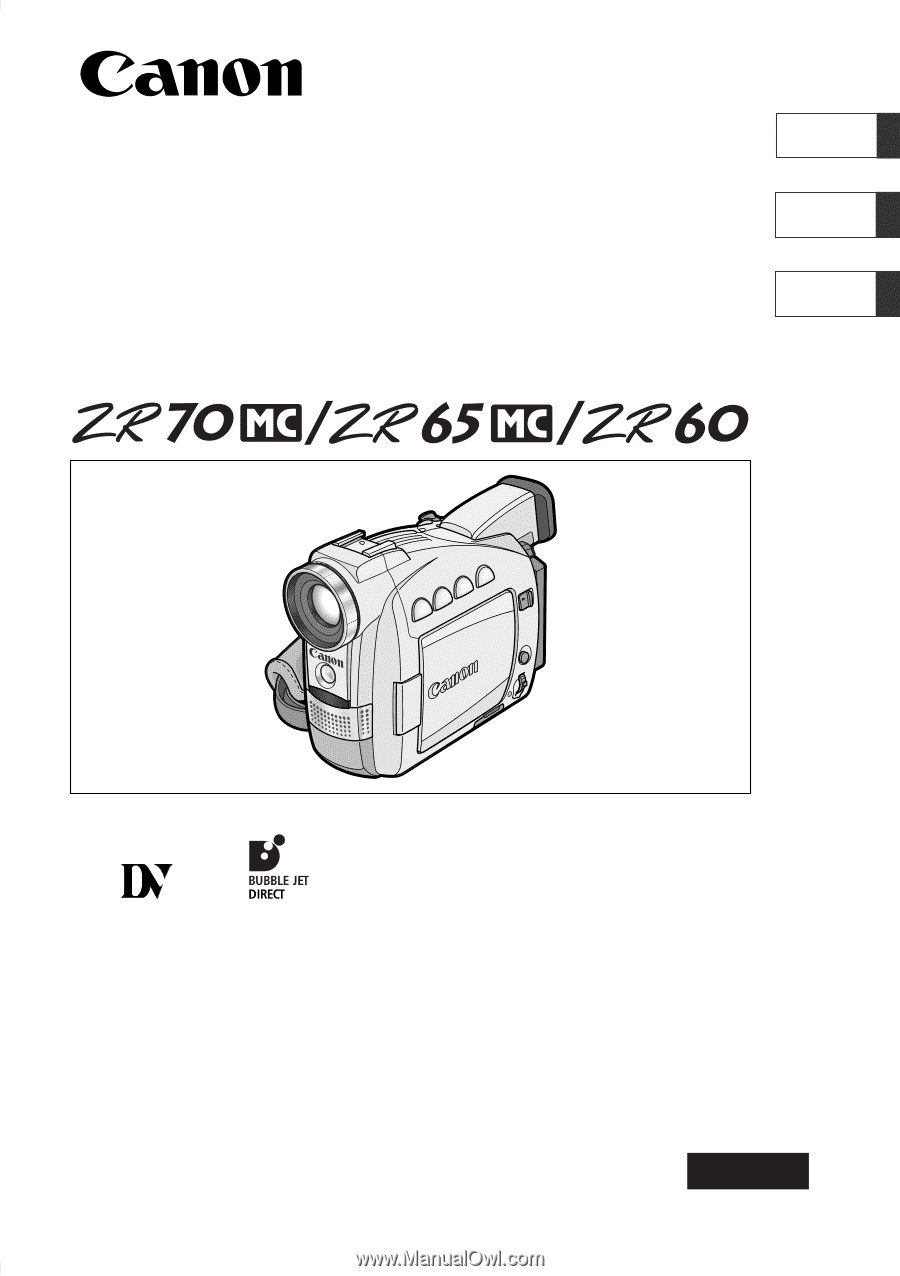
Digital Video Camcorder
Instruction Manual
Camescope vidéo numérique
Manuel d’instruction
Videocámara digital
Manual de Instrucciones
English
Françai
s
Español
Mini
Digital
Video
Cassette
NTSC
This instruction manual covers the ZR70 MC, ZR65 MC and ZR60. Please note that
illustrations and explanation in this manual are based on the ZR70 MC.
Ce manuel d’instruction traite des modèles ZR70 MC, ZR65 MC et ZR60. Veuillez
noter que les illustrations et les explications contenues dans ce manuel sont basées
sur le ZR70 MC.
Este manual de instrucciones cubre la ZR70 MC, la ZR65 MC, y la ZR60. Tenga en
cuenta que las ilustraciones y las explicaciones de este manual se basan en la
ZR70 MC.
PUB.DIM-519