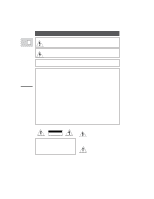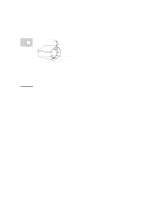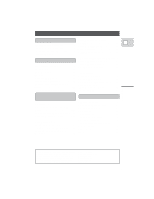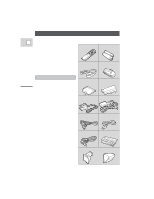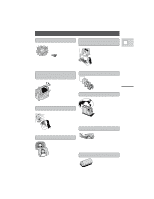Canon ZR950 ZR Instruction Manual
Canon ZR950 - ZR 950 Camcorder Manual
 |
UPC - 013803090062
View all Canon ZR950 manuals
Add to My Manuals
Save this manual to your list of manuals |
Canon ZR950 manual content summary:
- Canon ZR950 | ZR Instruction Manual - Page 1
AND TO REDUCE ANNOYING INTERFERENCE, USE THE RECOMMENDED ACCESSORIES ONLY. COPYRIGHT WARNING: Unauthorized recording of copyrighted materials may infringe on the rights of copyright owners and be contrary to copyright laws. Digital Video Camcorder, ZR This device complies with Part 15 of the FCC - Canon ZR950 | ZR Instruction Manual - Page 2
Sources - The CA-600A "product" refers to the Canon Digital Video Camcorder ZR and all its accessories. Compact Power Adapter should be operated only from the type of power E 1. Read Instructions - All the safety and operating instructions should be read before the product is operated. source - Canon ZR950 | ZR Instruction Manual - Page 3
be fatal. 20. Replacement Parts - When replacement parts are required, be sure the service technician has used replacement parts that are specified by 16. Overloading-Do not overload wall outlets and extension cords as this can result in a risk of fire or electric shock. Canon or that have the - Canon ZR950 | ZR Instruction Manual - Page 4
Exposure Manually 47 Adjusting Focus Manually 49 Powering Your Camcorder 8 Setting the White Balance 50 Loading a Cassette 11 Basic Recording 13 Zooming 16 Using the LCD Screen 17 Playing back a Cassette 19 Connections for Playback on a TV Screen 22 Tips for Making Better Videos 26 - Canon ZR950 | ZR Instruction Manual - Page 5
to refer to settings displayed in the menus and buttons labeled on the camcorder itself e.g. Press the EJECT button. CA-600 Compact Power Adapter DC-600 DC Coupler STV-150 Stereo Video Cable S-150 S-video Cable STV-250 Stereo Video Digital Video Cassette Cable FU-100 Finder Unit and Case 6 - Canon ZR950 | ZR Instruction Manual - Page 6
play back your recordings, tell the camera where you went and it will make sure that the correct time is shown. PCM Digital Sound Offers you stunning digital sound -16bit for greater than CDquality sound, and 12bit for the playback of audio-dubbed cassettes. Lithium ion power supply The ZR features - Canon ZR950 | ZR Instruction Manual - Page 7
the opening. You can now close the battery cover. 3. Connect the DC coupler to the adapter. 4. Connect the power cable to the adapter. 5. Plug the power cable into an AC outlet. 6. Remove the DC coupler after use. • Place the camera on its side before removing the coupler, since the coupler may drop - Canon ZR950 | ZR Instruction Manual - Page 8
direction of the arrow until it clicks into place. 2. Connect the power cable to the adapter and plug the power cable into an AC outlet. • One of the two charge indicators flashes red to show that charging is in progress. Single flashes mean that the battery pack is less than 50% charged. Double - Canon ZR950 | ZR Instruction Manual - Page 9
B. If you attach two battery packs, charging begins from the battery you first attach to the adapter, or, if the adapter was already plugged into an AC outlet, from the side labeled "A". • When powering your camcorder from an AC outlet, you do not need to remove attached battery packs, but charging - Canon ZR950 | ZR Instruction Manual - Page 10
a power source. 2. Slide the OPEN/EJECT 5 button downwards to release the cover (the camera's grip). • Pull the cover fully open and wait a couple of seconds for the cassette compartment to open automatically. 3. Load or unload the cassette. • Insert the cassette gently with the window facing - Canon ZR950 | ZR Instruction Manual - Page 11
the v mark flashes in the display. If you want to record on the cassette again, slide the tab back so the hole is closed, and the red mark covered. Handling cassettes • To protect the tape heads, transfer cassettes directly from the tape case to the camcorder - do not open the tape protect cover or - Canon ZR950 | ZR Instruction Manual - Page 12
8). • Loaded a cassette (p. 11). • Fastened the shoulder strap (p. 60). • Removed the LCD cover (p. 60). You may also want to charge the backup battery (p. 62) in order to set the date and time display (p. 32). To record 1. Press down and slide the POWER switch to [. • This selects the camera's Easy - Canon ZR950 | ZR Instruction Manual - Page 13
40). • To check that the camera is recording correctly, make a test recording first. • Before making important recordings, clean the video heads using a Canon DVM-CL Digital Video Head Cleaning Cassette or a commercially available digital video head cleaning cassette. • You cannot monitor the sound - Canon ZR950 | ZR Instruction Manual - Page 14
recording mode (SP/LP) E You can record and play back a tape in SP (standard play) and LP (long play) modes. LP extends tape usage by 1.5 times. To switch to LP mode, select REC MODE from the camera or VCR menu, select LP and then close the menu (for instructions on how to use the menus, refer to - Canon ZR950 | ZR Instruction Manual - Page 15
) The zoom control continues to work as usual. You can freely zoom in and out between 1× and 44× magnification - the camera automatically switches between optical zooming (up to 11×) and digital zooming (11× to 44×). Notes: • When you want to get as close as possible to your subject, keep the zoom - Canon ZR950 | ZR Instruction Manual - Page 16
into place. 3. To remove, slide and hold the the camera, always replace its camera strap (p. 60). • You can turn the viewfinder focusing wheel (to clearly see the display) to suit your eyesight. • Avoid touching the LCD screen or the mirror inside the Finder Unit. • Do not hold the camcorder - Canon ZR950 | ZR Instruction Manual - Page 17
the menu before turning the screen upright. You can also use the wireless controller. No Cassette is loaded Exposure Adjustment Manual focus AF OFF 18 REC REC PAUSE EJECT STOP The tape has reached the end Condensation warning The battery pack is exhausted Self-Timer countdown Photo mode AF/AE mark - Canon ZR950 | ZR Instruction Manual - Page 18
• To wind the tape backwards, stop playback and turn the multi-switch lever towards the lens. • If the playback picture is rough (mosaic-like noise), clean the video heads using a Canon DVM-CL Digital Video Head Cleaning Cassette or a commercially available digital video head cleaning cassette. 19 - Canon ZR950 | ZR Instruction Manual - Page 19
video as a still picture, press down the a (pause) side of the multiswitch. Since you play and pause playback from the same position on the multiswitch, press here again to resume normal playback. The camera in speaker Speaker The camcorder has a built-in speaker so you can review the sound track - Canon ZR950 | ZR Instruction Manual - Page 20
-/4a button and then the SLOW button during normal playback. Press PLAY e to return to normal playback. • The camera automatically returns to ×1 reverse playback after about 30 seconds of slow playback. Reverse Playback To play back in reverse at normal speed, press the -/4a button during normal - Canon ZR950 | ZR Instruction Manual - Page 21
for Playback on a TV Screen You can connect the camera to a TV or VCR in order to play back your E recordings. See your TV or VCR instruction manual for further details. You will need to attach a power source to the camera (see p. 8), and for S-video or to use an RF Unit, attach the DU-100 - Canon ZR950 | ZR Instruction Manual - Page 22
audio/video input terminals E DV IN/OUT AUDIO VIDEO OUT STV-250 Stereo Video Cable INPUT VIDEO AUDIO L R • Connect the camera using the STV-250 Stereo Video Cable. Connect the white plug to the white audio terminal 7 (left). Connect the red plug to the red audio terminal 9 (right). Connect the - Canon ZR950 | ZR Instruction Manual - Page 23
L R RU-100 RF Unit 2 3 VHF TV with flat twin-lead antenna cable RU-100 RF Unit Mastering the Basics 2 V L R 300-75 ohm adapter 3 VHF 75-300 ohm adapter To connect the camera directly to a TV which does not have audio/video terminals, you will need to use the optional RU-100 RF Unit - Canon ZR950 | ZR Instruction Manual - Page 24
screws on the adapter and insert the antenna cable. Tighten the screws again. If the antenna cable does not have antenna lugs, you will need to strip one end of the cable and wind the wires around the screws. Selecting the video channel Turn the TV on, start playback on the camera (see p. 19), and - Canon ZR950 | ZR Instruction Manual - Page 25
Videos Holding the camera E For maximum stability, grip the camera firmly with your right hand and keep your right elbow pressed against your body. Support the camera the angle of the LCD screen. When not attached to the camera, always replace its protective cap. • Make sure that the fastening screw - Canon ZR950 | ZR Instruction Manual - Page 26
picture angle before you begin. A good way to tell a story with video is to begin with a long shot that establishes the situation, and then . Hold the final image for a few seconds before you stop recording. Tilt the camera up to exaggerate the height of the subject. Tilt down from the top of - Canon ZR950 | ZR Instruction Manual - Page 27
of how to use this menu, see page 36. Camera menu (CAM. MENU) q Shutter speed p. 48 w Digital effects p. 40 e Image stabilizer p. 30 r Digital zoom p. 16 t 16:9 p. 43 y White balance p. 50 u Self-timer p. 46 i Remote sensor p. 31 o Recording mode p. 15 !0 Audio mode p. 44 !1 Wind screen - Canon ZR950 | ZR Instruction Manual - Page 28
from the menu. • Your selected option remains on the screen and all other options are removed. 4. Turn the select dial up or down to choose its setting. • You can can display the menus on a connected TV screen using the wireless controller's TV SCREEN button. Using the Full Range of Features - Canon ZR950 | ZR Instruction Manual - Page 29
. • The image stabilizer cannot be turned off when the POWER switch is set to the [ (Easy Recording) position. Notes: • The image stabilizer is designed to deal with a normal degree of camera shake. • Keep the image stabilizer turned off when the camera is mounted on a tripod. • If you turn off the - Canon ZR950 | ZR Instruction Manual - Page 30
hot or humid places. • When the batteries run out, replace them both together. Turning off the remote sensor The remote sensor can be turned off to prevent interference from other Canon wireless controllers being used nearby. (see p. 28) SENSOR OFF 1. Open either the camera or the VCR menu, and - Canon ZR950 | ZR Instruction Manual - Page 31
camera. Charge the backup battery before you begin (see p. 62). 1. Put the camera in record pause mode. 2. Open the camera menu and select D/TIME SET. • The year display starts to flash D/TIME SEL.•DATE & TIME 1. Press down and slide the POWER switch to VCR. 2. Open the VCR menu and select D/TIME - Canon ZR950 | ZR Instruction Manual - Page 32
, you cannot use the camera functions (when a cassette is loaded, the LENS COVER switch/power off do not cut the power until recording is complete). • You cannot use the FADE-T, WIDE or SCROLL digital effects while the camera is set to photo mode (the effect name flashes purple in the display for - Canon ZR950 | ZR Instruction Manual - Page 33
and Reviewing While Recording Record search E When the camera is in record pause mode, you can use record search to play the tape forwards or backwards to find the point where you want to start or restart recording. This is useful when you want to add a new scene to a previously used cassette. By - Canon ZR950 | ZR Instruction Manual - Page 34
scene, without producing any noise in the picture. 1. Make sure the camera is in record pause mode. 2. Press and release the c (record review) button while you check the picture in the display. • The camera rewinds the tape, plays back the last few seconds, and returns to record pause mode. Note - Canon ZR950 | ZR Instruction Manual - Page 35
seconds. Selecting from the program menu In addition to setting the recording programs you can turn the digital effects on/off and select record search. 1. Set the camera to record pause mode, with the POWER switch set to the P position. 2. Press in the select dial to open the program menu. 3. Turn - Canon ZR950 | ZR Instruction Manual - Page 36
on the screen if you use them in the wrong lighting conditions. Easy Recording The simplest way to use the camera is with the POWER switch set to the [ [ position. The camera will take care of focus, exposure and other adjustments, leaving you free to point and shoot. If you select this - Canon ZR950 | ZR Instruction Manual - Page 37
Range of Features Auto E In normal recording conditions, set the POWER switch to P , and choose AUTO from the program menu. This is the same as the Easy Recording program, except that you now have the option of using any of the camera's manual functions - you can adjust focus and exposure, set the - Canon ZR950 | ZR Instruction Manual - Page 38
with a moving subject. Picture quality will not be as good as in normal lighting conditions, and autofocus may not work as well as usual. • The camera sets the image stabilizer off while the Low Light program is selected. E SPOTLIGHT SAND&SNOW LOW LIGHT Using the Full Range of Features 39 - Canon ZR950 | ZR Instruction Manual - Page 39
Using the Digital Effects Fade Trigger E When you start recording, the scene gradually fades in from a black screen. When you stop recording, it gradually fades out. Wipe When - Canon ZR950 | ZR Instruction Manual - Page 40
Sepia E Records a monochrome image with a sepia tint. Strobe This effect converts on-screen action to a series of still images, giving an effect similar to slow-motion. 41 Using the Full Range of Features - Canon ZR950 | ZR Instruction Manual - Page 41
the effect E 1. Put the camera in record pause mode, with the POWER switch set to the P position. 2. Select the D. EFFECT option from the camera menu and choose one of the digital effects from list. • When you close the menu, the name of the digital effect that you have chosen flashes in the display - Canon ZR950 | ZR Instruction Manual - Page 42
in the display. • If the digital effects are turned off completely (at the camera menu) D.EFFECT OFF flashes purple in the display for a few seconds each time you close the camera menu. • You can preview any of these functions (without actually recording) by removing the tape before you begin. 16 - Canon ZR950 | ZR Instruction Manual - Page 43
using this camcorder. • For details of playing back a tape that has new sound on stereo 2, see page 63. Headphones and external microphone For greater creative control over audio recording, you can connect an external microphone to the camera via the DU-100 Docking Unit's MIC terminal. DV/OUT - Canon ZR950 | ZR Instruction Manual - Page 44
E (see p. 28) WIND SCREEN•AUTO The camera has an automatic wind screen to prevent wind noise from is displayed). Turn it off when you want the microphone to be as sensitive as possible. 1. Open the camera menu and point the arrow at WIND SCREEN. 2. Select the OFF setting and close the menu. • - Canon ZR950 | ZR Instruction Manual - Page 45
Setting the Self-Timer E OFF VCR POWER MOVIE PHOTO This is useful when you want to include yourself in the picture when recording. (see p. 28) SELF-TIMER••ON 1. Put the camera in record pause mode, with the MOVIE/PHOTO switch set to MOVIE. 2. Turn the self-timer on from the SELF-TIMER option - Canon ZR950 | ZR Instruction Manual - Page 46
Manually exposure is locked, you can adjust it manually, making the picture brighter or darker in the mood of the scene. The camera's iris can be manually set to any position from fully closed change recording programs, change the position of the POWER switch, or close the lens cover. • You - Canon ZR950 | ZR Instruction Manual - Page 47
3. Turn the select dial up or down to select the shutter speed. • The camera shows the current shutter speed in the display. 4. Close the menu. Note: • The camera returns to the AUTO shutter setting when you slide the POWER switch away from the P setting, or change the recording program. Using the - Canon ZR950 | ZR Instruction Manual - Page 48
Adjusting Focus Manually The camera can focus automatically. All you have to do is point it, ) program you can adjust the focus temporarily, but you cannot turn off autofocus. • The manual focus setting is canceled if you change the position of the POWER switch. Using the Full Range of Features 49 - Canon ZR950 | ZR Instruction Manual - Page 49
preset modes: Indoor Mode • Under halogen or studio/video lighting • Subject is of one dominant color • camera at a white object (such as a sheet of paper) and zoom in until it fills the display, then select SET. • The display flashes then remains lit. • Depending on the light source, the flashing - Canon ZR950 | ZR Instruction Manual - Page 50
to the [ (Easy Recording) program. The camera returns to the AUTO setting when you slide the POWER switch away from the P setting. • When the LENS COVER switch is set to CLOSE, the current white balance setting remains in the memory. • If you shoot with studio/video lighting, use the (indoor) mode - Canon ZR950 | ZR Instruction Manual - Page 51
's memory. - If the tape was recorded on a camera without a data code function. - If noise or tape damage prevents the data code from being read. • Data code is not displayed during high speed playback modes. • If a recording made on ZR is played back on a different DV camcorder, the data code may - Canon ZR950 | ZR Instruction Manual - Page 52
. Set the base time zone that agrees with the date and time you have set to the camera. Then, when you play back a recording, simply set the time zone the recording was taken in and the camera adjusts the time for you. 16 15 14 19 18 20 17 21 1 4 2 24 3 6 5 7 9 8 23 22 - Canon ZR950 | ZR Instruction Manual - Page 53
zone when you want to play back a tape that was recorded in a different time zone. (see p. 28) REC ZONE 1/LONDON 1. Set the camera to VCR mode, open be edited to a VCR showing the local time, but when editing via the digital terminal only the original date and time can be recorded. In this case, - Canon ZR950 | ZR Instruction Manual - Page 54
where there is a break between recordings on the tape. • You can also use zero set memory to mark a position on a tape in record pause mode. When you then play back the tape, pressing rewind will take you back to the pre-marked position. • If you remove the tape while the zero set memory is set, the - Canon ZR950 | ZR Instruction Manual - Page 55
tape (photo search) or between different days of recording (date search). • You can only use this function from the Remote Controller. 1. Press down and slide the POWER to the start of a recorded still picture during photo search, the camera may skip straight past it. • A date cannot be identified if - Canon ZR950 | ZR Instruction Manual - Page 56
the tape on the camcorder. S-150 S-video Cable STV-150 Stereo Video Cable V L R S INPUT S-VIDEO E VIDEO AUDIO L R Record the scenes you want on the VCR. Using the Full Range of Features By connecting the camera to another VCR, you can edit your recordings in order to remove unwanted - Canon ZR950 | ZR Instruction Manual - Page 57
both directions. Use a Canon CV-150F DV cable to connect two digital devices together. When you are recording from the ZR, make sure you connect the cable to the ZR before connecting the other end of the cable to the recording device. When you are recording to the ZR, slide the POWER switch to VCR - Canon ZR950 | ZR Instruction Manual - Page 58
you try to play back such a cassette, "COPYRIGHT PROTECTED PLAYBACK IS RESTRICTED" appears in the display for a few seconds and then the camera displays a blank blue screen; you cannot view the contents of the cassette. If you try to record from such a tape via the digital cable "COPYRIGHT PROTECTED - Canon ZR950 | ZR Instruction Manual - Page 59
Preparing the Camera Remove the LCD cover E • Remove the cover by pushing it in at the center and pulling it off from the top first. • Replace the cover when you are not using the LCD screen, clipping it on to the screen base first. Attaching the FU-100 Finder Unit case • - Canon ZR950 | ZR Instruction Manual - Page 60
pack is directly attached to the camera): Notes: • "CHANGE THE BATTERY PACK" appears in the display for 4 seconds when the power is completely exhausted. The empty battery mark then appears and starts to flash. The power indicator light also flashes. • The indicator is not constant - different - Canon ZR950 | ZR Instruction Manual - Page 61
this case, connect a power source to the camcorder, reset the date and time (p. 52) and recharge the back-up battery (as above). • If you discard this product, dispose of the lithium back-up battery separately to prevent pollution. For further information, contact your local Canon service center or - Canon ZR950 | ZR Instruction Manual - Page 62
POWER MENU When you play back a tape that was recorded in 12 bit mode, you can set the audio output: stereo 1 (the original sound), stereo 2 (any new sound, dubbed to the tape and 2. A bar showing the mix appears on the screen as a guide. Note: • When you have chosen the output, FIXED or VARIABLE - Canon ZR950 | ZR Instruction Manual - Page 63
radiating from video lighting equipment. • Do not take the camera into a humid room. Avoid sudden changes in temperature. • If you take the camera from a camera to make sure everything is still working properly. Note: • These cautions also apply to accessories such as battery packs and cassettes - Canon ZR950 | ZR Instruction Manual - Page 64
mosaic-like noise appears on the playback picture, the video heads may be dirty. When the video heads are badly contaminated, the camera may show a blank blue screen. • Clean the video heads using Canon's DVM-CL Digital Video Head Cleaning Cassette. If the "noise" remains, repeat the cleaning (up to - Canon ZR950 | ZR Instruction Manual - Page 65
the compact power adapter to operate your camera and charge battery packs in any country where the electricity supply is between 100 and 240 V AC, 50/60 Hz. Contact your Canon dealer for information about plug adapters for overseas use. TV playback • Although you can always play back your recordings - Canon ZR950 | ZR Instruction Manual - Page 66
DETECTED" is displayed for approximately 4 seconds. Then, the power indicator flashes and the h mark flashes in the display. If there is a cassette in the camera, it stops automatically and "REMOVE THE CASSETTE" is displayed for approximately 4 seconds and then EJECT is shown in the display. • The - Canon ZR950 | ZR Instruction Manual - Page 67
Troubleshooting Refer to this checklist first if you have any problems with your camcorder. E Possible explanations are given for each problem on the list - turn to the page numbers in brackets for more information. Make sure that the camera is properly connected if you are using it with a TV or - Canon ZR950 | ZR Instruction Manual - Page 68
suitable for autofocus. In these situations, you will often get better results using manual focus (see p. 49). Focus on something which is about the same distance away, lock the focus, and then point the camera at your original, hard-to-focus subject. Horizontal stripes Many subjects at different - Canon ZR950 | ZR Instruction Manual - Page 69
Recording/Playback (Contd.) E Problem Cause and/or what to do about it ? The e (play) button doesn't work. • The POWER switch is not set to VCR (p. 19) • The cassette is not loaded (p. 11). • The tape has reached the end. ? There's a bright stripe on the screen. • When recording in dark - Canon ZR950 | ZR Instruction Manual - Page 70
sensor is turned off (p. 31). • The batteries are dead or not inserted. • External interference may cause the camera's microprocessor to malfunction temporarily. If random letters appear in the display or if normal operation is interrupted, remove and then replace the power source. • If the camera - Canon ZR950 | ZR Instruction Manual - Page 71
E SS-200 Shoulder Strap WS-20 Wrist Strap CH-900 Dual Battery Charger/Holder BP-914, BP-927 and BP-941 Battery Pack WL-D67 Wireless Controller MiniDV Video Cassette DC-600 DC Coupler CB-600 Car Battery Adapter BP-608 Battery Pack CA-600 Compact Power Adapter FU-100 Finder Unit and Case SA - Canon ZR950 | ZR Instruction Manual - Page 72
Optional Accessories Battery pack BP-608 For use with the ZR. It is also available E as an optional accessory. CB-600 Car Battery Adapter Power your camera, or recharge battery packs on the move. The car battery adapter plugs into your car's cigarette lighter socket and runs off a 12-24 V DC - Canon ZR950 | ZR Instruction Manual - Page 73
Optional accessories: CH-900 Dual Battery Charger/Holder BP-914 Battery Pack BP-927 Battery Pack BP-941 Battery Pack WS-20 Wrist Strap SC-1000 Soft Carrying Case RU-100 RF Unit VL-10Li Battery Video Light JR7.2V 10WF Halogen Bulb SA-1 Adapter Bracket DVM-CL Digital Video Head Cleaning Cassette D85 - Canon ZR950 | ZR Instruction Manual - Page 74
11) OFF VCR POWER Camera mode Auto Program menu VCR mode Cassette compartment (P. 11) DU-100 Docking Unit V DC L MONO R S MOVIE/PHOTO switch (P. 13) Stereo microphone LENS COVER switch (P. 13) Strap attachment bar (P. 60) DV IN/OUT terminal (P. 58) DV IN/OUT AUDIO VIDEO OUT (phones) terminal - Canon ZR950 | ZR Instruction Manual - Page 75
VCR mode Focus (pause) button (Play) button Exposition (Stop) button Multi-switch (P. 19, 51, 53) Multi-switch lever (P. 19, 51, 53) Camera mode • Manual exposure adjustment • Manual focus VCR mode • Fast forward playback • Rewind playback c (record review) button (P. 35) Select dial (P. 29 - Canon ZR950 | ZR Instruction Manual - Page 76
19) button (P. 21) REC PAUSE button (P. 58) START /STOP ZOOM W T MENU ZERO SET MEMORY TV SCREEN DATA CODE SEARCH SELECT PAUSEa REW PLAYe FF STOP3 SLOW 2 REC PAUSE Transmitter Zoom buttons (P. 16) Controller buttons (P. 29) ZERO SET MEMORY button (P. 55) SEARCH SELECT button (P. 56 - Canon ZR950 | ZR Instruction Manual - Page 77
The battery pack is exhausted (p. 9, 61). No cassette is loaded, or it is set for erasure prevention (p. 12). Remaining tape ( Green: more than 5 mins. Yellow: less than 5 mins. Red: final few secs). PAUSE ...finally, it tells you when you have completely run out of REC tape. The camera is ejecting - Canon ZR950 | ZR Instruction Manual - Page 78
SEARCH The image stabilizer is turned on (p. 30). Camera menu (p. 28) CAM.MENU SELECT SE [MENU] LOW LIGHT RE SELECT SET&CLOS The remote sensor is turned off (p. 31). SOFF Photo search Audio mode (p. 44) 16bit Optical plus digital W T zoom (the digital portion is shown in cyan on the LCD - Canon ZR950 | ZR Instruction Manual - Page 79
than standard exposure level E.LOCK -5 Shutter speed (p. 48) 1/100 Manual focus is selected (p. 49). A FOFF White balance is: - SET - INDOOR - OUTDOOR (p. 50). 16:9 effect (p. 43). 16:9 Digital effects. The display flashes when the function has been selected and appears steadily when it is - Canon ZR950 | ZR Instruction Manual - Page 80
the 2 (record) button if the DV cable is not connected properly (p. 58). Refer to page 67. Appears as a warning to protect the tape and also when condensation is detected. Remove the tape as soon as possible after the camera has displayed the caution. TAPE END THE TAPE IS SET FOR ERASURE PREVENTION - Canon ZR950 | ZR Instruction Manual - Page 81
) SD system) Output level: Digital component recording Video terminal: 1 Vp-p/75 ohms Audio recording system: PCM digital unbalanced sound: 16 bit (48kHz/2ch), S-video terminal*: 1 Vp-p (Y signal), 12 bit (32kHz/4ch) 0.286 Vp-p (C signal) Image sensor: 1/4" CCD (charge Audio terminal: -11 - Canon ZR950 | ZR Instruction Manual - Page 82
C Cables, 6, 22 Cassettes, 11 Charging the Battery Pack, 9 Choosing a Recording Program, 36 Cleaning the Camera, 65 Condensation, 67 Connection to TV or VCR, 22 D Date and Time, 32 Date Search, 56 Docking Unit, 22 Displaying Data Code, 52 DC Coupler, 8 Digital Effects, 40 Digital Video, 7 Digital - Canon ZR950 | ZR Instruction Manual - Page 83
, 20 Portrait, 38 Power Adapter, 8 Powering your camcoder, 8 Pre-Marked Position, 55 Preparing the Camera, 60 Problems, 68 R Recharging the Battery Pack, 61 Recording, 13 Recording Programs, 36 Record Pause Mode, 13 Record Review, 34 Record Search, 34 Remote Control, 31 Remote Sensor, 31 Rewind, 20 - Canon ZR950 | ZR Instruction Manual - Page 84
LIMITED WARRANTY The limited warranty set forth below is given by Canon U.S.A., Inc. ("CUSA") with respect to each Canon ZR Digital Video E Camcorder ("DV Camcorder") purchased and used in the United States. Each Canon DV Camcorder, when delivered to you in new condition in its original - Canon ZR950 | ZR Instruction Manual - Page 85
problems; iii) repairs or services performed by any party other than a Canon Service Facility; iv) defective batteries or any exposure to water, sand or dirt; v) shipping (claim must be presented to the shipper); (b) Any serial number on the video equipment is altered or removed. (c) The digital
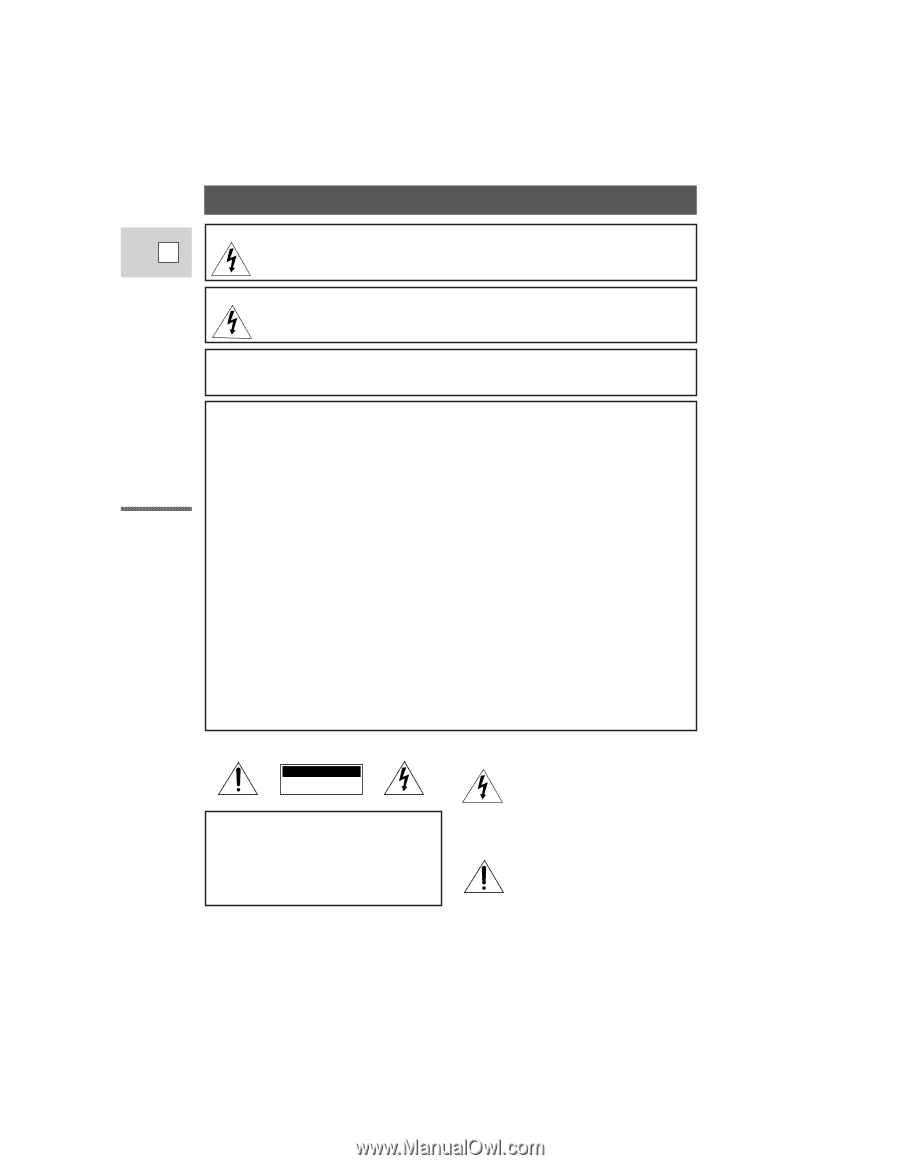
Introduction
2
E
WARNING:TO REDUCE THE RISK OF FIRE OR ELECTRIC SHOCK, DO NOT
EXPOSE THIS PRODUCT TO RAIN OR MOISTURE.
Important Usage Instructions
WARNING:TO REDUCE THE RISK OF ELECTRIC SHOCK AND TO REDUCE
ANNOYING INTERFERENCE, USE THE RECOMMENDED
ACCESSORIES ONLY.
COPYRIGHT WARNING:
Unauthorized recording of copyrighted materials may infringe on the
rights of copyright owners and be contrary to copyright laws.
Important Warning
CAUTION:
TO REDUCE THE RISK OF ELECTRIC
SHOCK, DO NOT REMOVE COVER (OR
BACK). NO USER SERVICEABLE PARTS
INSIDE. REFER SERVICING TO QUALI-
FIED SERVICE PERSONNEL.
The lightning flash with arrowhead
symbol, within an equilateral triangle,
is intended to alert the user to the
presence of uninsulated “dangerous
voltage” within the product’s
enclosure, that may be of sufficient
magnitude to constitute a risk of
electric shock to persons.
The exclamation point, within an
equilateral triangle, is intended to
alert the user to the presence of
important operating and maintenance
(servicing) instructions in the literature
accompanying the product.
CAUTION
RISK OF ELECTRIC SHOCK
DO NOT OPEN
Digital Video Camcorder, ZR
This device complies with Part 15 of the FCC Rules. Operation is subject to the following two
conditions: (1) This device may not cause harmful interference, and (2) this device must accept any
interference received, including interference that may cause undesired operation.
Note: This equipment has been tested and found to comply with the limits for class B digital device,
pursuant to Part 15 of the FCC Rules. These limits are designed to provide reasonable protection
against harmful interference in a residential installation. This equipment generates, uses and can
radiate radio frequency energy and, if not installed and use in accordance with the instructions, may
cause harmful interference to radio communications. However, there is no guarantee that interference
will not occur in a particular installation. If this equipment does cause harmful interference to radio or
television reception, which can be determined by turning the equipment off and on, the user is
encouraged to try to correct the interference by one or more of the following measures:
• Reorient or relocate the receiving antenna.
• Increase the separation between the equipment and receiver.
• Connect the equipment into an outlet on a circuit different from that to which the receiver is
connected.
• Consult the dealer or an experienced radio/TV technician for help.
Use of shielded cable is required to comply with class B limits in Subpart B of Part 15 of FCC Rules.
Do not make any changes or modifications to the equipment unless otherwise specified in the manual.
If such changes or modifications should be made, you could be required to stop operation of the
equipment.
Canon U.S.A. Inc.
One Canon Plaza, Lake Success, NY 11042, U.S.A.
Tel No. (516)328-5600