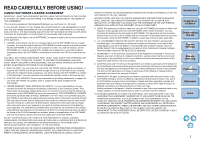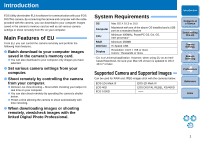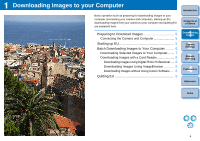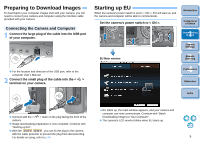Canon eos40d EOS Utility 2.4 for Macintosh Instruction Manual
Canon eos40d - EOS 40D Digital Camera SLR Manual
 |
UPC - 013803086553
View all Canon eos40d manuals
Add to My Manuals
Save this manual to your list of manuals |
Canon eos40d manual content summary:
- Canon eos40d | EOS Utility 2.4 for Macintosh Instruction Manual - Page 1
Software for the Camera EOS Utility Ver. 2.4 1Ds Mk III 1D Mk III 40D REBELXSi 450D 1000D Instruction Manual O Content of this Instruction Manual O EU is used for EOS Utility. O Camera model is displayed as an icon. Example: EOS-1D Mark III J 1D Mk III O displays the relevant camera - Canon eos40d | EOS Utility 2.4 for Macintosh Instruction Manual - Page 2
SOFTWARE. No updates, fixes or support will be made available for the SOFTWARE. 4. LIMITED WARRANTY AND LIMITATION OF LIABILITY: It is your responsibility to choose, maintain and match the hardware and software components of your computer system. Thus Canon does not guarantee uninterrupted service - Canon eos40d | EOS Utility 2.4 for Macintosh Instruction Manual - Page 3
(hereinafter EU) is software for communication with your EOS DIGITAL camera. By connecting the camera and computer with the cable provided with the camera, you can download to your computer images saved in the camera's memory card as well as set various camera settings or shoot remotely from EU on - Canon eos40d | EOS Utility 2.4 for Macintosh Instruction Manual - Page 4
the camera from a computer (Remote Live View shooting) O To shoot with accurate horizontal/vertical alignment O To change the aspect ratio and shoot O To shoot by operating the camera O To shoot with the timer ¿ p.25 ¿ p.31 ¿ p.31 ¿ p.32 ¿ p.33 Functions for use with other accessories sold - Canon eos40d | EOS Utility 2.4 for Macintosh Instruction Manual - Page 5
Selected Images to Your Computer........ 7 Downloading Images with a Card Reader 8 Downloading Images Using Digital Photo Professional ..... 8 Downloading Images Using ImageBrowser 8 Downloading Images without Using Canon Software..... 8 Quitting EU 9 Introduction Contents at a Glance - Canon eos40d | EOS Utility 2.4 for Macintosh Instruction Manual - Page 6
Continue with "Batch O Connect with the < > mark on the plug facing the front of the Downloading Images to Your Computer". camera. O The camera's LCD monitor blinks when EU starts up. O Image downloading preparation is now complete. Continue with "Starting up EU". O With the 1Ds Mk III 1D Mk - Canon eos40d | EOS Utility 2.4 for Macintosh Instruction Manual - Page 7
to your computer all the images saved in your camera's memory card. The downloaded images are sorted by date into folders and are then displayed in the main window of Digital Photo Professional (RAW image processing, viewing and editing software) (hereinafter DPP), which is linked to start up - Canon eos40d | EOS Utility 2.4 for Macintosh Instruction Manual - Page 8
to Your Computer From the images saved in your camera's memory card, you can select the ones you want and download them to your computer. 1 Click [Lets you select and download images]. ¿ A viewer window appears and the images in the memory card are displayed. 2 View the images and checkmark images - Canon eos40d | EOS Utility 2.4 for Macintosh Instruction Manual - Page 9
"ImageBrowser Instruction Manual" (PDF electronic manual). Introduction Contents at a Glance 1 Downloading Images 2Camera Settings 3Remote Shooting 4 Preferences Reference Index Downloading Images without Using Canon Software To download images with a card reader without using Canon software such - Canon eos40d | EOS Utility 2.4 for Macintosh Instruction Manual - Page 10
The window closes and EU quits. 2 Turn the camera's power switch to < OFF >. 3 Disconnect the cable from the camera and computer. O Do not pull on the cable; hold the plug and pull out. Introduction Contents at a Glance 1 Downloading Images 2Camera Settings 3Remote Shooting 4 Preferences Reference - Canon eos40d | EOS Utility 2.4 for Macintosh Instruction Manual - Page 11
and Date/Time ... 11 Available Settings by Camera Model 12 Setting up Camera Functions 13 Available Settings by Camera Model 14 Setting Picture Styles and Applying to the Camera.... 15 Selecting a Picture Style and Applying to the Camera 15 Changing Picture Style Settings and Applying to the - Canon eos40d | EOS Utility 2.4 for Macintosh Instruction Manual - Page 12
record these as shooting information of shot images. 3 Click the [ ] button. Capture window 1 Connect your camera and computer, and then start up EU (p.5). 2 Click [Camera settings/Remote shooting]. ¿ The capture window appears. ¿ The [Set-up menu] appears. Introduction Contents at a Glance - Canon eos40d | EOS Utility 2.4 for Macintosh Instruction Manual - Page 13
O You can display the version of the camera's firmware. O You can update the firmware by clicking on this item. O For more details on updating firmware, refer to the Canon's website. Introduction Contents at a Glance 1 Downloading Images 2Camera Settings 3Remote Shooting 4 Preferences Reference - Canon eos40d | EOS Utility 2.4 for Macintosh Instruction Manual - Page 14
and computer, and then start up EU (p.5). 2 Click [Camera settings/Remote shooting]. 3 Click the [ ] button. ¿ The capture window appears. ¿ The [Shooting menu] appears. Introduction Contents at a Glance 1 Downloading Images 2Camera Settings 3Remote Shooting 4 Preferences Reference Index 13 - Canon eos40d | EOS Utility 2.4 for Macintosh Instruction Manual - Page 15
window. ¿ The main window appears. Available Settings by Camera Model Setting REBELXSi 1Ds Mk III 40D 450D 1D Mk III 1000D Picture Style { { the same way as operating from the camera (p.21). Introduction Contents at a Glance 1 Downloading Images 2Camera Settings 3Remote Shooting 4 - Canon eos40d | EOS Utility 2.4 for Macintosh Instruction Manual - Page 16
Applying to the Camera You can set and apply Picture Styles to the camera, in the same way as operating from the camera. You can change the values camera as user-defined settings you have downloaded from the Canon's website or created with Picture Style Editor (Picture Style file creating software - Canon eos40d | EOS Utility 2.4 for Macintosh Instruction Manual - Page 17
the [Apply] button. 1 Downloading Images 2Camera Settings 3Remote Shooting 4 Preferences ¿ The settings are registered in the camera. 6 Click the [Close] Style whose setting values you have changed. ¿ The setting is applied to the camera and the display returns to the [Shooting menu]. Reference - Canon eos40d | EOS Utility 2.4 for Macintosh Instruction Manual - Page 18
same way as operating from the camera. 1 Click [Picture Style] (p.15). ¿ The [Picture Style] window appears. 2 Click [Detail set.]. 4 Select a Picture Style from the [User defined Picture Style] list box. Introduction Contents at a Glance 1 Downloading Images ¿ If you select [Monochrome], the - Canon eos40d | EOS Utility 2.4 for Macintosh Instruction Manual - Page 19
You can register up to three Picture Style files downloaded from the Canon's website or created with PSE and saved to your computer, as user-defined settings in your camera. 1 Click [Picture Style] (p.15). ¿ The [Picture Style] window appears. 2 Click [Detail set.]. ¿ The [Picture Style settings - Canon eos40d | EOS Utility 2.4 for Macintosh Instruction Manual - Page 20
O For details on using PSE, refer to the "Picture Style Editor Instruction Manual" (PDF electronic manual). Registering Personal White Balance in the Camera 1Ds Mk III 1D Mk III 40D With RAW Image Task (RAW image processing software), you can adjust the white balance of shot RAW images and you can - Canon eos40d | EOS Utility 2.4 for Macintosh Instruction Manual - Page 21
balance, refer to "Selecting the White Balance" ( 1Ds Mk III 1D Mk III ) or "Setting the White Balance" ( 40D ) in the camera's Instruction Manual provided with your camera. Setting JPEG Quality and Applying to the Camera 1Ds Mk III 1D Mk III You can set the JPEG image quality and apply it to the - Canon eos40d | EOS Utility 2.4 for Macintosh Instruction Manual - Page 22
tab as well as all items of Custom Functions. 1 Connect your camera and computer, and then start up EU (p.5). 2 Click [Camera settings/Remote shooting]. Introduction Contents at a Glance 1 Downloading Images 2Camera Settings 3Remote Shooting 4 Preferences Reference Compensates green Compensates - Canon eos40d | EOS Utility 2.4 for Macintosh Instruction Manual - Page 23
. My Menu settings window Introduction Contents at a Glance 1 Downloading Images 2Camera Settings 3Remote Shooting 4 Preferences Reference ¿ The selected on the camera] on the left side of the window. O You can register up to six items with the above procedure. O You can change the position - Canon eos40d | EOS Utility 2.4 for Macintosh Instruction Manual - Page 24
the Focus 27 Checking the Depth of Field and Exposure 28 White Balance with the Remote Live View Window ... 29 White Balance for Flash Photography 29 Adjusting the Horizontal/Vertical Alignment of the Camera 31 Changing the Aspect Ratio 31 Shooting by Operating the Camera 32 Timer-controlled - Canon eos40d | EOS Utility 2.4 for Macintosh Instruction Manual - Page 25
during remote shooting. 4 Attach the cable protector and fix it with the fixing screw. 1 Remove the cap. Cable protector 2 Attach the cap on the fixing screw. 3 Connect the small plug of the cable into the < > terminal on your camera. Introduction Contents at a Glance 1 Downloading Images - Canon eos40d | EOS Utility 2.4 for Macintosh Instruction Manual - Page 26
into the viewfinder of the camera, compose your picture and adjust the focus. 2 Click [Camera settings/Remote shooting]. 3 Set the camera. Introduction Double-click the setting item and select the setting Contents at a Glance 1 Downloading Images 2Camera Settings 3Remote Shooting 4 Preferences - Canon eos40d | EOS Utility 2.4 for Macintosh Instruction Manual - Page 27
enable display of histograms (p.49), set your camera's Custom Function [Live View exposure simulation] to [Enable]. O You can save shot images to both your computer and a memory card (p.38). O You can change the software that starts up automatically when remotely shot images are transferred to your - Canon eos40d | EOS Utility 2.4 for Macintosh Instruction Manual - Page 28
Adjusting the Focus Set the lens's focus mode switch to < AF > and you can adjust the focus while looking at the Remote Live View window. 1 Drag [ ] to the section you want to enlarge. Drag 2 Click the [ ] button. ¿ The section you selected in step 1 is displayed enlarged at - Canon eos40d | EOS Utility 2.4 for Macintosh Instruction Manual - Page 29
to the focus position adjustment. Checking the Depth of Field and Exposure You can check the depth of field and exposure in the Remote Live View window. Click the [ON] button. Introduction Contents at a Glance 1 Downloading Images 2Camera Settings 3Remote Shooting ¿ The aperture value (exposure - Canon eos40d | EOS Utility 2.4 for Macintosh Instruction Manual - Page 30
displayed in real time and you can check it in the [Remote Live View window]. O To register the set white balance to your camera, click the [Apply to camera] button. White Balance for Flash Photography When taking flash shots where the subject is illuminated instantaneously, you can take a test - Canon eos40d | EOS Utility 2.4 for Macintosh Instruction Manual - Page 31
Click 4 Click the [Apply to camera and execute test shooting] button. Introduction Contents at a Glance 1 Downloading Images ¿ A shot will be the [Close] button. O You can take a test shot even when flash is not used. 2Camera Settings 3Remote Shooting 4 Preferences Reference Index For a - Canon eos40d | EOS Utility 2.4 for Macintosh Instruction Manual - Page 32
and adjust the horizontal/vertical alignment of the camera. 1 Display the [Remote Live View window] (p.25). 2 Click the [ ] button. ¿ Gridlines are displayed in the [Remote Live View window]. Changing the Aspect Ratio 1Ds Mk III 1D Mk III As with the camera's live view function, it is possible to - Canon eos40d | EOS Utility 2.4 for Macintosh Instruction Manual - Page 33
the Camera Even when remote shooting is set, you can still operate the camera and shoot - as when shooting with only the camera. Also, since the shot images are saved to your computer's hard disk, you can shoot large quantities without having to worry about the capacity of the memory card. 1 Display - Canon eos40d | EOS Utility 2.4 for Macintosh Instruction Manual - Page 34
types of timer shooting are available where the camera automatically takes shots at a specified time or a specified number. Timer Shooting You specified number of shots. Introduction Contents at a Glance 1 Downloading Images 2Camera Settings 3Remote Shooting 4 Preferences Reference Index On some - Canon eos40d | EOS Utility 2.4 for Macintosh Instruction Manual - Page 35
Double-click the shooting mode icon and select [BULB]. 3 Set the desired aperture. 4 Click the [ ] button. ¿ The [Timer shooting settings] dialog box 40D REBELXSi 450D 1000D , set the camera's Mode dial to (Manual exposure). Next by setting the shutter speed in the capture window or camera - Canon eos40d | EOS Utility 2.4 for Macintosh Instruction Manual - Page 36
You can change each of the EU functions in the preferences window to make them easier to use. Preferences 36 Basic Settings 36 Destination Folder 37 File Name 37 Download Images 38 Remote Shooting 38 Linked Software 38 Introduction Contents at a Glance 1 Downloading Images 2Camera - Canon eos40d | EOS Utility 2.4 for Macintosh Instruction Manual - Page 37
, even if you set the Auto power off function on the camera. O If WFT pairing software is installed on your computer and you checkmark [Register WFT Pairing Software in Login Options], the WFT pairing software is added to the login items displayed when the Accessories tab sheet is selected in the - Canon eos40d | EOS Utility 2.4 for Macintosh Instruction Manual - Page 38
folder you specified. O After you checkmark any of [Download Images], [Remote Shooting], or [Monitor Folder], a subfolder is generated If [Do not modify] is selected, downloaded images are saved without the file name being changed from the one set in the camera. O You can customize the naming rule - Canon eos40d | EOS Utility 2.4 for Macintosh Instruction Manual - Page 39
can set the images from the list box that are downloaded when [Starts to download images] in the main window is clicked. Remote Shooting You can also save remotely shot images to the memory card inside the camera, and regardless of the camera's position at the time the shot is taken, activate the - Canon eos40d | EOS Utility 2.4 for Macintosh Instruction Manual - Page 40
find information you are looking for. Troubleshooting 40 Monitor Folder Function (Function for Use with the WFT-E2/E2A or E3/E3A 42 Function for Use with the Accessories 43 Folder Structure and File Names in the Memory Card ... 44 Uninstalling the Software 44 List of Main Window Functions 45 - Canon eos40d | EOS Utility 2.4 for Macintosh Instruction Manual - Page 41
can cause faults and malfunctions (p.5). O Check that the camera's power switch is < ON > (p.5). O EU and the camera may not communicate normally with a cable other than the EOS DIGITAL camera-dedicated Canon interface cable (p.5). O Connect your camera and computer directly with the interface cable - Canon eos40d | EOS Utility 2.4 for Macintosh Instruction Manual - Page 42
Refer to the computer User's Manual for more information on sleep mode. Remotely shot images using EU do not display in DPP O In Digital Photo Professional, select the [Tools] menu X [Sync folder with EOS Utility]. Introduction Contents at a Glance 1 Downloading Images 2Camera Settings 3Remote - Canon eos40d | EOS Utility 2.4 for Macintosh Instruction Manual - Page 43
/E3A) This is a function for checking your images with Digital Photo Professional (hereinafter DPP) in real time using the Wireless File Transmitter WFT-E2/E2A or E3/E3A (sold separately). For setting the WFT-E2/E2A or E3/E3A, refer to the Instruction Manual provided with the WFT-E2/E2A or E3/E3A - Canon eos40d | EOS Utility 2.4 for Macintosh Instruction Manual - Page 44
on using each software, refer to the instruction manual for the software. For Picture Style files, refer to p.18. 3 Click the software you want to start up. 1 Connect your camera and computer, and then start up EU (p.5). 2 Click the [Accessories] tab. b ¿ The clicked software starts up. ¿ The - Canon eos40d | EOS Utility 2.4 for Macintosh Instruction Manual - Page 45
folder in which the software is saved. O Open the [Canon Utilities] folder. 2 Drag the [EOS Utility] folder to the Trash. 3 Select the [Finder] menu on the desktop X [Empty Trash]. ¿ EU is uninstalled. 4 Restart your computer. Introduction Contents at a Glance 1 Downloading Images 2Camera Settings - Canon eos40d | EOS Utility 2.4 for Macintosh Instruction Manual - Page 46
List of Main Window Functions Control camera tab sheet Accessories tab sheet (p.6) (p.7, p.46) (p.25, p.48) (p.42) (p.36) Quits EU (p.9) (p.43) Introduction Contents at a Glance 1 Downloading Images 2Camera Settings 3Remote Shooting 4 Preferences Reference Index 45 - Canon eos40d | EOS Utility 2.4 for Macintosh Instruction Manual - Page 47
RAW + JPEG image icon RAW image icon sRAW + JPEG image icon Protect icon Audio recording icon Introduction Contents at a Glance 1 Downloading Images 2Camera Settings 3Remote Shooting 4 Preferences Reference Displays the capture window Image display size Quits EU Deletes the image Checkmark - Canon eos40d | EOS Utility 2.4 for Macintosh Instruction Manual - Page 48
position My Menu (up to 6 items) Adds to My Menu Applies My Menu to the camera Deletes from My Menu All items that can be applied to My Menu Closes My Menu settings window Introduction Contents at a Glance 1 Downloading Images 2Camera Settings 3Remote Shooting 4 Preferences Reference Index 47 - Canon eos40d | EOS Utility 2.4 for Macintosh Instruction Manual - Page 49
p.49) Displays the [Test shooting] window (p.29, p.51). Displays the main window (p.45) *2 When using the battery, the charge level is displayed. *3 You can select whether the save destination for shot images is only the computer or both the computer and the memory card inside the camera. Index 48 - Canon eos40d | EOS Utility 2.4 for Macintosh Instruction Manual - Page 50
of Remote Live View Window Functions (p.25) Introduction Focus frame Sets the color temperature Contents at a Glance Controllers 1 Selects the white balance (p.29) Click white balance (p.29) Lens drive (p.28) Checks the depth of field (p.28) Shows/hides the controllers 1 1 Downloading Images - Canon eos40d | EOS Utility 2.4 for Macintosh Instruction Manual - Page 51
balance (p.29) Lens drive (p.28) Checks the depth of field (p.28) Display mode*1 Maintains display of the Zoom View window Shows/hides the controllers 1 Moves the display position 1 Downloading Images 2Camera Settings 3Remote Shooting 4 Preferences Reference Starts/ends Remote Live View functions - Canon eos40d | EOS Utility 2.4 for Macintosh Instruction Manual - Page 52
) Test shooting button Displays the [Click white balance] window (p.30) Saves the test shot image Introduction Contents at a Glance 1 Downloading Images 2Camera Settings 3Remote Shooting 4 Preferences Reference Enlargement ratio of the image Index Displays the capture window Closes the window - Canon eos40d | EOS Utility 2.4 for Macintosh Instruction Manual - Page 53
Timer Shooting 33 L Linked Software Settings (Preferences 38 M Main Window 45 My Menu (Capture Window 22 My Menu Settings 21 My Menu Settings Window 22, 47 Q Quitting the EOS Utility 9 R Remote Live View Shooting 25 Adjusting the Focus 27 Adjusting the Horizontal Alignment of the Camera - Canon eos40d | EOS Utility 2.4 for Macintosh Instruction Manual - Page 54
Starting up EOS Utility 5 Supported Camera 2 Supported Images 2 System Requirements 2 T Timer Shooting 33 U Uninstalling the Software 44 V Viewer Window 7, 46 W White Balance for Flash Photography (Remote Live View Shooting). 29 Z Zoom View Window 27, 50 About This Instruction Manual O It
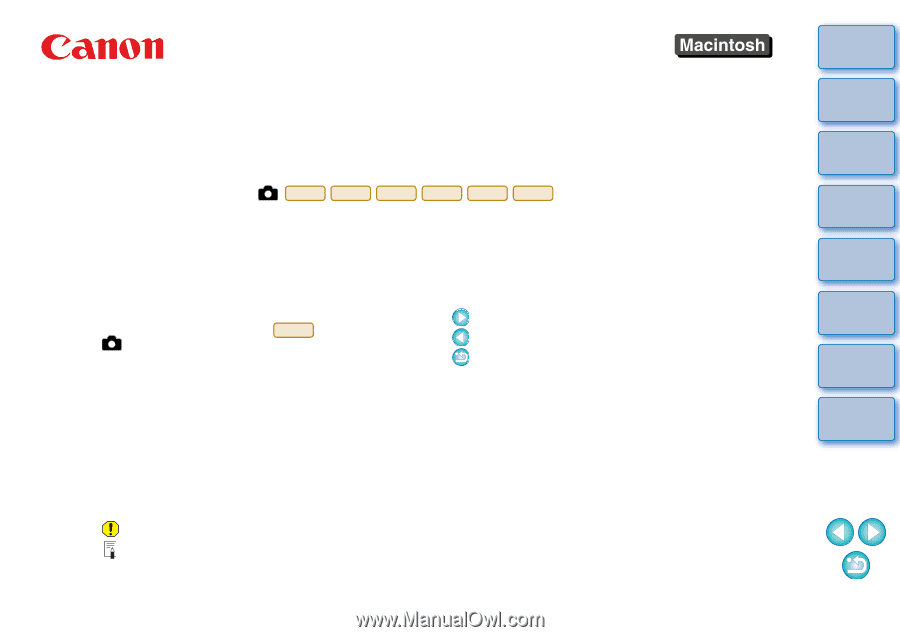
1
2
3
4
Introduction
Contents at
a Glance
Downloading
Images
Camera
Settings
Remote
Shooting
Reference
Preferences
Index
Communication Software for the Camera
EOS Utility
Ver. 2.4
Instruction Manual
1Ds Mk III
1D Mk III
40D
REBELXSi
450D
1000D
O
Content of this Instruction Manual
O
EU is used for EOS Utility.
O
Camera model is displayed as an icon.
Example: EOS-1D Mark III
J
O
displays the relevant camera model.
O
In this manual, the windows used in the examples
are from Mac OS X 10.4.
O
The selection sequence of menus is displayed in
X
procedures.
(Example: Select the [Window] menu
X
[Main Window].)
O
Square brackets are used to indicate items such as
menu names, button names and window names
that appear on the computer screen.
O
Text inside < > indicates a camera switch name or
icon, or a keyboard key name.
O
**
indicates a reference page.
Click to move to the relevant page.
O
: Marks information that should be read before use.
O
: Marks additional information you may find helpful.
1D Mk III
© CANON INC. 2008
CT1-7161EUaME-000
O
Switching Between Pages
O
Click on arrows on the bottom right of the screen.
: next page
: previous page
: return to a page you had previously displayed
O
Click on the chapter headings on the right side of
the screen to switch to the contents page of that
chapter. Also, click the item you want to read about
on the table of contents to move to the relevant
page.