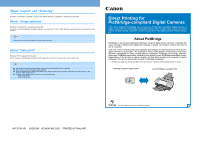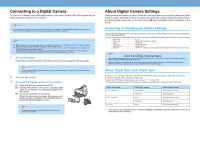Canon i860 Series i560 PictBridge Instructions
Canon i860 Series Manual
 |
View all Canon i860 Series manuals
Add to My Manuals
Save this manual to your list of manuals |
Canon i860 Series manual content summary:
- Canon i860 Series | i560 PictBridge Instructions - Page 1
, follow the instructions given in the Instruction Manual of Camera. G Controls of the digital camera cannot be used for the following: • Print quality setting • Printer maintenance Direct Printing for PictBridge-compliant Digital Cameras This printer supports PictBridge. By connecting a PictBridge - Canon i860 Series | i560 PictBridge Instructions - Page 2
manually after connecting the camera to the printer. Perform necessary operations according to the Instruction Manual supplied with your camera. 1 Set up the printer. Follow the procedure explained in the Easy Setup Instructions supplied with your printer are displayed on Canon PictBridge-compatible
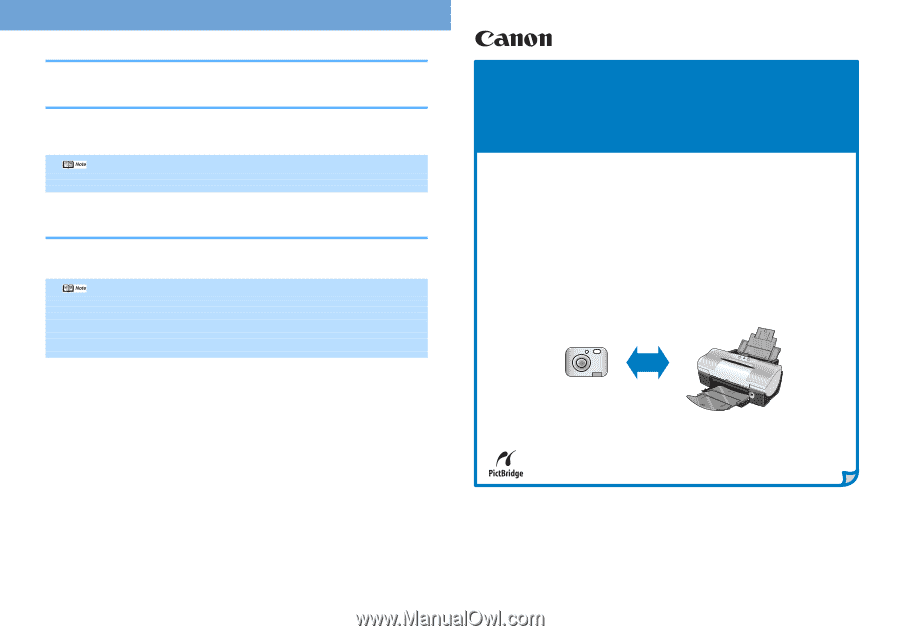
PictBridge is an industry standard enabling a range of digital photo solutions, including the
direct printing of photos from digital still cameras or digital camcorders* without the need to
use a computer.
Until now, many manufactures had proprietary technologies for allowing direct printing from a
digital camera or camcorder. This resulted in limited combinations of cameras and printers
that were compatible for direct printing without a computer. PictBridge Technology, however,
allows any PictBridge-compatible camera to print directly to any PictBridge-compatible printer.
Regardless of the printer or camera brand, printing photos without a computer is easily
achieved if the camera and printer are both PictBridge-compatible.
*
Hereafter, the digital still camera and digital video camcorder are collectively called a digital camera or camera.
This mark indicates that the product is PictBridge-compatible.
Canon PictBridge-compatible Printer
PictBridge-compatible Digital Camera
About “Layout” and ”Trimming”
By default, “Borderless” is selected in “Layout” and “Off (No trimming)” is selected in “Trimming” for this printer.
About “Image optimize”
By default, “On (Exif Print)” is selected for this printer.
If you use a Canon PictBridge-compatible camera, you can select “VIVID”. (Note that these options cannot be selected for some
models.)
About “Date print”
By default, “Off” is selected for this printer.
If "On" is selected, shooting date recorded in Exif image data is printed in the lower-right corner of each photo.
These options may not be possible for some camera models.
●
This printer can handle only Exif/JPEG image data to produce photos using PictBridge.
●
Never disconnect the USB cable during printing.
●
When disconnecting the USB cable between the digital camera and the printer, follow the instructions given in the
Instruction Manual of Camera.
●
Controls of the digital camera cannot be used for the following:
•
Print quality setting
•
Printer maintenance
Direct Printing for
PictBridge-compliant Digital Cameras
This printer supports PictBridge. By connecting a PictBridge-compatible digital camera or
digital camcorder to a PictBridge-compatible printer with a single cable, users can easily
control the print setting using their camera and produce high-quality photos without using a
PC.
About PictBridge
QA7-2746-V01
XX2003XX
©CANON INC.2003
PRINTED IN THAILAND