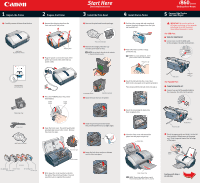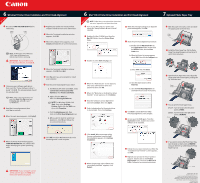Canon i860 Series i860 Easy Setup Instructions
Canon i860 Series Manual
 |
View all Canon i860 Series manuals
Add to My Manuals
Save this manual to your list of manuals |
Canon i860 Series manual content summary:
- Canon i860 Series | i860 Easy Setup Instructions - Page 1
, never press on the sides of an ink tank. Protective cap i860 Series Desktop Photo Printer 5 Connect the Printer and Load Paper IMPORTANT: Be sure the printer is off before continuing, or the computer will attempt to install the printer driver before the printer is ready. For USB Port: 1 TURN THE - Canon i860 Series | i860 Easy Setup Instructions - Page 2
Installation and Print Head Alignment Macintosh NOTE: For Mac OS 8.6 to 9.x printer driver instructions, refer to the "Appendix" of the Quick Start Guide. 1 Turn on your Mac and your printer and insert the "Setup Software & User's Guide" CD-ROM. 10 When the message asking you to align the print
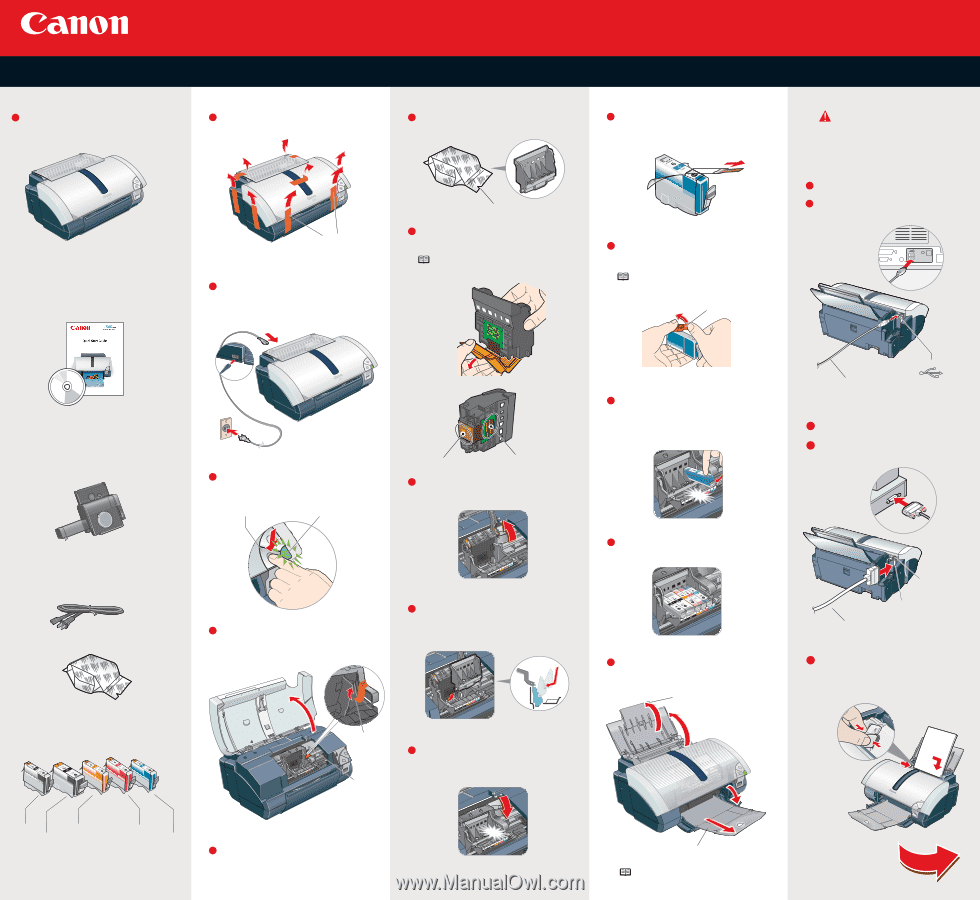
USB Port
USB Cable
Continue with Step 6
on side two.
Parallel Port
Secure
Wire Clips
Parallel Cable
For Parallel Port:
For USB Port:
TURN THE PRINTER OFF
.
Connect one end of the parallel cable to
the computer, the other to the printer.
Pinch the paper guide and slide it to the left.
Load a sheet of blank paper in the paper
rest. Slide the guide toward the left edge
of the paper.
1
2
3
Paper
Guide
Insert the ink tank into the correct slot.
(Refer to the color guide on the print head holder.)
Press down until the ink tank clicks into place.
click
NOTE:
The printer will perform a print
head cleaning after the cover is closed.
Paper Rest
Paper Output Tray
TURN THE PRINTER OFF
.
Connect one end of the USB cable
to the computer, the other to the printer.
IMPORTANT:
Be sure the printer is
off before continuing, or the computer
will attempt to install the printer
driver before the printer is ready.
click
Slide the print head into the holder.
The print head will rest at a slight angle.
Remove the print head from its package.
Remove the orange protective cap
from the print head nozzles.
NOTE:
Do not touch the electrical contacts
or the print head nozzles.
Lower the lock lever and press it down
until it clicks into place.
Raise the lock lever on the printer.
Print Head nozzles
Electrical contacts
Tear at notch to open
Plug the power cord into the back of the
printer and connect the other end to a
power outlet.
Open the front cover. The print head holder
automatically moves to the center. Remove
the protective tape.
Write down the serial number located to
the right of the print head holder. You will
need this later to register the product.
Shipping Tape
POWER
Lamp
POWER
Button
Serial number
Protective tape
Press the POWER button. The printer
will initialize.
Remove the shipping tape from the
front and back of the printer.
i
860 Series
Desktop Photo Printer
Carefully remove all items from the box.
Documentation
and Software Kit
Photo Paper Tray
Peel back the orange tab and completely
remove the plastic wrapper from the Cyan
Ink Tank (BCI-6C).
Twist off and discard the orange
protective cap.
NOTE:
To avoid spilling ink, never
press on the sides of an ink tank.
Insert the remaining ink tanks into
their assigned slots.
Close the front cover and extend the
paper rest and paper output tray.
Protective cap
Ink Tanks
BCI-6Y Yellow
BCI-6M Magenta
BCI-3eBK Black
BCI-6C Cyan
Power Cord
i
860 Series Print Head
BCI-6BK Black
1
2
3
4
5
1
5
4
3
1
2
1
2
3
4
5
1
2
Install the Ink Tanks
Unpack the Printer
1
2
3
4
5
Prepare the Printer
Install the Print Head
Connect the Printer
and Load Paper
Start Here
Easy Setup Instructions
i
860
Series
Desktop Photo Printer