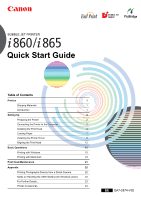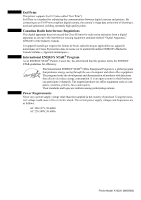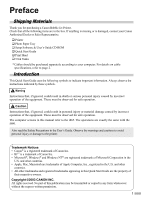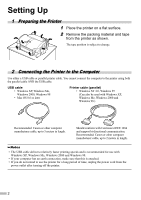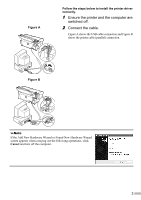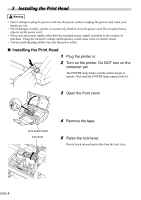Canon i860 i860 Quick Start Guide
Canon i860 Manual
 |
View all Canon i860 manuals
Add to My Manuals
Save this manual to your list of manuals |
Canon i860 manual content summary:
- Canon i860 | i860 Quick Start Guide - Page 1
to the Computer 2 Installing the Print Head 4 Loading Paper 7 Installing the Printer Driver 8 Aligning the Print Head 12 Basic Operations 15 Printing with Windows 15 Printing with Macintosh 18 Print Head Maintenance 21 Appendix 22 Printing Photographs Directry from a Dicital - Canon i860 | i860 Quick Start Guide - Page 2
printer supports Exif 2.2 (also called "Exif Print"). Exif Print is a standard for enhancing the communication between digital cameras and printers ENERGY STAR® Program As an ENERGY STAR® Partner, Canon Inc. has determined that this product meets the ENERGY STAR 60Hz Printer Model: K10231 (i860/i865) - Canon i860 | i860 Quick Start Guide - Page 3
with the i860. Also read the Safety Precautions in the User's Guide. Observe the warnings and cautions to avoid personal injury or damage to the printer. Trademark Notices • Canon® is a registered trademark of Canon Inc. • BJ™ is a trademark of Canon Inc. • Microsoft®, Windows® and Windows NT® are - Canon i860 | i860 Quick Start Guide - Page 4
98 • Mac OS 8.6 or later Printer cable (parallel) • Windows NT 4.0, Windows 95 (Can also be used with Windows XP, Windows Me, Windows 2000 and Windows 98.) Recommended: Canon or other computer manufacturer cable, up to 5 meters in length. Should conform with Centronics IEEE 1284 and support bi - Canon i860 | i860 Quick Start Guide - Page 5
Figure A Follow the steps below to install the printer driver correctly. 1 Ensure the printer and the computer are switched off. 2 Connect the cable. Figure A shows the USB cable connection and Figure B shows the printer cable (parallel) connection. Figure B If the Add New Hardware Wizard or - Canon i860 | i860 Quick Start Guide - Page 6
push the plug all the way into the power outlet. „ Installing the Print Head 1 Plug the printer in. 2 Turn on the printer. Do NOT turn on the computer yet. The POWER lamp flashes and the printer begins to operate. Wait until the POWER lamp remains fully lit. 3 Open the front cover. print head - Canon i860 | i860 Quick Start Guide - Page 7
head in the holder. Be careful not to touch any parts inside the printer. print head holder 8 Lock the print head into place by lowering the the Ink Tanks • For safety reasons, store ink tanks out of the reach of small children. • Do not drop or shake ink tanks as this may cause the ink to - Canon i860 | i860 Quick Start Guide - Page 8
the positions specified by the labels. • If ink tanks are not installed in the right position, colors will not be printed correctly. Immediately reinstall the tank in the correct position and carry out print head cleaning. For details, refer to the User's Guide. 6 Close the front cover. Wait until - Canon i860 | i860 Quick Start Guide - Page 9
side of the sheet feeder. You can load up to 150 sheets of plain paper (64 gsm). Do not exceed this limit. 3 Pinch the paper guide and slide it against the left side of the stack of paper. You now need to install the printer driver: Windows: Go to page 8 Mac OS X: Go to page - Canon i860 | i860 Quick Start Guide - Page 10
XP installation. Screen may differ depending on the operating system you are using. • When installing the printer driver in Windows XP, Windows 2000 or Windows NT 4.0, log on to the system as a member of the Administrators group. If the following screen appears automatically, click Cancel and - Canon i860 | i860 Quick Start Guide - Page 11
click the OK button. 4 Follow the instructions displayed on screen. When the screen shown on the left is displayed, click Install. 5 When the screen shown on the left appears, turn the printer on. If the printer is recognized, the printer driver will be automatically installed. If the connection - Canon i860 | i860 Quick Start Guide - Page 12
loading programs or remove them from your system folder. • For Mac OS 8.6-9.x users, refer to the Printer Driver Guide for Mac OS 9 for instructions on how to install the printer driver. 1 Turn on the Mac. 2 Place the Setup Software & User's Guide CD-ROM in the CD-ROM drive. 3 Double-click the - Canon i860 | i860 Quick Start Guide - Page 13
the License Agreement and click Continue, then click Agree. 8 Select a destination to where you want to install the printer driver, and click Continue. 9 Click Install. 10 A message asking for your confirmation to restart your computer appears on the screen. Read the message, then click Continue - Canon i860 | i860 Quick Start Guide - Page 14
and Faxes. For non-XP Windows, click Start, then select Settings, Printers. 2 Click the icon for your printer. 3 Open the File menu and select: • Windows XP/Windows 2000 → [Printing Preferences...] • Windows Me/Windows 98/Windows 95 → [Properties] • Windows NT 4.0 → [Document Defaults...] to open - Canon i860 | i860 Quick Start Guide - Page 15
cover and ensure that the ink tanks are correctly installed. If the pattern on the left is not displayed, refer to Troubleshooting of the User's Guide. „ Aligning the Print Head - Macintosh For Mac OS 8.6-9.x users, refer to the Printer Driver Guide for Mac OS 9 for instructions on how to align the - Canon i860 | i860 Quick Start Guide - Page 16
printed, and the print head is aligned automatically. The printer is now ready to use. If the pattern is not printed successfully, open the front cover and ensure that the ink tanks are correctly installed. If the pattern on the left is not displayed, refer to Troubleshooting of the User's Guide. 14 - Canon i860 | i860 Quick Start Guide - Page 17
or strange noises around the printer, immediately switch the printer off and always unplug the printer. Contact your local Canon service representative. • To avoid injury, never put your hand or fingers inside the printer while it is printing. Printing with Windows Adjusting the print settings - Canon i860 | i860 Quick Start Guide - Page 18
printer Manual. Select this to check the layout before printing. Click this for a more detailed explanation of the functions in the tab. (This may not appear when using Windows XP, Windows 2000 or Windows NT 4.0. If this happens, click Start then select All Programs (or Programs) - Canon i865 - Guide - Canon i860 | i860 Quick Start Guide - Page 19
selected in Media Type. Note: The Paper Identification function is not available with Windows NT 4.0. To ensure high printing quality, you are recommended to select the desired type of paper in Media Type first. • Refer to the User's Guide for more information about printer driver functionality. 17 - Canon i860 | i860 Quick Start Guide - Page 20
better quality prints. „ Printing 1 Open the Page Setup dialog box in your application. On the File menu, click Page Setup. Check the application's users manual for the actual procedures. 2 Specify the page setup. For details, refer to "Page Setup" on page 19. 3 Open the Print dialog box in - Canon i860 | i860 Quick Start Guide - Page 21
when printing on paper other than plain paper. (1) (2) (1) Media Type (2) Print Mode (3) Print (3) Select the type of media loaded in the printer. Select the type of document you want to print. To specify more detailed settings for the print quality, click Detailed Setting. Click this to start - Canon i860 | i860 Quick Start Guide - Page 22
according to the type of paper loaded in the printer if Plain Paper has been selected in Media Type. To ensure high printing quality, you are recommended to select the desired type of paper in Media Type first. • Refer to the User's Guide for more information about printer driver functionality. 20 - Canon i860 | i860 Quick Start Guide - Page 23
instructions below. • Windows Open the printer driver settings screen and click the Maintenance tab. Click Cleaning. See page 12 for details on how to open the setting screen. • Macintosh Open the BJ Printer Utility dialog box and click Utilities. Click Cleaning. „ When the Printer Runs out of Ink - Canon i860 | i860 Quick Start Guide - Page 24
digital camera or digital video camcorder, use only "PictBridge" or Canon "Bubble Jet Direct" compatible digital cameras or digital video camcorders. camera and printer with the USB cable that came with the digital camera. The digital camera is automatically turned on. If not, turn it on manually. 5 - Canon i860 | i860 Quick Start Guide - Page 25
• Printer driver functions • Routine maintenance • Printing media • Troubleshooting • Specifications „ How to View the User's Guide For Windows Double-click the User's Guide short-cut icon on the desk top, or select Programs from the Start menu, then Canon i865 - User's Guide. For Mac OS - Canon i860 | i860 Quick Start Guide - Page 26
-disk space for printer driver installation Mac OS 8.6-9.x: 30 MB Mac OS X v.10.2.1 or later: 100 MB • The following functions are not supported when using Mac OS X v.10.2.1 or later: - Duplex Printing - Photo Optimizer Pro Additional Systems Requirements for User's Guide • Pentium® 75 MHz - Canon i860 | i860 Quick Start Guide - Page 27
- Canon i860 | i860 Quick Start Guide - Page 28
The following ink tanks are compatible with this printer. For details on ink tank replacement, refer to "Print Head Maintenance" in this guide. QA7-2874-V02 XX2003XX ©CANON INC.2003 PRINTED IN THAILAND
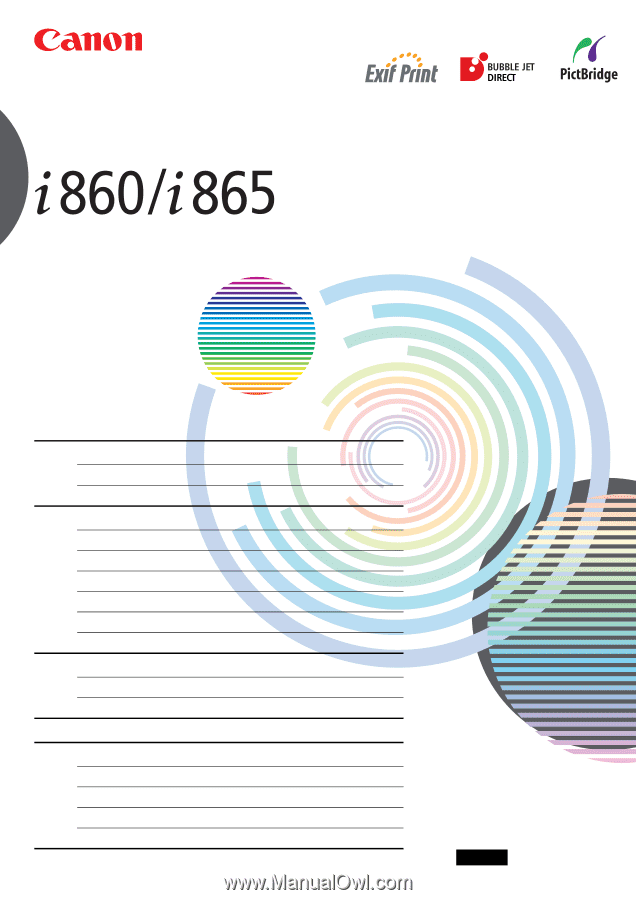
BUBBLE JET PRINTER
Quick Start Guide
Table of Contents
Preface
1
Shipping Materials
1
Introduction
1
Setting Up
2
Preparing the Printer
2
Connecting the Printer to the Computer
2
Installing the Print Head
4
Loading Paper
7
Installing the Printer Driver
8
Aligning the Print Head
12
Basic Operations
15
Printing with Windows
15
Printing with Macintosh
18
Print Head Maintenance
21
Appendix
22
Printing Photographs Directry from a Dicital Camera
22
Notes on Handling the USB Interface (for Windows Users)
2
3
For Further Details...
2
3
Printer Accessories
24
QA7-2874-V02
BE