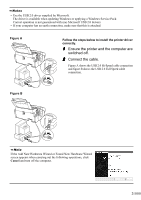Canon i960 Series i960 Quick Start Guide
Canon i960 Series Manual
 |
View all Canon i960 Series manuals
Add to My Manuals
Save this manual to your list of manuals |
Canon i960 Series manual content summary:
- Canon i960 Series | i960 Quick Start Guide - Page 1
JET PRINTER Quick Start Guide Table of Contents Preface 1 Shipping Materials 1 Introduction 1 Setting Up 2 Preparing the Printer 2 Connecting the Printer to the Computer 2 Installing the Print Head 4 Loading Paper 7 Installing the Printer Driver 8 Aligning the Print Head 12 - Canon i960 Series | i960 Quick Start Guide - Page 2
Print This printer supports Exif 2.2 (also called "Exif Print"). Exif Print is a standard for enhancing the communication between digital cameras and printers. By connecting to an Exif Print As an ENERGY STAR® Partner, Canon Inc. has determined that this product Printer Model: K10229 (i960/i965) - Canon i960 Series | i960 Quick Start Guide - Page 3
in the box. If anything is missing or is damaged, contact your Canon Authorized Dealer or Sales Representative. ‰ Printer ‰ Photo Paper Tray ‰ Setup Software & User's Guide CD-ROM ‰ Quick Start Guide ‰ Print Head ‰ 6 Ink Tanks * A USB cable should be purchased separately according to your computer - Canon i960 Series | i960 Quick Start Guide - Page 4
This printer has two types of USB ports. • USB 2.0 Hi-Speed port (un upper USB port) Connect to this port only when you use Windows XP or Windows 2000 and, your computer and USB cables also support USB 2.0 Hi-Speed. To determine whether your computer supports USB 2.0 Hi-Speed, refer to its manual or - Canon i960 Series | i960 Quick Start Guide - Page 5
or applying a Windows Service Pack. Correct operation is not guaranteed with non-Microsoft USB 2.0 deivers. • If your computer has an earth connection, make sure that this is attached. Figure A Follow the steps below to install the printer driver correctly. 1 Ensure the printer and the computer - Canon i960 Series | i960 Quick Start Guide - Page 6
shock. • Always push the plug all the way into the power outlet. „ Installing the Print Head 1 Plug the printer in. 2 Turn on the printer. Do NOT turn on the computer yet. The POWER lamp flashes and the printer begins to operate. Wait until the POWER lamp remains fully lit. 3 Open the front cover - Canon i960 Series | i960 Quick Start Guide - Page 7
attempt to reattach the protective cap once it has been removed. print head nozzles electrical contacts 7 Place the print head in the holder. Be careful not to touch any parts inside the printer. print head holder 8 Lock the print head into place by lowering the lever. Do not touch the lock - Canon i960 Series | i960 Quick Start Guide - Page 8
position. Cyan Black (BCI-6C) (BCI-6BK) Magenta (BCI-6M) Photo Cyan (BCI-6PC) Yellow Photo Magenta (BCI-6Y) (BCI-6PM) 6 • Only install the ink be printed correctly. Immediately reinstall the tank in the correct position and carry out print head cleaning. For details, refer to the User's Guide. - Canon i960 Series | i960 Quick Start Guide - Page 9
out the paper rest and the output tray completely as shown. output tray print side 2 Load the paper, aligning it with the right side of the limit. 3 Pinch the paper guide and slide it against the left side of the stack of paper. You now need to install the printer driver: Windows: Go to page - Canon i960 Series | i960 Quick Start Guide - Page 10
and follow steps 1 to 7 to install the printer driver. Special Notes for Windows Me or Windows 98 USB Users Click Cancel to quit the screen and turn off the printer. Next, remove and replace the USB cable connected to your computer. 1 Ensure the printer and computer are OFF switched off. 2 Turn - Canon i960 Series | i960 Quick Start Guide - Page 11
Software & User's Guide printer is recognized, the printer driver will be automatically installed. If the connection is not recognized, refer to the section "Notes on Handling the USB Interface (for Windows Users)" on page 22. ON 6 Click OK. Before you use the printer, you must carry out print head - Canon i960 Series | i960 Quick Start Guide - Page 12
Printer Driver Guide for Mac OS 9 for instructions on how to install the printer driver. To view the Printer Driver Guide for Mac OS 9, double-click the Manual folder and Additional Guide for OS 9 Users folder and select a language folder. 1 Turn on the Mac. 2 Place the Setup Software & User's Guide - Canon i960 Series | i960 Quick Start Guide - Page 13
for your confirmation to restart your computer appears on the screen. Read the message, then click Continue Installation. Software installation will start. 11 Software installation is complete. Restart your computer. Before you use the printer, you must carry out print head alignment on page 14. 11 - Canon i960 Series | i960 Quick Start Guide - Page 14
be carried out when using the printer for the first time. Aligning the print head positions allows you to print without shifts in the color registration. „ Aligning the Print Head - Windows 1 Click Start and select Control Panel, Printers and Other Hardware, and then Printers and Faxes. For non-XP - Canon i960 Series | i960 Quick Start Guide - Page 15
or Letter-sized paper is loaded in the printer and click OK. If a message warning you not to perform other operations appears, click OK. It takes about 60 seconds to start printing. 6 After the pattern is printed, click Yes. If the pattern is not printed successfully, open the front cover and ensure - Canon i960 Series | i960 Quick Start Guide - Page 16
installed. If the pattern is not printed as shown on the left, refer to Troubleshooting of the User's Guide. „ Aligning the Print Head - Macintosh For Mac OS 8.6-9.x users, refer to the Printer Driver Guide for Mac OS 9 for instructions on how to align the print head. 1 Double-click the hard disk - Canon i960 Series | i960 Quick Start Guide - Page 17
the print head is aligned semiautomatically. The printer is now ready to use. If the pattern is not printed successfully, open the front cover and ensure that the ink tanks are correctly installed. If the pattern is not printed as shown on the left, refer to Troubleshooting of the User's Guide. 15 - Canon i960 Series | i960 Quick Start Guide - Page 18
noises around the printer, immediately switch the printer off and always unplug the printer. Contact your local Canon service representative. • To avoid injury, never put your hand or fingers inside the printer while it is printing. Printing with Windows Adjusting the print settings according to - Canon i960 Series | i960 Quick Start Guide - Page 19
, select Manual. Select this to check the layout before printing. Click this for a more detailed explanation of the functions in the tab. (This may not appear when using Windows XP, Windows 2000. If this happens, click Start then select All Programs (or Programs) Canon i960/i965 - Guide). Click - Canon i960 Series | i960 Quick Start Guide - Page 20
, refer to "Page Setup" on page 19. 3 Open the Print dialog box in your application to print the document. On the File menu, click Print. Check the application's users manual for the actual procedures. 4 Specify the printing settings according to your requirements. For details, refer to "Basic - Canon i960 Series | i960 Quick Start Guide - Page 21
in the printer if Plain Paper has been selected in Media Type. This function may not work properly for some media. To ensure high printing quality, you are recommended to select the desired type of paper in Media Type first. • Refer to the User's Guide for more information about printer driver - Canon i960 Series | i960 Quick Start Guide - Page 22
„ If Blurring Occurs or If a Specific Color Does Not Print Perform print head cleaning to improve the print quality. Ensure that the printer is turned on and follow the instructions below. • Windows Open the printer driver settings screen and click the Maintenance tab. Click Cleaning. See - Canon i960 Series | i960 Quick Start Guide - Page 23
Paper Plus Glossy 4" × 6" / 101.6 × 152.4 mm Photo Paper Plus Glossy 5" × 7" / 127.0 × 177.8 mm Photo Paper Pro or Photo Paper Plus Glossy Letter Photo Paper Pro or Photo Paper Plus Glossy A4 „ Printing from a Digital Camera 1 Ensure the printer is turned on. 2 Load the paper on the paper rest - Canon i960 Series | i960 Quick Start Guide - Page 24
Printer driver functions • Routine maintenance • Printing media • Troubleshooting • Specifications „ How to View the User's Guide For Windows Double-click the User's Guide short-cut icon on the desk top, or select All programs (or Programs) from the Start menu, then Canon i960/i965 - User's Guide - Canon i960 Series | i960 Quick Start Guide - Page 25
-disk space for printer driver installation Mac OS 8.6-9.x: 30 MB Mac OS X v.10.2.1 or later: 100 MB • The following functions are not supported when using Mac OS X v.10.2.1 or later: - Duplex Printing - Photo Optimizer Pro Additional Systems Requirements for User's Guide • Pentium® 75 MHz - Canon i960 Series | i960 Quick Start Guide - Page 26
24 - Canon i960 Series | i960 Quick Start Guide - Page 27
- Canon i960 Series | i960 Quick Start Guide - Page 28
The following ink tanks are compatible with this printer. For details on ink tank replacement, refer to "Print Head Maintenance" in this guide. QA7-2940-V01 12345678 ©CANON INC.2003 PRINTED IN THAILAND

BUBBLE JET PRINTER
Quick Start Guide
Table of Contents
Preface
1
Shipping Materials
1
Introduction
1
Setting Up
2
Preparing the Printer
2
Connecting the Printer to the Computer
2
Installing the Print Head
4
Loading Paper
7
Installing the Printer Driver
8
Aligning the Print Head
12
Basic Operations
16
Printing with Windows
16
Printing with Macintosh
18
Print Head Maintenance
20
Appendix
22
Printing Photographs Directry from a Dicital Camera
21
Notes on Handling the USB Interface (for Windows Users)
22
For Further Details...
22
Printer Accessories
23
QA7-2940-V01
BE