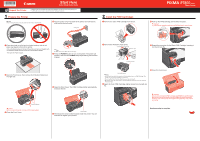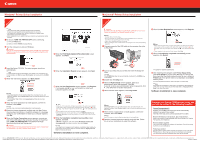Canon iP1800 Easy Setup Instructions
Canon iP1800 - PIXMA Color Inkjet Printer Manual
 |
UPC - 013803078084
View all Canon iP1800 manuals
Add to My Manuals
Save this manual to your list of manuals |
Canon iP1800 manual content summary:
- Canon iP1800 | Easy Setup Instructions - Page 1
end to the wall outlet. Power Cord 2 Install the FINE Cartridges a Remove the Color FINE Cartridge from its box. Photo Printer d Push up the FINE Cartridge until it clicks into place. Important For correct printer operation, make sure the FINE Cartridge is secure in slots. Click a Place the - Canon iP1800 | Easy Setup Instructions - Page 2
Mac on-screen Help. Note If the straight line is misaligned or print quality is not satisfactory after installing the printer driver, you may need to align the Print Head. Refer to "Aligning the Print Head" in the Quick Start Guide. Software installation is now complete. Register your Canon PIXMA
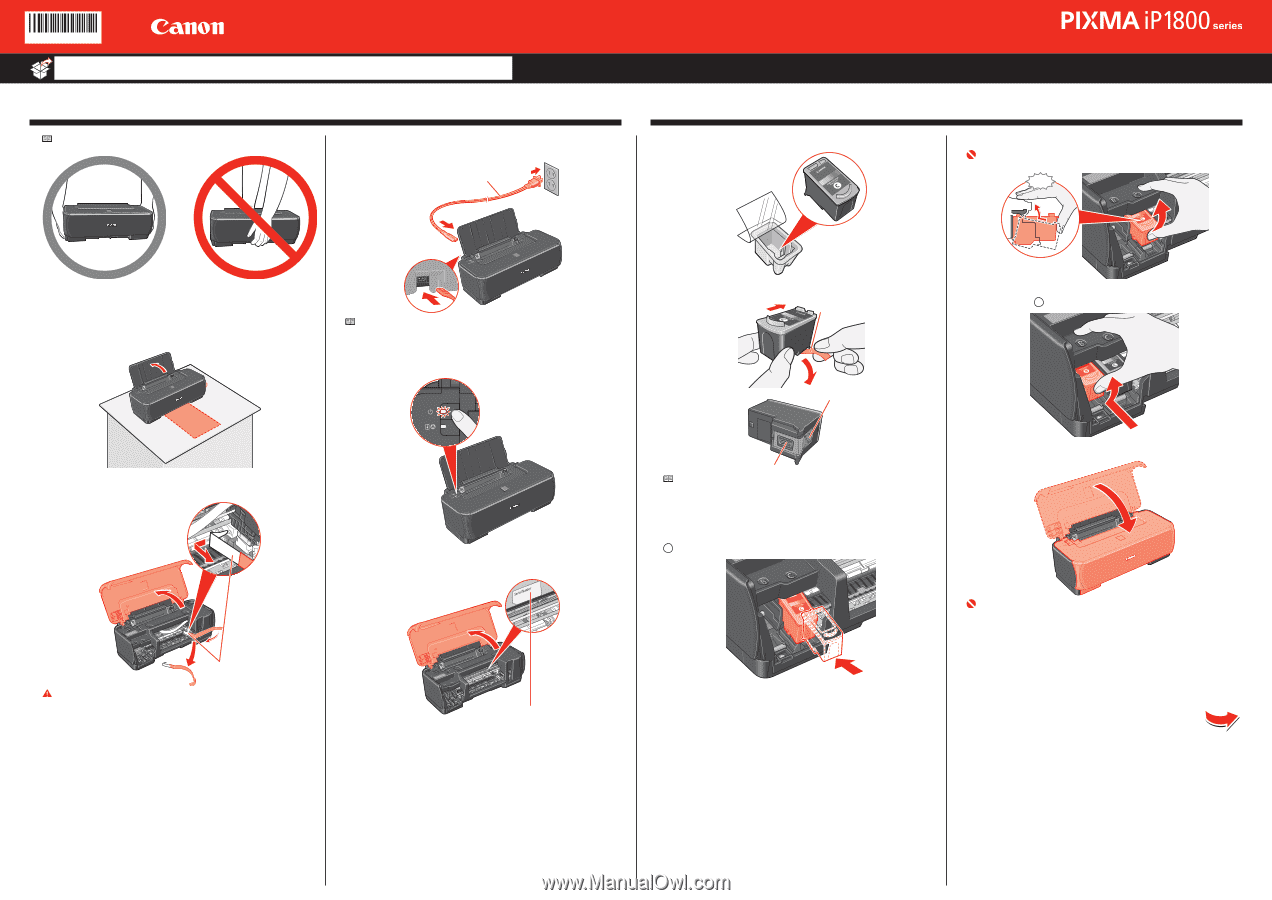
Start Here
Easy Setup Instructions
Note
When moving the printer, carry the printer at both ends as shown below.
a
Place the printer on a flat and horizontal surface, and do not
place any objects in front of the printer.
Pull up the Shipping tape on the top of the printer, and remove it together with
the Protective Sheet. Remove all the rest of the Protective Sheets.
Then open the Paper Support.
b
Open the Front Cover, then remove the Protective Material on
the right side.
Protective Material
Caution
Before turning on the printer, remove all of the shipping tapes.
c
Close the Front Cover.
1
Prepare the Printer
d
Plug the power cord in the back of the printer and connect the
other end to the wall outlet.
Power Cord
Note
Do NOT connect the USB cable at this stage.
e
Press the
POWER
button to turn on the printer. The printer will
initialize. Wait until the
POWER
lamp stops flashing and remains
lit green.
f
Open the Front Cover. The FINE Cartridge Holder automatically
moves to the left.
Serial Number
g
Write down the serial number located inside the printer. You will
need this to register your product.
2
Install the FINE Cartridges
a
Remove the Color FINE Cartridge from its box.
b
Remove the Protective Tape gently.
To the FINE Cartridge Holder
Protective Tape
Print Head Nozzles
Electrical Contacts
Note
Do not touch the electrical contacts or Print Head Nozzles on a FINE Cartridge. The
printer may not print out properly if you touch it.
Do not reattach the Protective Tape once you have removed it.
Be careful not to stain your hands or surrounding work area with ink on the removed
Protective Tape.
c
Insert the Color FINE Cartridge slightly slanted into the right slot
C
.
•
•
•
d
Push up the FINE Cartridge until it clicks into place.
Important
For correct printer operation, make sure the FINE Cartridge is secure in slots.
Click
e
Repeat the procedure for the Black FINE Cartridge, inserting it
into the left slot
B
.
f
Close the Front Cover.
Important
Once you have installed the FINE Cartridges, the POWER lamp will flash green.
Wait for about one to two minutes, until the POWER lamp stops flashing and
remains lit green and the printer has stopped making operating noises, before
proceeding.
Hardware setup is complete.
Photo Printer
QT50918V01
Unpack the Printer
Please confirm the included items against the illustration printed on the lid of the packing box.
A USB cable is necessary to connect the printer with your computer.
•
•