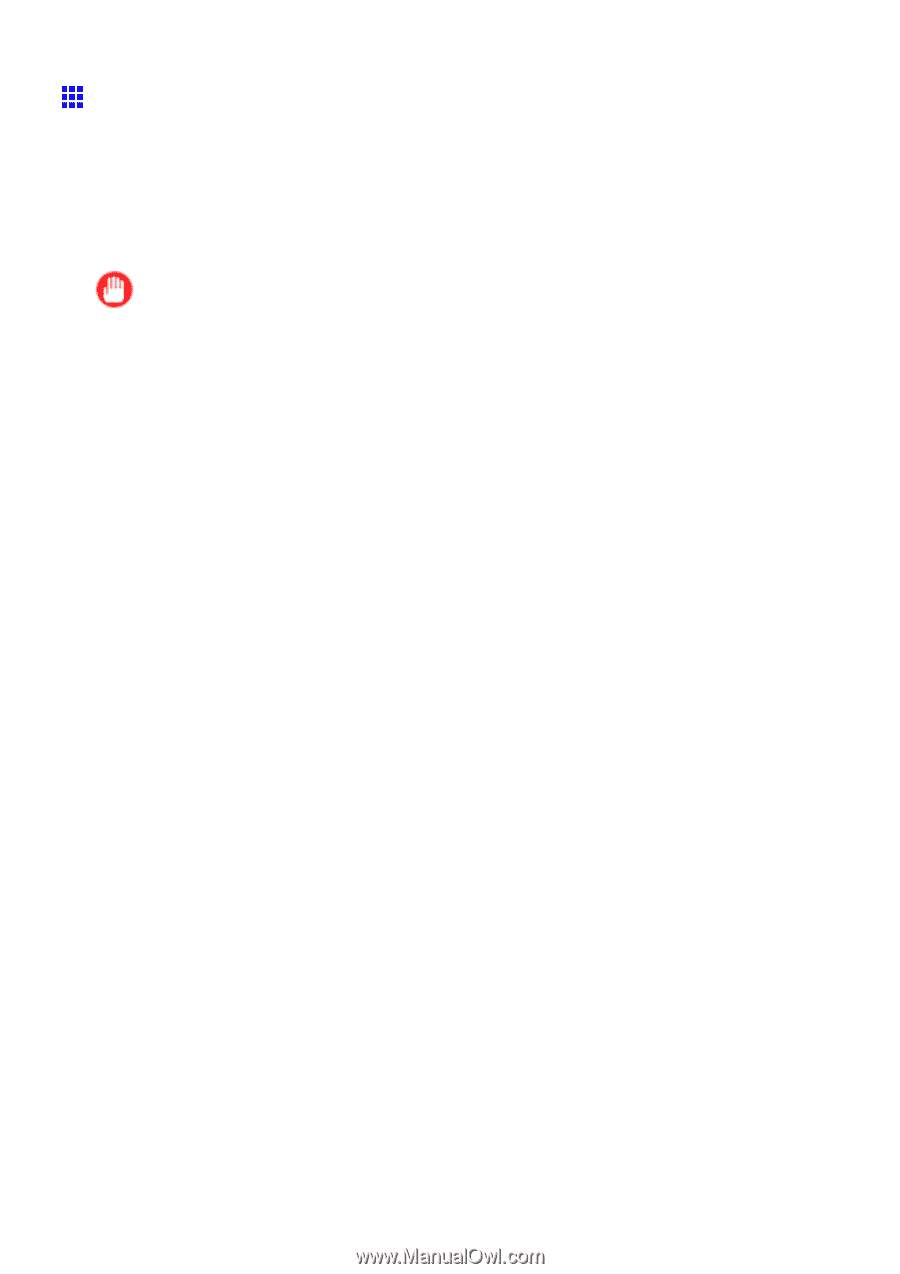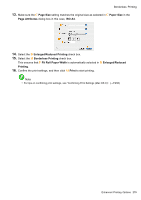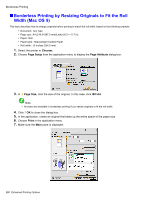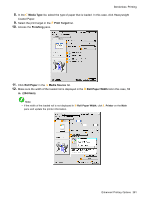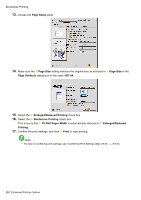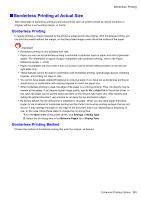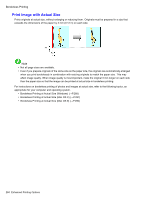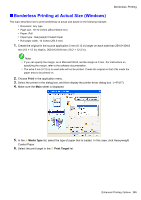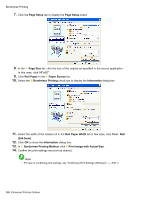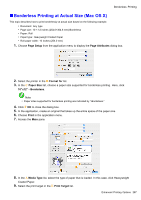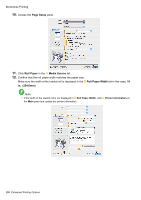Canon iPF710 iPF710 User Manual - Page 297
Borderless Printing at Actual Size, Auto Cut, Settings, Media Type, Between s, Drying Time
 |
UPC - 013803085822
View all Canon iPF710 manuals
Add to My Manuals
Save this manual to your list of manuals |
Page 297 highlights
Borderless Printing Borderless Printing at Actual Size Take advantage of borderless printing to print documents such as posters (made up mainly of photos or images) without a surrounding margin, or border. Borderless Printing In regular printing, a margin required by the printer is added around the original. With borderless printing, you can print documents without the margin, so that the printed image covers the entire surface of the paper. Important • Borderless printing is only available with rolls. • Paper you can use for borderless printing is restricted to particular types of paper and rolls of particular widths. For information on types of paper compatible with borderless printing, refer to the Paper Reference Guide. (→P.95) • Paper incompatible with the printer's auto cut function can be printed without borders on the left and right sides only. • These features cannot be used in combination with borderless printing: special page layouts, centering originals, and printing cut lines on rolls. • You cannot have pages rotated 90 degrees to conserve paper if you have set up borderless printing at actual size or in combination with resizing originals to match the paper size. • When borderless printing is used, the edge of the paper is cut during printing. Thus, ink density may be uneven at the edges. If you require higher image quality, specify No in Auto Cut in the printer driver. In this case, the paper can be printed without borders on the left and right sides only. After ejecting and cutting the printed document, use scissors to cut away the top and bottom edges. • By factory default, the ink drying time is disabled for all paper. When you are using paper that takes longer for ink to adhere for borderless printing and the Cutter Unit touches printing surfaces that are not dry yet, it may damage the paper or the edge of the document that is cut, depending on frequency of use. In this case, follow these steps to change the ink drying time. 1. On the Main sheet of the printer driver, click Settings in Media Type. 2. Select the ink drying time in the Between Pages list of Drying Time. Borderless Printing Method Choose the method of borderless printing that suits the original, as desired. Enhanced Printing Options 283