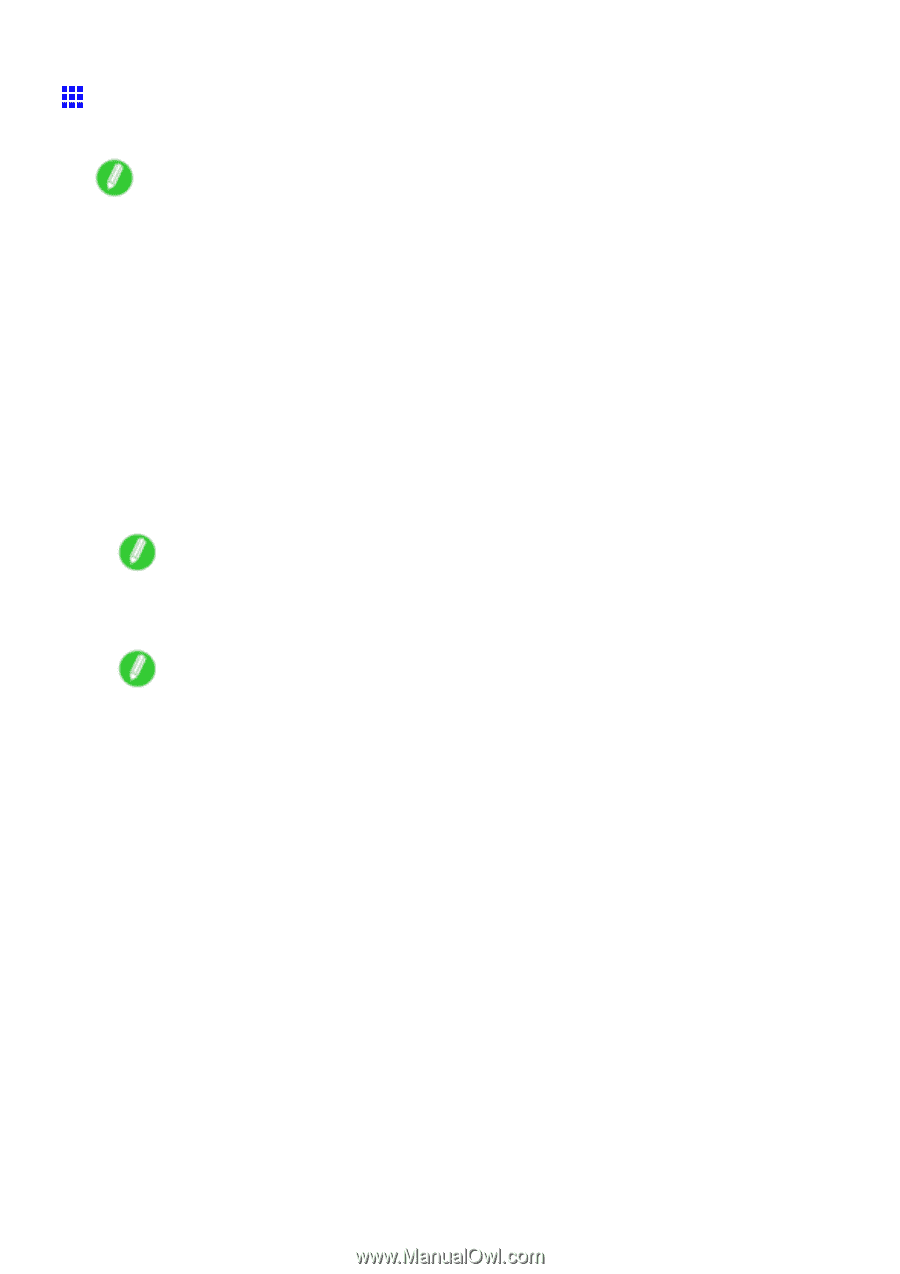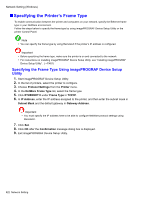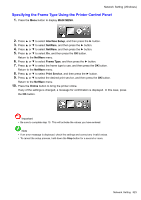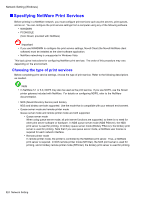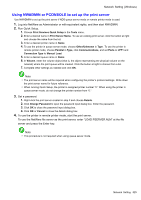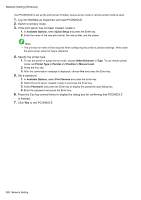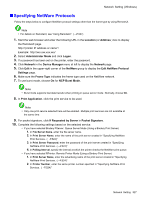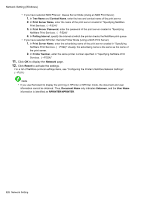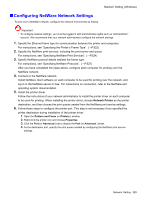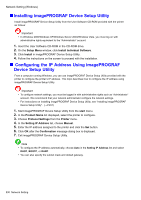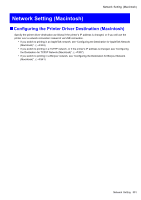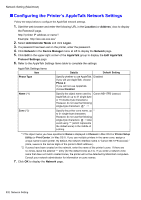Canon iPF710 iPF710 User Manual - Page 541
Specifying NetWare Protocols
 |
UPC - 013803085822
View all Canon iPF710 manuals
Add to My Manuals
Save this manual to your list of manuals |
Page 541 highlights
Network Setting (Windows) Specifying NetWare Protocols Follow the steps below to congure NetWare protocol settings other than the frame type by using RemoteUI. Note • For details on RemoteUI, see "Using RemoteUI". (→P.507) 1. Start the web browser and enter the following URL in the Location (or Address ) box to display the RemoteUI page. http://"printer IP address or name"/ Example: http://xxx.xxx.xxx.xxx/ 2. Select Administrator Mode and click Logon. 3. If a password has been set on the printer, enter the password. 4. Click Network in the Device Manager menu at left to display the Network page. 5. Click Edit in the upper-right corner of the NetWare group to display the Edit NetWare Protocol Settings page. 6. Make sure the Frame Type indicates the frame type used on the NetWare network. 7. To use burst mode, choose On for NCP Burst Mode. Note • Burst mode supports fast data transfer when printing in queue server mode. Normally, choose On. 8. In Print Application, click the print service to be used. Note • Only one print service selected here will be enabled. Multiple print services are not available at the same time. 9. For packet signature, click If Requested by Server in Packet Signature. 10. Complete the following settings based on the selected service. • If you have selected Bindery PServer: Queue Server Mode (Using a Bindery Print Server) 1. In File Server Name, enter the le server name. 2. In Print Server Name, enter the name of the print server created in "Specifying NetWare Print Services. (→P.524)" 3. In Print Server Password, enter the password of the print server created in "Specifying NetWare Print Services. (→P.524)" 4. In Polling Interval, specify the interval at which the printer checks the NetWare print queue. • If you have selected RPrinter: Remote Printer Mode (Using a Bindery Print Server) 1. In Print Server Name, enter the advertising name of the print server created in "Specifying NetWare Print Services. (→P.524)" 2. In Printer Number, enter the same printer number specied in "Specifying NetWare Print Services. (→P.524)" Network Setting 527