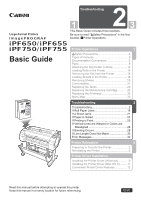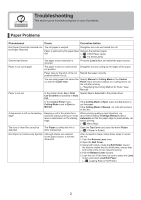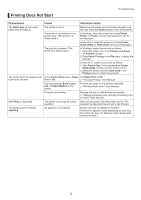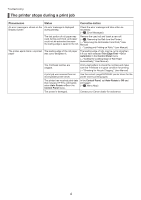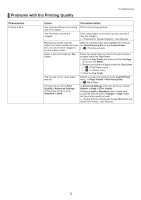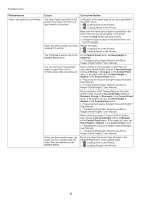Canon iPF755 iPF650 655 750 755 Basic Guide Step2
Canon iPF755 - imagePROGRAF Color Inkjet Printer Manual
 |
UPC - 013803109740
View all Canon iPF755 manuals
Add to My Manuals
Save this manual to your list of manuals |
Canon iPF755 manual content summary:
- Canon iPF755 | iPF650 655 750 755 Basic Guide Step2 - Page 1
20 Consumables 21 Replacing Ink Tanks 22 Replacing the Maintenance Cartridge 26 Replacing the Printhead 30 Menu Map 35 Troubleshooting 2 Troubleshooting 2 If Roll Paper Jams 18 If a Sheet Jams 21 If Paper is Soiled 23 If Printing is Faint 25 If Vertical Lines are Warped or Colors - Canon iPF755 | iPF650 655 750 755 Basic Guide Step2 - Page 2
tool to cut the roll after printing. (→"Specifying the Cutting Method for Rolls," User Manual) Paper is not cut In the printer driver, No or Print Specify Yes in Auto Cut in the printer driver. Cut Guideline is specified in Auto Cut. In the Control Panel menu, Cutting Mode is set to Eject - Canon iPF755 | iPF650 655 750 755 Basic Guide Step2 - Page 3
to turn on the printer. The printer is not selected in the printer driver. (The printer is in Sleep mode.) In Windows, select the printer by clicking Select Printer or Printer in the printing dialog box and try printing again. In Mac OS X, select the printer by clicking Printer Setup Utility (or - Canon iPF755 | iPF650 655 750 755 Basic Guide Step2 - Page 4
of Roll Paper Automatically," User Manual) The Printhead nozzles are clogged. Print a test pattern to check the nozzles and make sure the Printhead is in good condition for printing. (→"Checking for Nozzle Clogging," User Manual) A print job was received from an incompatible printer driver. Use - Canon iPF755 | iPF650 655 750 755 Basic Guide Step2 - Page 5
Clogging," User Manual) Because the printer was left After the ink tanks have been installed for 24 hours, without ink tanks installed for some run Head Cleaning B from the Control Panel. time, ink has become clogged in (→ , If Printing is Faint) the ink supply system. Paper is jammed inside - Canon iPF755 | iPF650 655 750 755 Basic Guide Step2 - Page 6
Rolls in the Printer) (→ , Loading Sheets in the Printer) The Printhead is set too low in the Control Panel menu. In the Control Panel menu, set Head Height to Automatic. (→"Troubleshooting Paper Abrasion and Blurry Images (Head Height)," User Manual) You are printing on heavyweight paper - Canon iPF755 | iPF650 655 750 755 Basic Guide Step2 - Page 7
The Printhead is set too low in the Control Panel menu. In the Control Panel menu, set Head Height to Automatic. (→"Troubleshooting Paper Abrasion and Blurry Images (Head Height)," User Manual) You are printing on heavyweight paper or paper that curls or wrinkles easily after absorbing ink. When - Canon iPF755 | iPF650 655 750 755 Basic Guide Step2 - Page 8
Feeding Roll Paper Manually," User Manual) The Paper Retainer is soiled. Clean the Paper Retainer. (→ , If Paper is Soiled) Color adjustment has not been activated in the Advanced Settings of the printer driver. In the Advanced Settings of the printer driver, access Color Settings in Color Mode - Canon iPF755 | iPF650 655 750 755 Basic Guide Step2 - Page 9
less ink than in Highest or High modes, but the printing quality is lower. (→"Giving Priority to Particular Graphic Elements and Colors for Printing," User Manual) Load paper of the same type as you have specified in the printer driver. (→ , Loading Rolls in the Printer) (→ , Loading Sheets in - Canon iPF755 | iPF650 655 750 755 Basic Guide Step2 - Page 10
in the printer driver. (→ , Loading Rolls in the Printer) (→ , Loading Sheets in the Printer) Make sure the same type of paper is specified in the printer driver as you have loaded in the printer. 1. Press the Stop button and stop printing. 2. Change the type of paper in the printer driver and try - Canon iPF755 | iPF650 655 750 755 Basic Guide Step2 - Page 11
menu. Lowest. (→"Troubleshooting Paper Abrasion and Blurry Images (Head Height)," User Manual) The type of paper specified in the printer driver does not match the type loaded in the printer. Load paper of the same type as you have specified in the printer driver. (→ , Loading Rolls in the - Canon iPF755 | iPF650 655 750 755 Basic Guide Step2 - Page 12
Manual) (→"Adjusting Line Misalignment (Head Inc. Adj.)," User Manual) The type of paper specified in the printer driver does not match the type loaded in the printer. Load paper of the same type as you have specified in the printer driver. (→ , Loading Rolls in the Printer) (→ , Loading Sheets - Canon iPF755 | iPF650 655 750 755 Basic Guide Step2 - Page 13
's TCP/IP Network Settings," User Manual) The computer you are trying to print from is not configured correctly. Make sure the computer's TCP/IP network settings are configured correctly. (→"Configuring the Printer Driver Destination (Windows)," User Manual) (→"Configuring the Destination in TCP - Canon iPF755 | iPF650 655 750 755 Basic Guide Step2 - Page 14
prevent you from processing large print jobs. 3. Start NWADMIN or PCONSOLE and confirm that the print service is configured correctly and the print queue is available. 4. If data transmission to a printer on another subnet fails, deactivate NCP burst mode in that printer's network protocol settings - Canon iPF755 | iPF650 655 750 755 Basic Guide Step2 - Page 15
/2 Problems Troubleshooting Phenomenon Cause Corrective Action Lines or images are incomplete in printed HP-GL/2 jobs. The memory is full. An HP-GL/2 command not supported by this printer was received. Check the size of the data in the print job. Check the print job and settings. The printer - Canon iPF755 | iPF650 655 750 755 Basic Guide Step2 - Page 16
. • Roll paper makes a fluttering sound during printing There may be a fluttering sound when large paper is advanced. • You suddenly hear the tone for cleaning operations At regular intervals, for printer maintenance, cleaning operations will begin automatically, even if the printer is in Sleep mode - Canon iPF755 | iPF650 655 750 755 Basic Guide Step2 - Page 17
printer. Head Cleaning B in the Control Panel menu is executed frequently. Head Cleaning B in the Control Panel menu consumes a lot of ink. This does not indicate a problem with the printer. Unless the printer has been moved or stored for a long period or you are troubleshooting Printhead problems - Canon iPF755 | iPF650 655 750 755 Basic Guide Step2 - Page 18
Control Panel. Remove the jammed paper as follows. • If jammed paper remains in the paper feed slot, refer to the following instructions to remove it. (→"Clearing Jammed Paper (Paper Feed Slot)," User Manual) Prepare to remove the jammed paper 1 Open the Roll Cover. Use a commercially available - Canon iPF755 | iPF650 655 750 755 Basic Guide Step2 - Page 19
or right side manually, away from the jam. If Roll Paper Jams Do not move the Carriage over jammed paper. This may damage the Printhead. 2 Clear any jammed paper from inside the Top Cover. After removing the paper, make sure there are no other scraps of paper in the printer. 3 Close the Top - Canon iPF755 | iPF650 655 750 755 Basic Guide Step2 - Page 20
Slot for rolls 1 Open the Roll Cover. 2 Remove the jammed paper from the Paper Feed Slot. After removing the paper, make sure there are no other scraps of paper in the printer. 3 Pull the Release Lever forward. Clear any jammed paper near the Ejection Guide 1 Remove the jammed paper from the - Canon iPF755 | iPF650 655 750 755 Basic Guide Step2 - Page 21
. If a sheet becomes jammed, Paper jam. is shown on the Display Screen of the Control Panel. Remove the jammed paper as follows. • If jammed paper remains in the paper feed slot, refer to the following instructions to remove it. (→"Clearing Jammed Paper (Paper Feed Slot)," User Manual) Prepare to - Canon iPF755 | iPF650 655 750 755 Basic Guide Step2 - Page 22
a Sheet Jams 4 Pull the Release Lever forward. Clear any jammed paper near the Paper Feed Slot 1 Remove the jammed paper from the Paper Feed Slot. After removing the paper, make sure there are no other scraps of paper in the printer. 2 Pull the Release Lever forward. Clear any jammed paper near - Canon iPF755 | iPF650 655 750 755 Basic Guide Step2 - Page 23
you have used up a roll • After borderless printing • After printing on small paper • After printing on paper that generates a lot of cutting debris • If you have replaced the roll • After printing on paper that generates a lot of paper dust • After printing on adhesive paper • If the Platen inside - Canon iPF755 | iPF650 655 750 755 Basic Guide Step2 - Page 24
Cover to clean it. Wipe away any ink residue on the Platen as a whole (a), the Paper Retainer (b), Borderless Printing Ink Grooves (c), and Ejection Guide (d). printing quality. • Do not touch the Linear Scale (a) or Carriage Shaft (b). b a • When cleaning between the Platen and Ejection Guide, - Canon iPF755 | iPF650 655 750 755 Basic Guide Step2 - Page 25
to complete. • Do not remove the Maintenance Cartridge or ink tanks during either Head Cleaning A or Head Cleaning B. • If printing does not improve after Head Cleaning A, try repeating Head Cleaning B once or twice. If this still does not improve printing, the Printhead may have reached the end of - Canon iPF755 | iPF650 655 750 755 Basic Guide Step2 - Page 26
another type of paper, or try Manual adjustment. (→"Manual Adjustment to Straighten Lines and Colors (Head Posi. Adj.)," User Manual) • When printing on special paper, or if printing is not improved after Auto(Advanced), try Manual. (→"Manual Adjustment to Straighten Lines and Colors (Head Posi. Adj - Canon iPF755 | iPF650 655 750 755 Basic Guide Step2 - Page 27
Lines are Warped or Colors are Misaligned 1 Load the paper. (→ , Attaching the Roll Holder to Rolls) (→ , Loading Rolls in the Printer) (→ , Loading Sheets in the Printer Press ▲ or ▼ to select Adjust Printer, and then press the OK button. 5 Press ▲ or ▼ to select Head Posi. Adj., and then press - Canon iPF755 | iPF650 655 750 755 Basic Guide Step2 - Page 28
Adjusting Line Length (Adjust Length)," User Manual) • This may take some time, depending on the type of paper. • Use paper of the same type and size for adjustment as you will use for printing. Paper to Prepare • Rolls An unused roll at least 10 inches wide • Sheets Auto(GenuinePpr): One sheet of - Canon iPF755 | iPF650 655 750 755 Basic Guide Step2 - Page 29
finished if you have printed on a roll or a sheet of A2 size or larger. 8 If you are printing on sheets smaller than A2 size for Auto(GenuinePpr), a confirmation message is shown on the Display Screen requesting you to continue printing. Press the OK button and follow the instructions on the Display - Canon iPF755 | iPF650 655 750 755 Basic Guide Step2 - Page 30
in the printer driver. • Always check the Adj. Priority values before using Adjust Length. (→"Selecting a Feed Amount Adjustment Method (Feed Priority)," User Manual) • Use paper of the same type and size for adjustment as you will use for printing. Paper to Prepare • Rolls An unused roll at least - Canon iPF755 | iPF650 655 750 755 Basic Guide Step2 - Page 31
The Set./Adj. Menu is displayed. If Line Length Does Not Match 4 Press ▲ or ▼ to select Adjust Printer, and then press the OK button. 5 Press press the OK button. When you select AdjustmentPrint, a test pattern is printed for you to measure the scale and calculate the discrepancy. The scale bar - Canon iPF755 | iPF650 655 750 755 Basic Guide Step2 - Page 32
• Multi-sensor error • No ink left. • No ink tank loaded. • No Maintenance Cartridge capacity. • No printhead • Not much ink is left. • Paper cutting failed. • Paper is crooked. • Paper jam • Paper not aligned with right guide. • Paper position not suitable for borderless printing. • Paper size not - Canon iPF755 | iPF650 655 750 755 Basic Guide Step2 - Page 33
small. • The roll is empty. • This paper cannot be used. • This type of paper is not compatible with HP-GL/2. • Too many jobs for mail box. • Top cover is open. • Unable to detect ink level correctly. • Unknown file. • Wrong ink tank. • Wrong maintenance cartridge. • Wrong printhead. Other messages - Canon iPF755 | iPF650 655 750 755 Basic Guide Step2 - Page 34
then press the OK button to resume printing. However, note that this error may affect the printing quality. Not much ink is left. Prepare a new Ink Tank. We recommend replacing the Ink Tank with a new Ink Tank at this point if you plan to print large-format or high-quantity jobs. The remaining - Canon iPF755 | iPF650 655 750 755 Basic Guide Step2 - Page 35
the roll, load and print on a sheet of the type and size of paper you have specified in the printer driver. (→ , Removing the Roll from the Printer) (→"Loading and Printing on Sheets," User Manual) Sheet printing is selected. You have attempted to print a test print sheet or other printer status - Canon iPF755 | iPF650 655 750 755 Basic Guide Step2 - Page 36
stop printing. 2. Replace the paper with a type compatible with HPGL/2. For details on paper compatible with HPGL/2, refer to the Paper Reference Guide. (→"Types of Paper," User Manual) Press ▲ or ▼ to select Print, and then press the OK button to resume printing. However, note that this error may - Canon iPF755 | iPF650 655 750 755 Basic Guide Step2 - Page 37
User Manual) Paper has been loaded that is too small to print the test pattern for printhead adjustment or nozzle checking. Push the Release Lever back and load unused paper of A4 size or larger. More than one sheet may be required depending on the adjustment. The last portion of roll paper was - Canon iPF755 | iPF650 655 750 755 Basic Guide Step2 - Page 38
for parts replacement. It is almost time to replace consumables for which service is required. Parts replacement time has passed. No printhead It is past the recommended time to replace consumables for which service is required. No Printhead is installed. Printhead error There is a problem with - Canon iPF755 | iPF650 655 750 755 Basic Guide Step2 - Page 39
, replace the Printhead. (→ , Replacing the Printhead) The Printhead nozzles are clogged. Execute Head Posi. Adj. again, as follows. 1. Press the OK button to clear the error. 2. Print a test pattern to check the nozzles. (→"Checking for Nozzle Clogging," User Manual) 3. Clean the Printhead if - Canon iPF755 | iPF650 655 750 755 Basic Guide Step2 - Page 40
least three seconds before restoring the power. If the message is displayed again, contact your Canon dealer for assistance. The Maintenance Cartridge is full. After confirming that the printer has stopped operating, replace the Maintenance Cartridge. (→ , Replacing the Maintenance Cartridge) 40 - Canon iPF755 | iPF650 655 750 755 Basic Guide Step2 - Page 41
. The Maintenance Cartridge cannot After confirming that the printer has stopped absorb enough ink for Printhead operating, replace the Maintenance Cartridge. cleaning or other operation. (→ , Replacing the Maintenance Cartridge) Insert the maintenance cartridge. The Maintenance Cartridge is - Canon iPF755 | iPF650 655 750 755 Basic Guide Step2 - Page 42
Replace the loaded paper to match the paper width setting in the printer driver and try printing again. When Detect Mismatch in the Control Panel menu is set to Warning, paper smaller than the size specified in the printer driver is loaded. You can continue to print, but note that this error may - Canon iPF755 | iPF650 655 750 755 Basic Guide Step2 - Page 43
A4/Letter (vertical) or larger. (→"Loading and Printing on Sheets," User Manual) The printer will resume printing. Press ▲ or ▼ to select Stop Printing, and then press the OK button. The loaded paper is too small. Replace the roll with a roll 10 inches in width or larger as follows. 1. Press - Canon iPF755 | iPF650 655 750 755 Basic Guide Step2 - Page 44
Display Screen, press the OK button. Printing will resume, starting from the page on which the error occurred. (→ , Loading Rolls in the Printer) (→ , Loading Sheets in the Printer) A paper jam occurred when advancing the paper. 1. Rewind paper on the Roll Holder manually, all the way, and then - Canon iPF755 | iPF650 655 750 755 Basic Guide Step2 - Page 45
Paper Alignment Line. 3. Pull the Release Lever forward. 4. If Not finished printing. Finish printing remaining jobs? is shown on the Display Screen, press the OK button. Printing will resume, starting from the page on which the error occurred. (→ , Loading Rolls in the Printer) If this error - Canon iPF755 | iPF650 655 750 755 Basic Guide Step2 - Page 46
in the printer driver settings or replace the loaded paper and change the paper type setting on the printer. (→"Loading and Printing on Rolls," User Manual) (→"Loading and Printing on Sheets," User Manual) You tried to print a test pattern for printer adjustment on several sheets, but sheets of - Canon iPF755 | iPF650 655 750 755 Basic Guide Step2 - Page 47
replace the roll to match the width specified in the printer driver. 1. Press ▲ or ▼ to select Change Paper, and then press the OK button. (→ , Removing the Roll from the Printer) (→"Removing the Roll Holder from Rolls," User Manual) 2. Replace the paper with paper compatible for borderless printing - Canon iPF755 | iPF650 655 750 755 Basic Guide Step2 - Page 48
a test print sheet or other printer status information on a roll, but no roll is loaded. A print job for rolls was received when a sheet is loaded. Corrective Action Follow these step to reload a sheet. 1. Remove the paper and press the OK button. 2. Reload the sheet, aligning it with the guide on - Canon iPF755 | iPF650 655 750 755 Basic Guide Step2 - Page 49
the error occurred. There is remaining roll paper, but because it could not be advanced, it could not be detected. Choose a higher level of Print Quality in the Advanced Settings of the printer driver. (→"Giving Priority to Particular Graphic Elements and Colors for Printing," User Manual) When - Canon iPF755 | iPF650 655 750 755 Basic Guide Step2 - Page 50
b Banding 28 Bonjour 14 c Carriage 19, 21 Cleaning Brush 23 Color unevenness 10 e Error messages 32 h HP-GL/2 15, 34 j Jammed roll paper 18 Jammed sheets 21 n NetWare 14 Network 13 p Paper Retainer 24 Paper soiling 23 Printhead cleaning 25 Printing not possible 13 t Top Cover 23 50 - Canon iPF755 | iPF650 655 750 755 Basic Guide Step2 - Page 51
- Canon iPF755 | iPF650 655 750 755 Basic Guide Step2 - Page 52
1185 XB Amstelveen The Netherlands Canon (China) Co., Ltd. 15F Jinbao Building No.89 Jinbao Street, Dongcheng District, Beijing 100005, China Canon Australia Pty. Ltd. 1 Thomas Holt Drive, North Ryde, Sydney, N.S.W.2113, Australia QT5-2291-V2 ©CANON INC. 2009 * QT 5 2 2 9 1V2 * Printed in JAPAN
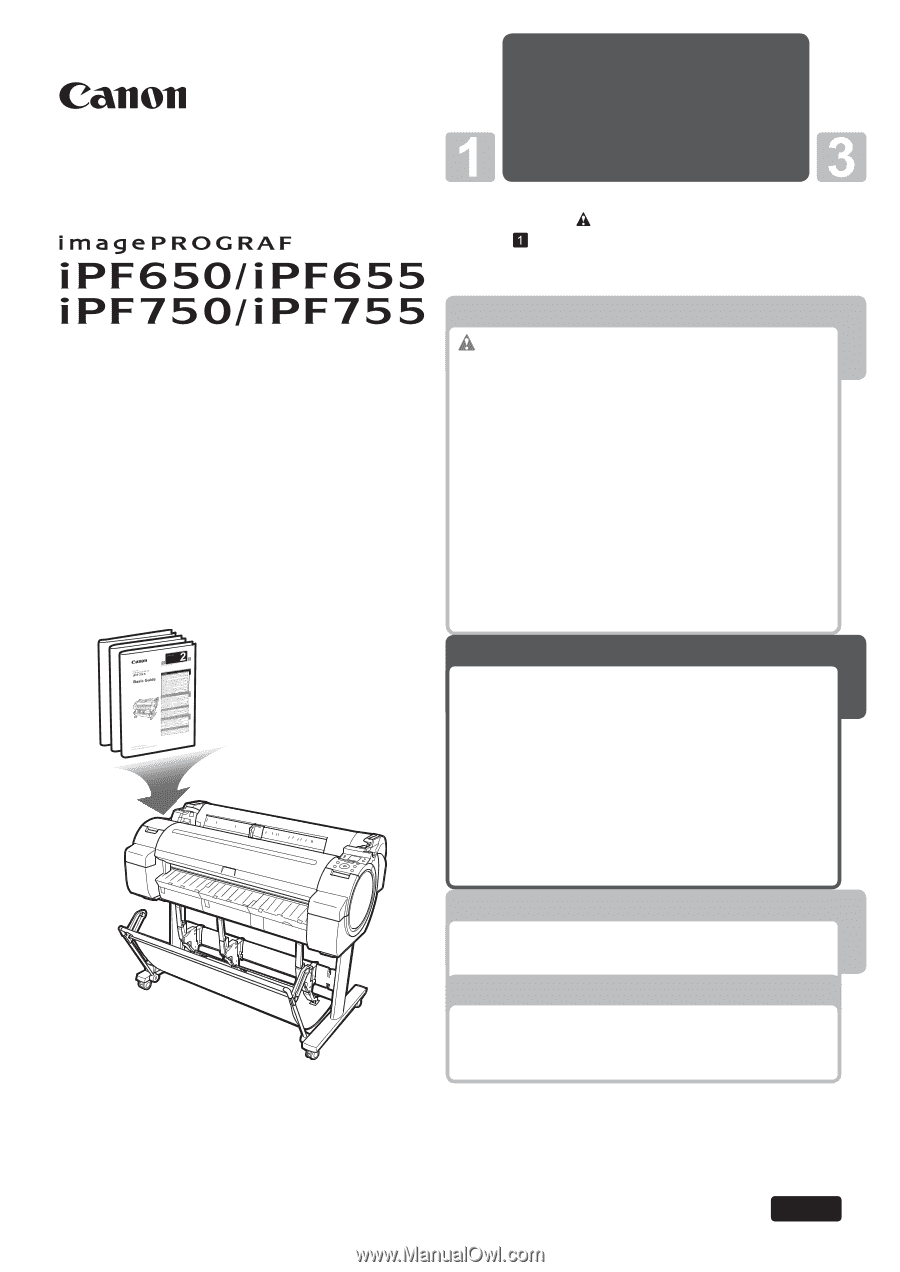
1
Printer Operations
Troubleshooting
2
Be sure to read "
Safety Precautions" in the
fi
rst
booklet,
Printer Operations.
Read this manual before attempting to operate the printer.
Keep this manual in a handy location for future referencing.
This Basic Guide includes three booklets.
Large-Format Printers
ENG
3
Printer Relocation
Printer Driver Installation
2
Troubleshooting
Basic Guide
Safety Precautions
........................................
2
Types of manuals
.............................................
5
Documentation Conventions
............................
6
Parts
.................................................................
8
Attaching the Roll Holder to Rolls
...................
12
Loading Rolls in the Printer
............................
14
Removing the Roll from the Printer
................
16
Loading Sheets in the Printer
.........................
18
Removing Sheets
...........................................
20
Consumables
..................................................
21
Replacing Ink Tanks
.......................................
22
Replacing the Maintenance Cartridge
............
26
Replacing the Printhead
.................................
30
Menu Map
.......................................................
35
Troubleshooting
................................................
2
If Roll Paper Jams
..........................................
18
If a Sheet Jams
...............................................
21
If Paper is Soiled
............................................
23
If Printing is Faint
............................................
25
If Vertical Lines are Warped or Colors are
Misaligned
..................................................
26
If Banding Occurs
...........................................
28
If Line Length Does Not Match
.......................
30
Error Messages
..............................................
32
Preparing to Transfer the Printer
......................
2
Reinstalling the Printer
.....................................
6
Installing the Printer Driver (Windows)
.............
9
Installing the Printer Driver (Mac OS X)
.........
11
Convenient Printer Driver Features
................
13