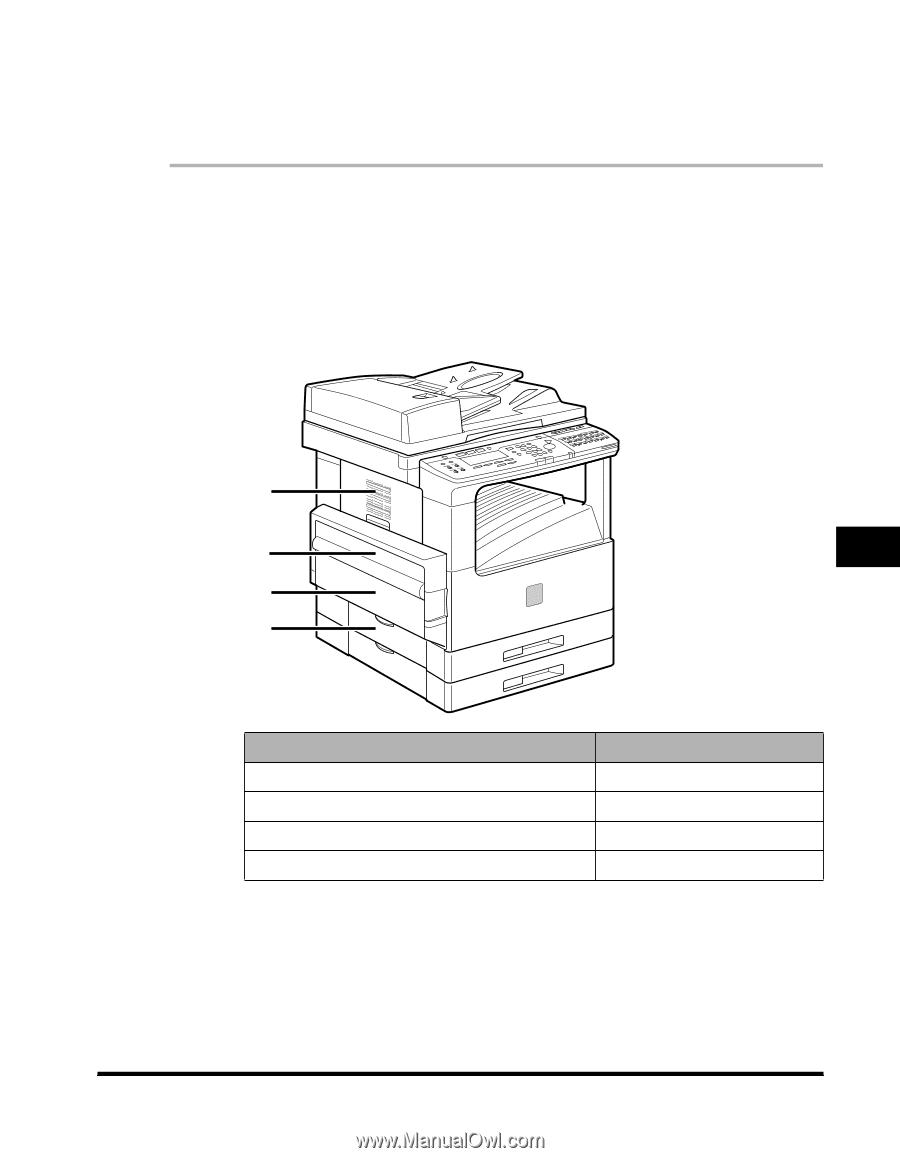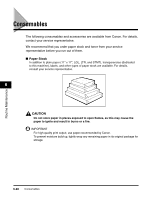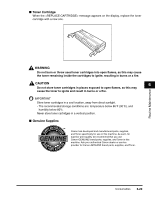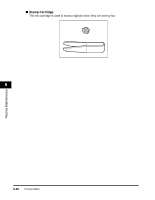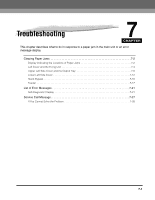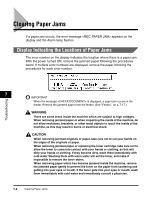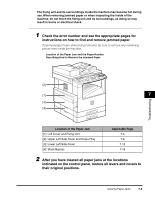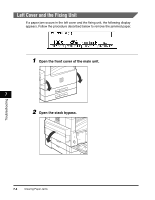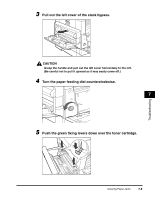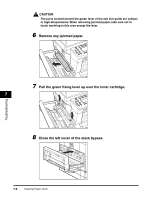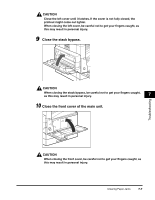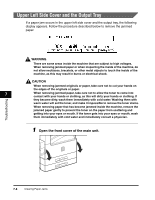Canon imageCLASS 2300 Reference Guide for imageCLASS 2300 - Page 158
nd and remove jammed paper., After you have cleared all paper jams at the locations
 |
View all Canon imageCLASS 2300 manuals
Add to My Manuals
Save this manual to your list of manuals |
Page 158 highlights
The fixing unit and its surroundings inside the machine may become hot during use. When removing jammed paper or when inspecting the inside of the machine, do not touch the fixing unit and its surroundings, as doing so may result in burns or electrical shock. 1 Check the error number and see the appropriate pages for instructions on how to find and remove jammed paper. If jammed paper tears while being removed, be sure to remove any remaining pieces from inside the machine. Location of the Paper Jam and the Paper Number Describing How to Remove the Jammed Paper Troubleshooting [2] [1] 7 [4] [3] Location of the Paper Jam [1]: Left Cover and Fixing Unit [2]: Upper Left Side Cover and Output Tray [3]: Lower Left Side Cover [4]: Stack Bypass Applicable Page 7-4 7-8 7-12 7-16 2 After you have cleared all paper jams at the locations indicated on the control panel, restore all levers and covers to their original positions. Clearing Paper Jams 7-3