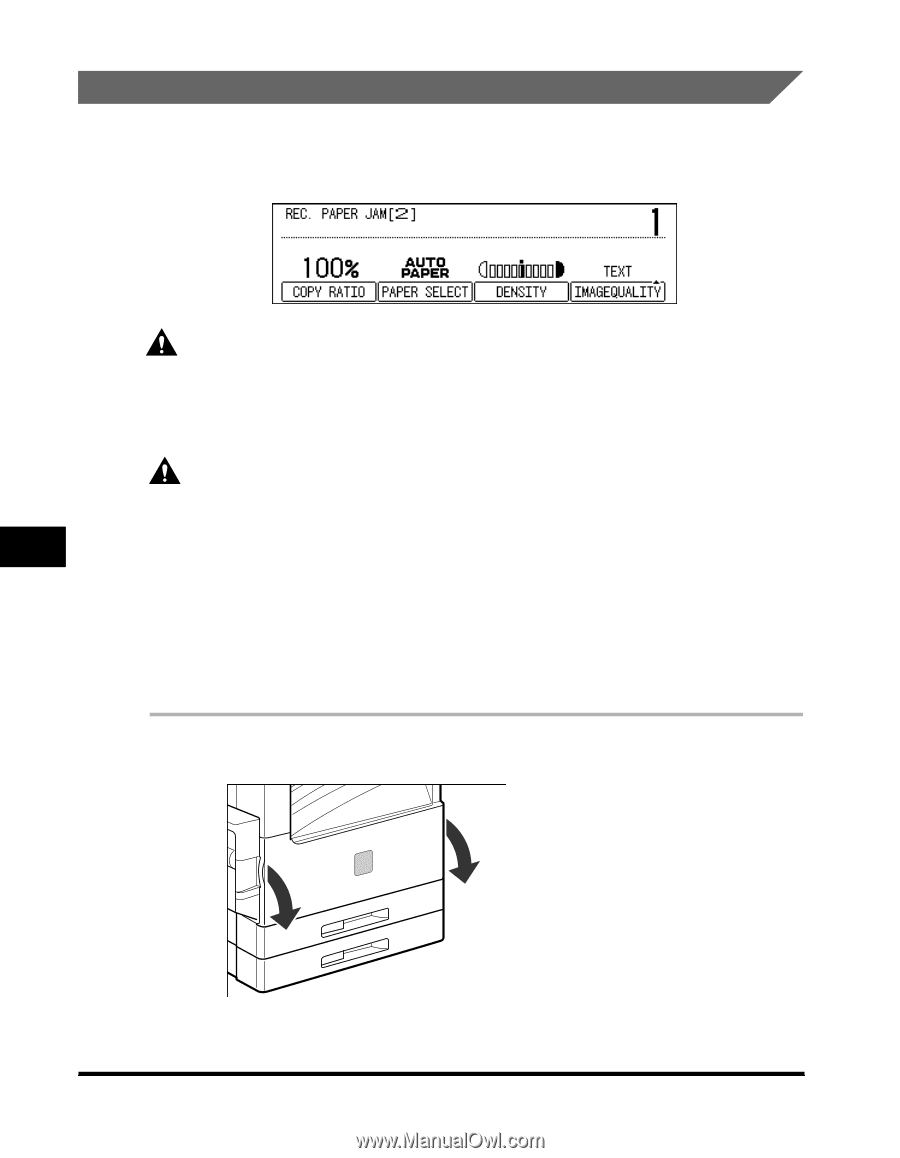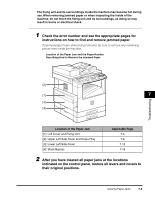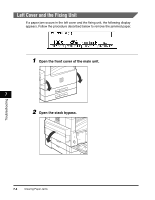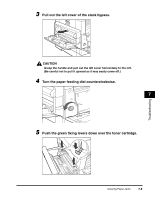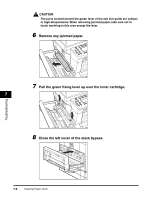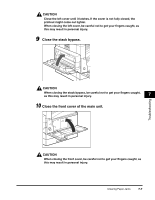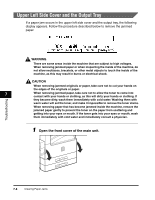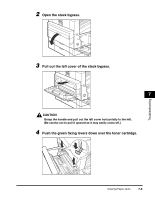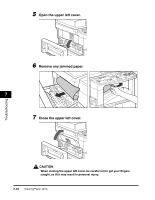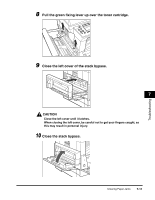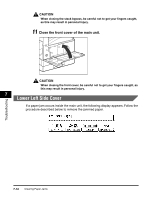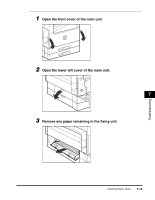Canon imageCLASS 2300 Reference Guide for imageCLASS 2300 - Page 163
Upper Left Side Cover and the Output Tray, Open the front cover of the main unit.
 |
View all Canon imageCLASS 2300 manuals
Add to My Manuals
Save this manual to your list of manuals |
Page 163 highlights
Upper Left Side Cover and the Output Tray If a paper jam occurs in the upper left side cover and the output tray, the following display appears. Follow the procedure described below to remove the jammed paper. WARNING There are some areas inside the machine that are subject to high voltages. When removing jammed paper or when inspecting the inside of the machine, do not allow necklaces, bracelets, or other metal objects to touch the inside of the machine, as this may result in burns or electrical shock. CAUTION When removing jammed originals or paper, take care not to cut your hands on the edges of the originals or paper. 7 When removing jammed paper, take care not to allow the toner to come into contact with your hands or clothing, as this will dirty your hands or clothing. If they become dirty, wash them immediately with cold water. Washing them with warm water will set the toner, and make it impossible to remove the toner stains. When removing paper that has become jammed inside the machine, remove the jammed paper gently to prevent the toner on the paper from scattering and getting into your eyes or mouth. If the toner gets into your eyes or mouth, wash them immediately with cold water and immediately consult a physician. Troubleshooting 1 Open the front cover of the main unit. 7-8 Clearing Paper Jams