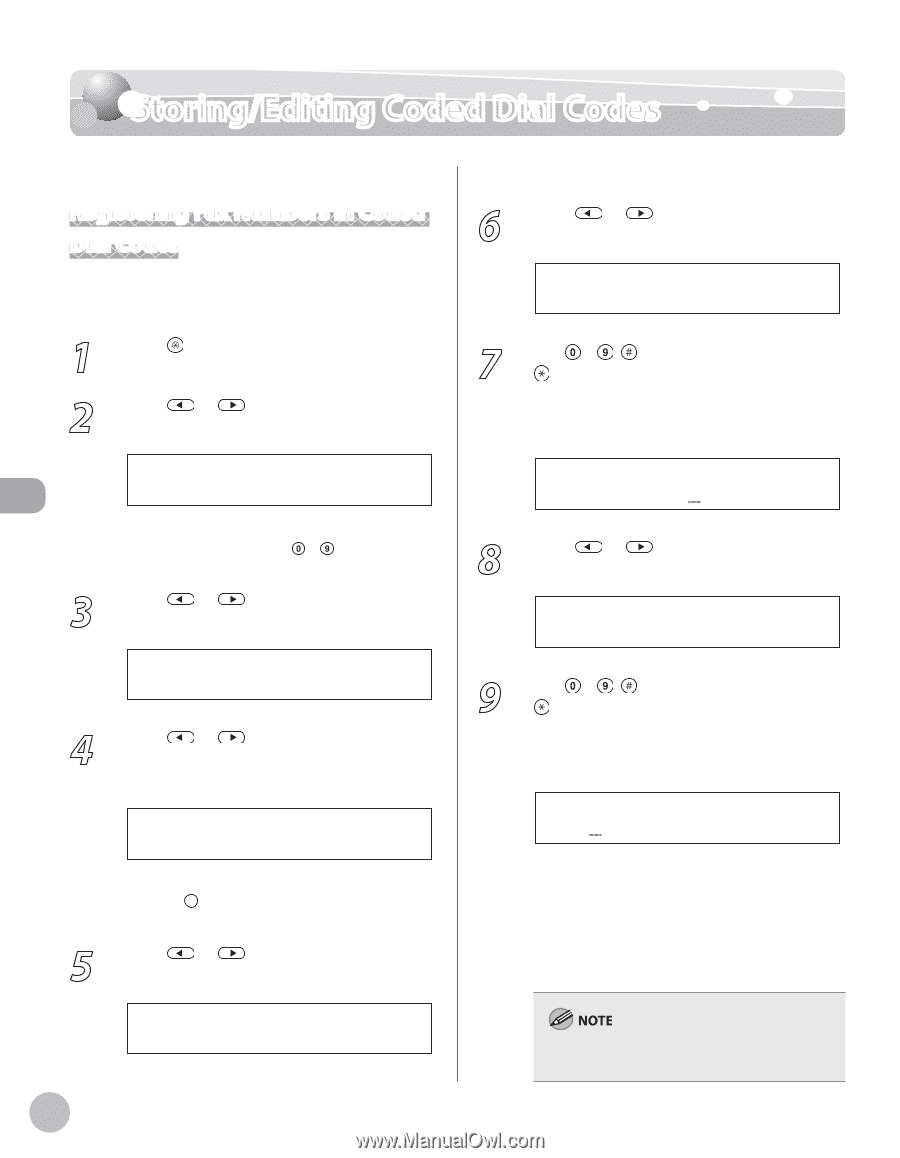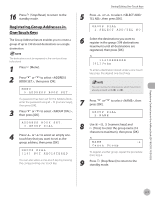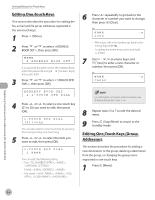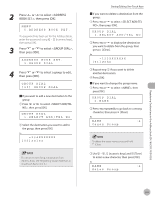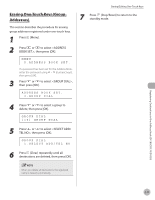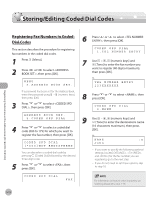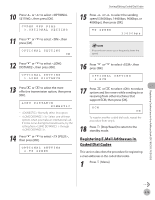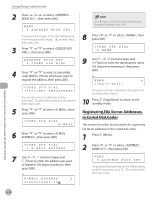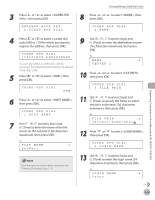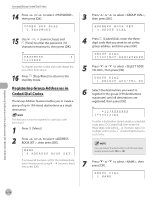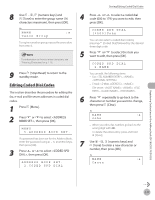Canon imageCLASS D1150 imageCLASS D1180/D1170/D1150/D1120 Basic Operation Guid - Page 123
Storing/Editing Coded Dial Codes, Registering Fax Numbers in Coded Dial Codes
 |
View all Canon imageCLASS D1150 manuals
Add to My Manuals
Save this manual to your list of manuals |
Page 123 highlights
Storing/Editing Coded Dial Codes Storing/Editing Coded Dial Codes Registering Destinations in the Address Book (D1180/D1170/D1150) Registering Fax Numbers in Coded Dial Codes This section describes the procedure for registering fax numbers in the coded dial codes. 1 Press [Menu]. 2 Press or to select , then press [OK]. MENU 5.ADDRESS BOOK SET. If a password has been set for the Address Book, enter the password using - [numeric keys], then press [OK]. 3 Press or to select , then press [OK]. ADDRESS BOOK SET. 2.CODED SPD DIAL 4 Press or to select a coded dial code (000 to 179) for which you want to register the fax number, then press [OK]. CODED SPD DIAL [*000]NOT REGISTERED You can also select a coded dial code by pressing [Coded Dial] followed by the desired three‑digit code. 5 Press or press [OK]. to select , then CODED SPD DIAL FAX 6 Press or to select , then press [OK]. CODED SPD DIAL 1.TEL NUMBER ENTRY 7 Use - , [numeric keys] and [Tone] to enter the fax number you want to register (40 digits maximum), then press [OK]. Ex. TEL NUMBER ENTRY 123XXXXXXX 8 Press or press [OK]. to select , then CODED SPD DIAL 2.NAME 9 Use - , [numeric keys] and [Tone] to enter the destination's name (16 characters maximum), then press [OK]. Ex. NAME :a John - If you want to specify the following optional settings (, , and ) for the fax number you are registering, go to the next step. - If you do not need to set these options, skip to step 18. For information on how to enter characters, see "Entering Characters," on p. 1-16. 5-12