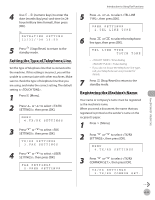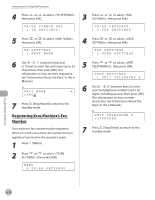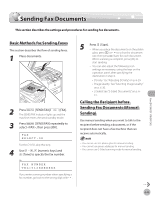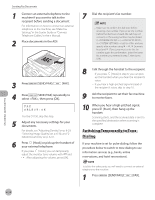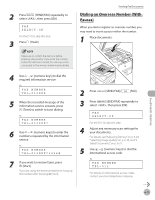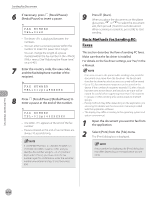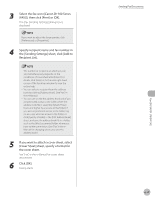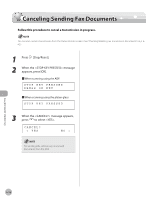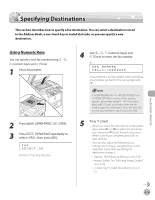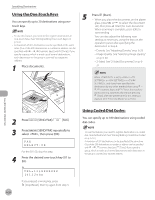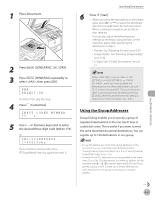Canon imageCLASS D1150 imageCLASS D1180/D1170/D1150/D1120 Basic Operation Guid - Page 147
Basic Methods for Sending PC Faxes, Recall/Pause] - printer manual
 |
View all Canon imageCLASS D1150 manuals
Add to My Manuals
Save this manual to your list of manuals |
Page 147 highlights
Sending Fax Documents 6 If necessary, press [Recall/Pause]/ [Redial/Pause] to insert a pause. Ex. FAX NUMBER TEL=012P - The letter is displayed between the numbers. - You can enter successive pauses within the number to make the pause time longer. - You can change the length of a pause inserted within the fax number in the menu. (See "Adjusting the Pause Time," on p. 6-40.) 7 Enter the country code, the area code, and the fax/telephone number of the recipient. Ex. FAX NUMBER TEL=012p345XXXXX 8 Press [Recall/Pause]/[Redial/Pause] to enter a pause at the end of the number. Ex. FAX NUMBER TEL=012p345XXXXXP - The letter appears at the end of the fax number. - Pauses entered at the end of fax numbers are always 10 seconds long. 9 Press [Start]. When you place the documents on the platen glass, press or to select the document size, then press [Start] for each document. When scanning is complete, press [OK] to start sending. Basic Methods for Sending PC Faxes This section describes the flow of sending PC faxes. Make sure that the fax driver is installed. For details on the fax driver settings, see "Fax," in the e-Manual. - If an error occurs in the printer while sending a fax, send the document once more from the fax driver. The fax job sent from the fax driver for which an error occurred will be erased. - Up to 512 fax transmission recipients can be stored in the device. If the number of recipients exceeds 512 after a fax job has been sent to the device, the last job to be input will be erased. Be careful when registering more than 512 recipients in groups or when sending a fax continuously to multiple groups. - Faxing methods may differ depending on the application you are using. For details, see the instruction manuals provided with the application software. - The display may differ according to the operating system and system environment. 1 Open the document you want to fax from the application. 2 Select [Print] from the [File] menu. The [Print] dialog box is displayed. If in in is set to and you specify a fax number using - , [numeric keys] and [Tone], you must enter the fax number again for confirmation. Enter the same fax number you entered in steps 5 to 8, then press [OK]. The procedure for displaying the [Print] dialog box may differ depending on the application you are using. Fax (D1180/D1170/D1150) 6-16