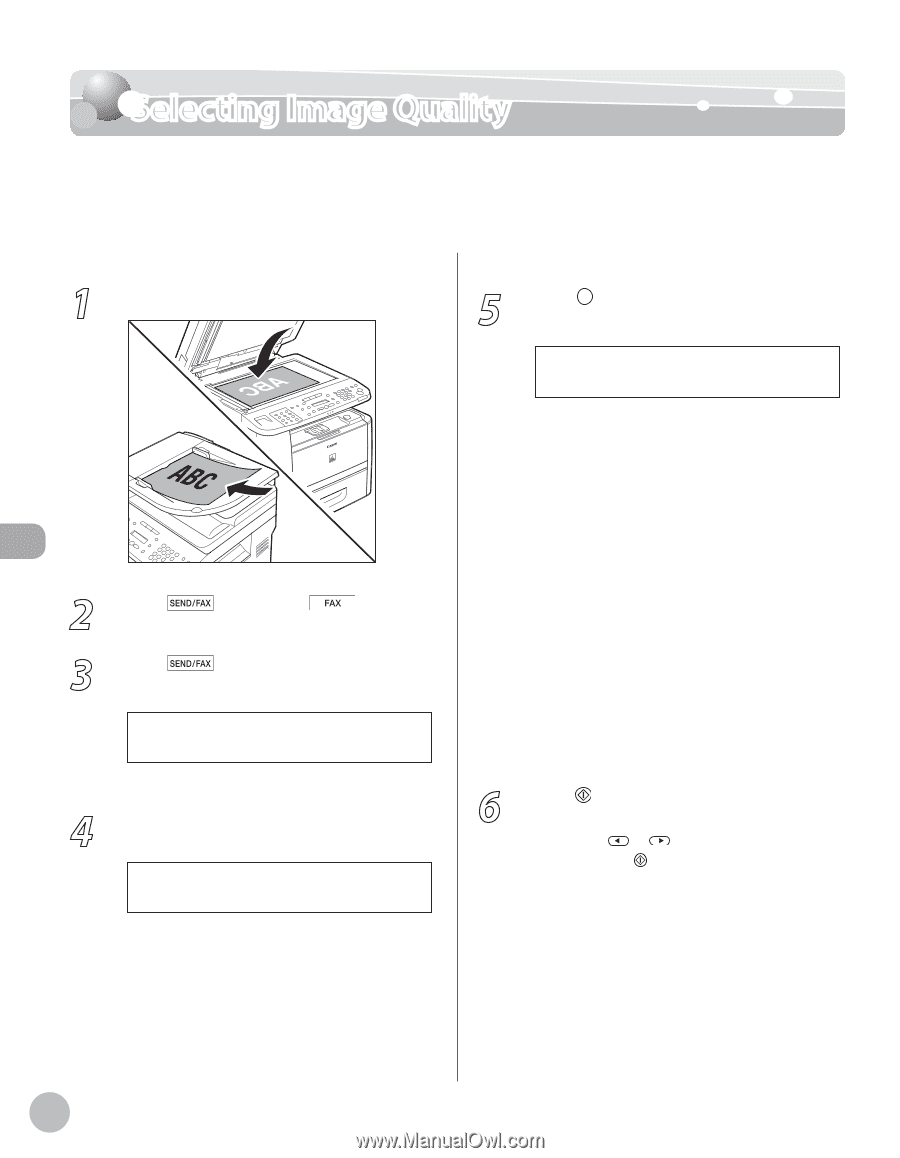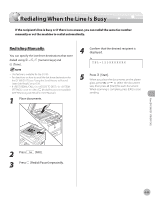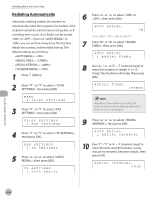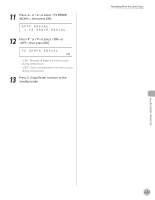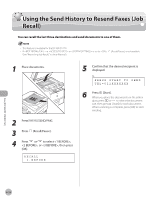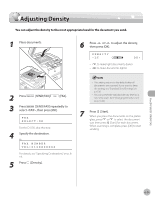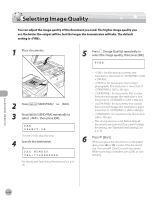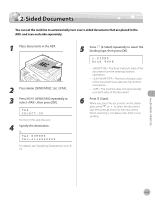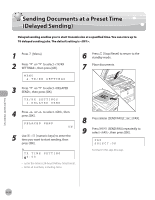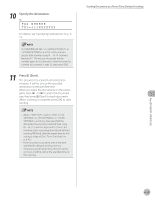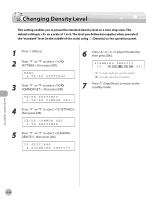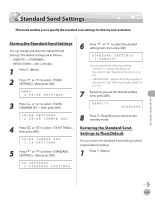Canon imageCLASS D1150 imageCLASS D1180/D1170/D1150/D1120 Basic Operation Guid - Page 161
select <FAX>, then press [OK]., Specify the destination.
 |
View all Canon imageCLASS D1150 manuals
Add to My Manuals
Save this manual to your list of manuals |
Page 161 highlights
Selecting Image Quality Selecting Image Quality You can adjust the image quality of the document you send. The higher image quality you set, the better the output will be, but the longer the transmission will take. The default setting is . 1 Place documents. 5 Press [Image Quality] repeatedly to select the image quality, then press [OK]. FINE 2 Press [SEND/FAX]/ [FAX]. 3 Press [SEND/FAX] repeatedly to select , then press [OK]. FAX SELECT:OK For the D1150, skip this step. 4 Specify the destination. Ex. FAX NUMBER TEL=012XXXXXXX For details, see "Specifying Destinations," on p. 619. - : for fine-print documents (the resolution is twice that of ) (200 × 200 dpi) - : for documents that contain photographs (the resolution is twice that of ) (200 × 200 dpi) - : for documents that contain fine print and images (the resolution is four times that of ) (200 × 400 dpi) - : for documents that contain fine print and images (the resolution is eight times that of ). (400 × 400 dpi) - : for most text-only documents (200 × 100 dpi) - This setting returns to the default after all documents are scanned. If you want to keep the setting, see "Standard Send Settings," on p. 6-35. 6 Press [Start]. When you place the documents on the platen glass, press or to select the document size, then press [Start] for each document. When scanning is complete, press [OK] to start sending. Fax (D1180/D1170/D1150) 6-30