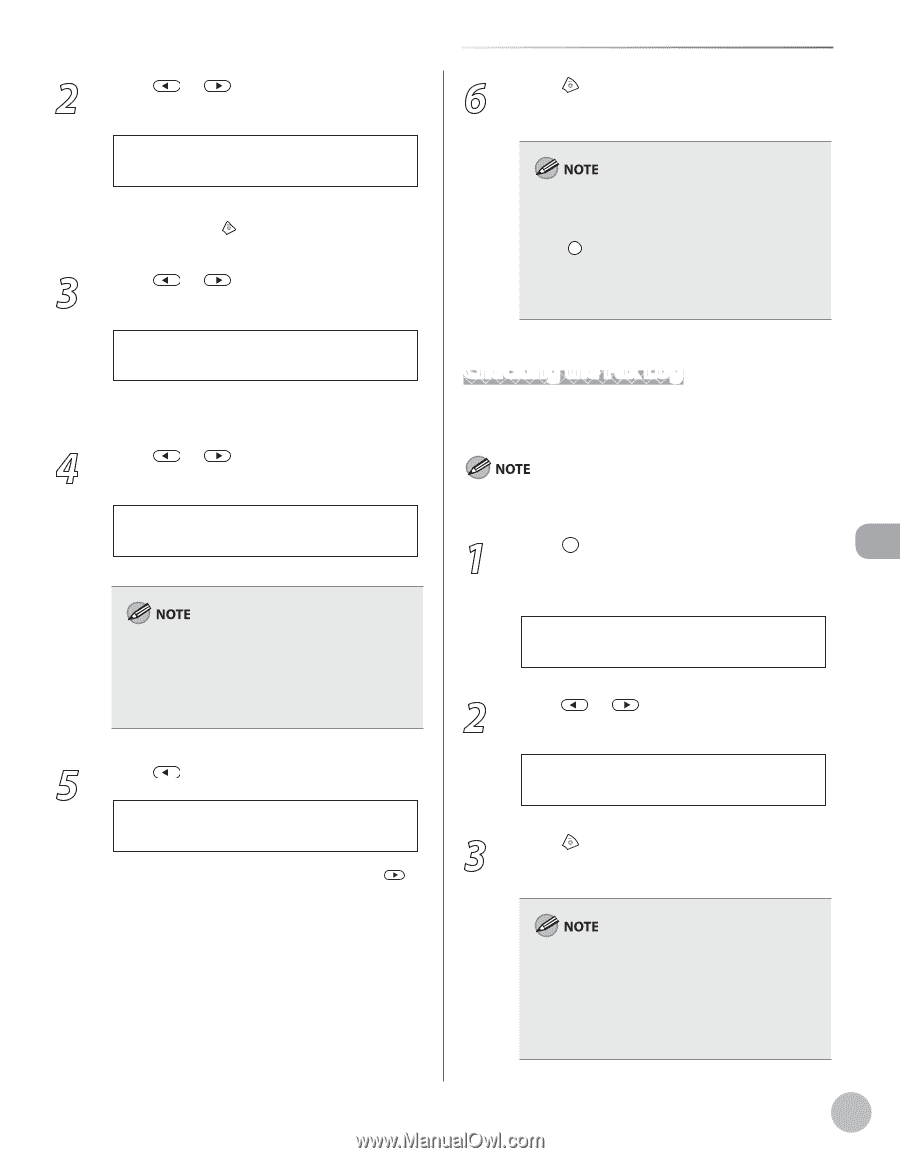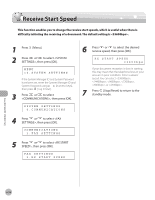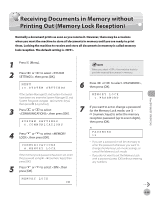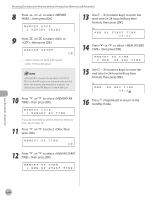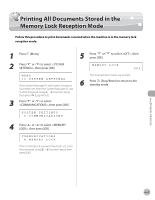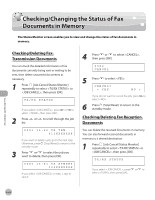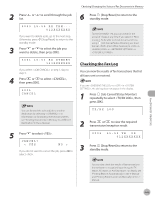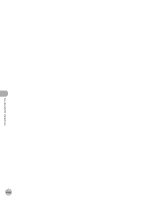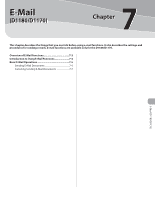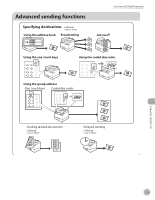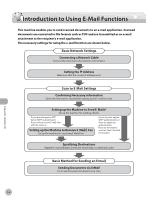Canon imageCLASS D1150 imageCLASS D1180/D1170/D1150/D1120 Basic Operation Guid - Page 194
Checking the Fax Log, Job Cancel/Status Monitor]
 |
View all Canon imageCLASS D1150 manuals
Add to My Manuals
Save this manual to your list of manuals |
Page 194 highlights
2 Press list. or to scroll through the job 5003 15:55 RX TRM... 012XXXXXXX If you want to delete a job, go to the next step. Otherwise, press [Stop/Reset] to return to the standby mode. 3 Press or to select the job you want to delete, then press [OK]. 5001 15:53 RX STNDBY 123XXXXXXX If you select in step 1, skip to step 5. 4 Press or to select , then press [OK]. 5001 CANCEL You can forward the selected job to another destination by selecting . For information on forwarding received documents, see "Sending Documents in Memory to a Different Destination," in the e-Manual. 5 Press to select . CANCEL? < YES NO > If you do not want to cancel the job, press to select . Checking/Changing the Status of Fax Documents in Memory 6 Press [Stop/Reset] to return to the standby mode. For the D1180/D1170, you can check for the arrival of I-faxes at any time if you select in step 1. To be able to check the arrival of I-fax using [Job Cancel/Status Monitor], you must first set (Post Office Protocol) to in in in . Checking the Fax Log You can view the results of fax transactions that list all faxes sent or received. If you set to in , the job log does not appear in the display. 1 Press [Job Cancel/Status Monitor] repeatedly to select , then press [OK]. TX/RX LOG 2 Press or to view the required transmission/reception result. 0001 15:50 TX OK 012XXXXXXX 3 Press [Stop/Reset] to return to the standby mode. You can also check the results of fax transactions (transmission or reception) by printing the TX report, RX report, or Activity report. For details, see "Printing Reports Automatically," in the e-Manual and "Printing Reports and Lists Manually," in the eManual. Fax (D1180/D1170/D1150) 6-63