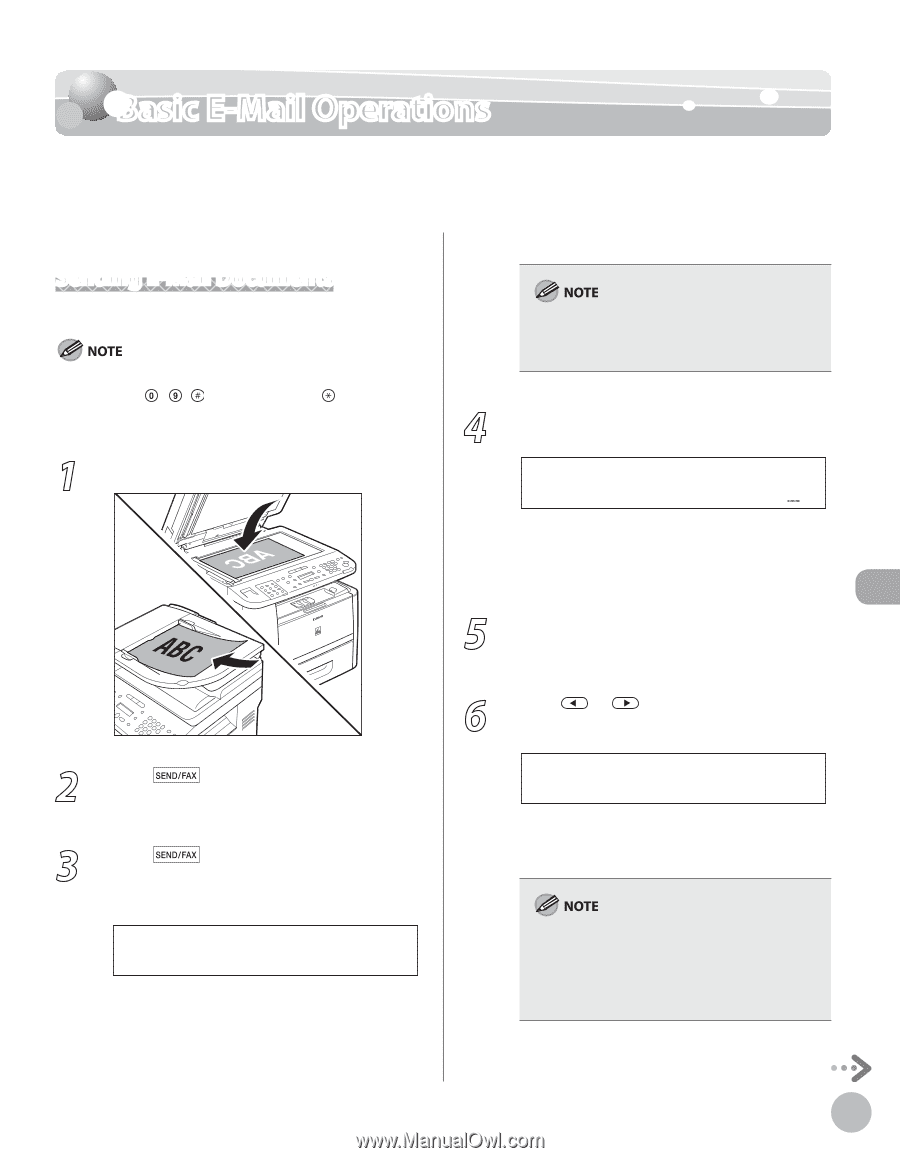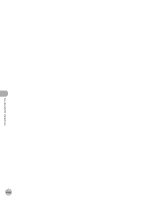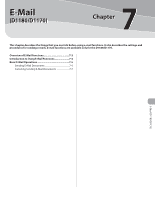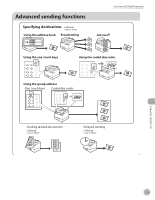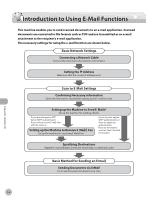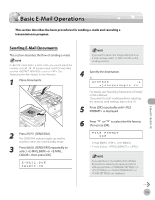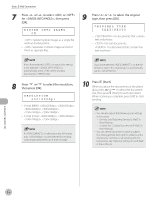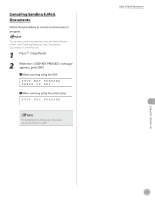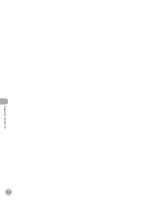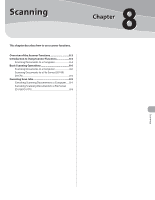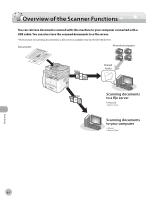Canon imageCLASS D1150 imageCLASS D1180/D1170/D1150/D1120 Basic Operation Guid - Page 200
Basic E-Mail Operations, Sending E-Mail Documents
 |
View all Canon imageCLASS D1150 manuals
Add to My Manuals
Save this manual to your list of manuals |
Page 200 highlights
Basic E-Mail Operations Basic E-Mail Operations This section describes the basic procedures for sending e-mails and canceling a transmission in progress. Sending E-Mail Documents This section describes the flow of sending e-mails. If is set to , you cannot specify fax numbers using - , [numeric keys], and [Tone]. Make sure that is set to . (See "Restricting the New Address" in the e-Manual.) 1 Place documents. If you want to send color images attached to an e-mail message, select as the sending method. 4 Specify the destination. Ex. ADDRESS :a [email protected] For details, see "Specifying Destinations (E-Mail)," in the e-Manual. If you want to start sending without adjusting the optional send settings, skip to step 10. 5 Press [OK] repeatedly until is displayed. 2 Press [SEND/FAX]. The SEND/FAX indicator lights up and the machine enters the send standby mode. 3 Press [SEND/FAX] repeatedly to select or , then press [OK]. E-MAIL:B&W SELECT:OK 6 Press or to select the file format, then press [OK]. FILE FORMAT PDF - E-mail (B&W): , - E-mail (Color): , If you specify an e-mail address from Address Book without selecting the sending method, settings specified in in in in are displayed. E-Mail (D1180/D1170) 7-5