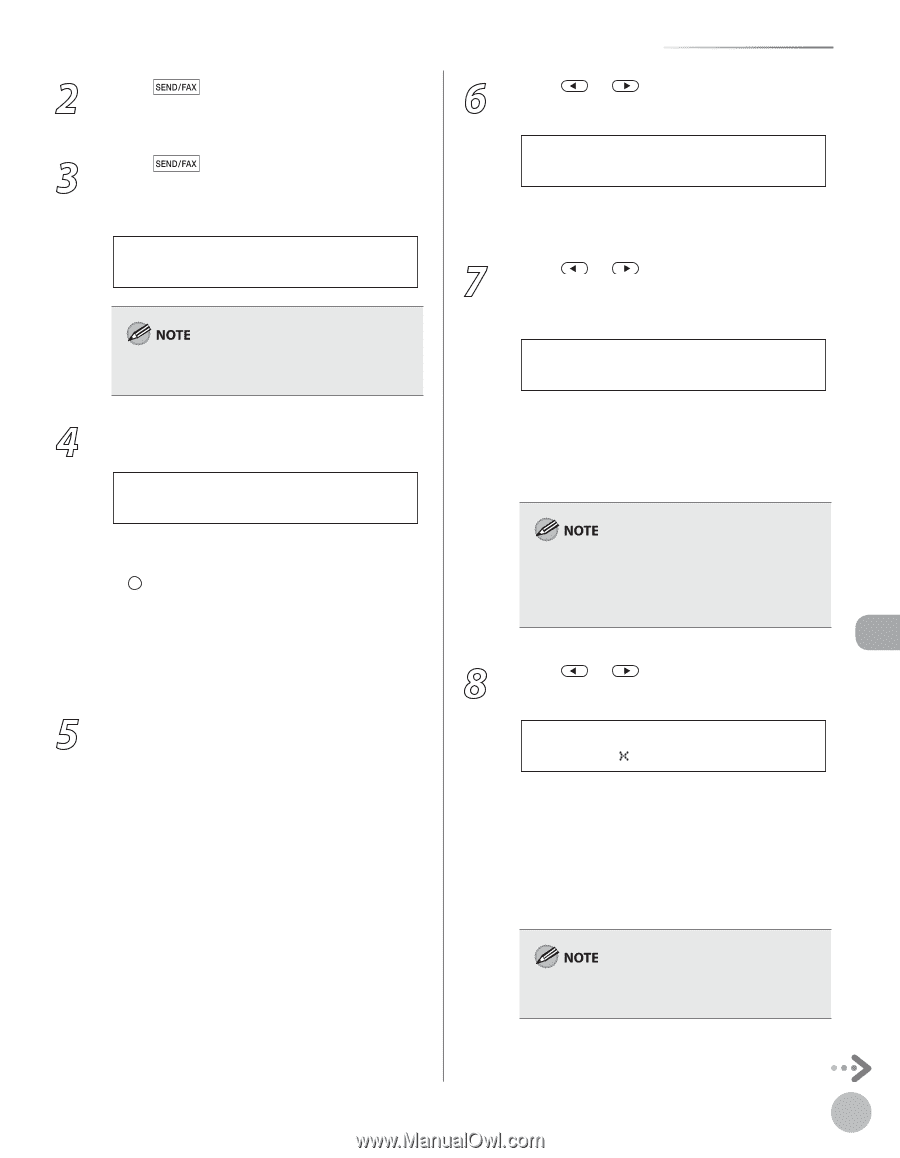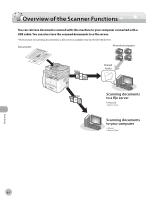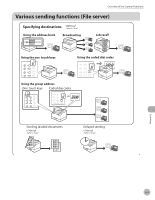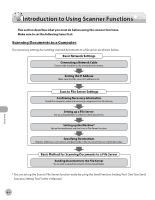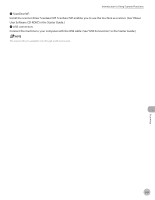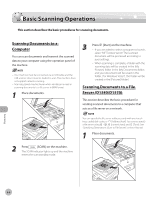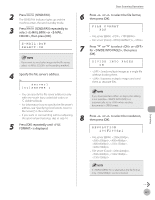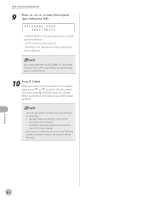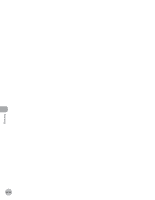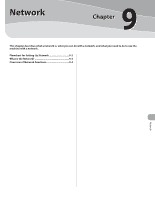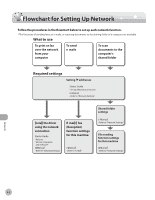Canon imageCLASS D1150 imageCLASS D1180/D1170/D1150/D1120 Basic Operation Guid - Page 210
SEND/FAX]., to select the file format
 |
View all Canon imageCLASS D1150 manuals
Add to My Manuals
Save this manual to your list of manuals |
Page 210 highlights
2 Press [SEND/FAX]. The SEND/FAX indicator lights up and the machine enters the send standby mode. 3 Press [SEND/FAX] repeatedly to select or , then press [OK]. E-MAIL:B&W SELECT:OK If you want to send color images to the file server, select as the sending method. 4 Specify the file server's address. Ex. server1 [01]SERVER 1 - You can specify the file server addresses only with one-touch keys, coded dial codes, or [Address Book]. - For information how to specify the file server's address, see "Specifying Destinations (Scan to File Server)," in the e-Manual. - If you want to start sending without adjusting the optional send settings, skip to step 10. 5 Press [OK] repeatedly until is displayed. Basic Scanning Operations 6 Press or to select the file format, then press [OK]. FILE FORMAT PDF - File server (B&W): , - File server (Color): , 7 Press or to select or for , then press [OK]. DIVIDE INTO PAGES ON - : Sends multiple images as a single file without dividing them. - : Separates multiple images and send them as separate files. If you have selected in step 6, this setting is not available. is automatically set to when sending documents in JPEG format. 8 Press or to select the resolution, then press [OK]. RESOLUTION 200 200dpi - File server (B&W): , , , , , - File server (Color): , , , If is selected as the file format, only can be selected. Scanning 8-7